
Your Android mobile has a lot of files and folders inside it, but by default not all of them are visible because many of those folders and files are hidden, that is, they are not visible in the file explorer. Today we are going to show you the different methods to see hidden files and folders on Android .
How to view hidden files using google explorer
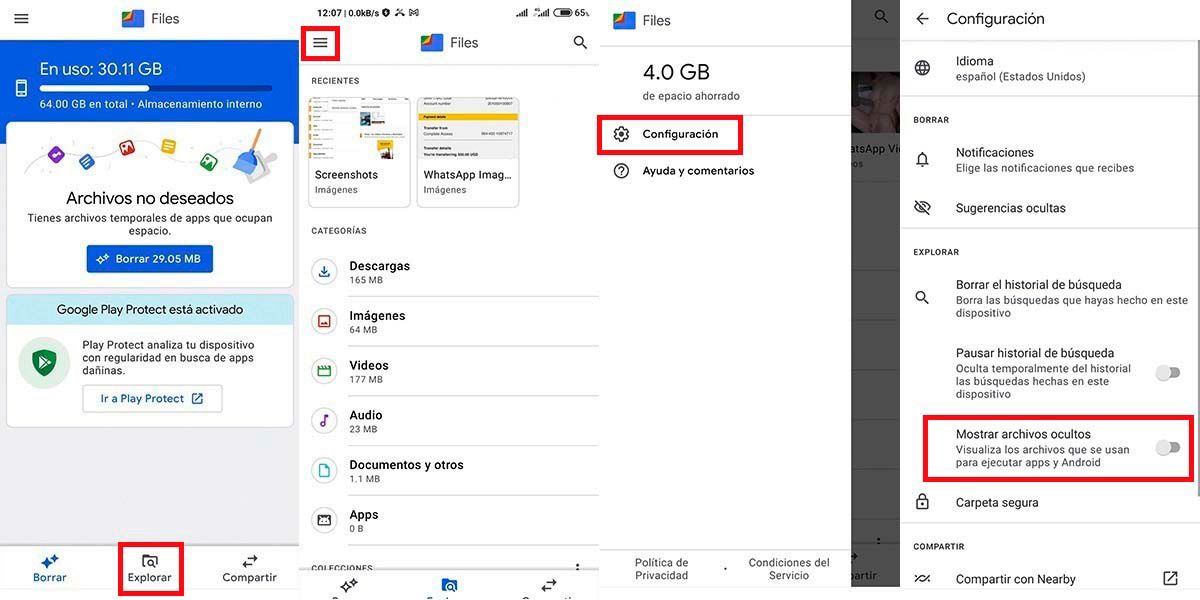
The most comfortable way to do this is using “Google Files”, the browser with which you can see hidden files and clean your mobile (a function that never hurts). To see hidden files and folders with Files, follow these steps:
- Enter the app, look in the bottom menu and click where it says “Explore”.
- Look for the three horizontal stripes in the upper left corner (≡) and tap where it says “Settings.”
- Check the box that says “Show hidden files.”
If you want to download it, you can do it here.
Another file explorer that we recommend is the Xiaomi file explorer , which is available on Google Play for any Android mobile. It is excellent and you can download it for any mobile.
There is also a very simple way that shows hidden files without activating anything at all: using the “file:///sdcard/” command. The problem with this method is that it is only used to view them, you cannot manage them.
Now, let’s see the natural process for some mobile brands that already come with their own file browser.
How to see hidden files on Xiaomi
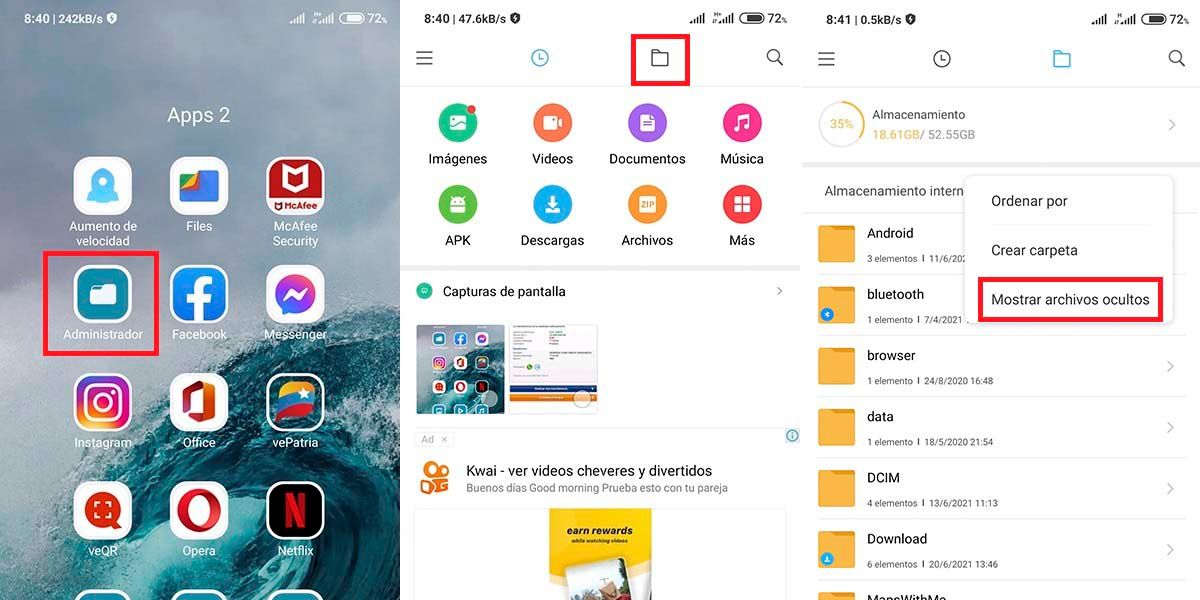 All the native apps to explore and manage files look alike, except for a few details. See hidden files on a Xiaomi mobile is as simple as this:
All the native apps to explore and manage files look alike, except for a few details. See hidden files on a Xiaomi mobile is as simple as this:
- Open the native app called “File Explorer or Manager”.
- Click on the icon that looks like a folder, on the top edge.
- Now you are going to press the three vertical points that open the options and there press “Show hidden files”.
See hidden files on a Samsung mobile
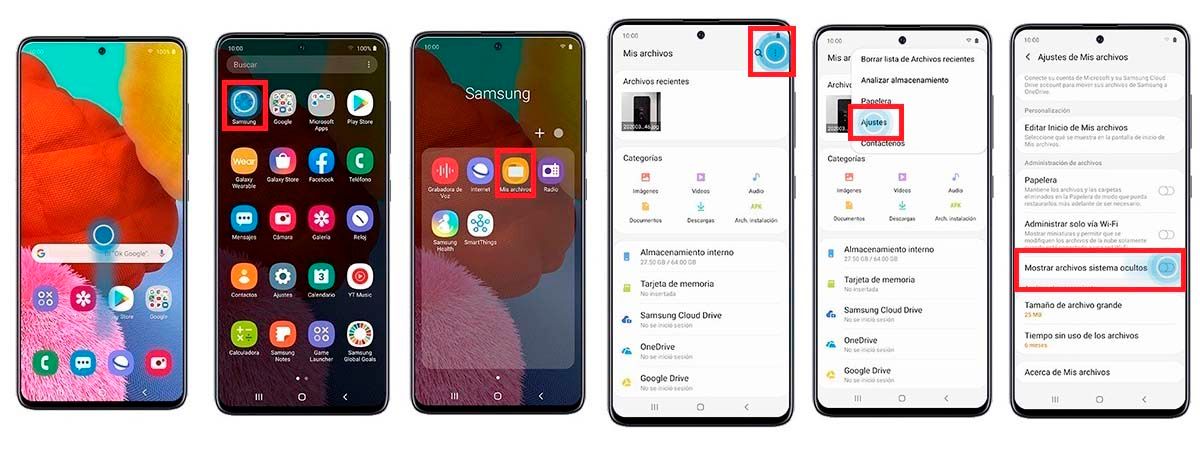
In a Samsung mobile the procedure is a little different although it is not complicated at all:
- Swipe up on the screen to see the “App Drawer”.
- Find the “My Files” app and enter it, by default it comes in a folder called “Samsung”.
- Tap the three dots at the top right and then tap “Settings.”
- Turn on “Show hidden files.” Hidden folders will be grayed out.
See hidden files on an OPPO mobile
This procedure is not very different from that of a Xiaomi:
- Open the native file manager app.
- Click on the three vertical dots and activate “View hidden folders”.
- Just like a Samsung, the hidden folders look a bit grayed out.
As you can see, all external file explorers do more or less the same thing. If your interest with all this about viewing hidden files on Android is to free up space on your internal storage and transfer it to an external SD, there are also applications to do so. And if you need something else, do not hesitate to leave us a comment.