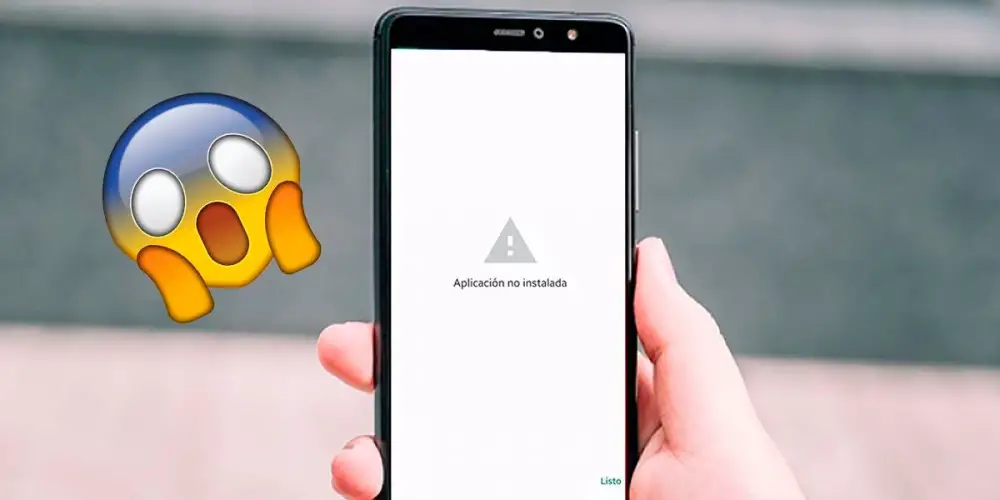
If you recently installed an application on your mobile, and every time you open it you see the following message: “Application not installed” , don’t worry, this problem has a solution . All you need is to have your phone or tablet next to you and keep reading, because here we are going to show you a couple of solutions that you can carry out to eliminate this error from your Android mobile device.
Why do I get an “Application not installed” error on Android?
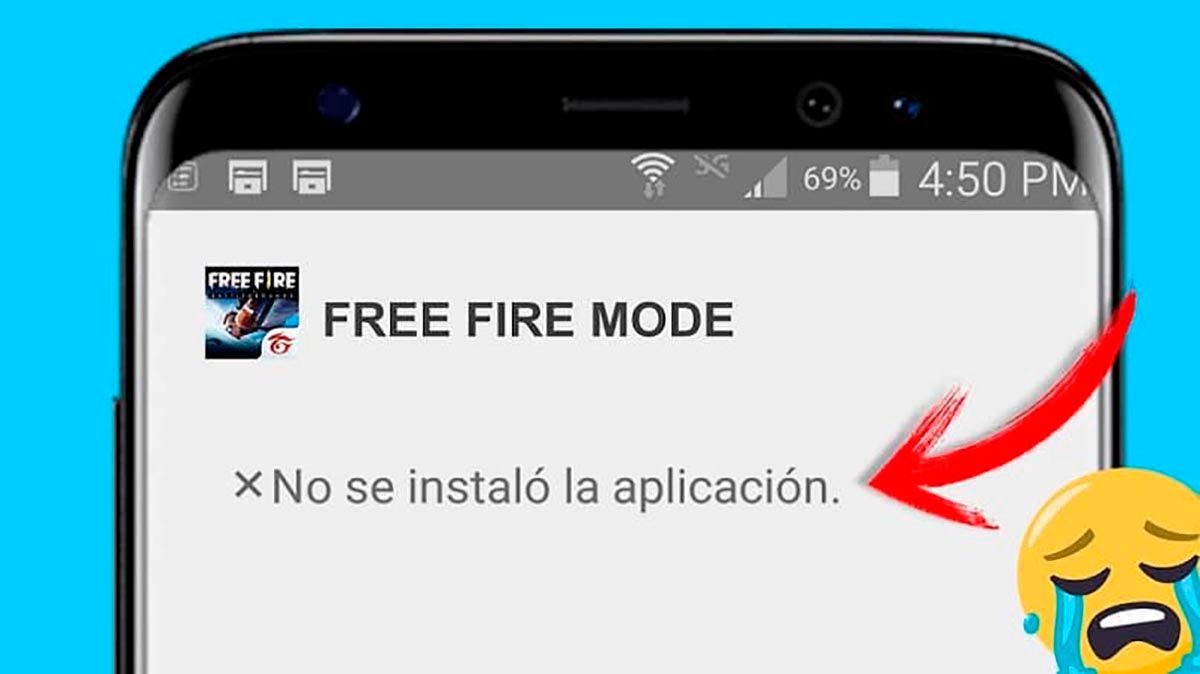
These types of problems do not usually have a specific cause in Android , since Google is somewhat imprecise when specifying what causes errors like this to say “present” on Android tablets and mobiles.
Similarly, one of the main causes that cause the error “Application not installed ” to appear on Android, is related to a bad uninstallation of the app that presents this problem . Luckily, there are a few methods that can be done to get rid of this error in the bud.
How to fix the “Application not installed” error on Android?
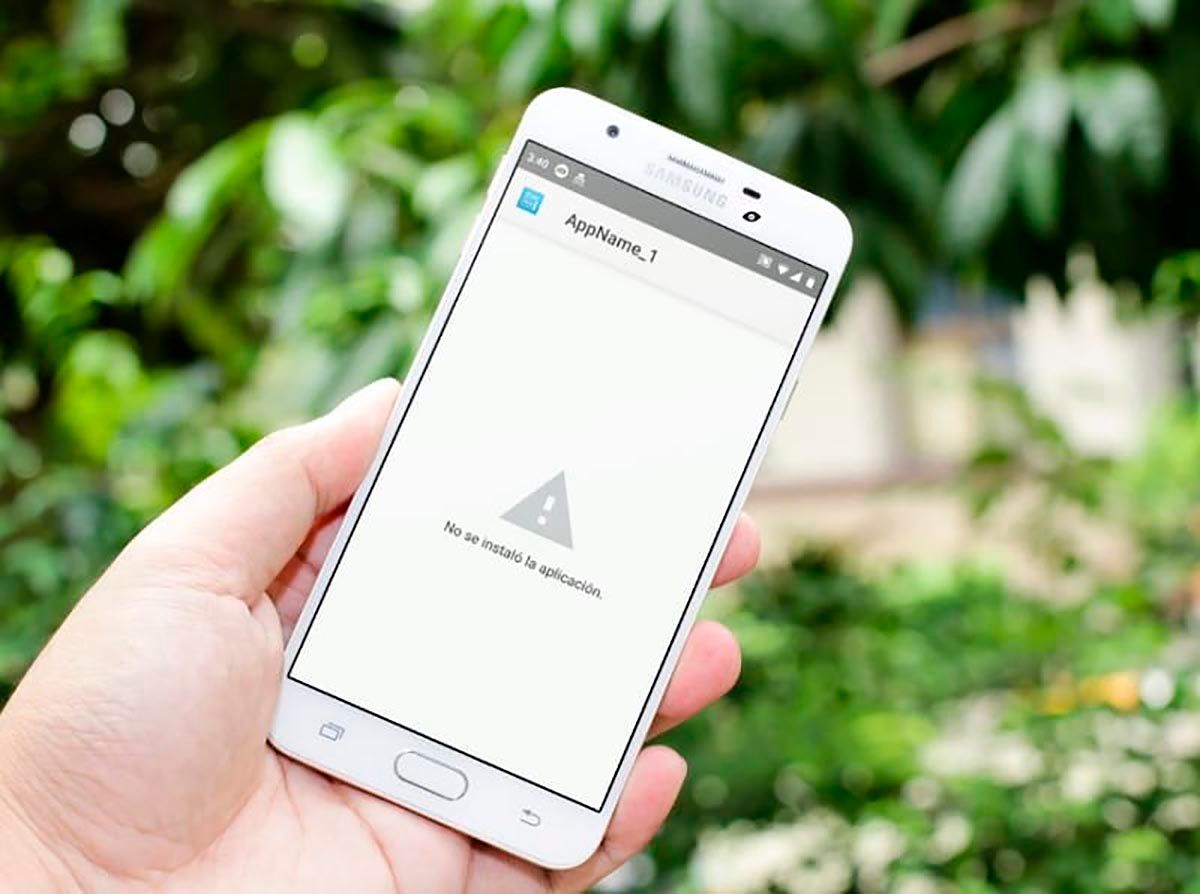
It would be very good if the solution to this error in Android is only one, but unfortunately this is not the case. This problem on Android phones and tablets can be caused by various factors , so it is necessary to analyze the different solutions that can be applied to eliminate this problem at its roots.
It is for this reason that here we are going to show you several solutions that you can carry out so that the “Application not installed” error does not appear on your Android terminal. Of course, we recommend you follow them in order, since it is possible that the first solutions are the most effective so that you can eradicate this error.
Check if you can install APK apps

If the problem is related to an app that you have installed outside of the Google Play Store, it is important that you check if you can install APK applications on your mobile device. If you don’t know how to check this, we recommend that you follow this tutorial to install APK files. In this tutorial, you can quickly verify whether or not your mobile has the option activated that allows you to install applications outside the Play Store.
Limit Play Protect behavior
On the other hand, you can also limit the behavior of Play Protect so that this error disappears directly from your Android mobile device. If you did not know, Play Protect is the “antivirus” of the Google app store, and if the error appears in an APK application that you have downloaded outside of the Google Play Store, it is most likely that Play Protect is causing the problem .
To limit the scope of Play Protect, you must follow the steps shown below :

- Click on Settings .
- Once inside the Settings of your mobile device, you must enter the option that says Security .
- Enter the section that says Google Play Protect .
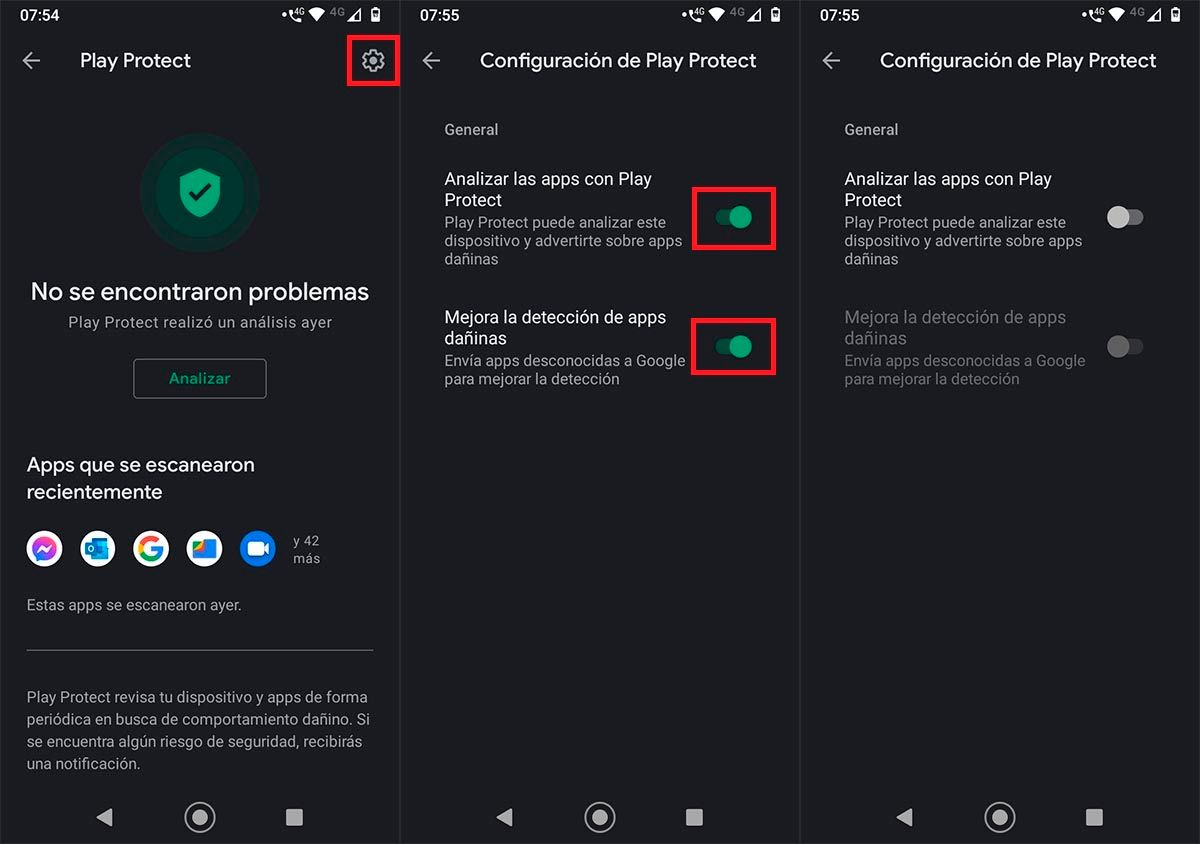
- Hit the small cogwheel located at the top right of the screen.
- Deactivate the two options that say “Analyze apps with Play Protect” and “Improve detection of harmful apps.”
- Once deactivated, restart the mobile .
Delete junk files from the app showing the error
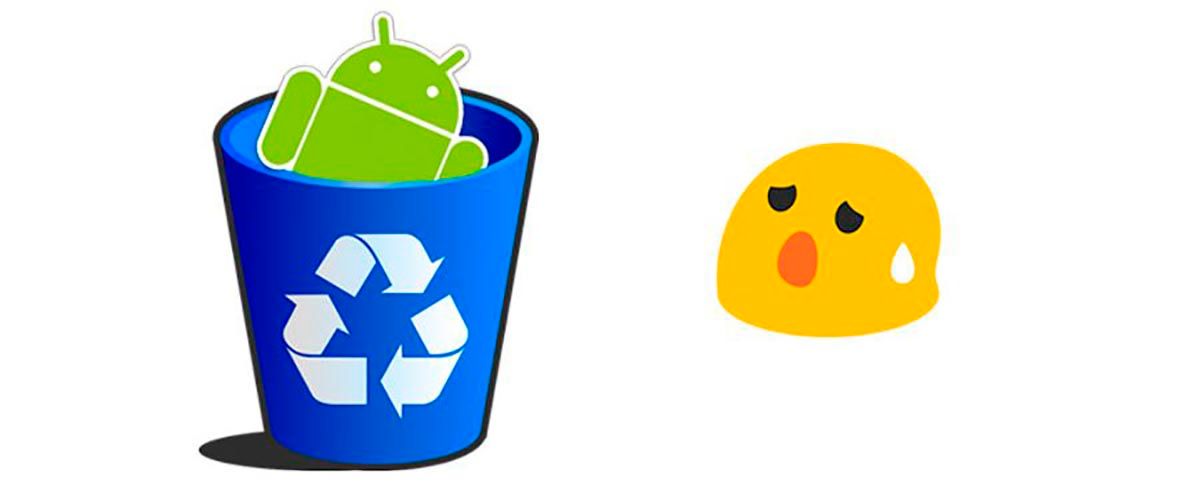
If the solutions that we show you above have not worked for you, do not despair, you can try to delete the residual files of the app that is causing this problem to try to solve this problem. Of course, before we show you all the steps you have to follow, it is essential that you download and install the File Manager app , a tool that you can download from the following link.
Having downloaded and installed the app that we show you above, you will have to uninstall the application that is presenting the error “Application not installed” on your mobile device. If you have already done all this, you should follow this tutorial:
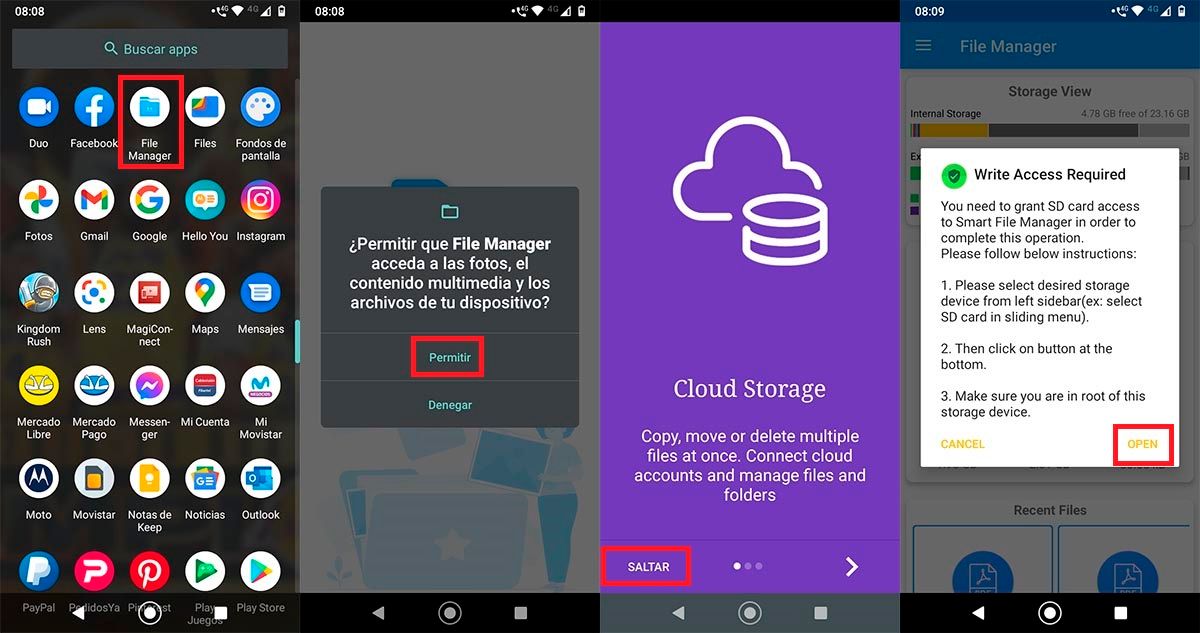
- Open the File Manager app.
- Click on the button that says Allow .
- Hit the option that says Jump (located at the bottom left of the screen).
- Click on the button that says “Open”.
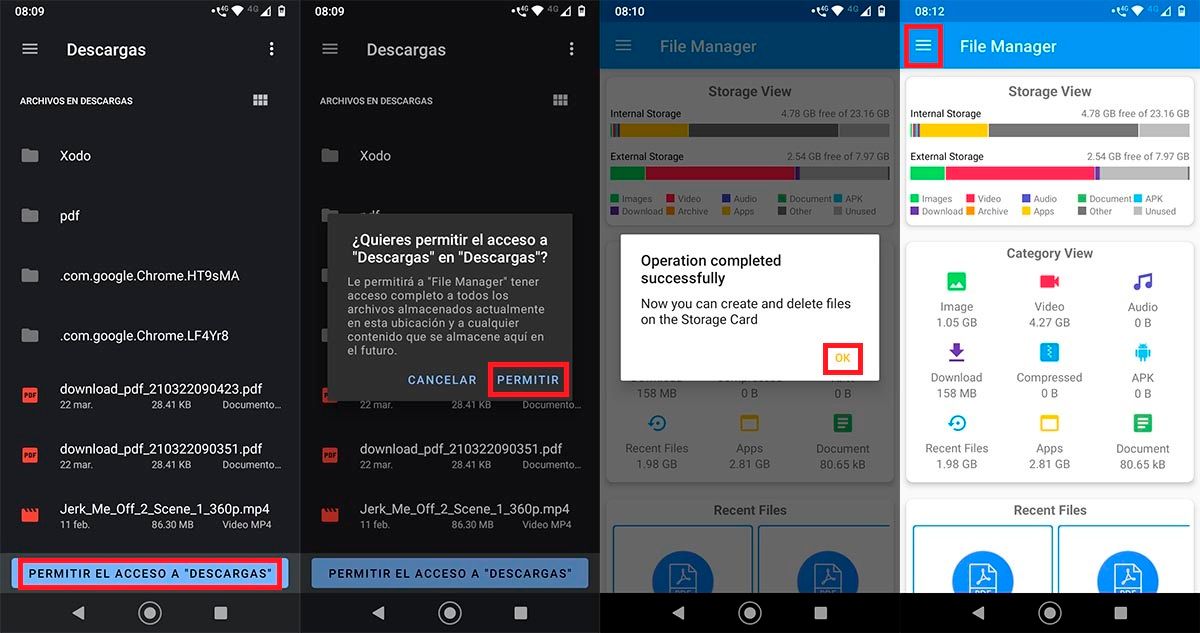
- Click on “Allow access to downloads.”
- Give the option that says “Allow”.
- Click on “Ok”.
- Click on the three horizontal stripes shown in the upper left of the screen.
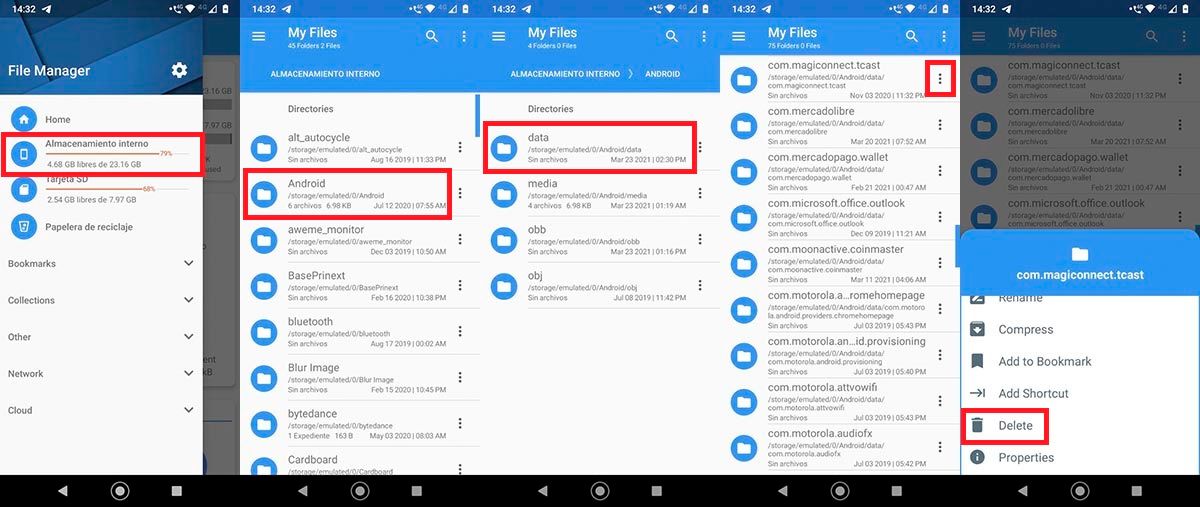
- Enter the section that says “Internal storage.”
- Go into the folder that says “Android.”
- Click on the folder that says “Data”.
- Look for the remains of the app in question that gives you the problem, for that you will have to identify the installation package . Once found, click on the three small vertical dots that are located next to the app.
- And finally, click on ” Delete ” in the folder of the app that gives you the problem (do not delete the entire Data folder or you will load the data from all the apps).
Once all these steps have been carried out, you must reinstall the app that gave you the message “Application not installed” to verify if the error was successfully removed from your mobile device.
Download another APK version of the application

If the problem persists, the APK version of the app that you installed that has this problem may have an incorrect certificate, or it may not be compatible with your mobile. You can look for variants of that same app on sites like APKMirror or APKPure .
From now on we recommend you avoid the alpha or beta versions of the applications in APK format , this type of versions can cause the mobile to work incorrectly, or that the app in question does not run correctly on Android.
Replace the microSD card with a new one
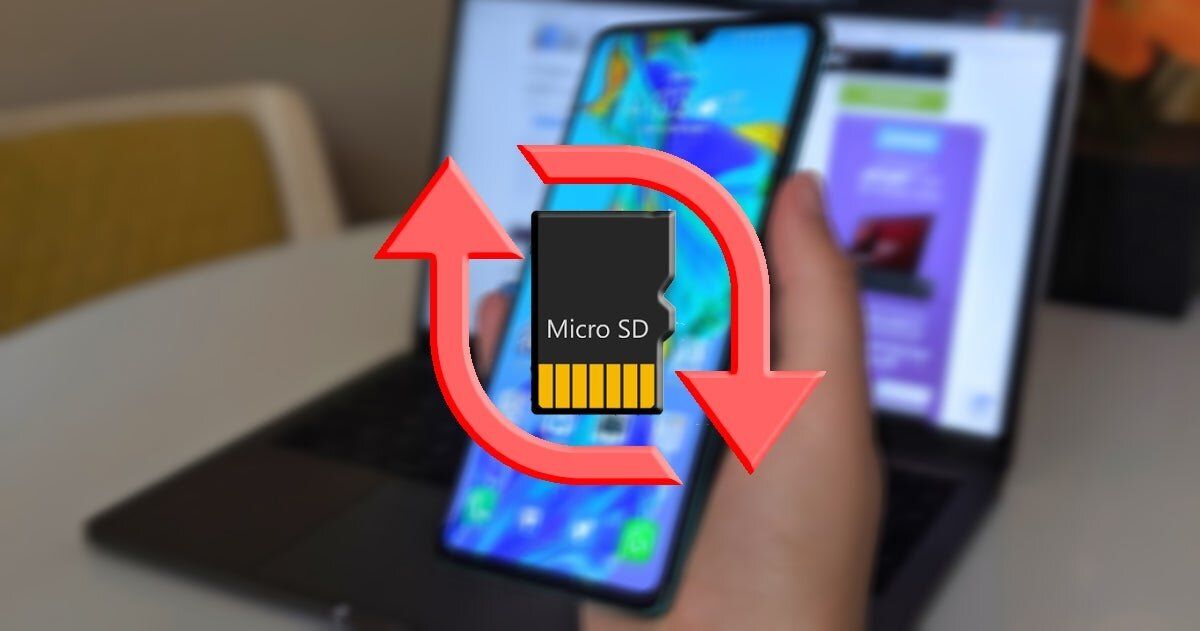
Although this problem is not indicative that the SD card you have in your mobile device is damaged, there are times when a small part of it (where the apps are installed) is corrupted.
To avoid headaches, you can try a different microSD card than the one you use on your mobile . Once the new memory card is inserted, you should install the application again and see if the error that says “Application not installed” continues to appear. If not, the problem was related to the microSD card that you had in your mobile or tablet.
Without much more to add about it, if you have questions about the solutions that we show you here, or need a guide to solve other problems in Android 10, you can write to us in the comments.