
Although TV Boxes with built-in Android TV have already become the best devices to make TVs smarter, there are still many people who have a classic Chromecast in their homes that only allows you to play the content that is sent from the mobile . The only bad thing about these devices is that you cannot install applications to watch free TV directly on your television.
Luckily, nothing is impossible in this life, much less watch IPTV channels on Chromecast . There is a very simple way to stream IPTV playlist content to your Chromecast from a smartphone. Don’t you believe us? We’ll show it to you right away.
How to watch IPTV channels on the Chromecast
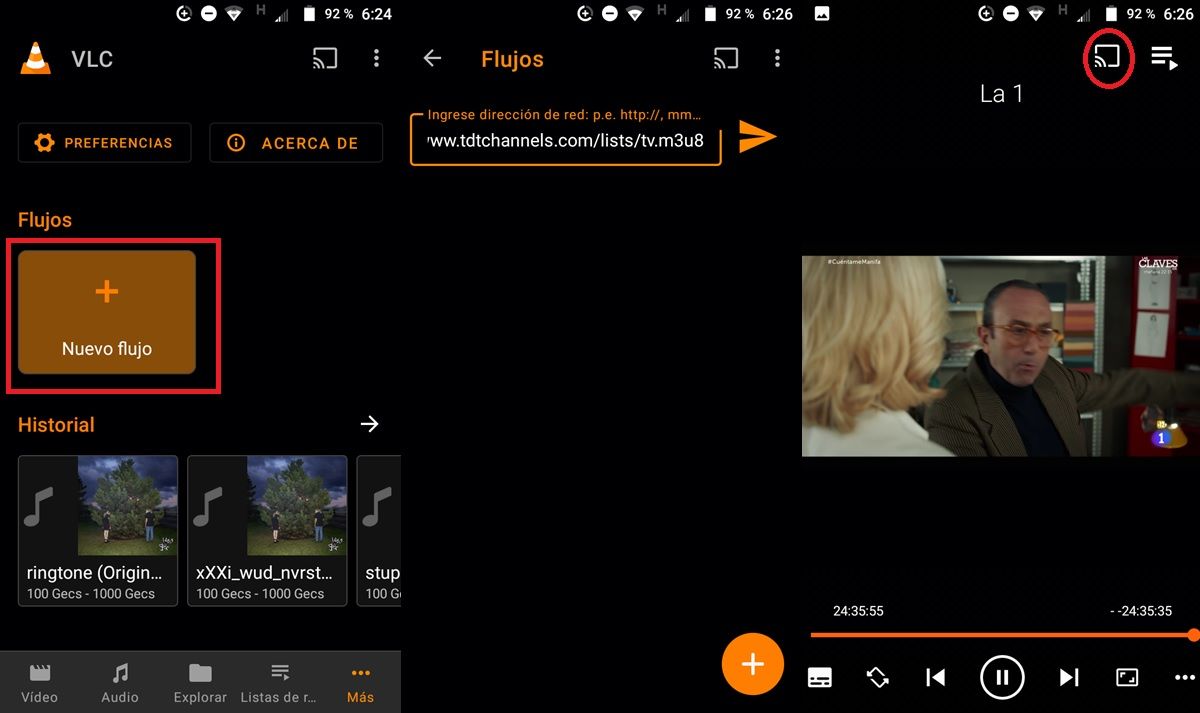
The only thing you need to watch IPTV channels on your Chromecast is an application that plays IPTV lists and allows you to send them to a Chromecast . There are many that do it, but for this tutorial we will use VLC because it is free, open source and very simple. Install it on your mobile to get started.
oh! You will also need an IPTV list. If you don’t have one, we recommend using one of these two free and legal ones: IPTV.org list and TDTChannels lists . You already have everything you need? Then start watching IPTV channels on your Chromecast by following these steps:
- Copy the IPTV list address with the channels you want to play.
- Open the VLC app on your phone.
- Go to the More section (it’s in the bottom right corner).
- Hit the + button (it says “New Flow”).
- Tap the add list icon and tap it to play it.
- Once it’s playing, click the Chromecast icon at the top.
Ready! This will start the playback of IPTV channels on your Chromecast. You can change the channel on your mobile by pressing the ” ← → ” buttons that appear on the playback control.
By the way, if you have the IPTV channels downloaded as M3U or M3U8 files , you just need to select them from VLC (by going to Explore > Storage) and cast them to your Chromecast as explained before.
Use this alternative to see all IPTV channels in a list
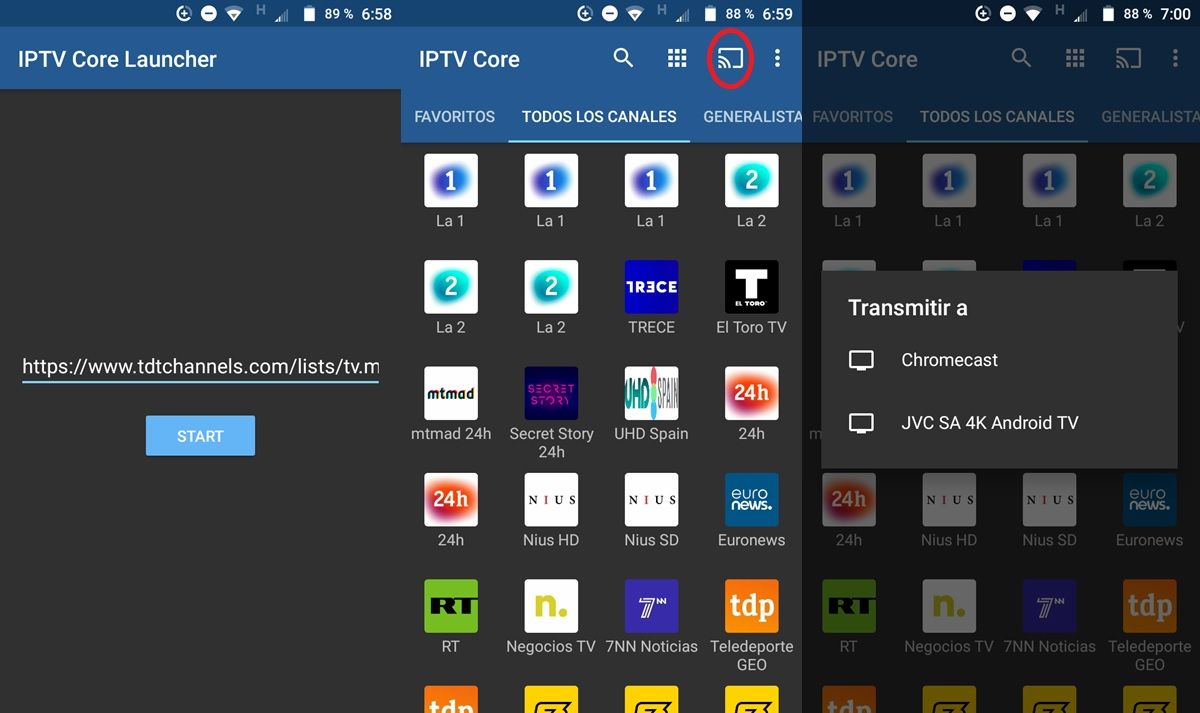
With VLC, watching IPTV channels on Chromecast is quite easy and fast. However, this player has a problem: it does not let you see the list of IPTV channels that you are playing. Fortunately, there is an IPTV list player that does show you the list of channels so you can choose the one you want to watch. It is the IPTV app created by Alexander Sofronov.
This player has a free version and a paid version. The free one has the peculiarity that you must install two apps to be able to use it : IPTV Core (the core of the player) and IPTV Core Launcher (the app that will allow you to watch IPTV channels). In contrast, the paid version that costs €2.99 only requires one installation. You choose the one you prefer.
If you are going to use the free one, these are the steps to follow:
- Firstly, install IPTV Core .
- Then install IPTV Core Launcher .
- Now open the IPTV Core Launcher app.
- Paste the channel list into the single text entry the app displays and tap Start .
- That’s it! This way you will see the complete list of channels that the IPTV list has.
- Select the channel you want to send to your TV and then press the Chromecast icon that appears above.
In this way, you will be able to watch free DTT on Chromecast, as well as any IPTV channel you want. We hope that this tutorial has been useful to you and, if you had any problem following it, do not hesitate to tell us about it so that we can help you.