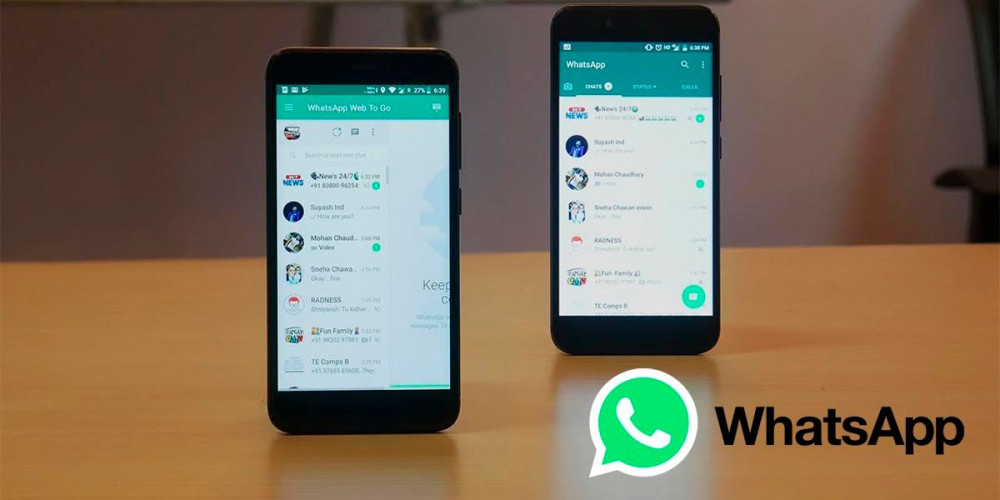
Do you want to have WhatsApp on two or more phones at the same time without Internet activated? If your answer is “yes” , we want to tell you that you are in the right place.
Thanks to the new WhatsApp linked devices feature, you no longer need to have your phone turned on and connected to the Internet to be able to use WhatsApp Web .
Although this was designed so that users can use WhatsApp Web on up to 4 computers at the same time (and without the mobile having to be turned on), there is a small trick that allows the WhatsApp session to be active on another mobile , without the “main” phone has to be connected to the Internet.
How to use WhatsApp on two phones at the same time without having the Internet activated?
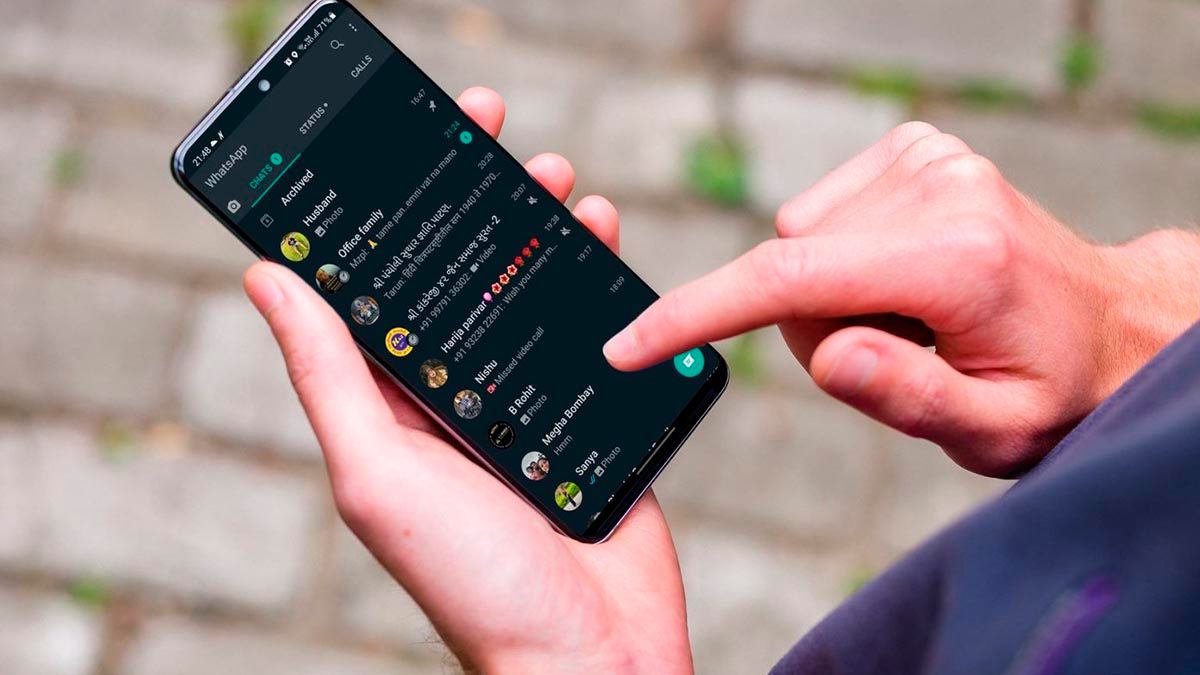
Before we explain the steps you have to take to be able to have WhatsApp on two mobiles at the same time , without the need to be connected to the Internet on one of them, it is essential that you have WhatsApp Beta (on the mobile where use Whatsapp).
Link | Download WhatsApp Beta
With the beta version of WhatsApp already installed on one of your phones, you will have to activate the multi-device function , how? Keep reading here we will explain it step by step.
Activate multi-device in WhatsApp
Even though you have WhatsApp Beta installed on your mobile, the multi-device function may not appear , why? For the simple reason that WhatsApp enables this type of news progressively.
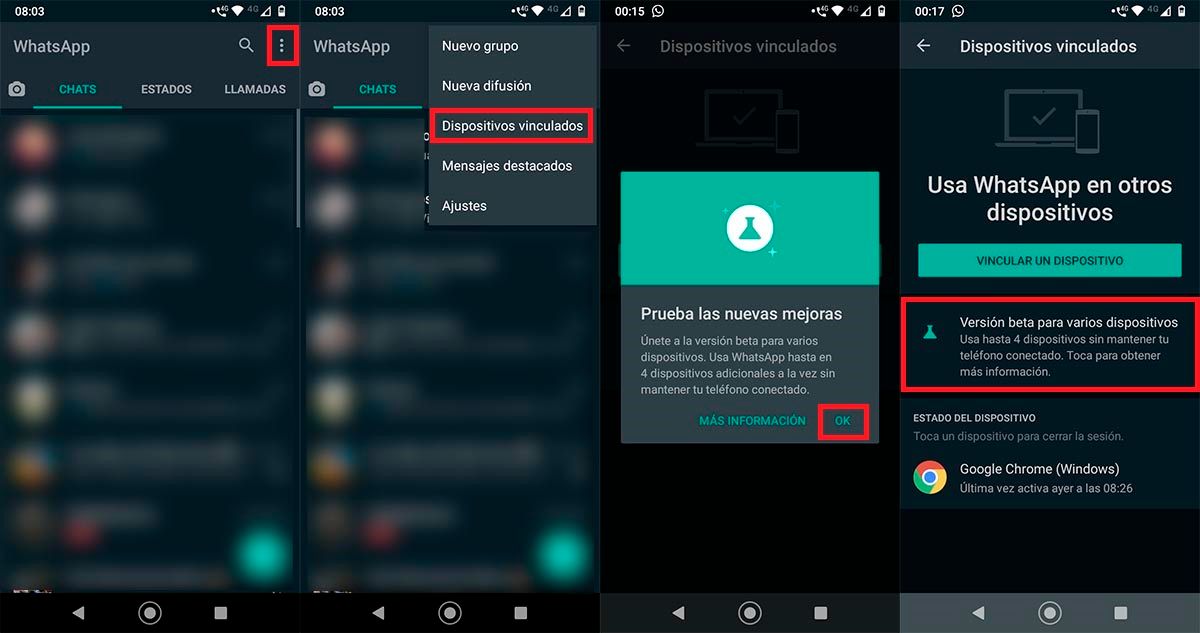
- The first thing you have to do is open WhatsApp from your phone . Once inside the messaging app, click on the three small dots that are located at the top right of the screen.
- A menu will be displayed with several options, enter the one that says “Linked devices”.
- A window will appear that says “Try the new improvements”, there you will have to click on “Ok”.
- Therefore, you must enter the section that says “Beta version for various devices”.
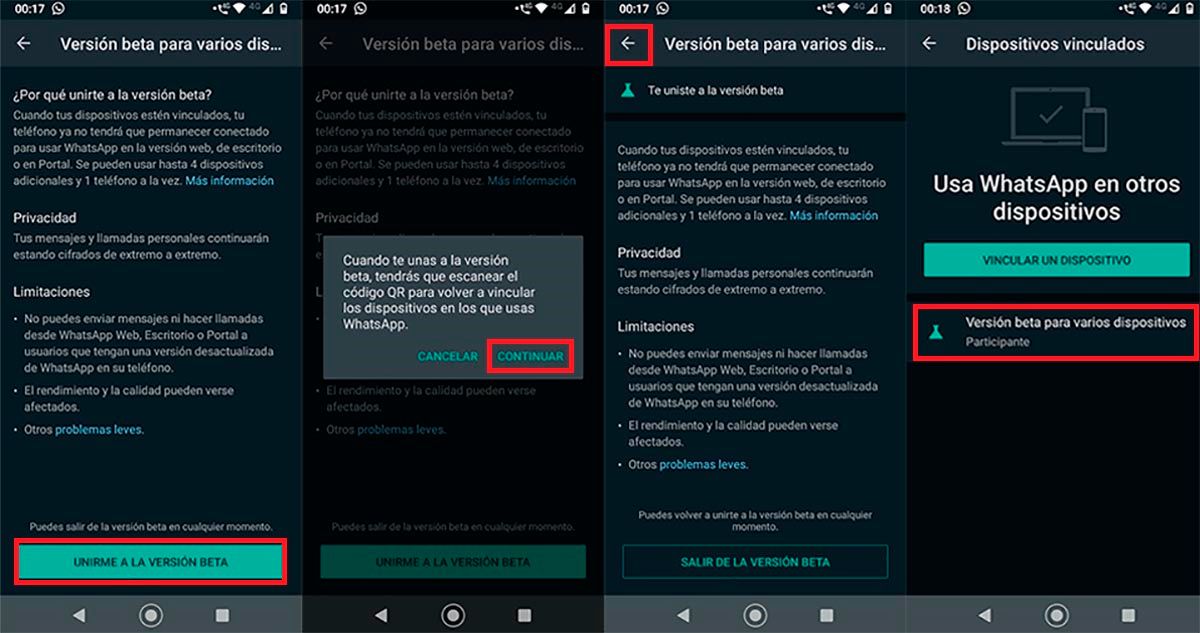
- WhatsApp will ask you if you want to join the beta version, there you will have to click on “Join the beta version”.
- Click on “Continue” to confirm the changes.
- Once the beta version is activated, click on the arrow that appears at the top left of the screen.
- If you’ve done all the steps correctly, you’ll see a message that says “Beta Version for Multiple Devices.”
It is worth mentioning that the beta version for several WhatsApp devices could work incorrectly . While we were doing this tutorial, we have noticed many problems when sending and receiving messages.
Although this will be solved through the updates that the app will receive in the future, it is important that you keep in mind that WhatsApp’s multi-device is not perfect .
Use WhatsApp on two mobiles without having Internet activated
Once you have activated the WhatsApp multi-device function on one of your mobiles, you will have to configure the other phone to be able to use WhatsApp at the same time , and without the need for one of them to be connected to the Internet.
In order for you to achieve this, you must carefully follow all the steps that we leave you below:
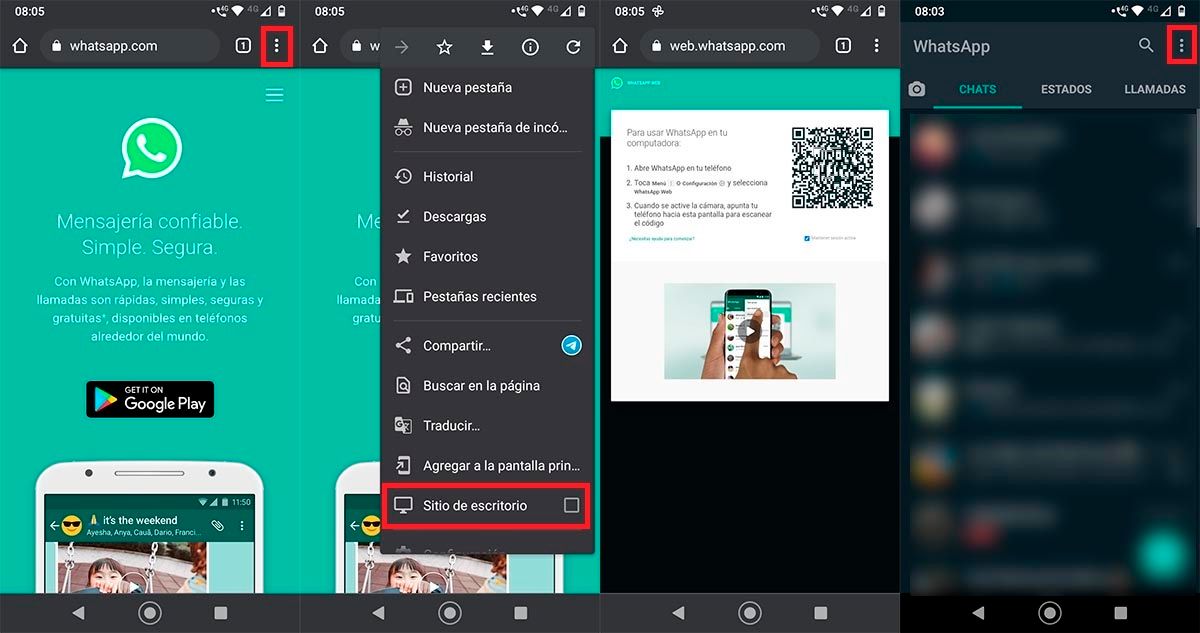
- Take the mobile where you want to use WhatsApp . Sign in to the WhatsApp Web website using Google Chrome. Once there, you must click on the three small points that are located at the top right of the screen.
- A menu with several options will be displayed, go to the end of it and click on the option that says “Desktop site”.
- The web page will change, and you will be able to see the main screen of WhatsApp Web with a QR code .
- Take your other mobile (where you have WhatsApp Beta installed) and open the WhatsApp app . Once open, click on the three vertical dots that appear at the top right of the screen.
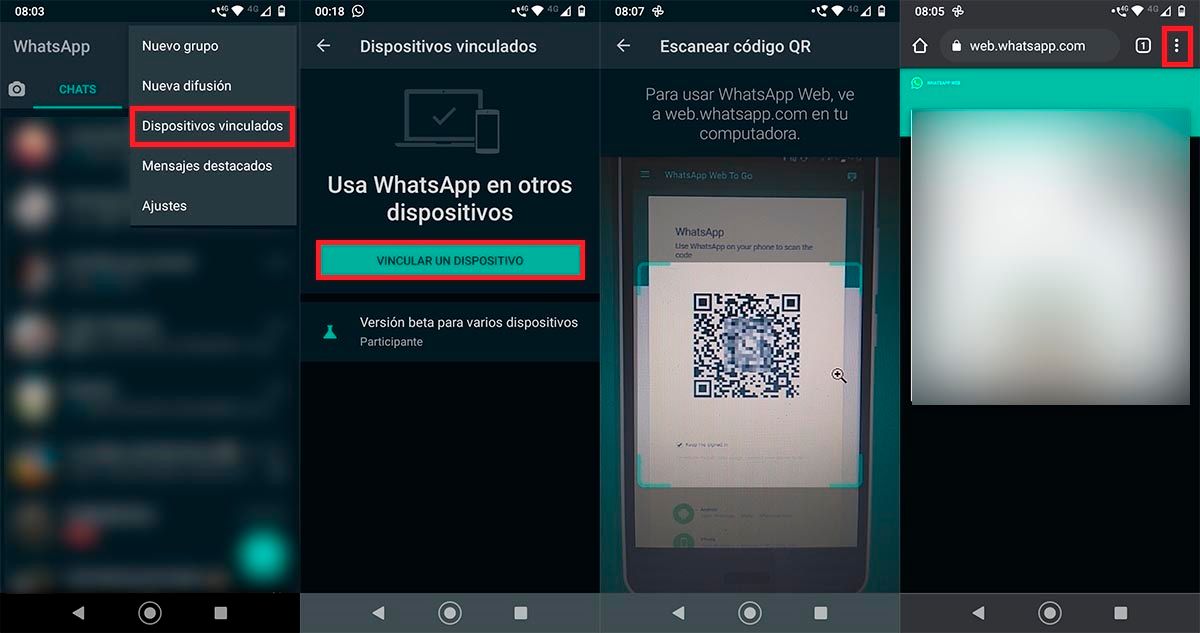
- Go to “Linked Devices”.
- Click on the green option that says “Link a device”.
- The rear camera of your terminal will be activated. Take your other mobile (where you want to use WhatsApp) and approach the QR code that is displayed on the screen (code that appears in Chrome) to the camera of your other phone.
- WhatsApp will scan that code and show you the web version of the messaging app in the Chrome browser. Once the linking has been successful, you will have to click on the 3 small vertical dots .
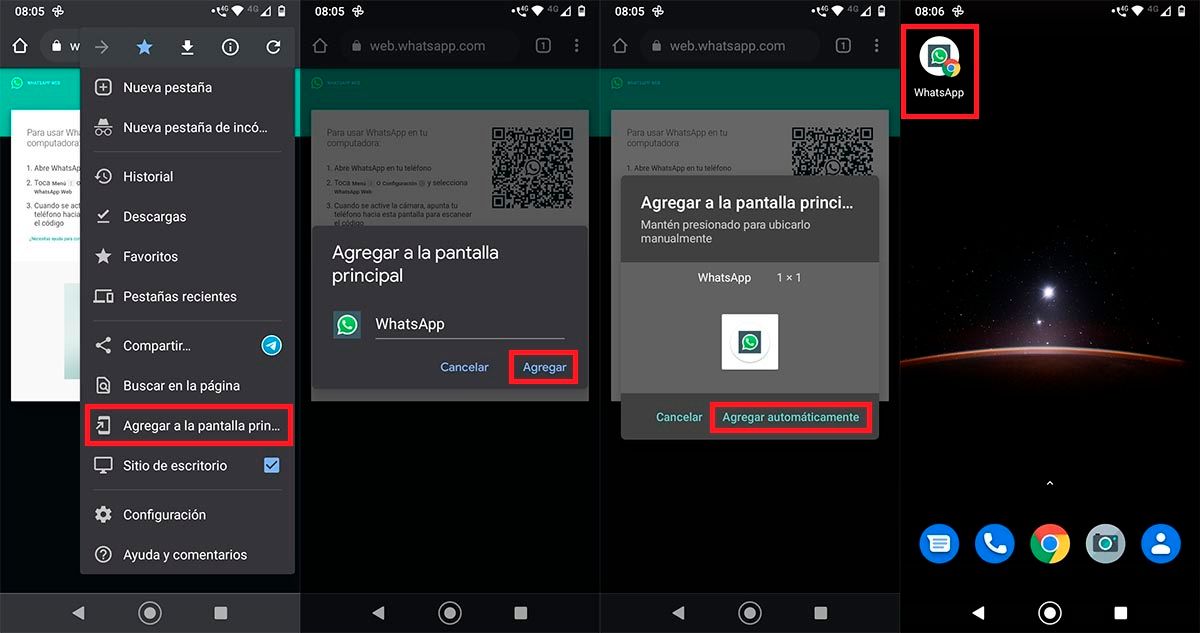
- Click on the option that says “Add to main screen”.
- Hit the button that says “Add”.
- Click on “Add automatically”.
- And in seconds, your mobile will put a direct access to WhatsApp so that you can use the messaging app on both phones, and without the need for one of them to be connected to the Internet.
Important information!
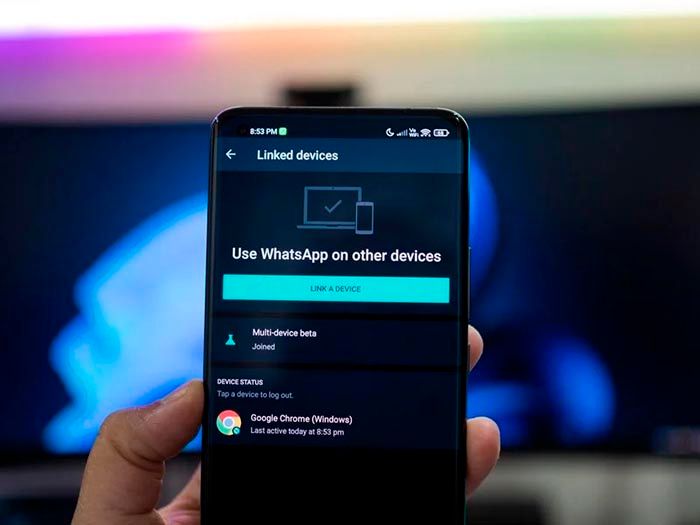
We recommend you take precautions when you activate WhatsApp on another mobile. As you do not need Internet on the terminal from which the new device was linked, the session you have opened on your other mobile will never be closed .
What does this mean? That in order to close it you must unlink said session from your main phone (where you have the messaging app installed). In other words, anyone who picks up your phone (and knows your password or lock pattern) will be able to see your messages without any problem.
As it is a simple direct access to WhatsApp Web, you will not be able to block access to the messaging platform with a code or fingerprint . In addition, you will also not be able to make video calls or send voice messages (these functions are not available).
It is worth mentioning that you will have to use the terminal horizontally to be able to write or view messages, since the desktop version of WhatsApp Web will not fit the screen of your phone.
Without much more to add, if you have not been able to complete the tutorial because you do not have the function called “multi-device” in your version of WhatsApp, do not worry, you can clone your WhatsApp on another mobile without installing apps. Of course, in that case one of your phones must be continuously connected to the Internet.
