
People often capture those moments that they consider important with the camera of their mobile devices . But, many times these images remain stored and do not take advantage of it. Would you like to use those images in a digital photo frame? Now you can do it easily with your Android mobile.
Currently, there are more digital photos than printed photos, since with the advancement of technology the latter have gone into the background. Already the great traditional paper albums of grandmothers are only left in memory. Today, you can show your photos to family and friends digitally in a more organized way . Tell the story of your best moments with originality!
How to turn your Android phone into a digital photo frame
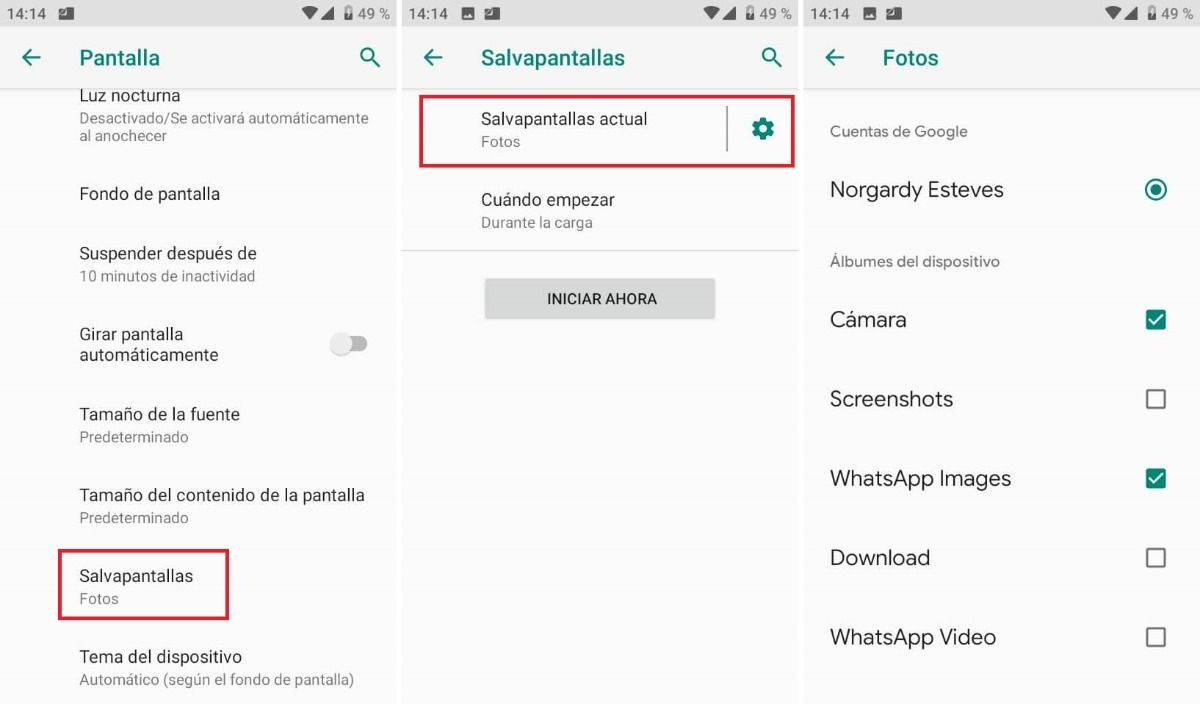
Smartphones have a screen saver feature that allows you to use your collection of Google Photos images and turn them into a digital photo frame .
To start using the feature, you’ll need to make sure you have the latest version of the Google Photos app installed on your phone. Once you update the app from the Play Store, you will have access to the new live wallpaper option. Follow these steps and in a few minutes you will be able to show off your memories by turning your phone into a digital photo frame.
- Enter the settings of your mobile device.
- Tap Display > Advanced.
- Tap Screensaver > Current screensaver.
- Select the “Photos” option.
- Return to the “Current Screensaver” option and tap the gear icon .
- Select your Google account to see the list of available albums. You can also include any of the other albums on the device (camera, downloads, WhatsApp images).
- Go back to the “Screensaver” menu and press “When to start”. From here you can choose when the screensaver will be activated (while charging, with the device in a base, both options or never).
- Press “Start Now”.
Now you can enjoy your new digital photo frame. The transition of images will start in order, from the first photo that appears in the album to the last. You can create the albums you want, to be displayed on your Android device. In case you have private photos that you don’t want to show, you can hide the photos you want in Google Photos.
How to create an auto-updating album for your digital photo frame
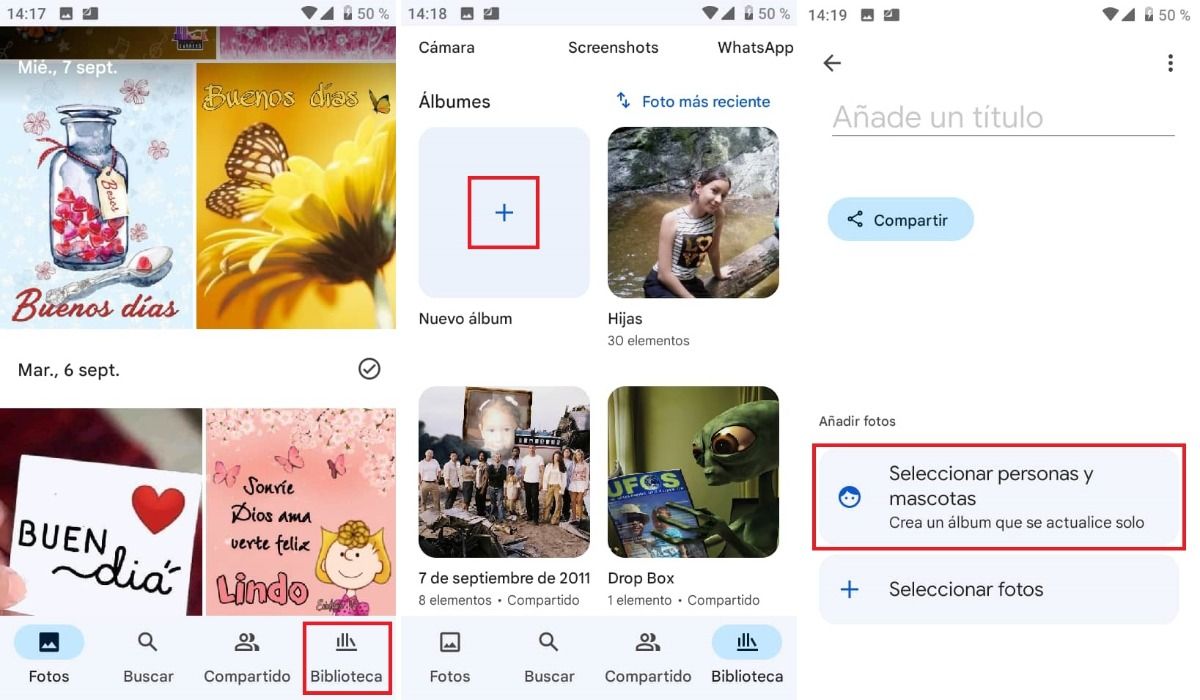
If you find your images too repetitive, you can create an auto-update album in Google Photos. With this option you can update your screensaver with new photos. Here we will show you how it is done:
- Go into the Google Photos app .
- Hit the “Library” tab at the bottom of the screen.
- Create a new album by pressing the (+) symbol.
- Tap the “Select people and pets” option.
- Add a title for your album.
- Select the images you want to appear on your screensaver .
If nostalgia invades you and you want to display your old photos digitally, you can scan the printed images using your mobile and use them in your digital frame on Android.
Enjoy all your photos anywhere in the house, using your Android mobile. Show your trips, family reunions, celebrations in an original way and relive all those memories with your loved ones. With this feature, creating a digital photo frame is very easy!
