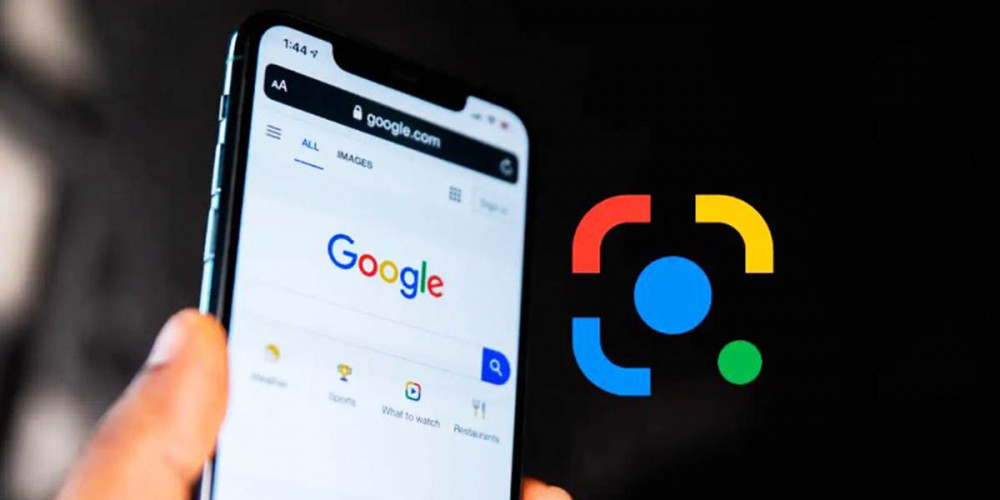
In Android there is a function that allows you to capture the text of a photo through Google Lens. But few people know that this same function, applying some tricks, can also be used in videos.
So if you are interested in learning how to copy the text that appears in a video from your Android mobile, keep reading this article.
Steps to copy the text of a video on Android
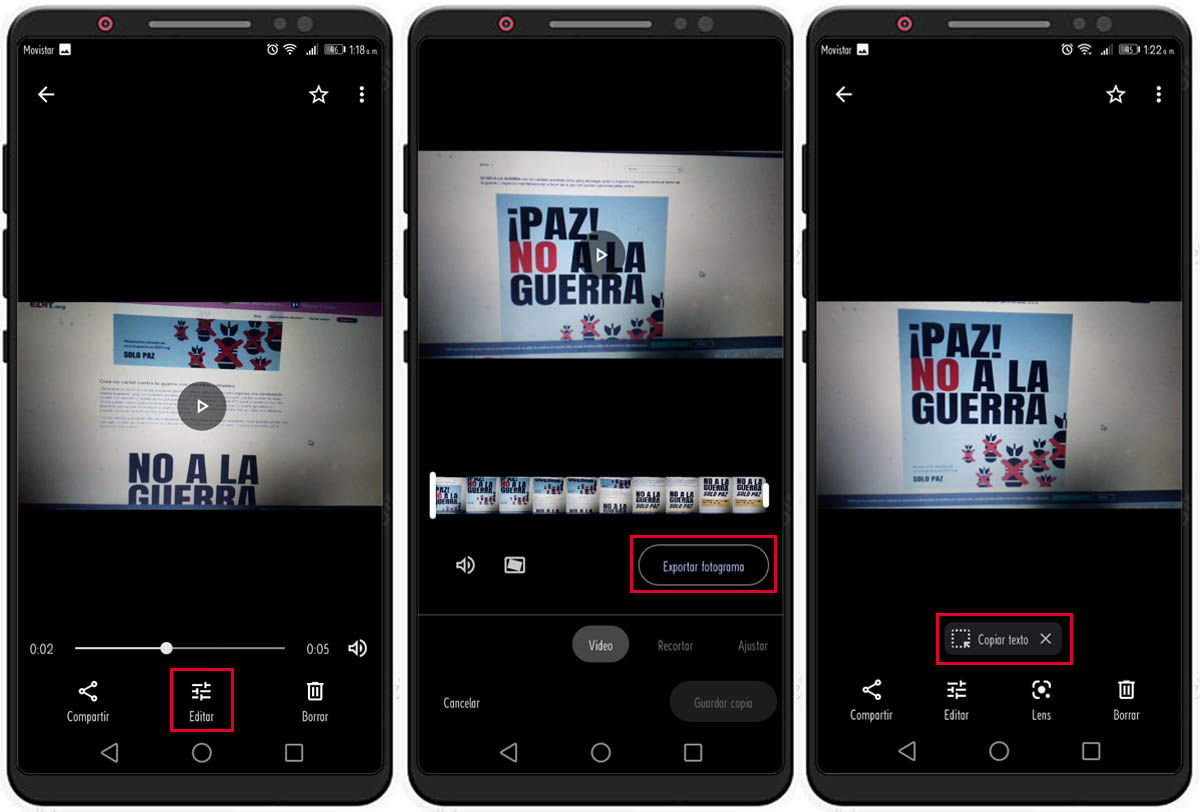
These are the steps you must follow to copy the text of a video:
- Go to the Photos app and locate the video where the text you want to copy appears.
- Once the video is selected, at the bottom you will see different options. Select Edit.
- Now you should see some kind of row of frames at the bottom of the video. Select the frame or photo of the video where the text you want to copy is located.
- Once you have located the image where the text is, select Export frame.
- Now a pop-up window will appear telling you that the image has been exported. You can tap the popup to view the photo, or go back to the Camera folder in the Photos app to find it there.
- When you have the image extracted from the video on your mobile screen, you will see an option at the bottom of the image called Copy text. Select it.
- Now you will see how Lens will select the text that appears in the image. Several options will appear at the bottom to copy the text, search for it in Google and to listen to it narrated or translate it. Now, in case Lens doesn’t select the correct text, you can use your finger to highlight the text you want.
You don’t see the Copy text button?
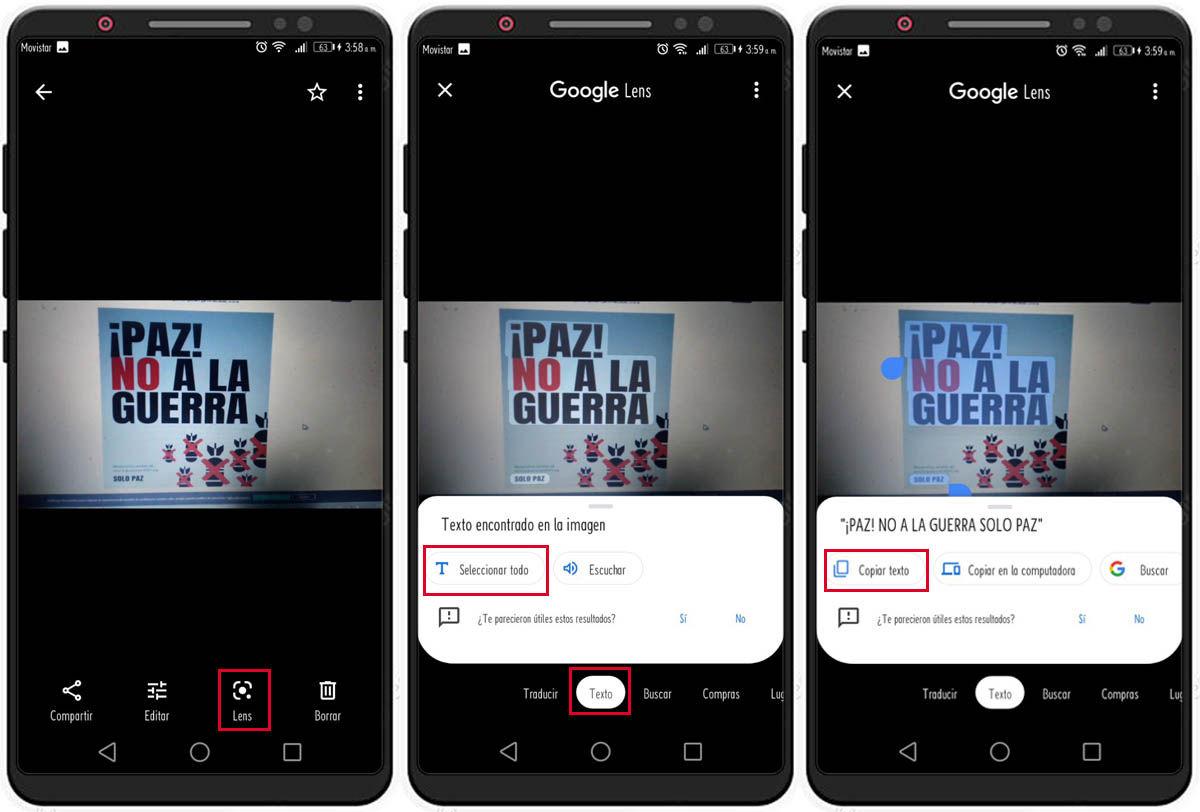
It may also be the case that the Copy Text button does not appear. If this happens to you, you simply have to do the following:
- Tap the Lens option at the bottom of the screen.
- Now press the Text option.
- Then select the Select All button, so Lens locates all the text that appears in the image.
- Once this is done, you will be able to copy it.
And this is how you can copy the text of a video on Android. And if you are interested in continuing to learn new ways to use Google Lens, take a look at this article where we explain how to squeeze Google Lens on your computer with these tricks.

