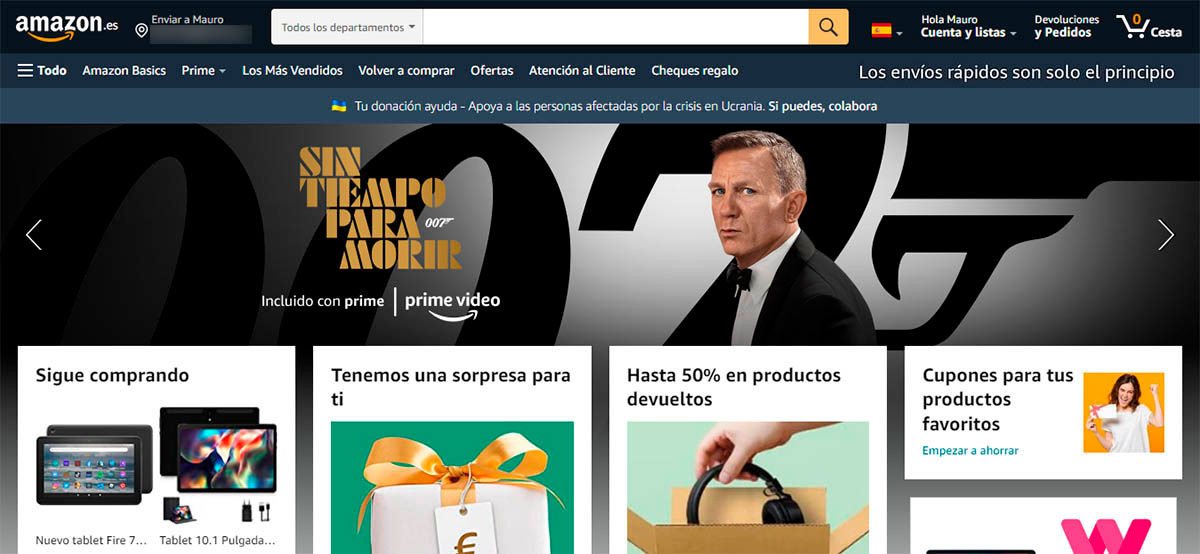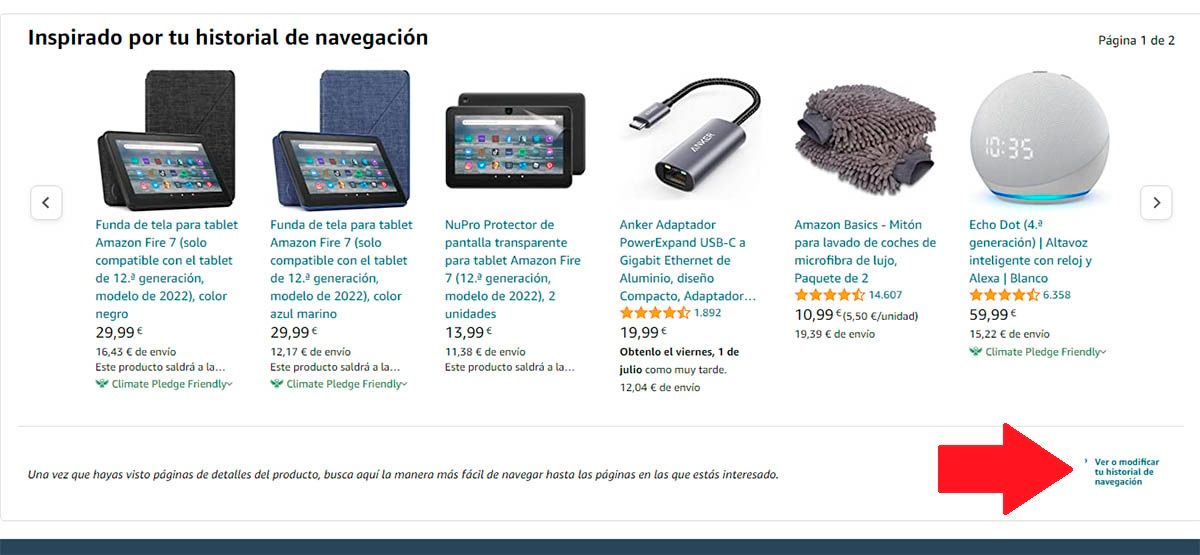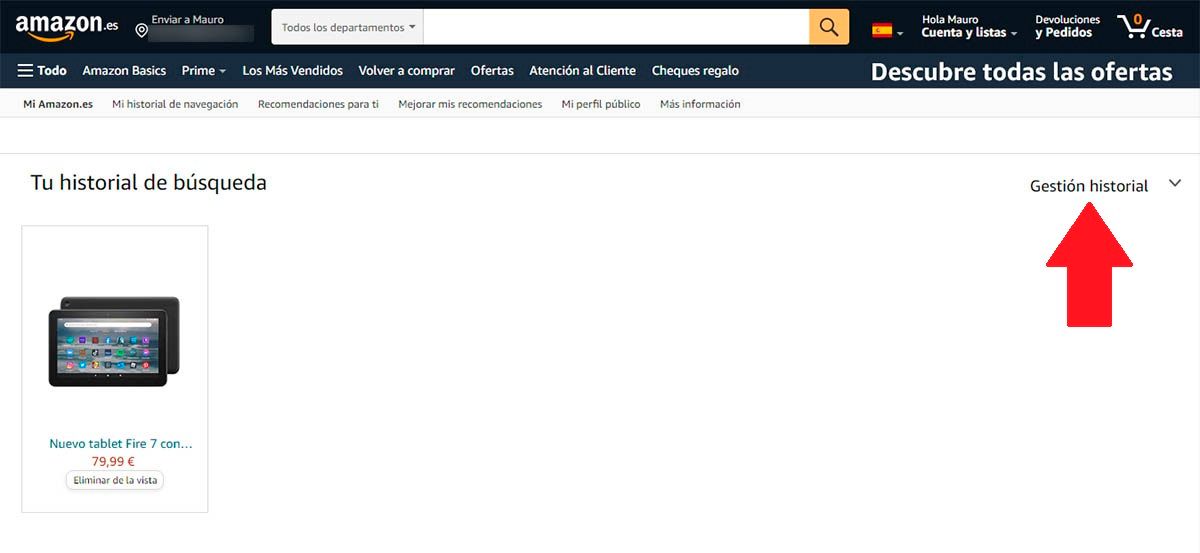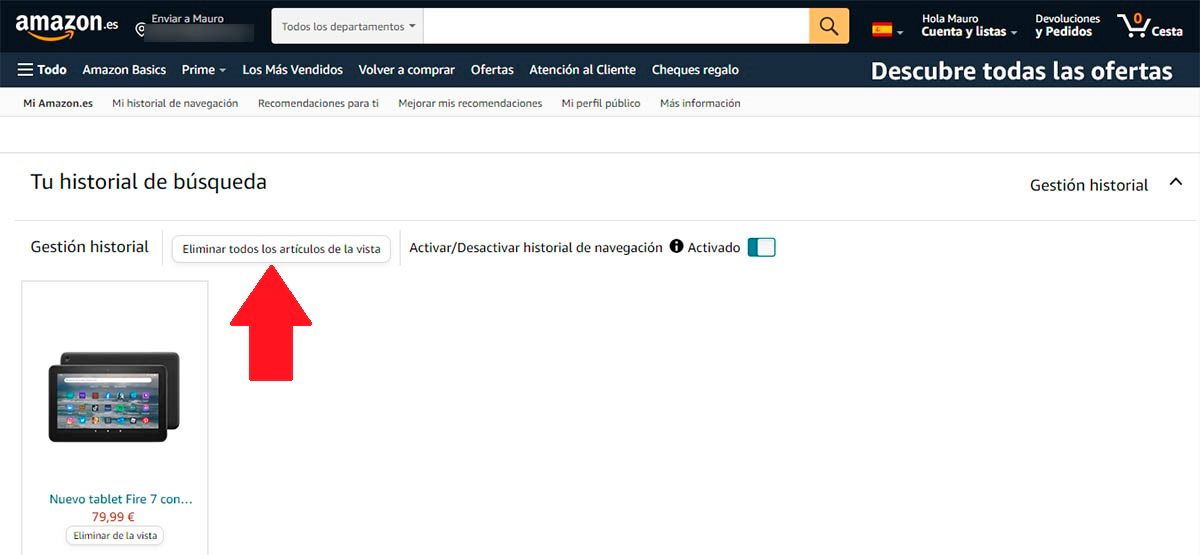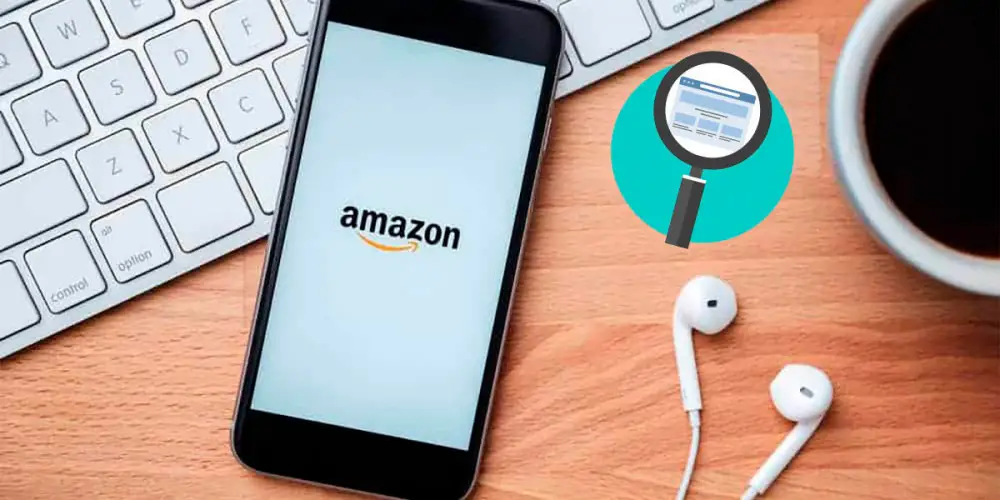
Are you tired of Amazon saving the history of the products you view on a daily basis? Well , you do not need to log out of your account to prevent said history from being displayed on your mobile or computer.
Thanks to a privacy option offered by the world’s largest product purchase platform, you can delete your history on Amazon simply and quickly .
If you are interested in knowing how to carry out this action, all you have to do is follow each of the steps that we leave you in the following tutorials (for PC and mobile).
How to delete your history on Amazon from the PC?
Before showing you the steps you have to take, it is important to clarify that this action will not affect your Amazon Music Unlimited history, nor will it affect the movies or series you have seen on Amazon Prime Video.
- The first thing you have to do is enter the Amazon website from the browser that you have installed on your computer. Once there, you will need to go to the end of the Amazon website .
- When you are at the end of the Amazon website, you will have to click on the option called “View or modify your browsing history” .
- Therefore, you must click on “Manage history”.
- As a last step, you will have to give it the option that says “Remove all articles from view” .
How to delete your history on Amazon from your mobile?
If you use your mobile to make purchases on Amazon, you will need to have the official app installed on your mobile to delete your history.
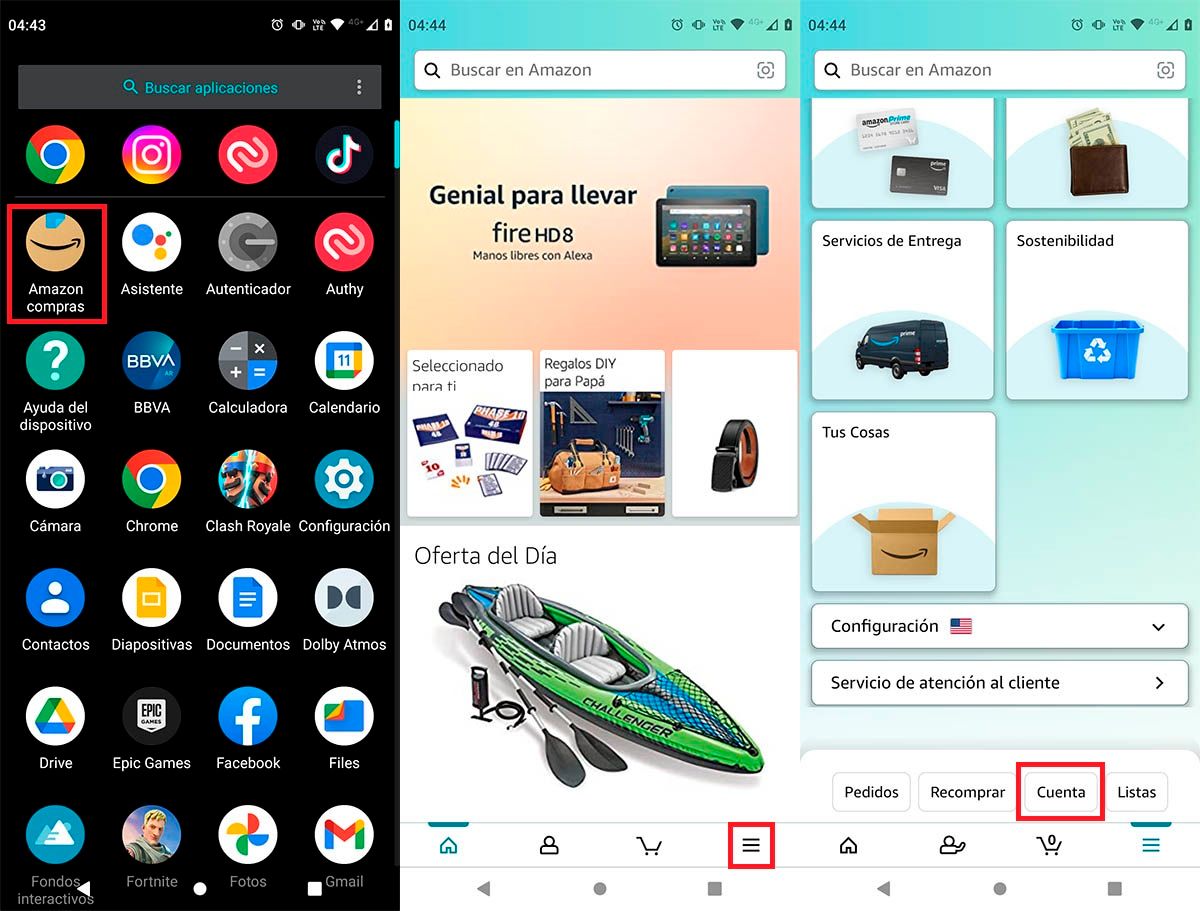
- Open the Amazon app that you have installed on your mobile phone.
- Within the respective app, you must click on the three horizontal lines that are located in the lower right part of the screen.
- Then, you will have to enter the section called “Account” .
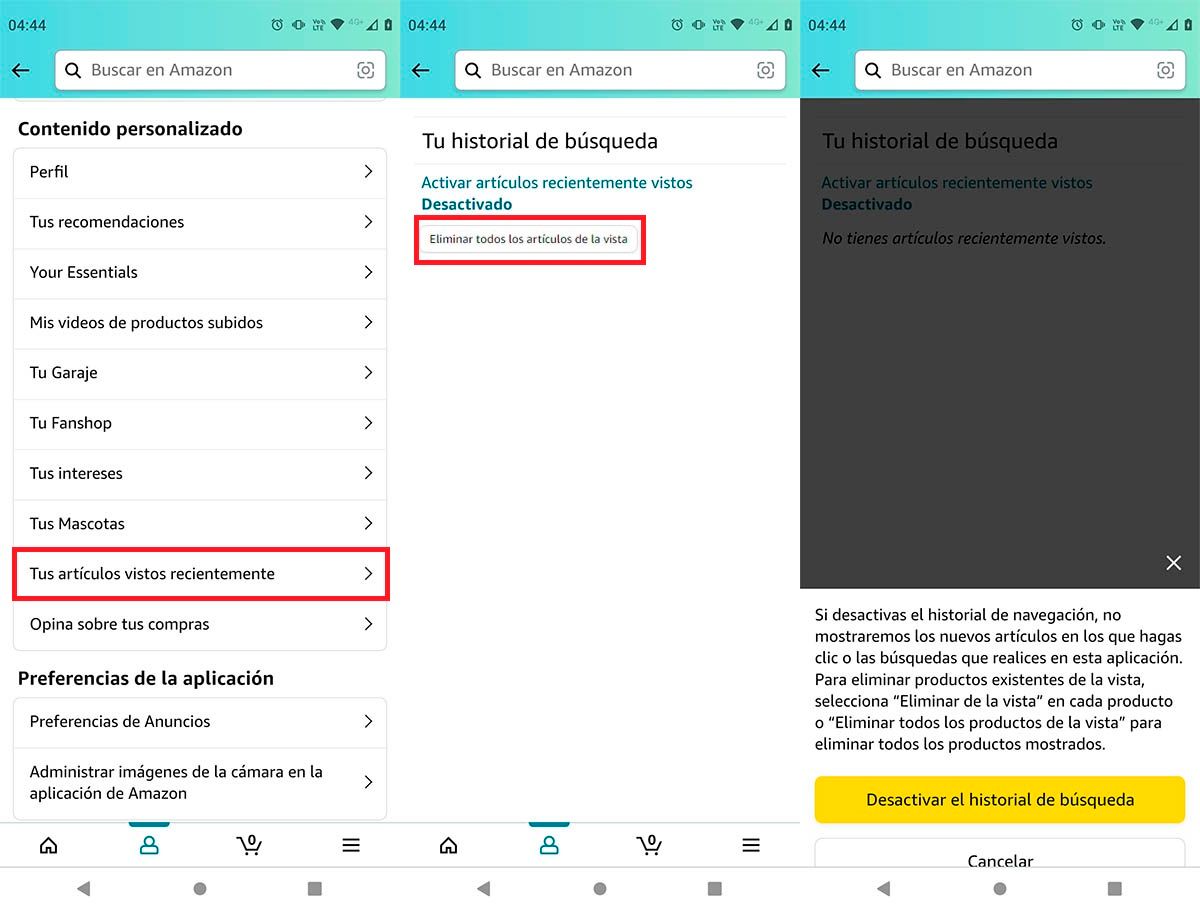
- Go to the “Personalized content” category and click on “Your recently viewed articles”.
- Click on the button called “Remove all items from view”.
- Remember that you can disable the history from that same screen.
On the other hand, if you want to delete the search history on Amazon Prime Video, you must access your account from the official app of said content streaming platform.
With nothing more to add in this regard, from now on we advise you to delete the search history at least once a month so that it does not accumulate.