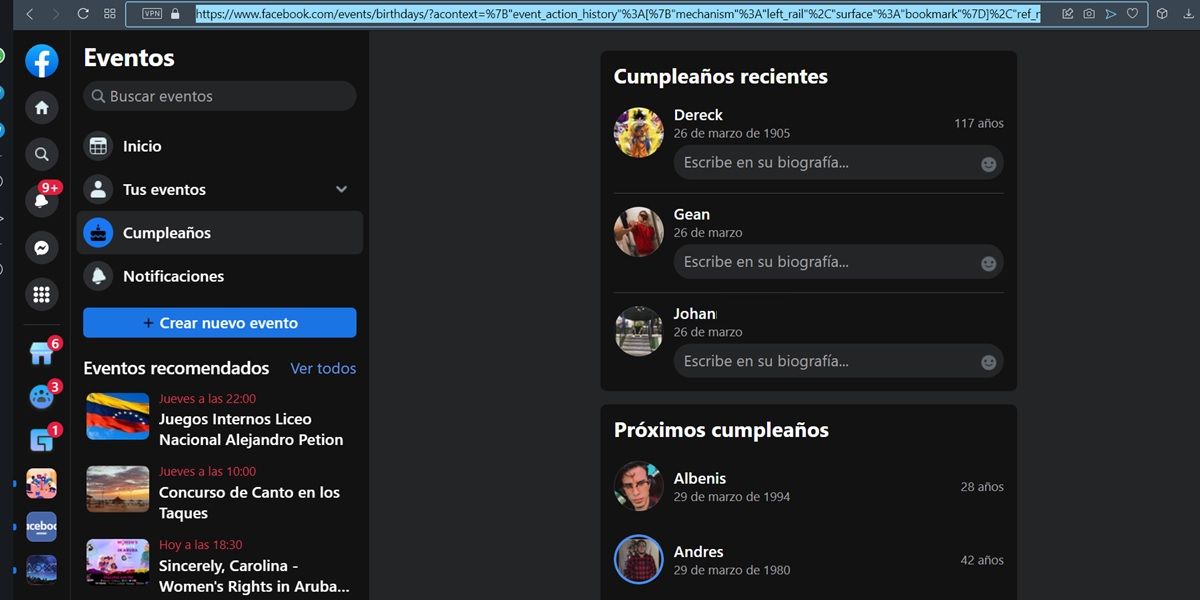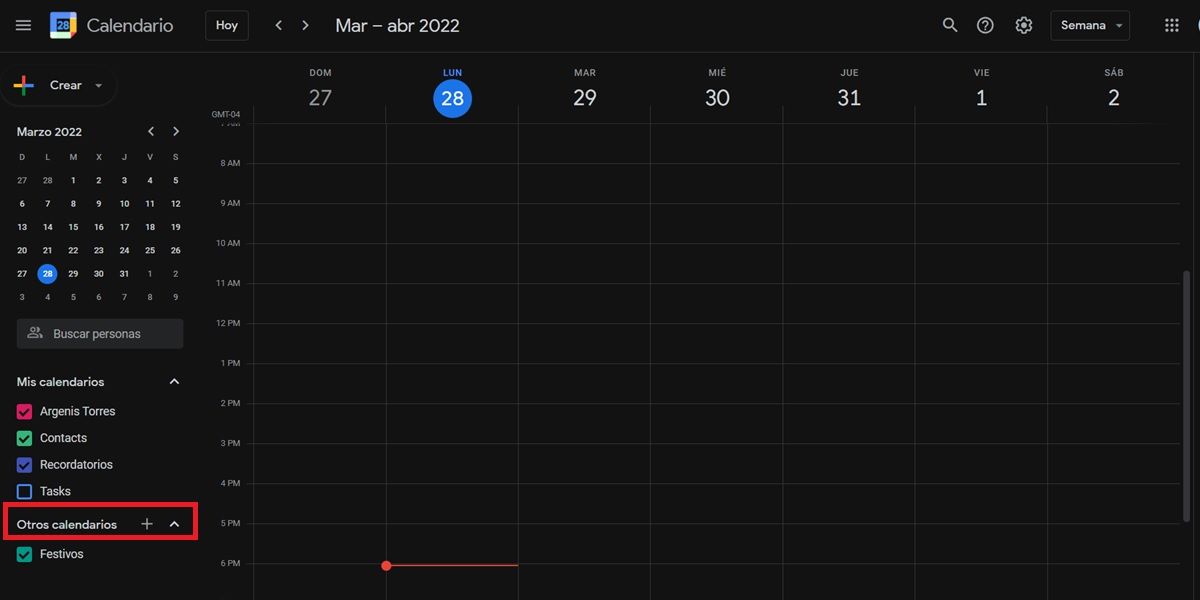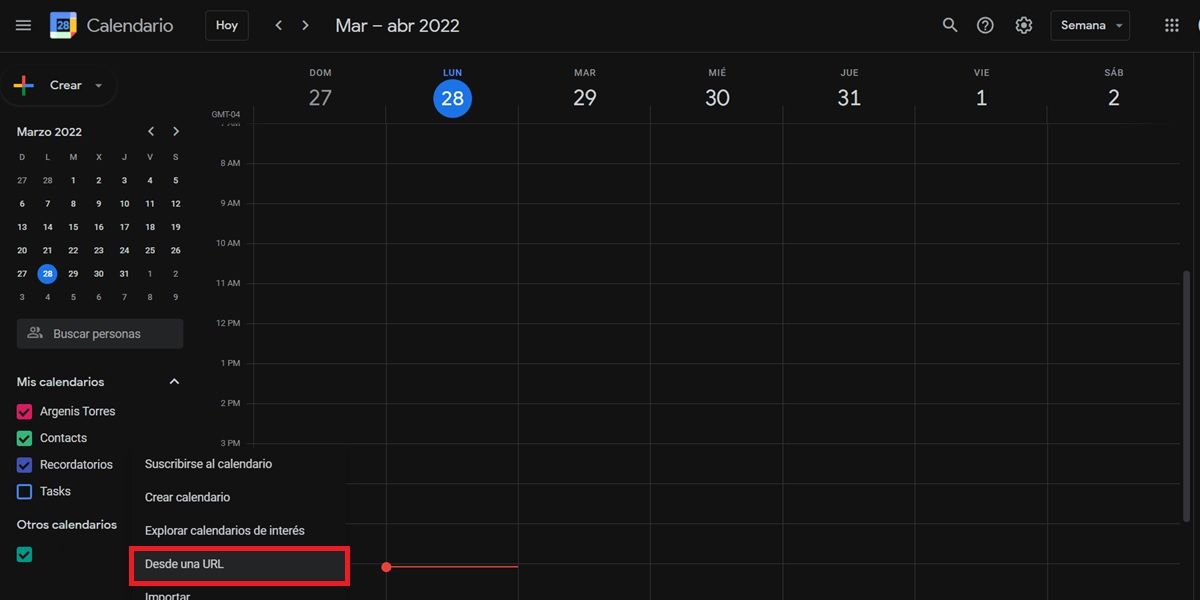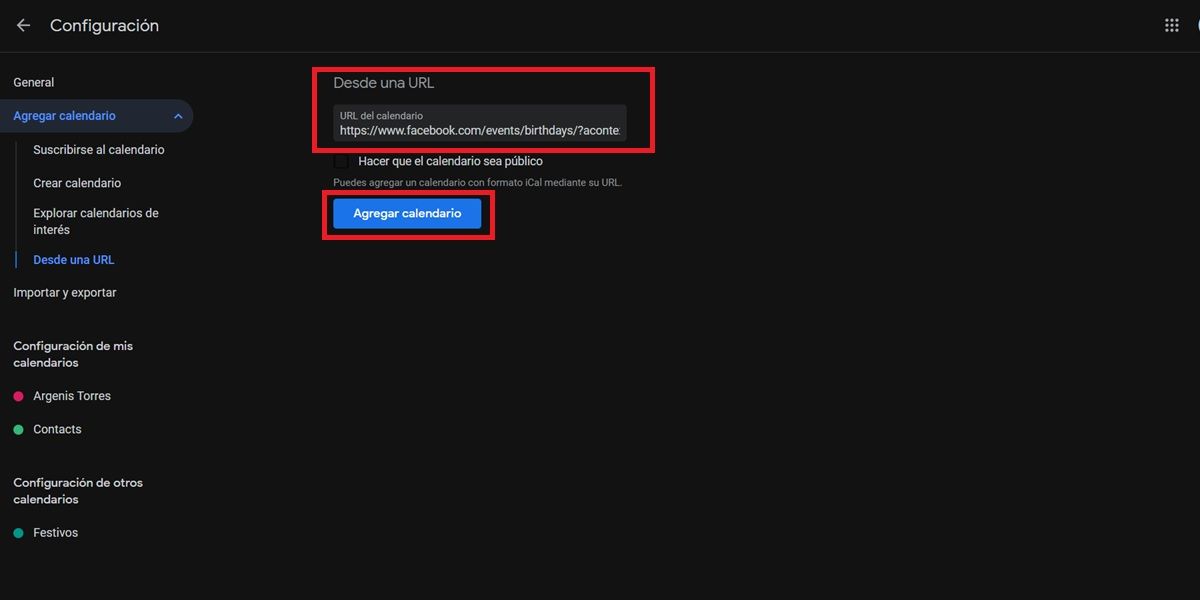Do you forget people’s birthdays? Me too. The truth is that, if it weren’t for Facebook, I wouldn’t know about my friends’ birthdays or even those of some relatives. Of course, Facebook is not a reliable source . There are many people who registered on Facebook with a false date of birth and, moreover, surely not everyone you know is active on this social network.
The best way to remember all the birthdays of your loved ones is by using a calendar app that keeps track of them for you. If you have an Android, you don’t even have to download an application for it, because Google Calendar (the calendar app that comes pre-installed on almost all Androids) allows you to save birthdays so that you never forget to congratulate your friends and family.
Here’s how to add or remove birthdays in Google Calendar in every possible way.
How to put a birthday on Google calendar
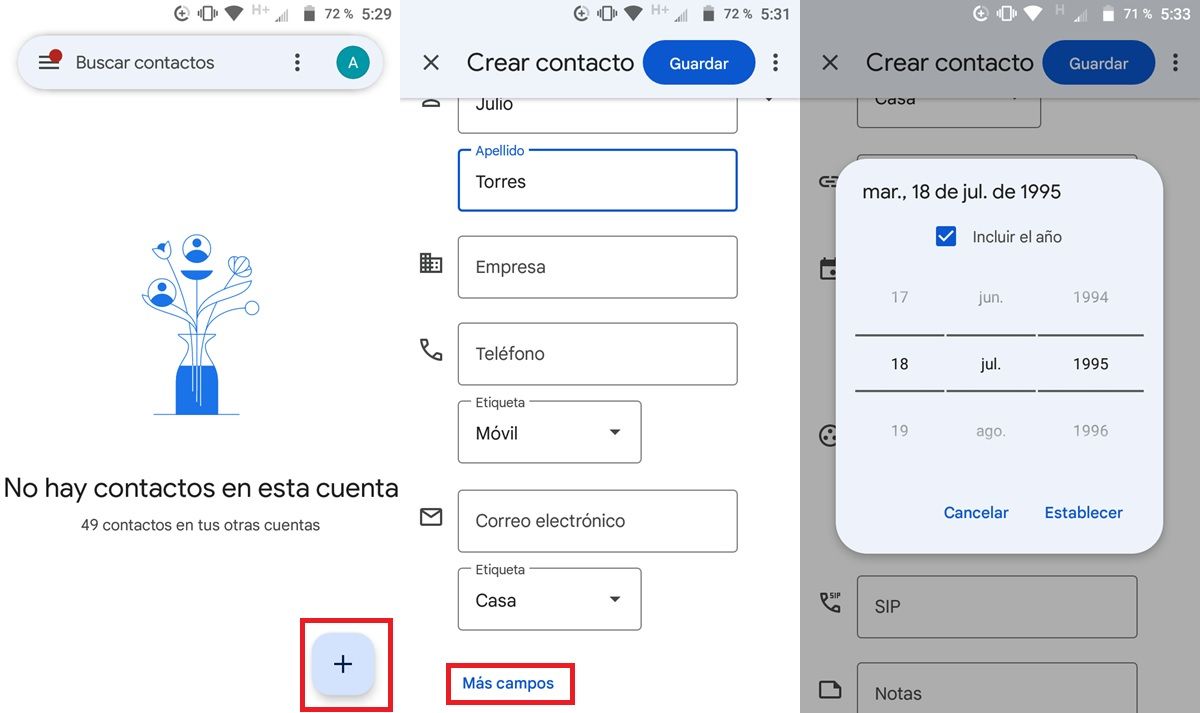
Google Calendar exports birthdays from the Google Contacts app. Therefore, all the people you have in your contacts with the added birthday will appear in the Google calendar automatically, as long as you are using the same account in both apps.
For example, to put a person’s birthday on your Google calendar that you don’t have in your contacts, follow these steps:
- Open the Contacts app.
- Tap the ” + ” button in the bottom right corner.
- Add your basic data (first name, last name, etc.). You do not need to enter your phone number or email.
- Scroll to the bottom and click on More fields .
- In the Important Date box, enter the person’s birthday.
- Make sure the selected tag is Birthday .
- Lastly, tap on Save .
Ready! Do the same for all the birthdays you want to add. In case you already have a contact created for a person, you just have to select it in the Google Contacts app and click on Edit contact to add their birthday.
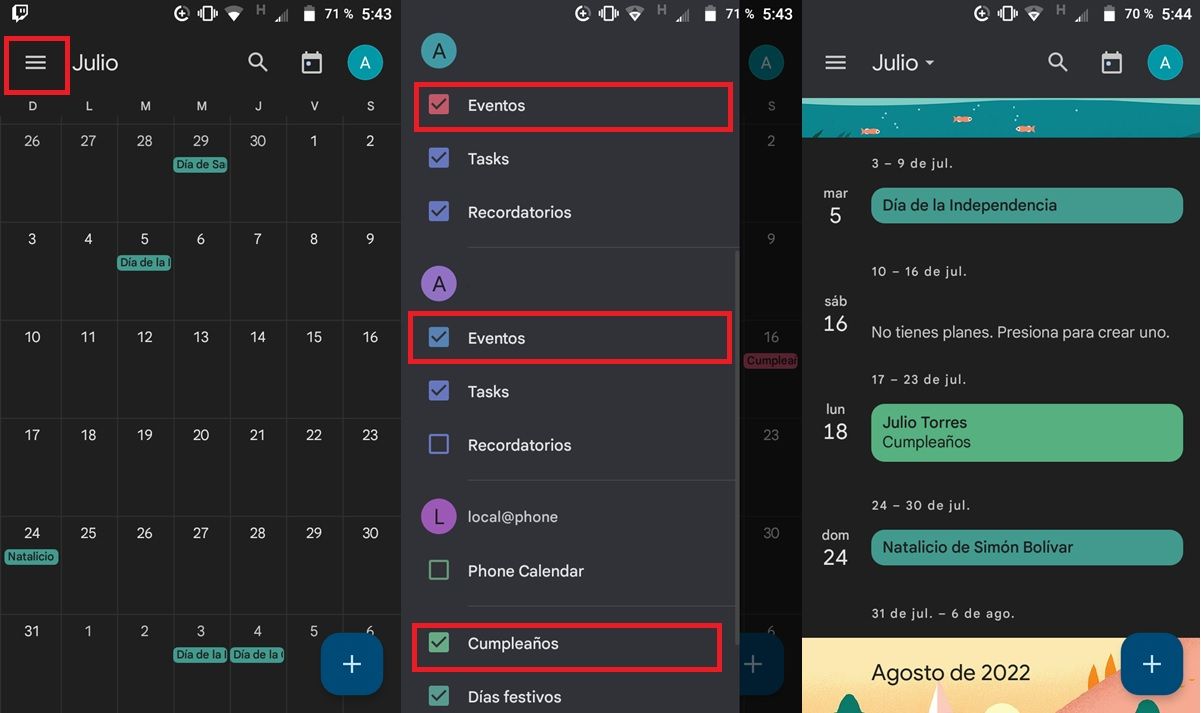
Once you have added all the birthdays of your acquaintances in the contacts app, go to the Google calendar to see them like this:
- Open Google Calendar .
- Tap the button with the three horizontal stripes in the upper left corner.
- In the menu, make sure to check the Events and Birthdays boxes.
That’s it! Now you can see the birthdays in the calendar. Plus, when someone’s birthday is near, Google will remind you and suggest you contact them via email, text, or phone.
Can Facebook birthdays be added to Google calendar?
Yes, and it’s easier than you think. Of course, this can only be done from a computer. So go to your PC and follow these steps to export your Facebook friends’ birthdays to Google Calendar :
- Log in to Facebook with your account.
- On the main page, click on Events .
- Choose the Birthday option on the left.
- Lastly, copy the URL or link of that section of Facebook where you are at the moment.
- Now, open Google calendar in browser . You may need to sign in with your Google account.
- Tap the “+” button for Add More Calendars (it’s at the bottom left of the screen).
- Select the From a URL option.
- Next, paste the link you copied from your Facebook into the “Calendar URL” box.
- Finally, tap on Add calendar and you are done.
In this way, birthdays will be added as one more date in your main calendar, as long as this Facebook calendar that you just added is activated. If this method did not work for you, we recommend adding the birthdays one by one , link by link, until you add them all. It’s a tedious thing to do, but it works.
By the way, Facebook birthdays should be synced to your Google calendar automatically with this trick (if you add a new friend on Facebook, their birthday will be added to the calendar), though we haven’t been able to confirm this.
Can you put birthdays on the Google calendar without the Contacts app?
Of course yes. You will only have to add it manually as one more event on your calendar in this way:
- Open the Google Calendar app on your mobile.
- Tap the “+” button in the bottom right corner.
- Select the Events option.
- Make your title something like this: [Name of Person]’s Birthday .
- Next, add the birthday date .
- Change the option “Does not repeat” to “Every year” .
- Lastly, you can add a description and color to the event, set a notification for Google to remind you days or minutes before the date , add a location, and even attach a file.
Thus, the birthday will be added to your Google calendar without having to use the Google Contacts app for it. The bad thing about this method is that Google will not personalize the event as a birthday (it will not suggest that you congratulate it via message, call, etc.).
How to remove birthdays in Google calendar
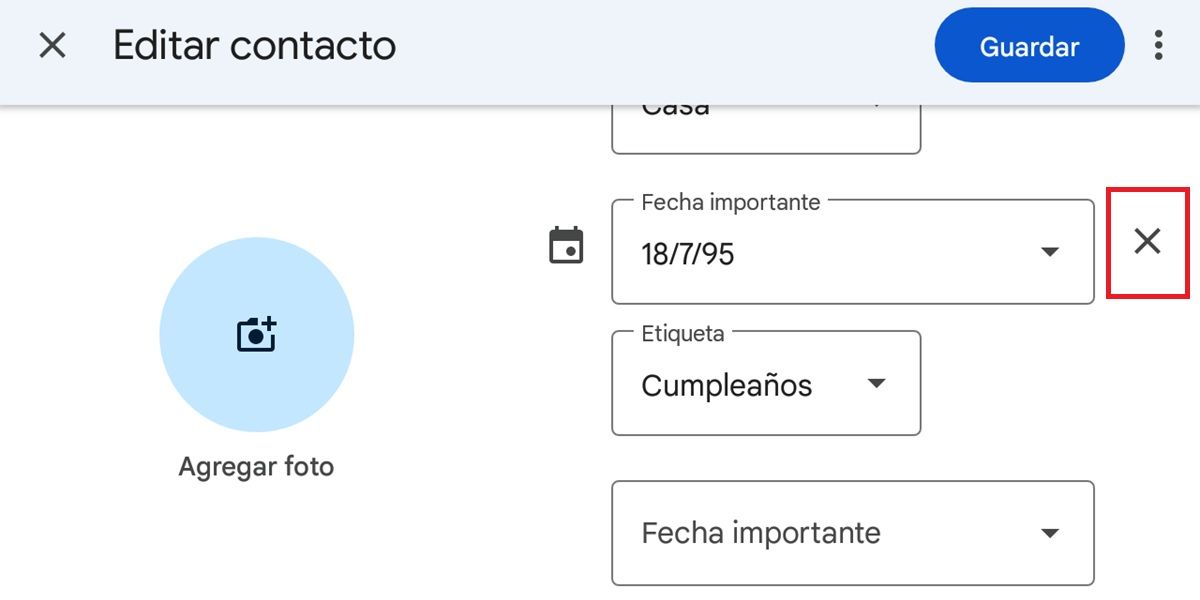
If a person has sneaked into your Google calendar whose birthday you don’t want to remember for whatever reason, you should do the following:
- Go into the Google Contacts app.
- Find the contact in question and select it.
- Tap on Edit Contact .
- Scroll down to where it says “Important Date” / “Birthday” .
- An “X” will appear next to these options. Press it to delete the birthday date.
- Ready! Click on Save and exit the app to check in the Google calendar that this birthday no longer appears.
Alternatively, if the birthday is added as a normal event, you can go directly to Google calendar and open it from there to remove it. At the top right, you will see a button with three vertical dots that will offer you the option to Delete the birthday . That easy!
oh! And keep in mind that you don’t need to delete all birthdays if you don’t want to see them . Simply open the Google calendar side menu and turn off the Birthday options so they don’t appear.