
Launchers have always been a great way to quickly and easily expand your Android customization options. They are installed on your mobile like any other app and allow you to modify the home screen, the icons and even the application drawer in a thousand ways . In Google Play there are many free launchers for Android that you can install, Nova Launcher being the most popular and long-lived of them.
Nova Launcher has been on the market for more than a decade, and while dozens of launchers have fallen during that time, this launcher not only remains a benchmark in the sector, but also continues to be updated frequently with many new features. If you’ve always heard of Nova Launcher, but never knew what it was, don’t worry. Soon we will tell you everything you need to know about Nova Launcher.
What is Nova Launcher and why should you use it?
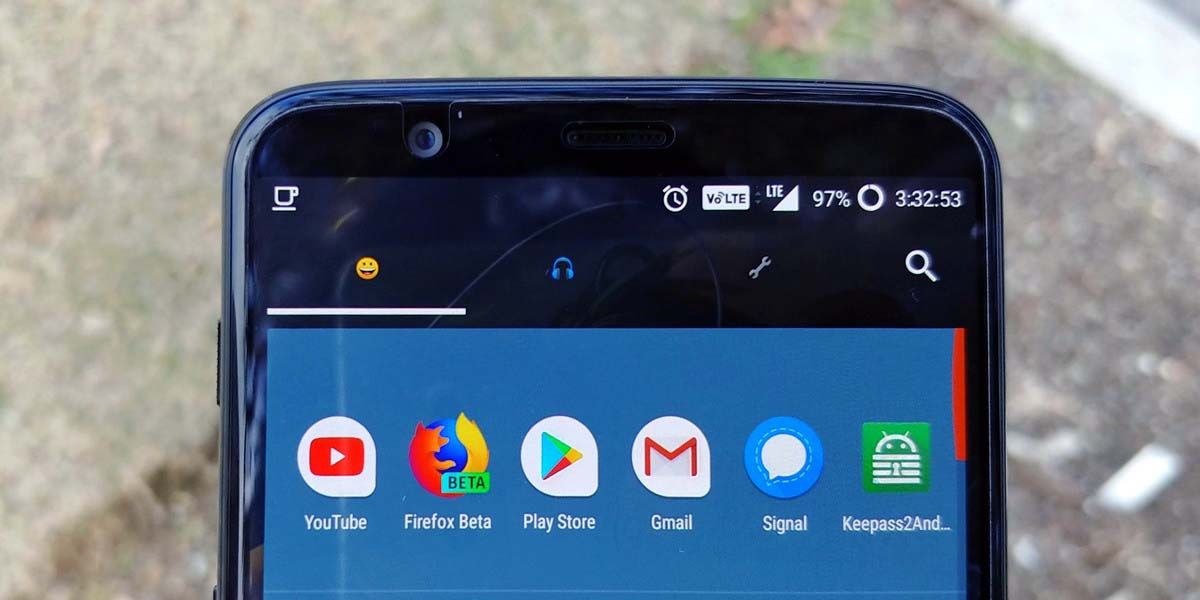
Nova Launcher is an app that replaces your phone’s home screen and app drawer, adding more customization options that completely change how it looks and feels. Technically, it is a launcher or application launcher, since from it you will open the apps that you have on your Android.
If the launcher that came with your Android by default does not allow you to have an app drawer, change the style of the icons, modify the size of the app grid, use gestures, choose your own animations or program the dark mode, you should use Nova Launcher . Not only will it cover all your needs, but it will also provide you with many more options than you expect.
It was launched in 2011 and since then it has not stopped receiving improvements and new features . Unlike many others, Nova Launcher is quite polished and doesn’t consume as many resources as you might think. It works perfectly on any phone running Android 4.0 or higher.
Nova Launcher free or Prime, which version do I download?

If you go to Google Play, you will find two versions of Nova Launcher: the free one and the Prime one that costs 3.99 euros . To start with, we recommend that you download the free one. This way you can try practically all its functions without commitment and see if you like what it does or not.
Features that the Prime version has that you won’t find in the free version are gestures that let you launch actions by pinching or swiping on apps or folders , the option to hide apps, and the ability to group apps in the drawer with folders. If you liked the free version and want these extra features, go for Nova Launcher Prime.
All the advantages of using Nova Launcher on your Android
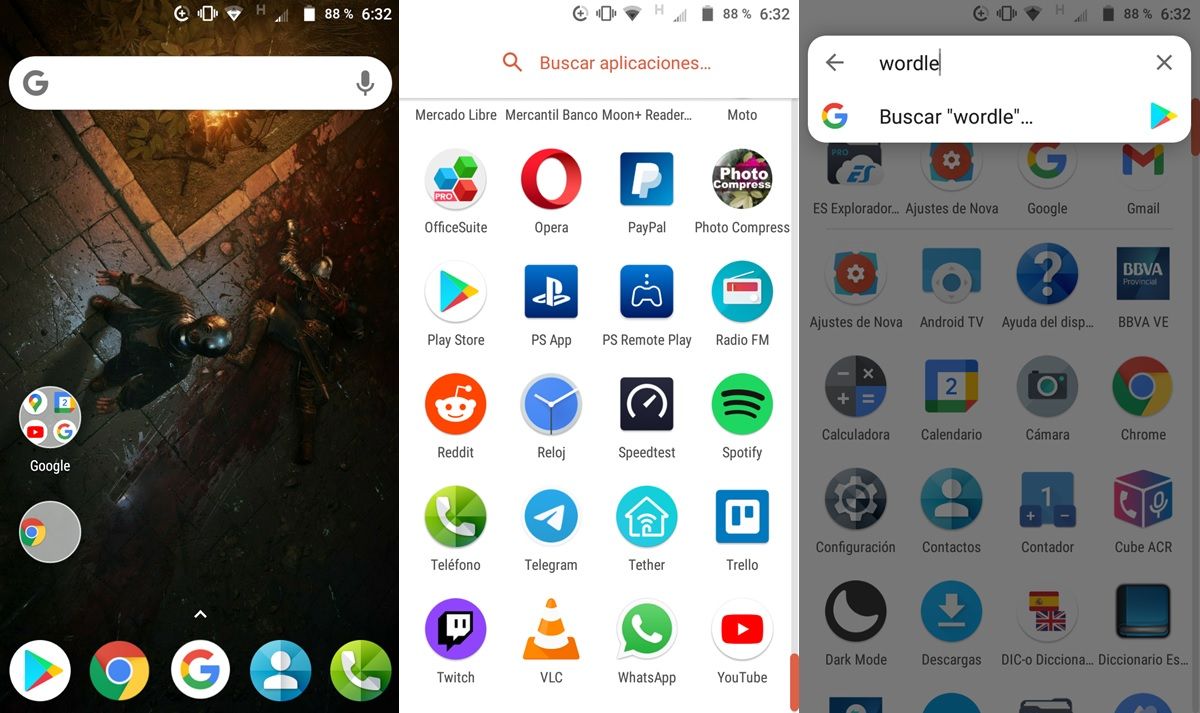
Many of the features Nova Launcher has introduced over the years have been copied by its main competitors . However, this launcher is still preferred by most users for these reasons:
- Fast and very well optimized interface : sometimes it is more fluid than the stock interface of your Android.
- Allows you to adjust animations – You can make interface movements as fast or slow as you like. You can even remove them to prioritize performance.
- Complete and precise customization of the icons : In addition to letting you change the style of app icons through packages, it also allows you to modify their size and precisely configure the grid that organizes them. Thus, you can make the apps appear on the home screen or in the drawer just the way you want.
- It has a very useful search bar : with it you can easily search for apps on your Android. You can have it in the app drawer or open it directly from the start with a gesture. And the best thing is that it not only allows you to search among the installed apps, but also in Google or in the Play Store (in case you don’t have what you are looking for on your mobile).
- Integration with Sesame Shortcuts to use shortcuts : In Nova Launcher you can press and hold any app icon to go directly to the function you need. For example, if you do it with Chrome, you can open it in incognito mode at once without having to go through the options menu. This is only possible if you install Sesame Shortcuts as a plugin. This additional app will also allow you to search for internal app features and options from the Nova Launcher search bar.
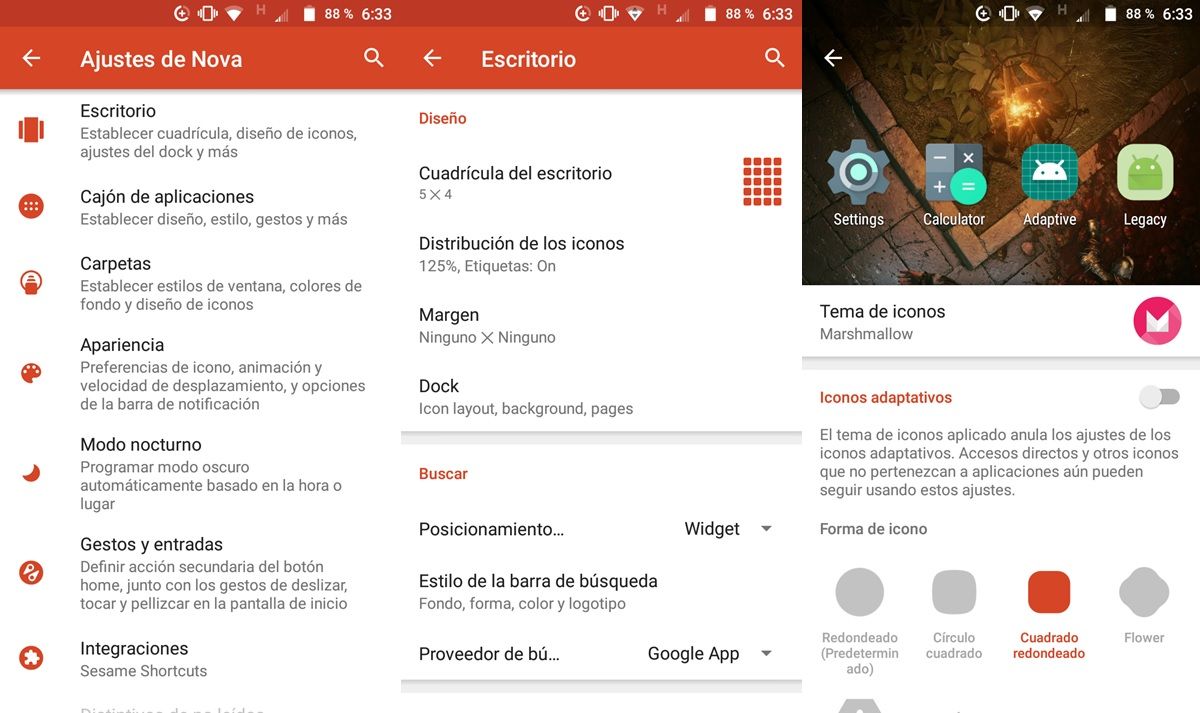
- You can also create shortcuts with gestures : just like you read it. This launcher lets you associate a gesture to a specific function of a certain application. That way, it’s possible to quickly call a contact of your choice with just a swipe of your finger on the Phone app, for example.
- Enhanced Dark Mode – Nova Launcher gives you its own version of night mode, which changes the background color of folders, app drawer, search window and other items to a darker shade for a better phone experience at night. There are two shades of black, so choose the one you like best.
- Lots of cool gestures – The app lets you configure all sorts of gestures to control your Android without the typical navigation buttons. For example, you can turn off the screen when you double-tap it, or launch Google Assistant when you swipe up.
- Hidden features – If you go to Nova Launcher Settings and hold the volume down button for a few seconds, you will activate the launcher’s Labs menu. This menu allows you to use various experimental features that are currently being tested.
- Backup to save your settings : When you’re done configuring Nova Launcher your way, you have the option to save those settings to the cloud to import them into any mobile you buy later. Thus, you can take your style everywhere.
How to install Nova Launcher on Android
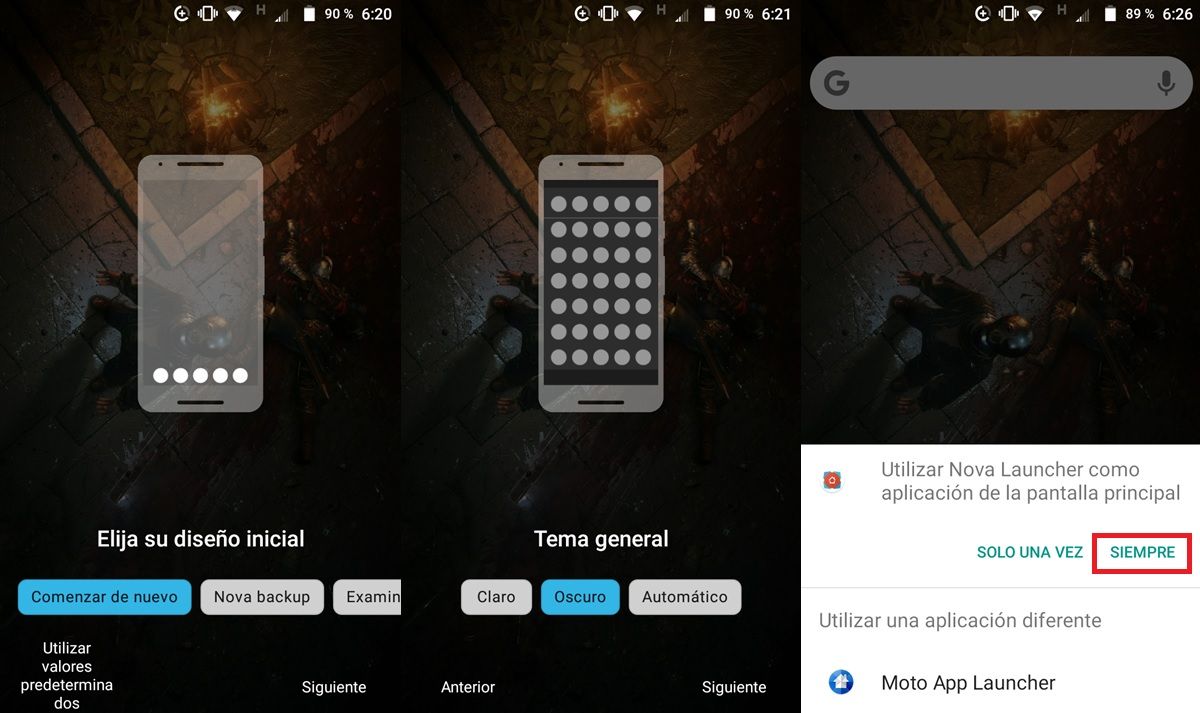
Installing Nova Launcher on Android is very easy. You just have to search for it in the Google Play Store or click on the box that we leave you below (choose one of the two versions). Once you are in the store, click on Install and wait for it to install itself.
After the installation is complete, open Nova Launcher and choose your initial design (the app will guide you through each step, so don’t worry). Then select the theme and type of app drawer you prefer. Finally, click on Apply.
To make it your default launcher, press your Android’s Home button (usually the middle one) and you’ll be prompted to use Nova Launcher as your home screen app . Choose the “Always” option and you’re done. The only thing left to do is adapt the launcher to your style. You do this from the Nova Settings app that has been added to your mobile.
When you’re done setting it up, don’t forget to check out these 10 tricks to use Nova Launcher like a pro.
