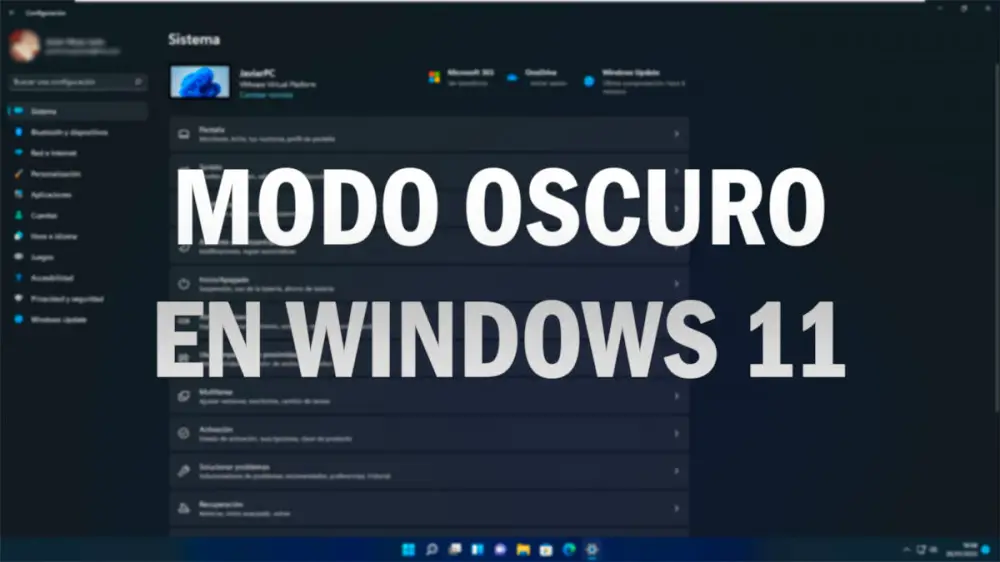The dark mode is one of the fastest ways to customize our mobile, computer and devices, in this case we will show you how you can activate the dark mode in Windows 11 , the new Microsoft operating system, since you may not find this option with respect to Windows 10, since some aspects of the configuration have changed.
The dark mode in Windows 11 can be changed from the system configuration options just like we can do with Windows 10, but it is somewhat more hidden, so we will tell you how you can activate it.
Activate dark mode in Windows 11 in a simple way
The dark mode makes our Windows 11 look like another , since it makes the colors change and it seems that we have a theme installed on our computer. The dark mode also makes the eyes less tired when we work continuously, so you will have to follow these steps to be able to activate the dark mode in Windows 11:
- First of all, click on the Start button on the bottom bar and on “Settings” .
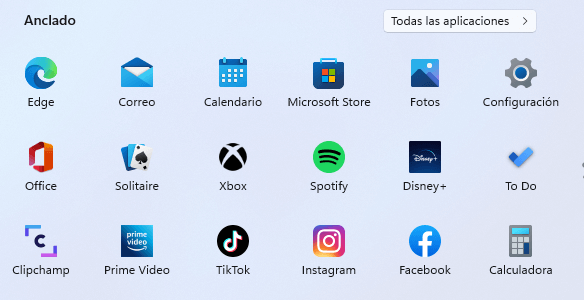
- Now click on “Personalization” .

- Click on “Colors” .

- Next in the “Choose your mode” section and it will be here where you can activate the dark mode.

Once activated, you will be able to see how the entire Windows 11 environment changes and the buttons, the start bar and most of the aesthetic elements of the operating system become darker.
Dark mode is almost always a mere aesthetic taste , as it does not offer many advantages, unless you have OLED or AMOLED screens or monitors that with darker colors can save a little energy.
This is how you can activate the dark mode in Windows 11 , so you can change the theme of the operating system and make the colors and windows different.