
Migrating from iPhone to Android (or vice versa)? And what about your WhatsApp? Are you going to leave it on the other mobile knowing the large number of important messages you have there? As we know that your answer is no and that you want to transfer your entire WhatsApp (with all the chats and messages) to the new mobile , here we bring you a tutorial that will make your life easier. And it is that, as you may have already noticed, Android and iOS do not get along very well when it comes to migrating WhatsApp.
In fact, the fault lies with WhatsApp that does not offer any kind of option to transfer your WhatsApp chats between iPhone and Android. Fortunately, there are many third-party tools that do make this transfer very easy . In our experience, iCareFone WhatsApp Transfer from Tenorshare is one of the best. Here we will show you how to use it so that you can transfer all your WhatsApp messages to your new Android or iPhone in the easiest way possible. Are you ready? Let’s go there…
Steps to transfer your WhatsApp from iPhone to Android with iCareFone WhatsApp Transfer
The first thing you have to do is download the iCareFone WhatsApp Transfer tool . Use the following button to do so:
Once downloaded, double-click the file to install iCareFone WhatsApp Transfer on your Windows (or macOS) PC. Did you already install it? So now follow these steps:
- Prepare your mobiles for the transfer:
- Turn on USB debugging on Android . It is done from the Developer Options that are previously activated from Settings> About phone> Touch the Android build number 7 times.
- On your iPhone, you just need to choose the option to trust the computer . Of course, for Windows to recognize your iPhone you must install iTunes on your PC .
- Now connect both mobiles to the PC with their respective USB cable.
- Open the iCareFone WhatsApp Transfer program.
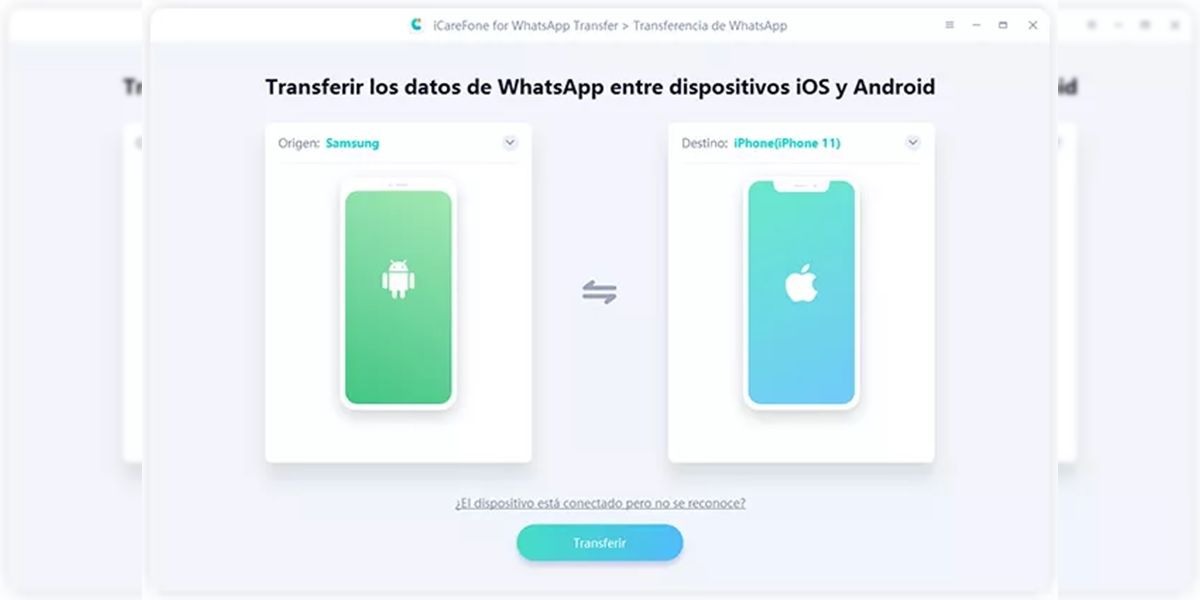
- Select which is the source device (the one with the chats to be transferred) and which is the destination device (to which you will transfer the chats).
- The next step is to backup WhatsApp on the source device . The program will show you the steps to do it, so don’t worry.
- When you’re done backing up, click Continue on the schedule.
- For security, the program will ask you to verify the backup. You just have to enter the phone number of your WhatsApp . Then tap Verify and agree to the terms.
- You will receive a verification code that you must enter in the program.
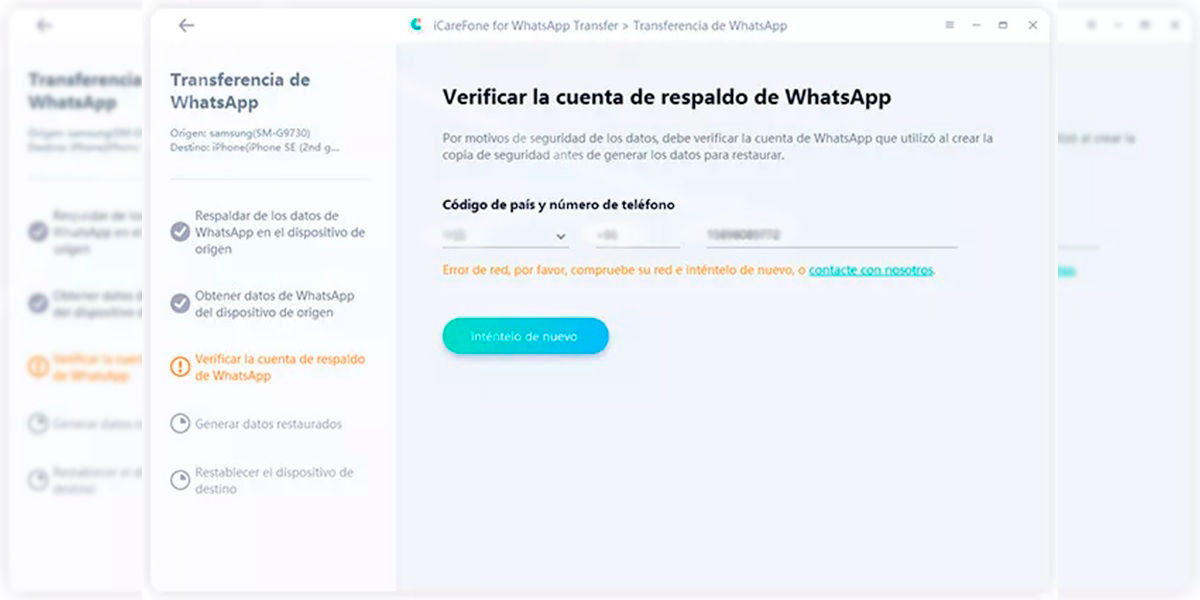
- Open WhatsApp on the target device with your number.
- At last, click Sign in to iCareFone WhatsApp Transfer.
- When you open WhatsApp on the target device, you just have to accept the backup restore so that all the WhatsApp chats on your other mobile appear on the new one as if they had always been there.
It’s that simple! You can now disconnect your mobile phones from the PC and enjoy your usual WhatsApp on the new phone. As you can see, the transfer process with this app is quite simple, effective and fast compared to other methods, such as the one that we present below.
How to Transfer WhatsApp from iPhone to Android via Email
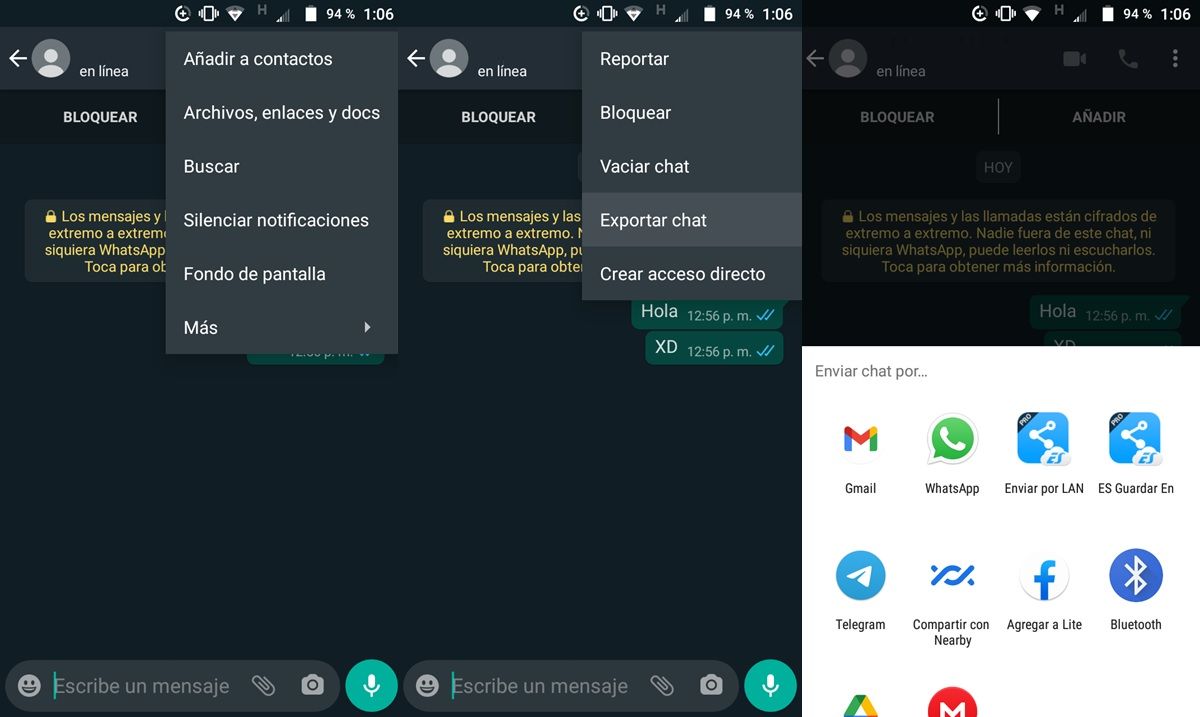
If you don’t want to use tools to transfer all your WhatsApp from iPhone to Android (or vice versa), the only option left for you is to send messages in text format via email . That means you won’t be able to see them as chat in the WhatsApp app, like you would if you use a specialized tool, but at least you’ll be able to read the messages on any device (even without the app).
To transfer your WhatsApp messages from Android to iPhone by mail, you just have to do this:
- Open the WhatsApp chat that you want to send to your other mobile.
- Click on the three dots in the upper right corner.
- Go to More > Export chat .
- Select Gmail or your mail app.
- Send the chat to your email address .
That’s it! Now you just have to open your email on the other mobile, download the sent chat and that’s it. The main disadvantage of this method is that the transferred chat is a text file that you can see in your browser or document app, but not in WhatsApp. Also, you can only pass one chat at a time this way. So if you have a lot of chats, this is the most tedious way to transfer them to other phones.
What is the best way to transfer your WhatsApp messages from iPhone to Android? Well, with a tool like iCareFone WhatsApp Transfer. Believe us that it is the simplest and most convenient method, since it only takes a few minutes and the chats will be completely transferred to the new mobile.