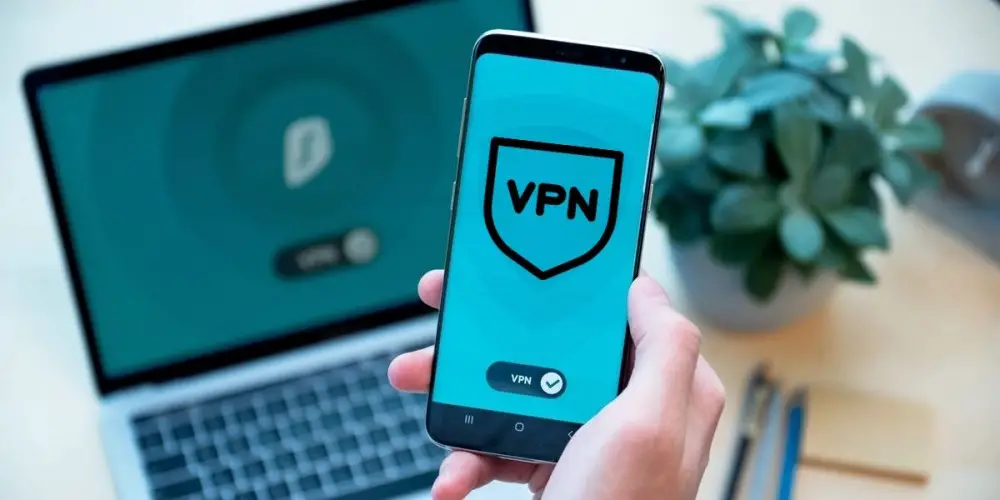
That there are people who still do not have a VPN on their mobile today seems alarming to us. With all the time we now spend on the Internet and with the large number of risks that exist on the network, it is irresponsible not to have a VPN on your mobile . It is true that you will not always need it, but for specific occasions (such as when connecting to a public Wi-Fi network or when accessing sites that you do not trust), a VPN can be of great help.
Also, a VPN is not just more security and privacy. This tool also allows you to bypass Internet geo-blocks to access more content and bypass restrictions like government censorship . So, if you still don’t have a VPN on your mobile, it’s time to fix it. Next, we will explain how to configure a VPN on Android.
How to use a VPN on Android with an app (the easiest method)
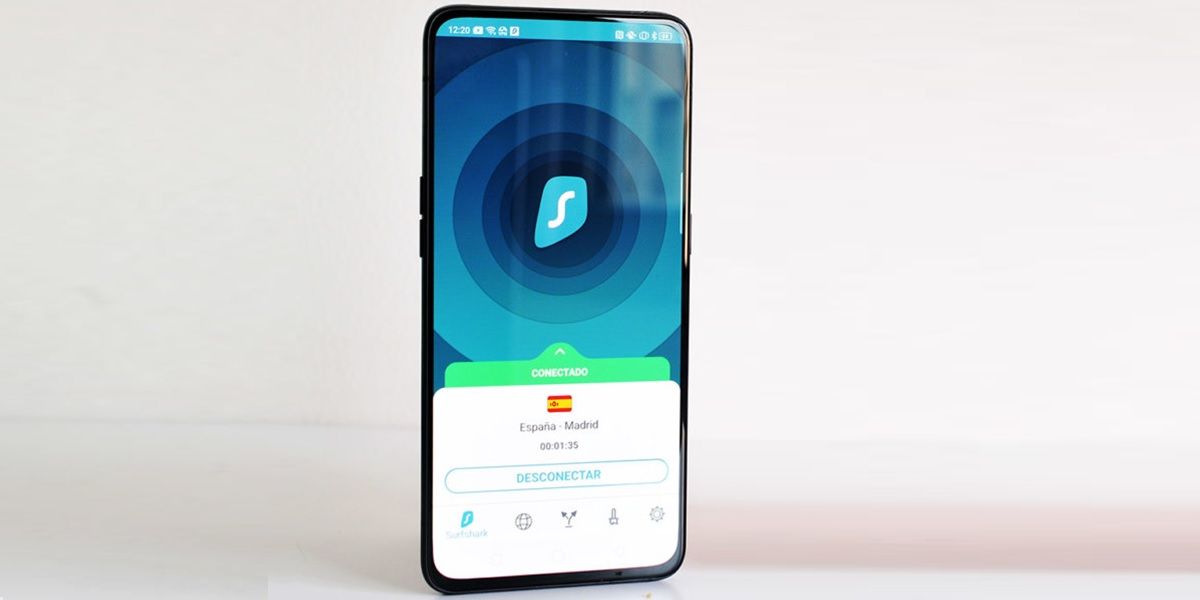
If you don’t want to complicate yourself, the best thing you can do is download the Android application of your VPN provider . Don’t have a supplier? Then find one, preferably paid. Free VPNs are not worth the risk when there are VPNs like Surfshark that are of great quality, offer lots of extra features and are not expensive. If you’re curious, here are the Surfshark prices .
Once you have your provider’s app installed, you can use the VPN just by opening and activating it. The steps may vary from provider to provider, but you’ll usually only need to press a couple of buttons to set up the VPN through the app . As an example, here is the procedure to follow in an average VPN app:
- Open the VPN app .
- Sign in with your service account.
- Tap Connect .
- Ready!
How to set up a VPN on Android (the manual method)
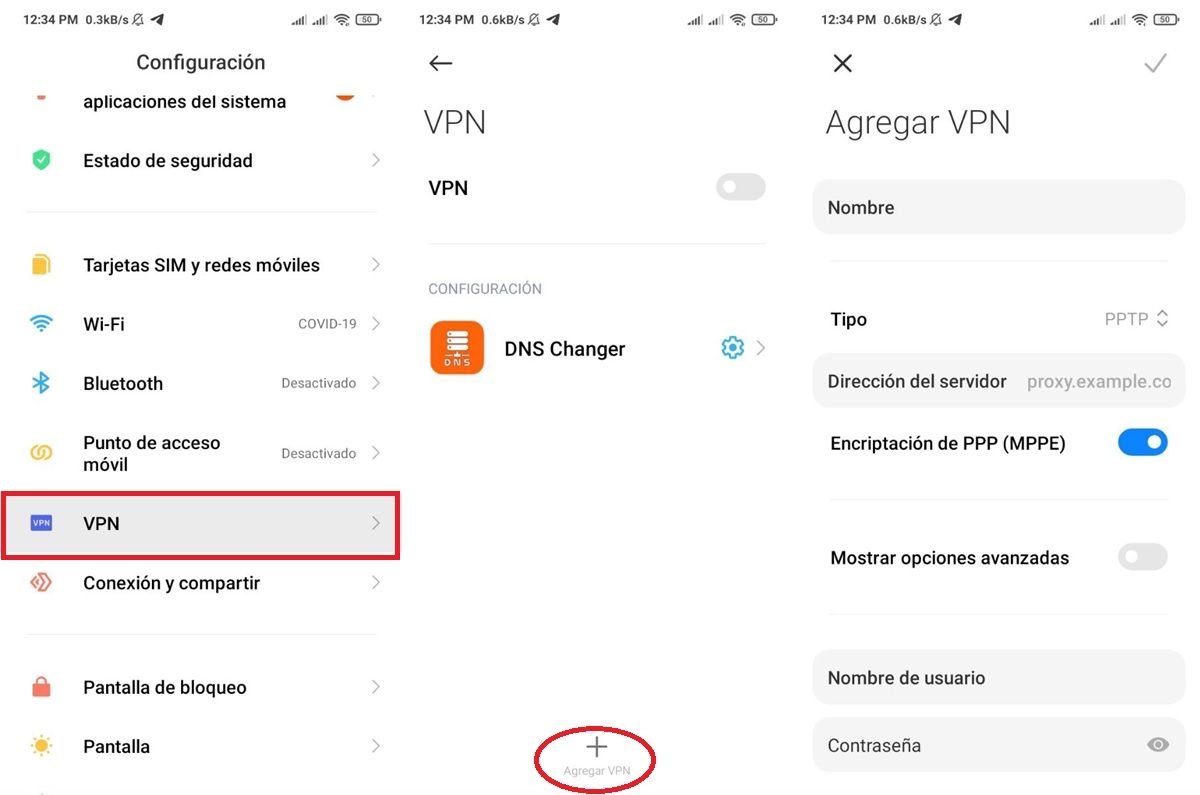
In case your provider has given you all the necessary information to manually configure the VPN from your Android settings , the steps you must follow are these:
- Open the Settings app on your mobile.
- Keep in mind that the name of the options that we will mention below may vary depending on the device you have.
- Go to network settings. The option may be called WiFi or Internet .
- Select VPN .
- If you can’t find this option, search for it from the Settings search bar.
- Tap the ” + ” icon to Add VPN . If you don’t see it, you’ll need to open the advanced options menu (usually by tapping the three vertical dots icon).
- Enter the necessary information , such as the server address, username and password. This information will be provided to you by the VPN provider.
- To connect, simply go back to the VPN section of the Settings and activate the VPN you just configured.
And that’s it! Doing this manual procedure is usually not necessary as almost every provider has an app that does the VPN setup for you. In any case, if you have any questions about it, you can leave us a comment and we will answer you as soon as possible.