
When Google Stadia launched in 2019, its debut was highly criticized for being a very limited service . Initially, this platform was only accessible on TV using a Chromecast Ultra. Also, the only compatible controller to play was the official Stadia.
Fortunately, Google Stadia has improved its compatibility with other devices. In June of this year the service reached Android TV and expanded the number of controllers with which you can play. This is how today you can play with the control of the PlayStation 4, 5, Xbox One, Series X and even with your own smartphone. Yes, you can turn your mobile into a remote for Google Stadia , and we’ll explain how to do it right away.
How to use the mobile as a Google Stadia controller on the Chromecast
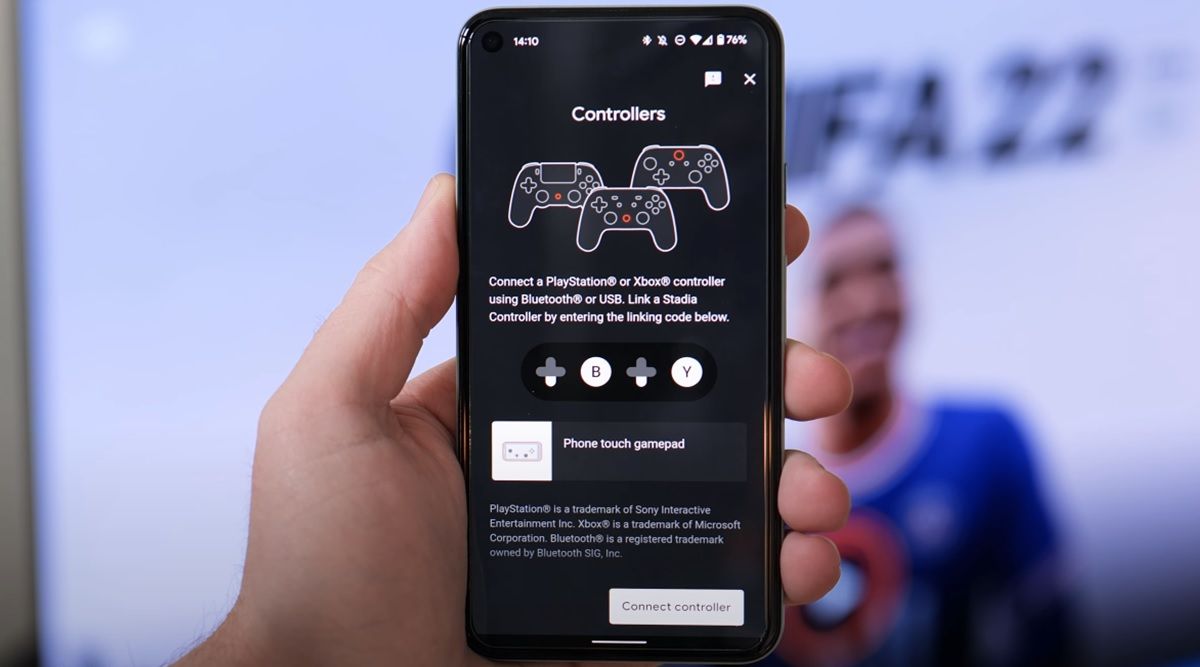
If you use Google Stadia on a Smart TV with a Chromecast dongle or Chromecast built-in, these are the steps you must follow to use your mobile as a gamepad:
- Open the Chromecast interface and start ambient mode to see the link code . If it does not appear, you must go to the environment mode settings to activate it.
- The next thing is to open the Google Stadia app on your mobile and press the gamepad icon at the top.
- There you must press the Touch Gamepad option and then select Play on TV .
- Finally, you must enter the link code that appears on your Smart TV with Chormecast and that’s it.
Turn your phone into a Google Stadia controller on Google TV
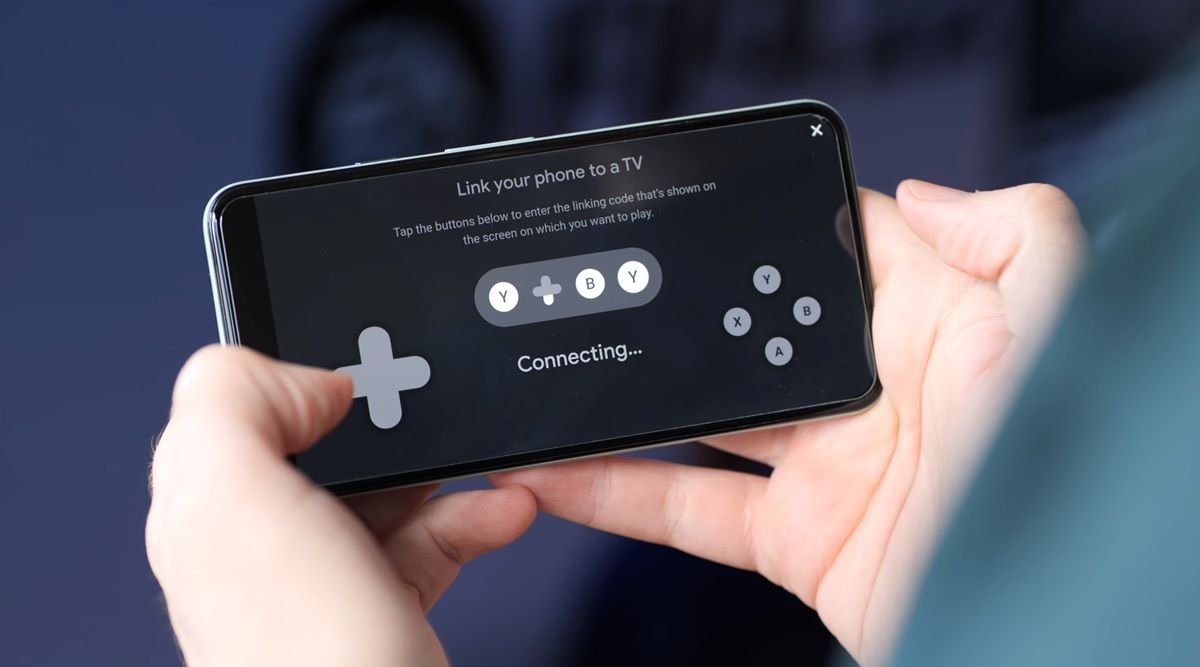
Now, if you want to enjoy the excellent titles that Google Stadia offers on a television with Google TV using your smartphone as a remote, you have to do the following:
- In this case, the first thing you should do is open Google Stadia in the Google TV interface .
- The next thing is to enter the Google Stadia application on your phone and click the notice to use it as a gamepad .
- By doing this, the mobile will automatically synchronize with Google TV.
- If this notice does not appear, you will have to click on the gamepad icon , then on Touch Gamepad and finally click on Play on TV , and that’s it.
With these simple steps you can play on Google Stadia using your smartphone as a controller. We recommend that you take a look at this article about the best games offered by this Google streaming platform.
