
Google has done an excellent job with its laptop operating system. Bearing in mind that Chrome OS is, after Windows, the most used OS worldwide, it is clear that we are facing a very complete system.
More, if you know the best tricks to get the most out of your laptop with Chrome OS. We have already taught you how to install Android applications in a very simple way. Today we want to show you the steps to follow to know the CPU that your Chromebook uses and see how fast it is.
How to know the CPU your Chromebook uses and its speed

The first thing you should know is that you don’t need any external program for it. All you have to do is open the Chrome browser and enter chrome://system in the address bar . Now follow the next steps.
- You will see an interface called “About System” where a lot of information will appear. Search for the term cpuinfo and click Expand.
- Upon entering this interface, look for Model Name, as this will be where it shows you the name of your Chromebook’s CPU. Also, you will be able to see the processor speed next to the name of the CPU or SoC model you have.
The truth is that the process is extremely simple, but you still prefer to use a third-party app. In this case, all you need to do is download the Cog-System Info Viewer app available from the Chrome Web Store.
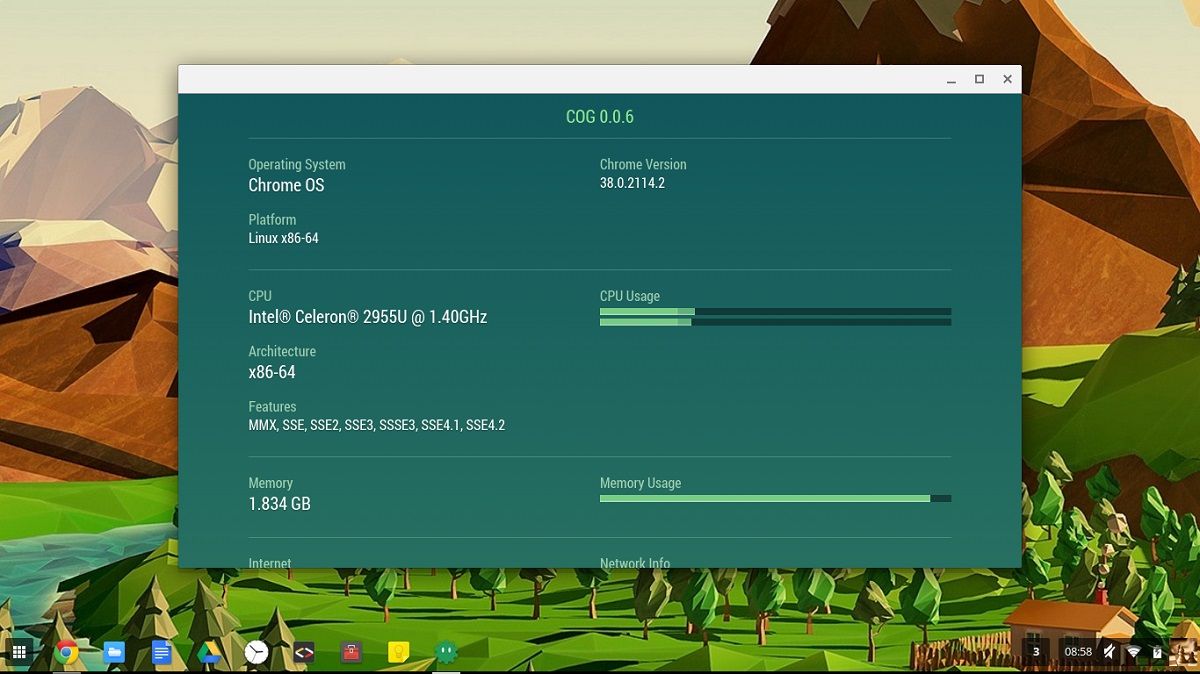
We are talking about an app that has excellent ratings among users, which makes it clear that it is a great option to take into account. Its interface is very clean, so it will not be difficult for you to find the information. In any case, we leave you the steps to follow.
- Open the Chrome Web Store and download Cog – System Info Viewer .
- Once the app is installed, click the launcher icon in the bottom left corner of the screen to open the app drawer and select the Cog app.
- The interface will open, where you will see all kinds of parameters. Within CPU you will be able to know the processor model and what speed it offers.
As you have seen, the process is extremely simple. Finally, we take the opportunity to leave you a tutorial with the steps to install iTunes on your Chromebook.