
If you opened the WhatsApp camera to take a photo or a video, and you were surprised to see that its zoom was activated (by itself), from here we want to tell you not to despair.
According to what millions of people have reported, even we have experienced this problem, WhatsApp camera is zoomed because of the application itself .
Luckily, and thanks to the investigation that we have carried out, we were able to find a solution so that this error does not continue to appear in the messaging app. If you are interested in knowing how to solve this problem , keep reading that we are going to show you here.
WhatsApp camera is zoomed, how to fix it?

Despite the fact that millions of users are seeing the zoom activated in the WhatsApp camera , there are a large number of people who are not experiencing this problem.
We have noticed that this inconvenience appears only in Samsung and Motorola mobiles , so in Xiaomi, Huawei and LG brand phones it seems that the problem is not present.
Similarly, we do not know if this error will reach these brands, since it seems to be a problem related to the latest update released by WhatsApp on Android.
Unfortunately, there is no single solution to the WhatsApp camera zoom issue , so if you are experiencing this error, you will need to perform all the methods below (start with the first one).
Download the latest version of WhatsApp on your mobile

There are times when the solution to this type of problem is easier than it seems. Although this is not the case, it would not hurt to check if you have the latest version of WhatsApp installed on your phone.
If you’ve never manually updated an app on Android, here’s a step-by-step guide on how to update apps on the Play Store.
Delete WhatsApp cache
Have you already updated WhatsApp to the latest version? If your answer is “yes”, but the problem has not been solved, you will have to clear the cache of the messaging app .
From now on we clarify that doing this will not delete any photo, video or chat from your WhatsApp account , since the cache has nothing to do with the place where files are saved.
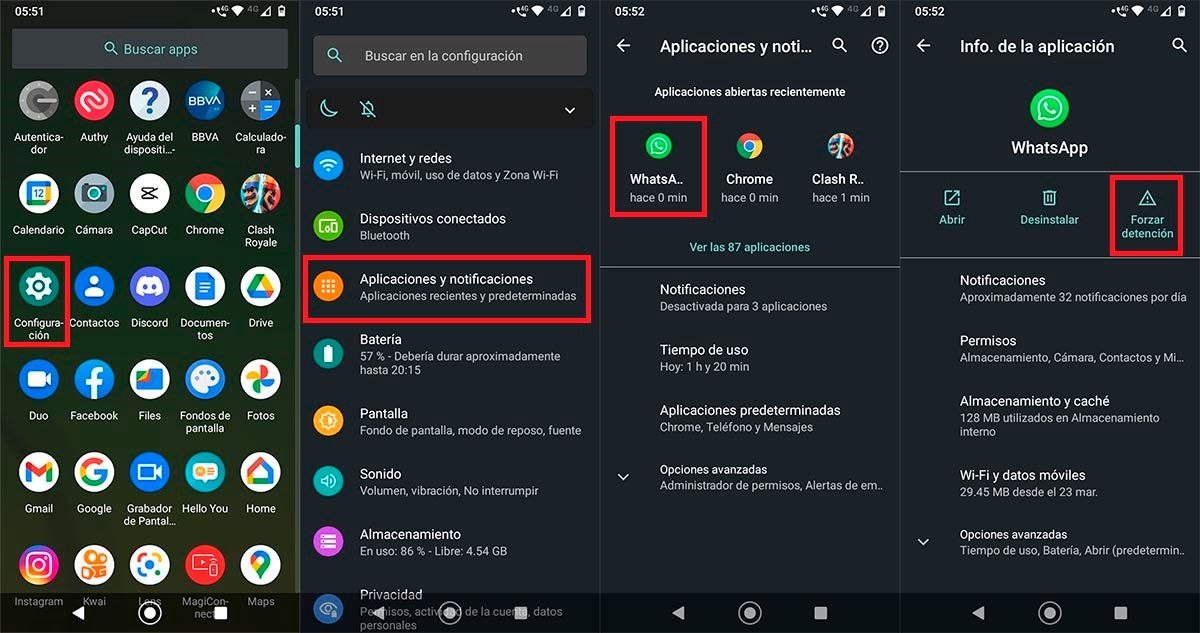
- The first thing you have to do is enter the Settings of your phone .
- Therefore, you must click on the option that says “Applications and notifications”.
- Once inside this section, you will have to enter the WhatsApp app .
- The next step that you will have to carry out is to click on the option that says “Force stop”.
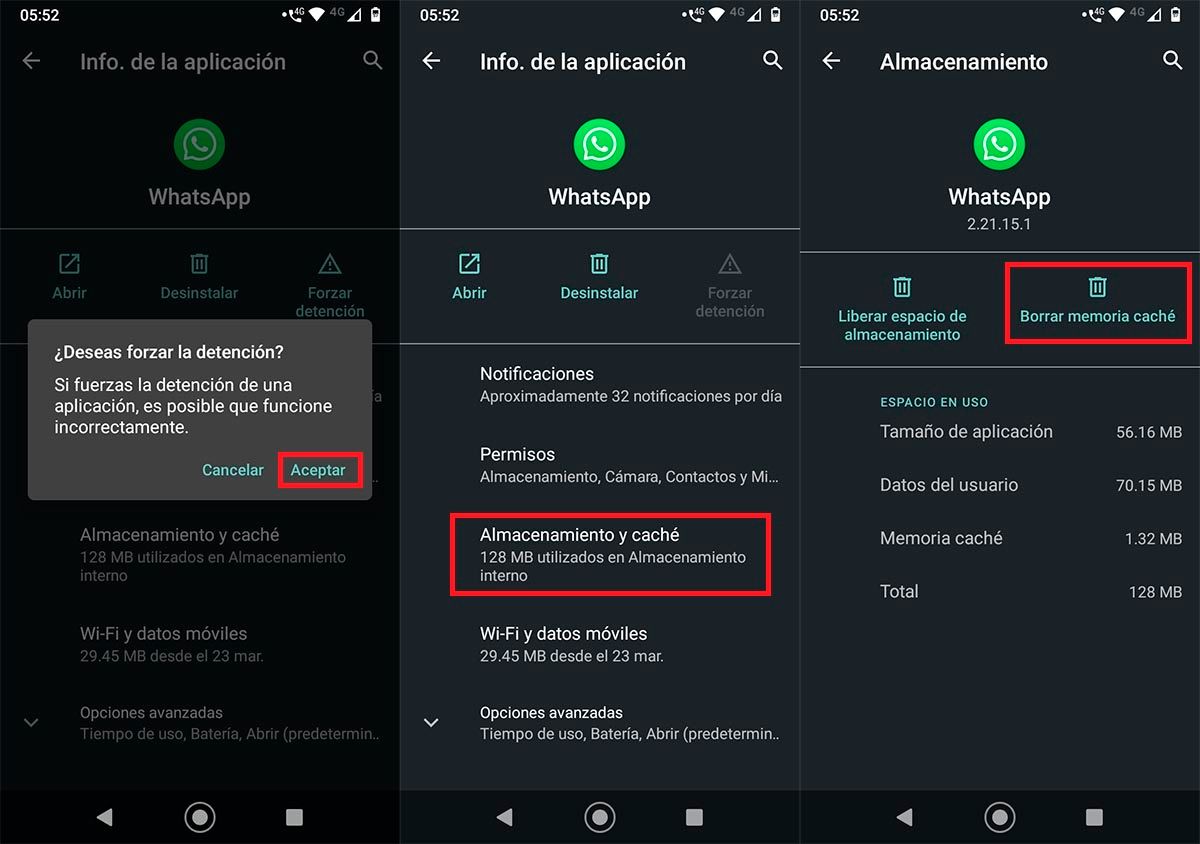
- To force stop WhatsApp correctly, you will have to click on “Accept”.
- Having closed WhatsApp successfully, you will have to Enter “Storage and cache”.
- And, finally, you must click on “Clear cache”.
When you have already cleared the WhatsApp cache, you must open the app’s camera . If it is not seen with zoom, you will have solved the problem.
On the other hand, if the zoom is still there, you will have to do these other tutorials that we show you below.
Uninstall the WhatsApp app and download it again

Before you uninstall the WhatsApp application, you must make a backup to avoid losing all your conversations and files.
If you have never made a backup, here we show you step by step how to configure WhatsApp backup.
When you have already made the respective backup, you will have to delete the app from your mobile . Once deleted, you will need to download WhatsApp by following these steps.
Having installed WhatsApp again on your phone, you will have to restore the backup . Don’t know how to do it? Here’s how to restore a backup on WhatsApp.
Download an older version of WhatsApp
If the two solutions that we showed you above have not worked for you, do not worry, all is not lost. You can try to fix the WhatsApp camera zoom problem by downloading an older version of the messaging app .
To do this, you just have to perform the steps that we show you below:
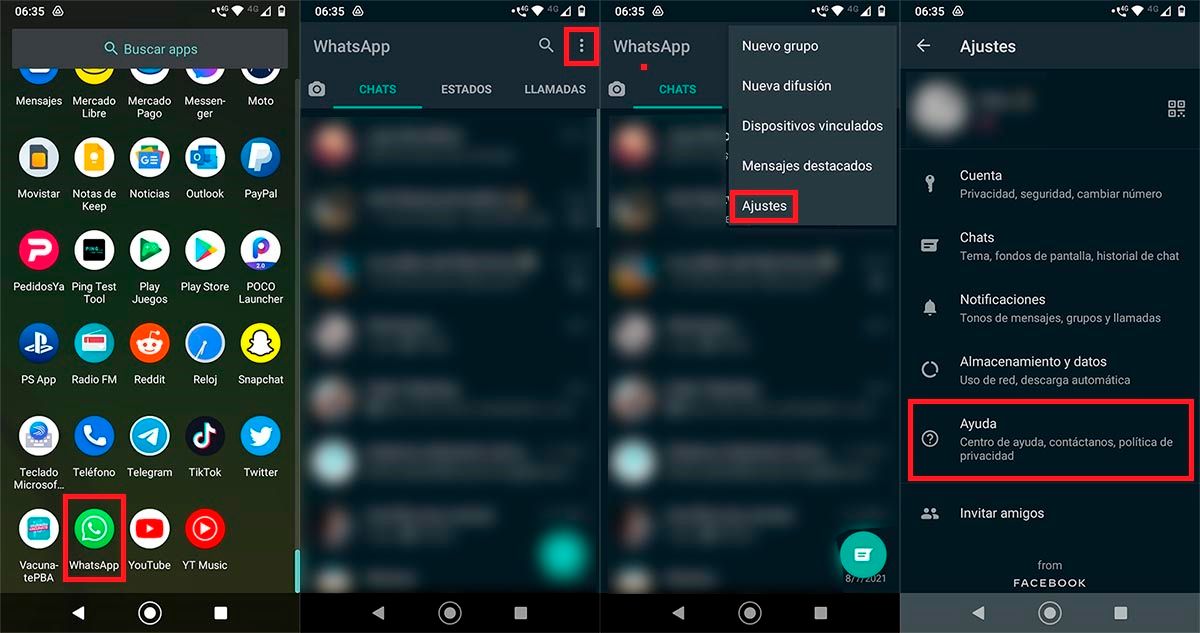
- Open the WhatsApp app .
- Click on the three vertical dots shown at the top right of the screen.
- Click on the option that says “Settings”.
- Go to “Help”.
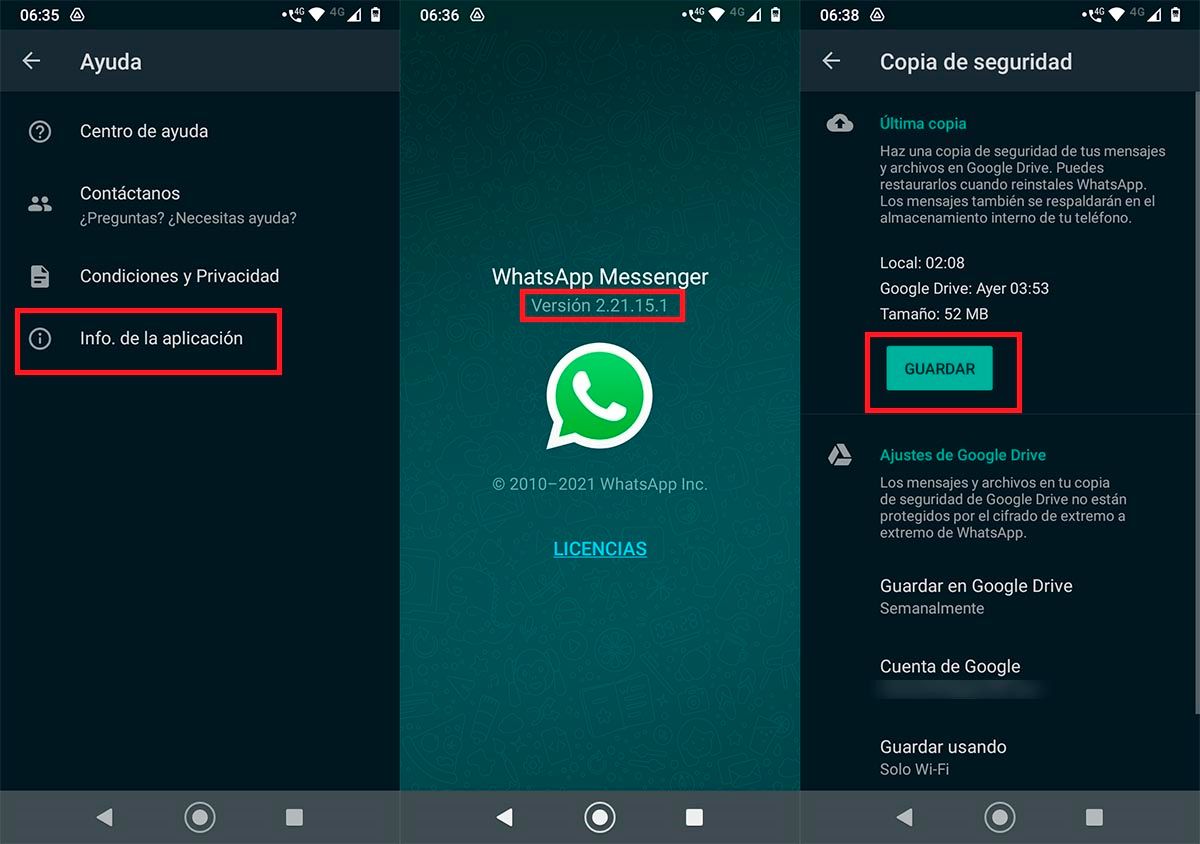
- Click on “Application Info”.
- Write down the version number of WhatsApp that you have installed on your mobile (you will need that number later).
- Create a backup of all your chats.
- Once the backup is created, you must uninstall the WhatsApp application.
- Therefore, you will have to download WhatsApp outside the Google Play Store (download a version prior to the one you had installed on your mobile)
- Install the app in WhatsApp APK format , if you don’t know how to install this type of app, here we show you step by step how to install APK files on Android.
With the previous version of WhatsApp installed on your phone, you will have to check if the app’s camera zoom has been removed.
No solution has worked for you? Try downloading WhatsApp Beta
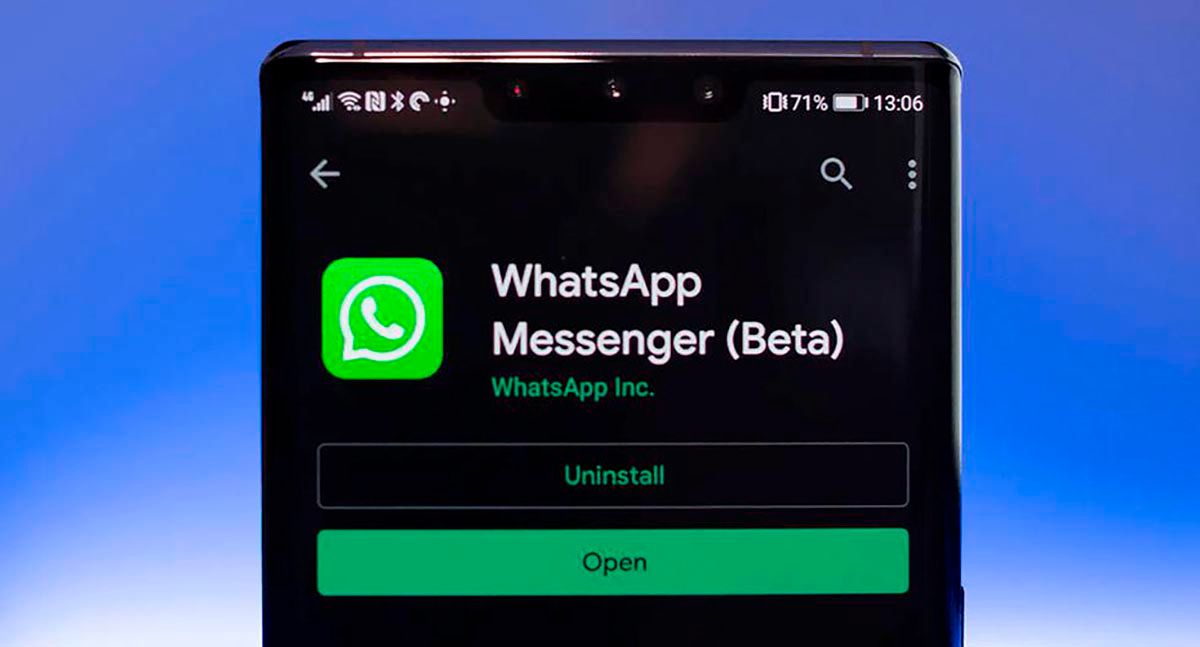
If after having carried out all the solutions that we showed you above, you continue to see the WhatsApp camera with zoom , you can try downloading WhatsApp Beta on your mobile .
As it is a version where new functions are tested, the developers of this messaging app usually update the beta version before the normal version .
Don’t know how to download or install the WhatsApp beta on Android? Don’t worry, by clicking here you can download WhatsApp Beta in a matter of minutes.
Without much more to add in this regard, if the zoom problem continues to appear, you should contact WhatsApp. The messaging app usually pays attention to this type of problem , so it would not hurt to contribute your grain of sand so that they can solve it with an update. Of course, they will not fix this error immediately , as it usually takes them several days to release a new update.
