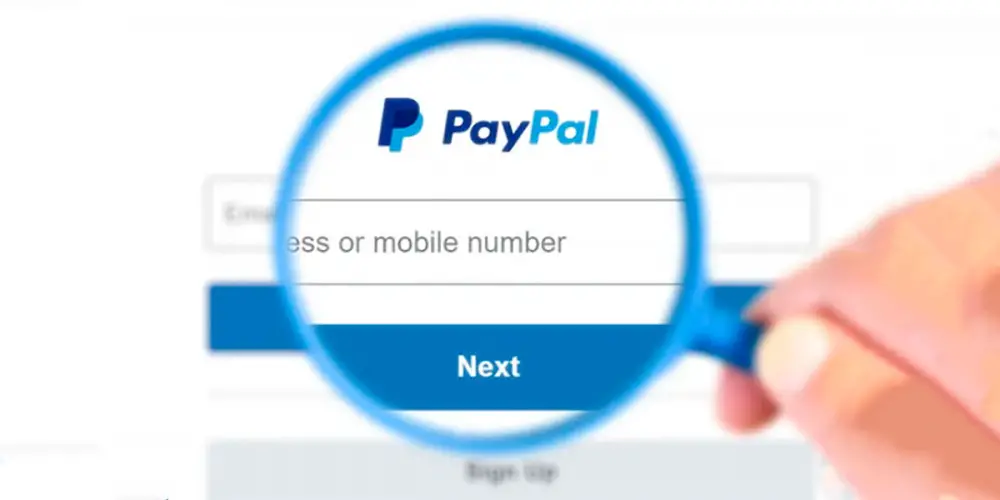
Maybe you’re one of those people who don’t know if you can change your PayPal username , or you can disable the PayPal.Me link if you don’t want people to use this link to send money you don’t know where it comes from.
If you want to make this change, you should know that PayPal may require you to upload some legal documents to verify if you have really changed your name or if you have made a mistake in some character of it. This process can be a bit long, but with my help you will be able to learn how to change your name in PayPal. Discover it here!
Learn how to change your name in PayPal
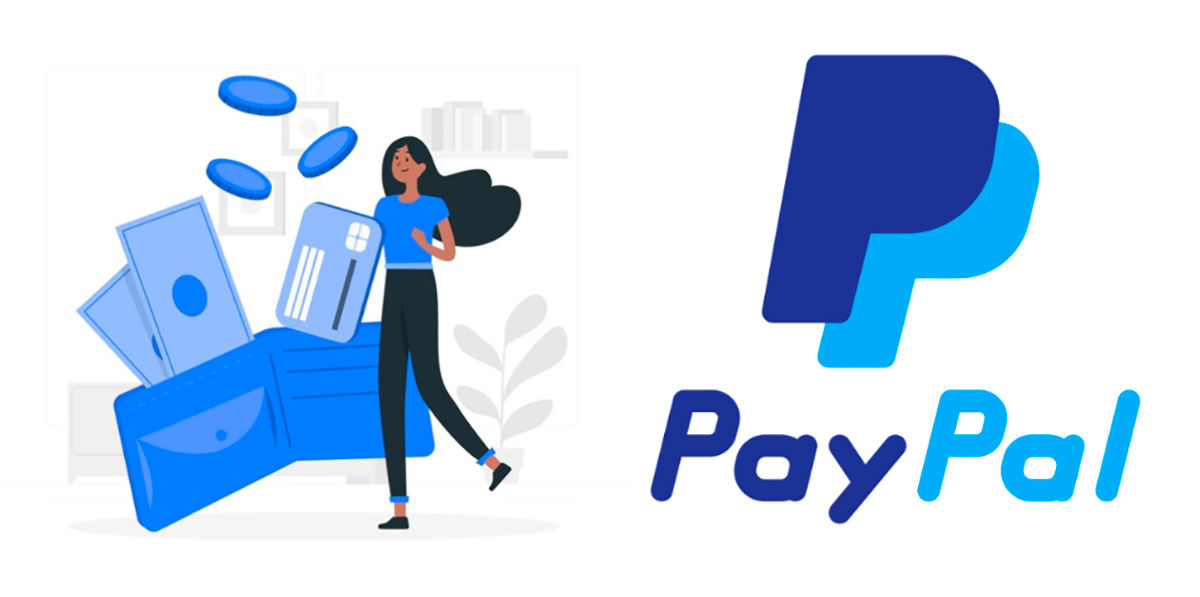
In order for you to change your full name in your PayPal account, the platform will request that you upload an official document that indicates your new name or where you can see the error that you need to correct in the name you entered previously. Most likely, this document will be a photo ID (DNI or passport), an electricity bill, a marriage certificate, among others.
If you are new to PayPal and want to verify your account and eliminate all limits, here is the article where you can clarify all your doubts.
For this document to be accepted on the platform, it must contain two or more of the following data that I will name soon:
- A passport-style photo of you .
- Your full legal name .
- The date of your birth .
- The date of issue and expiration of the document.
- Your personal signature .
- The identification number of the document.
- You must check that the document is not expired at the time you are going to send it to PayPal.
Once you have the documents requested by PayPal, you can start the process of changing your name on the platform. I will explain this in detail below:
- The first thing is to log in to PayPal.
- Once you are at the beginning, in the upper right corner, click on “Settings” (gear icon).
![]()
- On the next page you will find your current name, right next to it you will click on “Change name” .
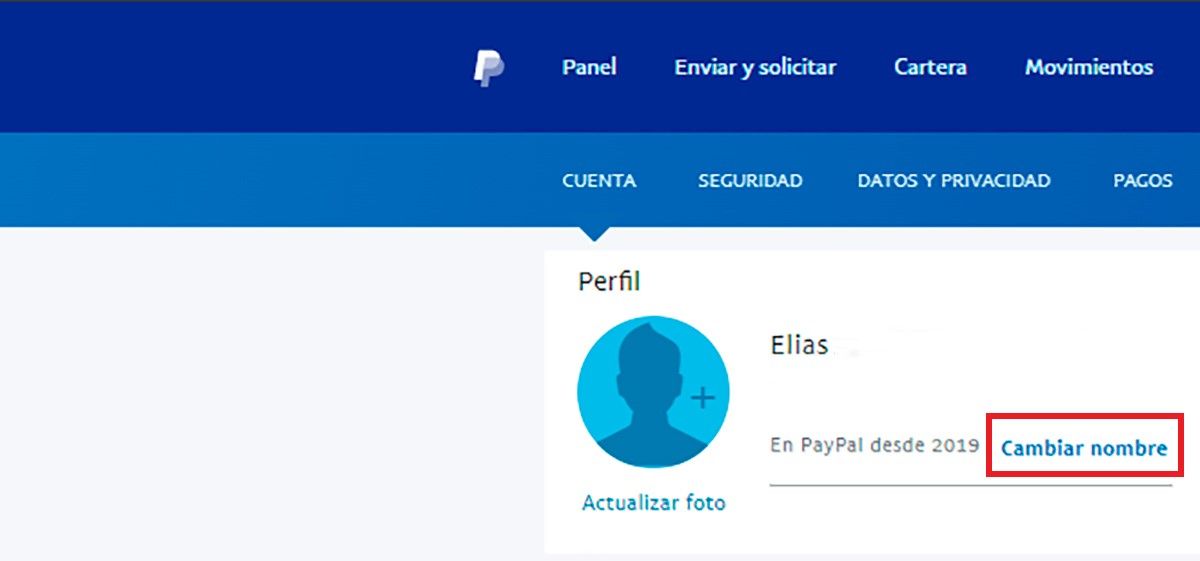
- Then, you will be able to see a page that is titled “Select the exchange rate of man” . In this option you must choose the change you want to make to the current name of your PayPal account. It is important that you choose well, because the information requested by the platform will depend on this.
- In this part of the process you will select where it says “Change full name” if you have had to change your legal name due to a legal process that you had to do. If not, you should choose “Update name” . This option is used if you have made a mistake in any character or have registered with a different name than the one that appears on your legal documents.
In any circumstance, PayPal will be waiting for the documentation requested from you to verify if there really should be a change in the spelling of the name.
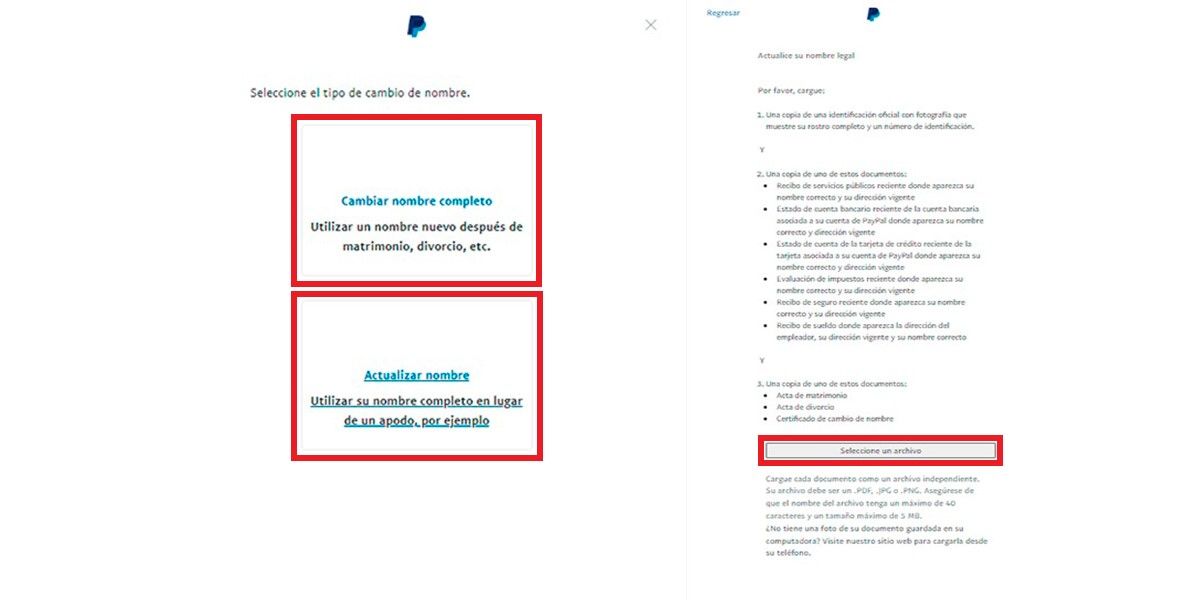
- Right after you click on either of these two options, you will be able to see a page with all the documents that PayPal requests from you with the regulations that each one must comply with in order to be accepted.
- Then, you must click on “Select file” to upload the documents requested by the platform. Once that is done, you must follow the instructions indicated by PayPal and wait for your request to be approved , so that you can see your new name in the account.
Deactivate your Paypal.Me link to avoid receiving unknown money
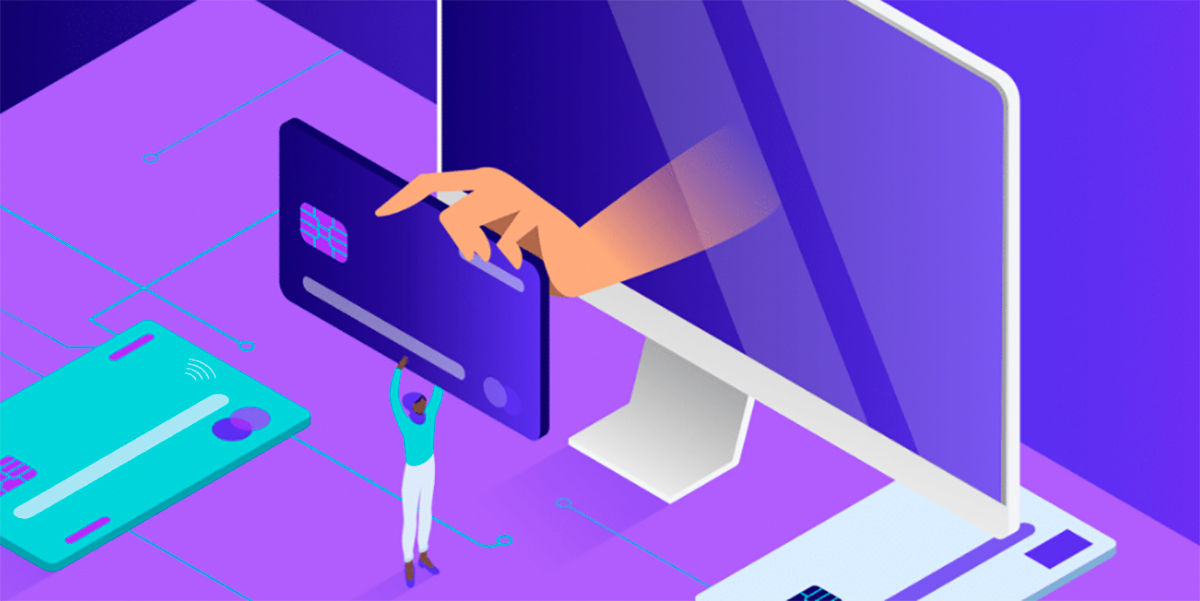
The difference between changing the account name and changing the PayPal.Me link is that this link cannot be changed once you have created it . However, you can disable it to prevent people from sending you unknown money.
Speaking of unknown money, I’ll tell you something you didn’t know: now you can earn €5 for free on PayPal with Google Play.
Disabling the PayPal.Me link is very simple and I’ll show you how to do it shortly:
- To get started, you need to sign in to PayPal.
- Once you have completed the above step, go to the top right corner and click on “Settings” (gear icon).
- Just below your name you will find the PayPal.Me link and you will click next to where it says “Manage” .
- The next thing you need to do is scroll down to the bottom of the page and disable the button that says “Profile Status” .
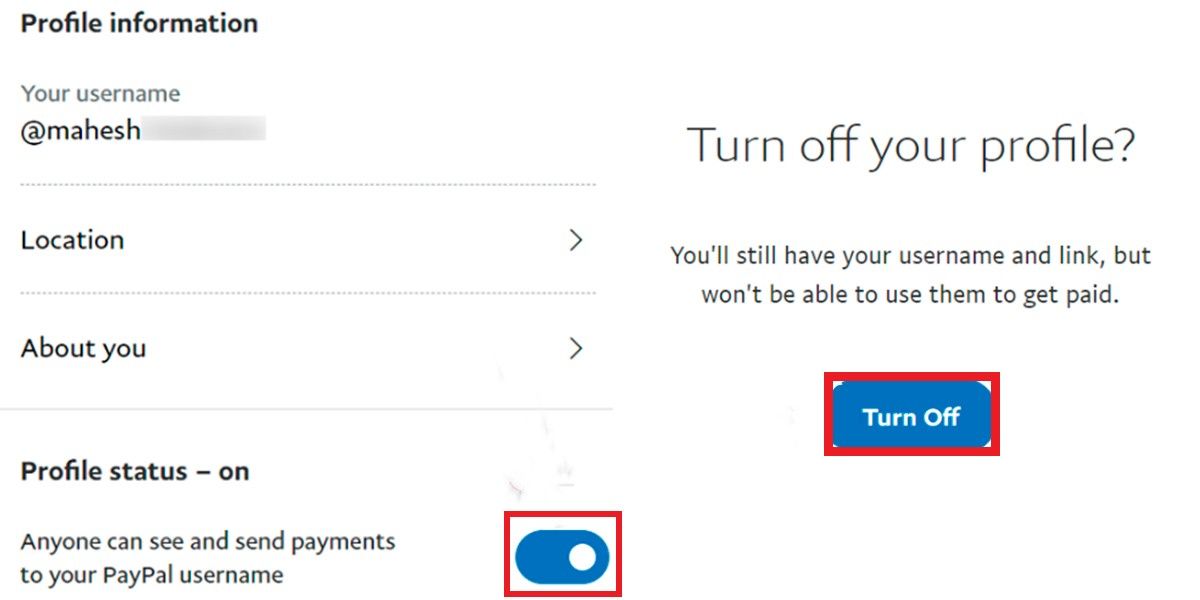
- To finish, you will find a section entitled “Deactivate your profile?” , you must select “Deactivate” .
As you may have noticed, changing your PayPal account name is a long and complicated process, as it needs a lot of attention from you to be successful. Unlike the deactivation of the PayPal.Me link, because just by following the steps I gave you, you will be able to do it easily, quickly and successfully.
See you at the next opportunity!
