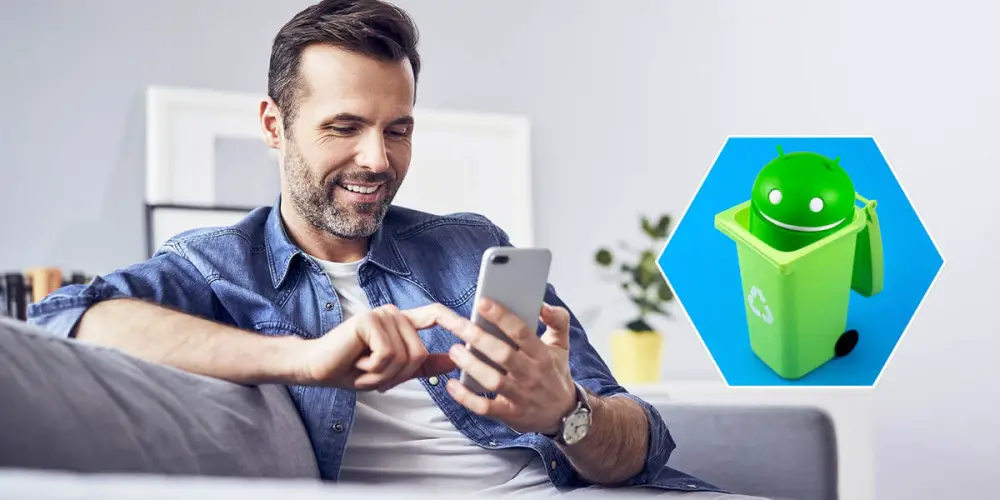
For a long time there has been talk of the inclusion of a universal recycle bin within Android. In fact, during the development versions of Android 12, some images were leaked about it, but so far it still hasn’t arrived.
However, many apps within Android do have their own separate trash can, which you’ll need to empty from time to time to reclaim storage space.
Each customization layer has its own, but in the case of stock Android, this role is fulfilled by the Google Files and Google Photos bins. These apps are very popular both on Google Pixels and on other mobiles, so with them we will teach you how to empty the recycle bin on Android . Prepared?
How to empty Google Files Trash on Android
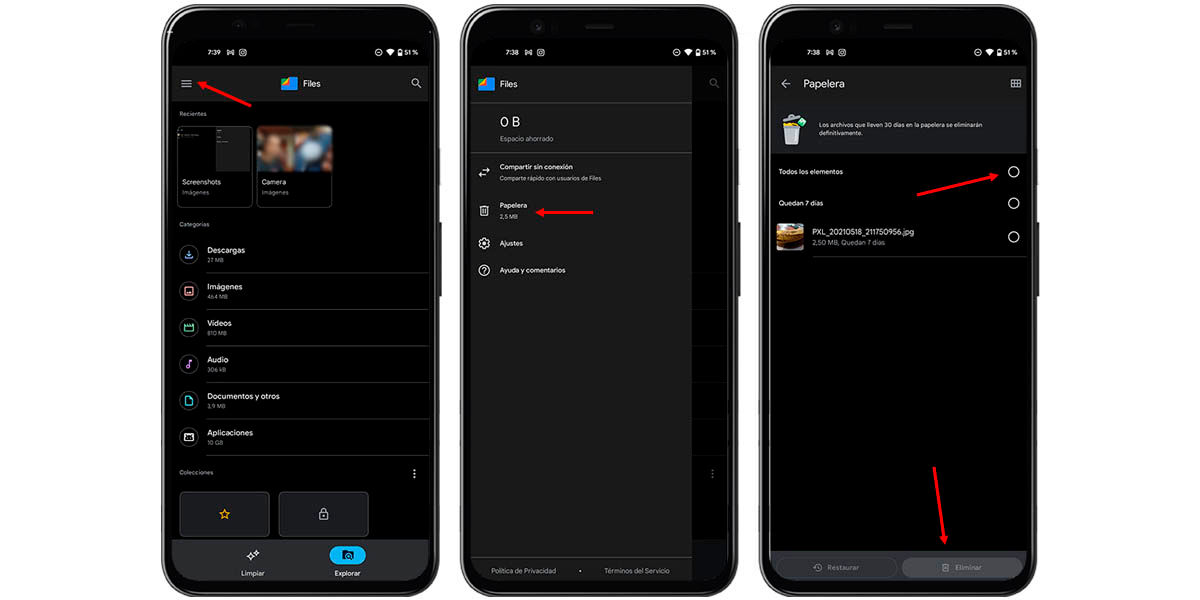
Being a manager, Google Files can rename, move, copy, cut, review and delete almost any type of file within your mobile. Consequently, it could well be considered as that universal trash can that is missing from Android .
This feature is fairly recent and allows you to store deleted files for up to 30 days before they disappear for good. Right off the bat, recovering a file is a big plus, because you could have mistakenly deleted it. However, even if they are in the trash, the files still take up storage space, and that can be a problem. Luckily, emptying it is as simple as following these steps:
- Open Google Files .
- Click on the icon of the three horizontal stripes to open the side menu .
- Tap on “Trash” .
- Check the “All Items” option .
- Press the “Delete” button to permanently delete them.
This would be to do a complete emptying of the Trash, but you can also select specific files you want to delete, without deleting the rest.
How to empty the trash from Google Photos on Android
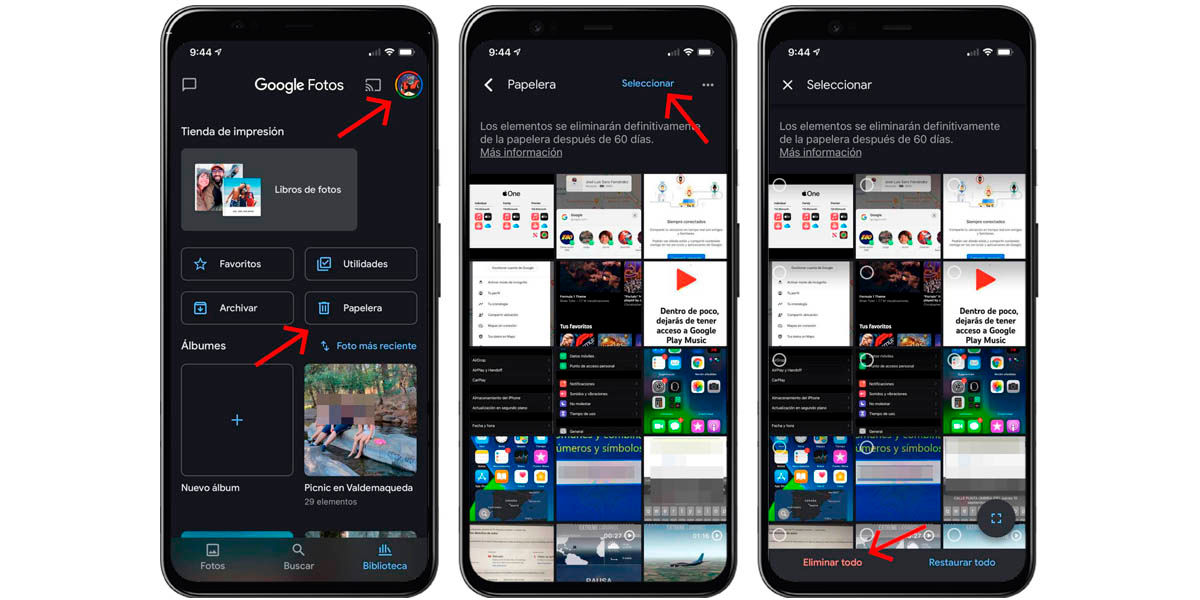
Google Photos is the stock Android gallery app and it has its own recycle bin, though only for photos and videos. Its operation is similar to that of Google Files, being able to do a complete or selective cleaning, but it has its particularities:
files are stored for a maximum of 60 days and the maximum capacity of the recycle bin is 1.5 GB. To empty it you just have to do the following:
- Open Google Photos .
- Click on your Google profile .
- Tap on “Trash” .
- Check “Select” .
- Hit the “Delete All” button.
- Confirm the action by tapping “Allow” to completely empty the trash.
It’s a very simple process to follow, right? Now, what happens with third-party apps that include trash? The process for emptying it is often similar, though not identical . To find it, we recommend looking for things like the “Recently Deleted” file folder, the “Trash” option, or the like. There is a whole world of apps with this functionality and some even allow you to clear app cache and reduce storage usage.
