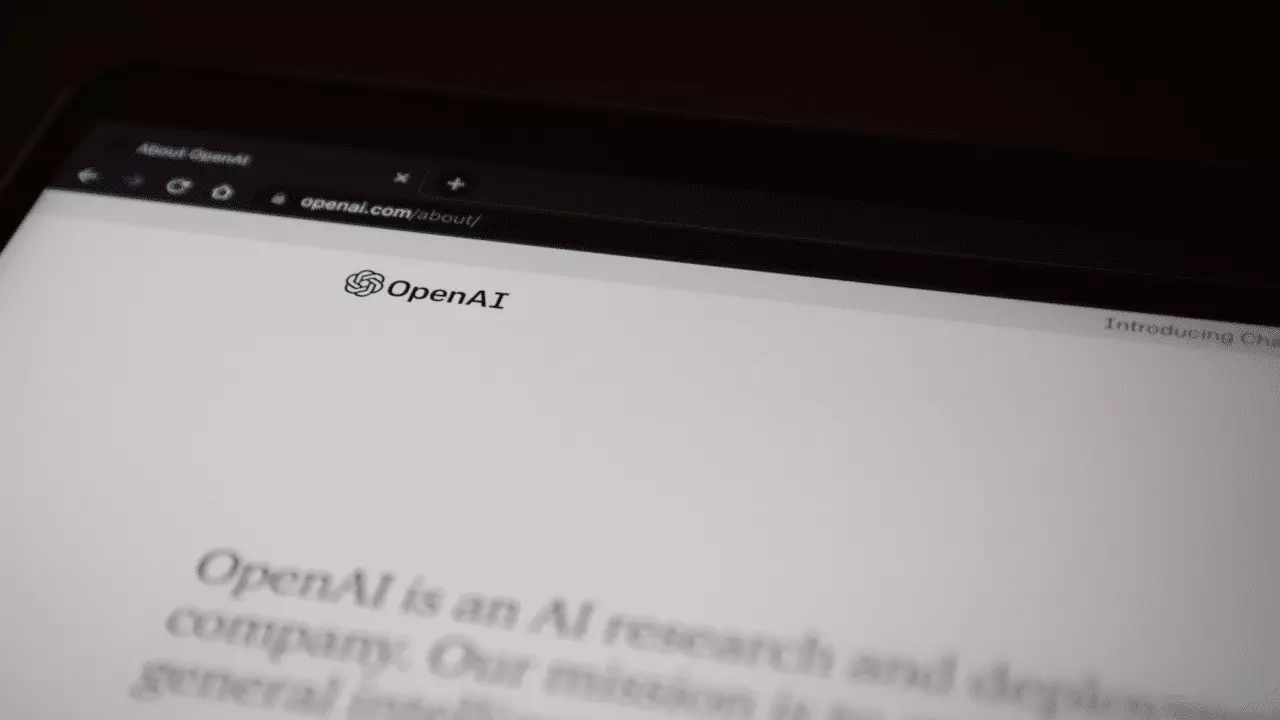In the year 2023, ChatGPT has emerged as one of the most indispensable tools for a wide range of applications. As a part of Generative Artificial Intelligence, it has garnered a massive user base seeking innovative ways to streamline tasks and save valuable time. OpenAI, the company behind this remarkable resource, has continuously enhanced the platform, from introducing a subscription plan that grants access to ChatGPT 4, its most advanced model, to regularly updating its database for improved query responses. In a recent update, ChatGPT has introduced a highly anticipated feature – the ability to archive chats. Let’s explore how this new feature works.
The Importance of Archiving Chats
Previously, users had only one option when it came to managing their ChatGPT conversations – deleting them. This posed a problem, especially when one needed to refer back to specific information or details obtained from these conversations. Deleting conversations meant losing valuable data forever. OpenAI recognized this limitation and has now addressed it by introducing the ability to archive chats.
Archiving Chats in ChatGPT
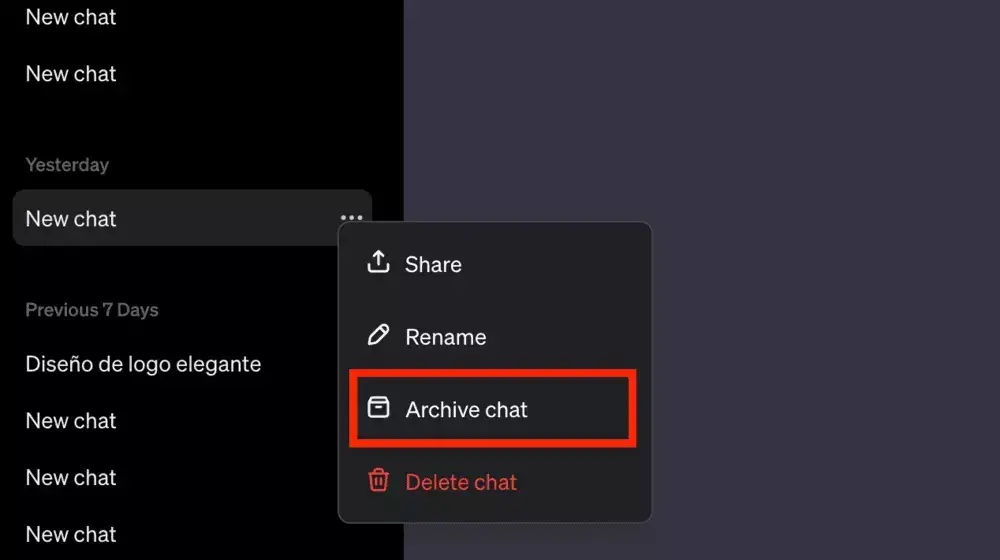
Archiving chats in ChatGPT is a straightforward process that allows you to hide conversations from the main chat window while retaining access to them for future reference. Here’s how you can archive your chats:
- Hover and Click: Begin by hovering your mouse cursor over any of the conversations you wish to archive. You’ll notice three horizontal dots on the right side of the conversation.
- Click on the Dots: Click on these three dots to access a menu of options for that specific conversation.
- Select “Archive Chat”: Within the menu, you’ll find the option to “Archive Chat.” Click on it.
Once you’ve archived a chat, it will no longer appear in your main ChatGPT window, providing a cleaner and more organized interface. You won’t lose access to the conversation; it will simply be hidden from view.
Accessing Archived Chats
If you ever need to revisit or unarchive an archived chat, follow these steps:
- Go to Your Profile: Click on your user profile icon, typically located in the bottom-left corner of the ChatGPT interface.
- Access Settings & Beta: Within your profile, click on “Settings & Beta.”
- Navigate to “Archived Chats”: Look for the option labeled “Archived chats” and click on it.
In this tab, you’ll find a list of all your archived chats, making it easy to access and review the information whenever necessary.
Conclusion
With the introduction of the archive feature, ChatGPT has become even more user-friendly and efficient. Users can now organize their conversations, keep valuable data accessible, and enjoy a clutter-free main chat window. As ChatGPT continues to evolve and expand its capabilities, users can look forward to a more seamless and productive experience.