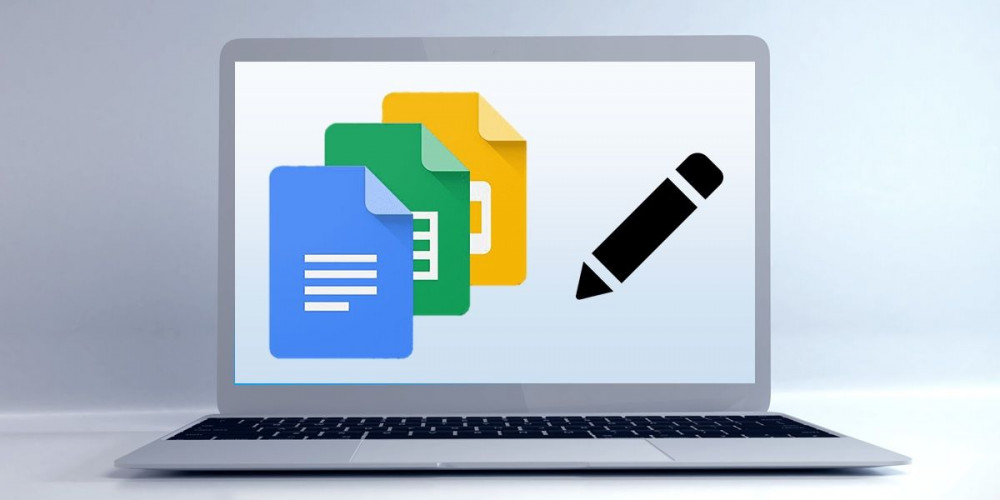
Nowadays, it is very common for people to share files through Google Drive or, rather, through Google’s online office suite. This suite allows you to view documents, spreadsheets and even presentations in the browser without having to download anything. It is very useful for several people to work remotely and together on the same document in a synchronized way.
But what happens when a file is shared on Google that you can’t edit, only view? This happens when the person who sent you the file has not given you the editing permission . That is, you have shared the file in Read Only mode. But don’t worry, there is a way to edit Read-Only documents in Google and we’ll show you right away.
How to edit read-only documents, spreadsheets or presentations in Google
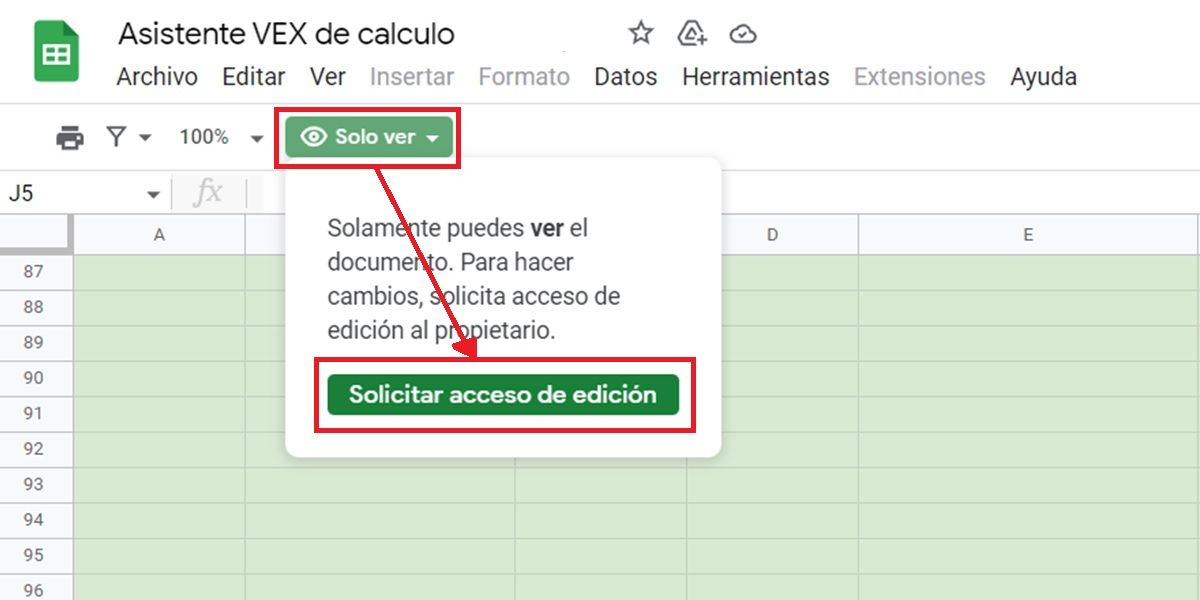
The correct way to edit Google Read Only files is by tapping the ” Read Only ” or ” View Only ” option and then ” Request Edit Access” from the owner. Google will send the request and it will be up to the owner of the file to give you editing permission.
The above is certainly the worst way to edit Read-Only documents in Google because you have to wait for the owner to see the notification and it can also deny you permission. Luckily, there are two tricks to edit Read Only files in Google without permissions .
Download the Read Only file that you cannot edit
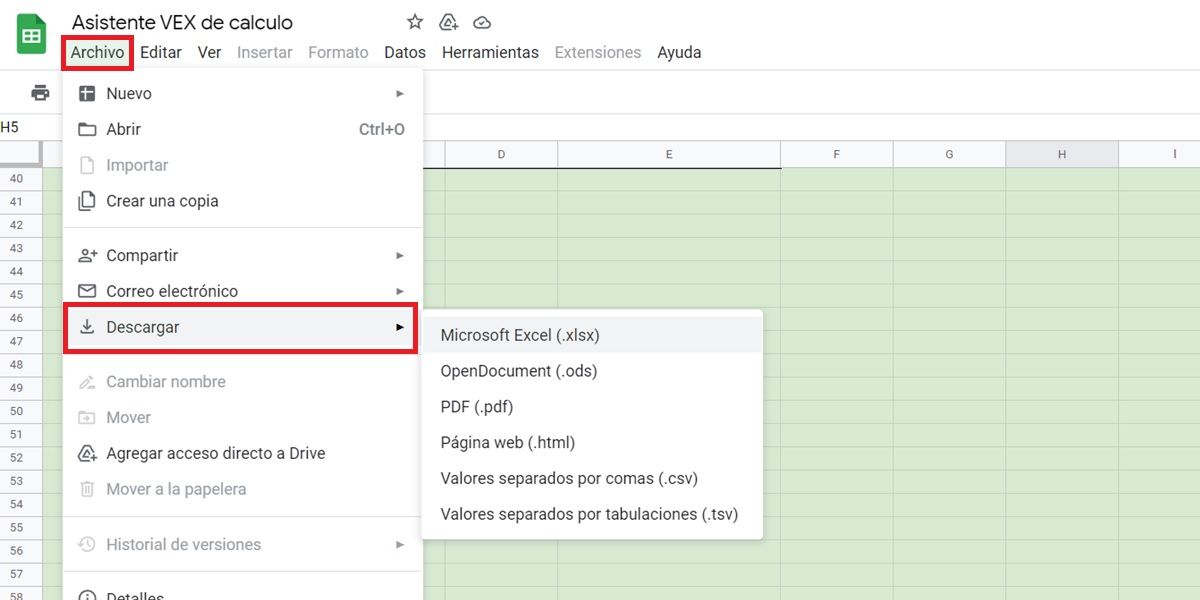
If you can’t edit the file from Google’s online suite, then download it to edit it with your PC or mobile programs . How is it done? Thus:
- Open the Google Doc, Spreadsheet, or Slide that you want to edit.
- Tap the File option in the top left corner.
- Click Download and choose the format that allows you to easily edit the file. Don’t know which one to choose? Here we guide you:
- If it’s a text document, choose Microsoft Word (.docx)
- If it’s a spreadsheet, choose Microsoft Excel (.xlsx)
- If it’s a presentation, choose Microsoft PowerPoint (.pptx)
- Afterwards, the file will be automatically downloaded to your PC. Look for it in the Downloads folder and open it so you can edit it. If they don’t allow you to do so, tap the Enable editing button which should be in a notification at the top.
And that would be all. That way, you can edit the file as you please without having to ask anyone for permission. Of course, keep in mind that the original file will not be modified no matter how many changes you make, since you have actually downloaded a copy of that file (which is exactly the same in content).
Create a copy of the file Read-Only in Google
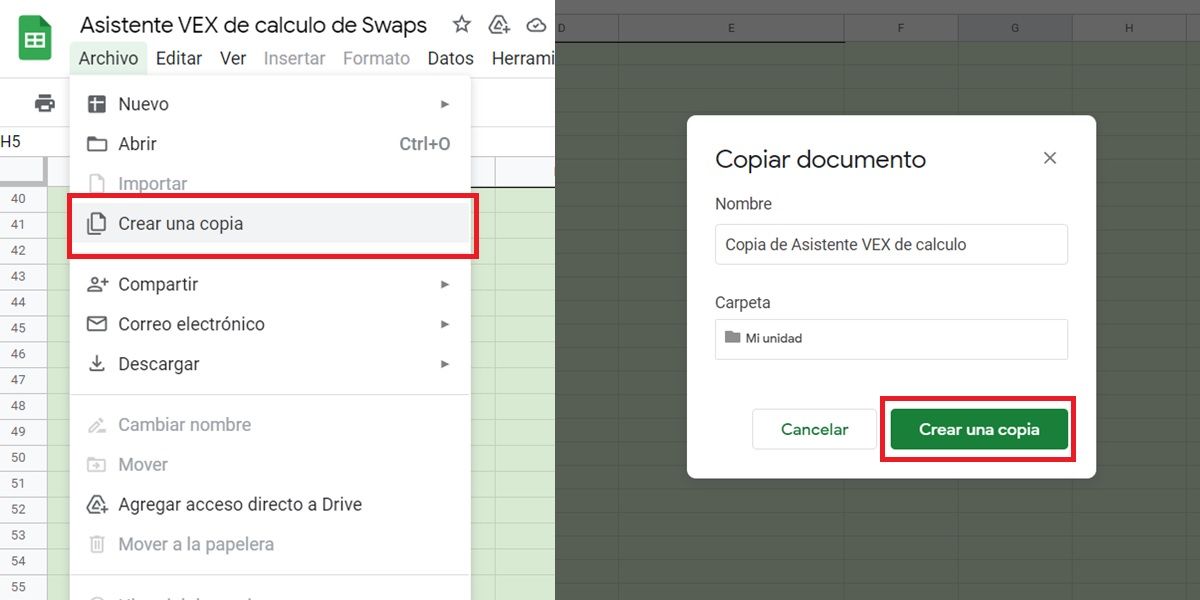
If you don’t want to download the document, either because you don’t have the necessary programs to edit it or simply prefer to edit online, then follow these steps to create a copy of the file in your Google Drive cloud storage :
- Open the document, spreadsheet, or presentation to Edit.
- Click on File (the option is at the top left).
- Select Create a copy .
- If you want, rename the file and choose where in your Google Drive account it will be saved. If everything is ok, hit the Create a copy button.
- Automatically, the copy of the file will open in a new tab and you can edit it however you want . This copy will be stored in your Google Drive account, so you can access it whenever you want from this link , either to edit it, share it or delete it.
It is done! You’ve got what you wanted: You’ve managed to edit a Read-Only document in Google without having the owner’s permission . oh! And if the document you want to edit is a PDF, use this app to edit PDF for free on Android.

