Having problems with apps on Android is quite common. There are many things that can go wrong and it is likely that, from time to time, you will have a headache with a certain app. What you may not know is that this problem is not always the fault of the application, it is possible that Google services have something to do with it. Today we tell you why you should update Google Play Services on your Android.
It can be a confusing concept, since these services are essential to be able to use an Android mobile with ease. The point is that they are immersed in an app that does not have an icon and that you cannot search inside your mobile. You won’t find it either if you search for ” Google Play Services ” in the Play Store.
Why you should update Google Play Services
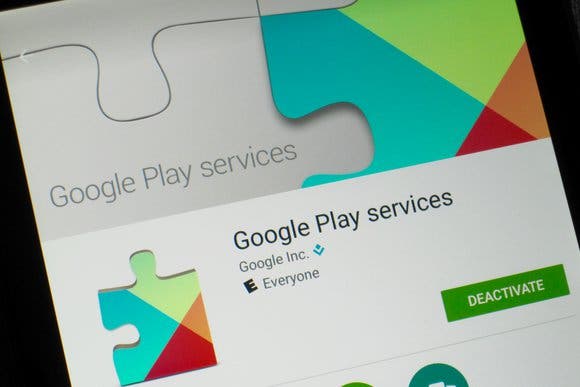
It depends on how you have configured the downloads in the Play Store, it will affect or not the Google Play Services of your smartphone. If you do not have automatic download of updates configured, it is possible that the Play Services are out of date .
These are of vital importance for the proper functioning of the apps and the system. Almost everything you do on your Android mobile uses Google Play Services to verify, check or use Google services.
Not having them updated means having an old version and, therefore, that some applications conflict or cannot update. A good example can be the use of Google Maps: sometimes the GPS location can malfunction if the Google Play Services are not the most current.
Our recommendation is that these services are always updated to the latest version, as this way you will avoid many problems with applications and other services.
How to update Google Play Services
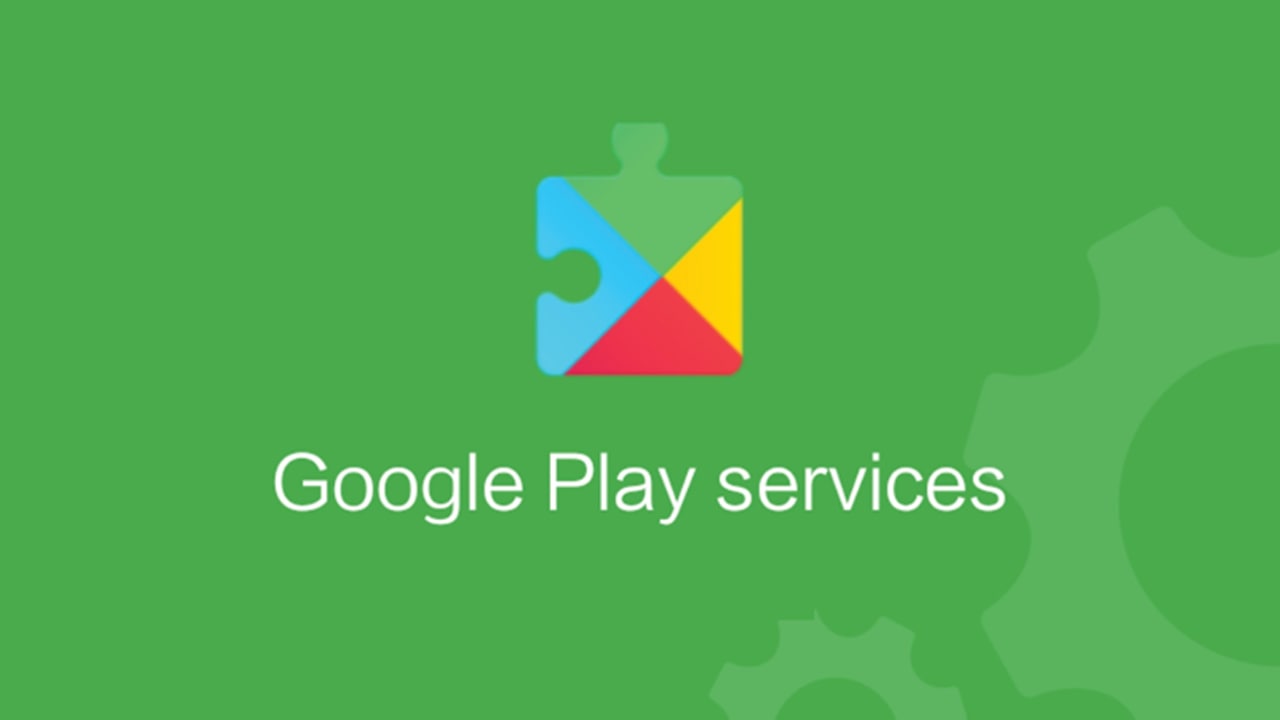
Carrying out the update process is simple, but it is hidden. You cannot search for the app in the Play Store or in the list of applications on your smartphone, as it is hidden. To update it, from Google Play, you need to access from this link .
You can also go to Settings, Applications and search for it. It doesn’t always work, as some customization layers also hide it in this section. The most comfortable is to use the link that we have left before.
Simply log in and check that the app is up to date. If you see the option to ” Update ” it is highly recommended to do so. This will not change anything on your smartphone, neither interface nor Android version, Google services will simply be updated with the latest version.
If it does not give you the option to update, it means that you already have the latest version, so if you have problems on your smartphone you will have to look elsewhere.

