If you have an Android mobile and you like to play, you may have considered buying a Bluetooth gamepad to improve in some games. These are very useful and have prices from 15-20 euros . Of course, it is likely that in your house you already have a control compatible with Android mobiles and you do not know it. Today we tell you how to connect a Switch, PlayStation or Xbox controller to your smartphone.
Much of the current console controls also work via Bluetooth , so they are compatible with other devices besides the console itself. Best of all, these controls have more quality than any 20 euro gamepad you buy on Amazon.
How to connect the Switch controller to an Android mobile

It is important to note that the removable controls of the Nintendo Switch are not compatible, in a simple way, with Android mobiles. In this little tutorial we will focus on the Swtich Pro Controller , the extra controller that Nintendo sells. Connecting it to an Android smartphone is very simple.
- Activate the Bluetooth of your mobile.
- Take the Switch Pro Controller and press the pairing button for a few seconds until the LEDs start flashing.
- Access your device’s Bluetooth settings.
- Click on “Connect new device”
- In the list select the Switch Pro Controller and that’s it.
It is important that both devices are very close at the time of connection, in this way you will avoid problems with the first pairing. Of course, this process only needs to be done the first time .
How to connect the PS5 controller to an Android
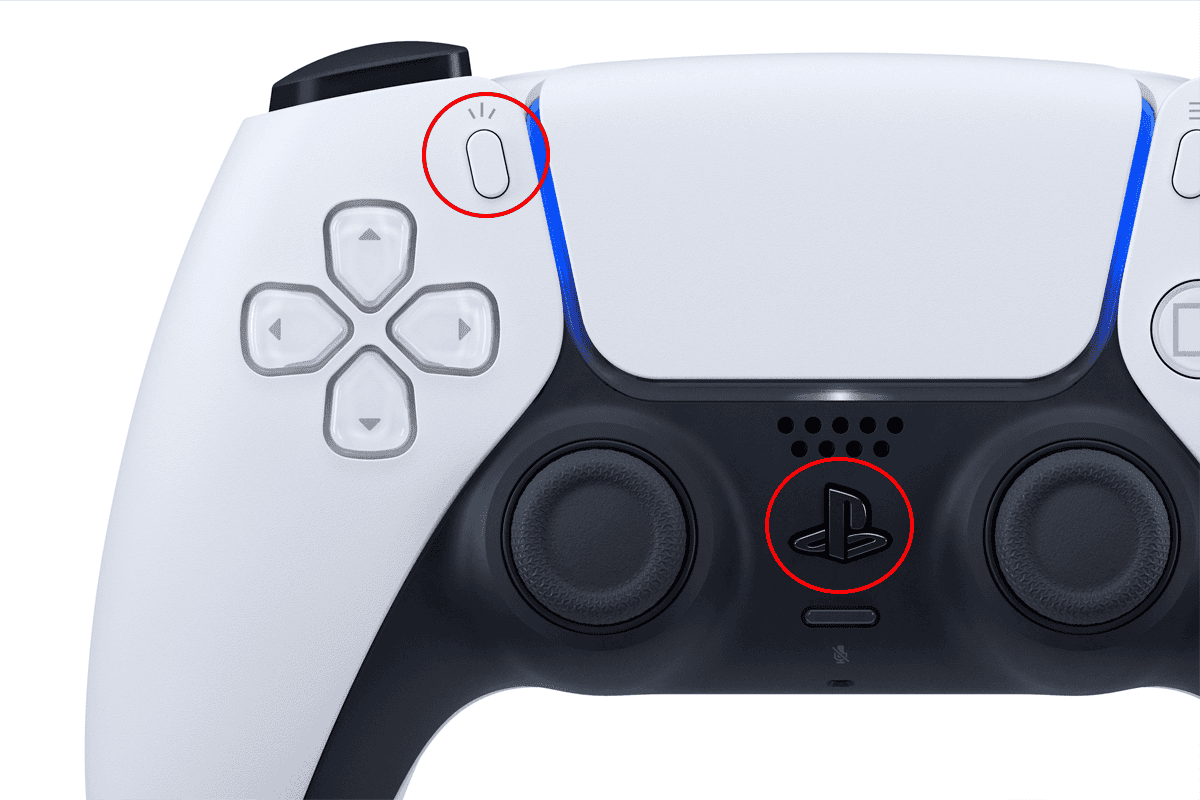
If you have a PS5 at home, you don’t need to buy an extra gamepad either, the one on the console will serve you perfectly. Connecting it is only a little more complicated than the Switch one, since you have to make a combination of presses that is not very natural. Of course, with the following steps you will have contact in seconds.
- Activate the Bluetooth of your smartphone
- Take the PS5 controller and press the button combination you see in the image above. You must press both buttons at the same time until the LEDs start flashing.
- Go to the list of available Bluetooth devices and connect the “Wireless Controller”.
Again, it is highly recommended that both devices are close when pairing them to avoid connection cuts.
How to connect a PS4 controller to the mobile

The PS4 or PlayStation 4 controller is just as easy to connect as the PS5 controller. You must follow the following steps and you will be connected and ready to play.
- Activate the Bluetooth connection on your mobile
- Press the “Share” and “PS” buttons at the same time (the ones in the image above) until the light flashes white.
- Go to the list of available devices in the Bluetooth settings and select this control.
In just a few seconds you can have your PS4 controller connected to your Android mobile .
How to connect the Xbox controller to an Android mobile

In the case of Xbox , it is also incredibly easy to use your controller as a gamepad in any Android game . Follow these steps and you will have it ready.
- Activate the Bluetooth of your smartphone
- Turn on the Xbox controller
- Press on the pairing button for a few seconds
- Look in the list of Bluetooth devices for “Xbox Wireless Controller” and connect it.
This will be enough for both devices to be paired and you can use them.
Why doesn’t the controller work in all games?
Once you have connected any of these controls to your Android you can use them at your mercy. There’s just one thing to keep in mind: Not all Android games support controllers.
Some are directly incompatible and others are complicated to set up. The vast majority of games are compatible, but others like Genshin Impact are not. You will have to try and know the list of games compatible with gamepads.
Have you managed to configure the controller with your Android mobile ?

