It’s official Windows 11 Insider Preview Build 22579 and with this update came Bitlocker encryption improvements that you should try. This release includes a new policy for IT administrators to exclude USB removable drives from encryption.
What’s new also includes improvements like the ability to name your folders in Start , site suggestions in the Get Started app that you can pin to your taskbar, and you’ll also notice that Magnifier and on-screen keyboard now have new icon icons. Fluent style.
Exclude USB removable drives from encryption
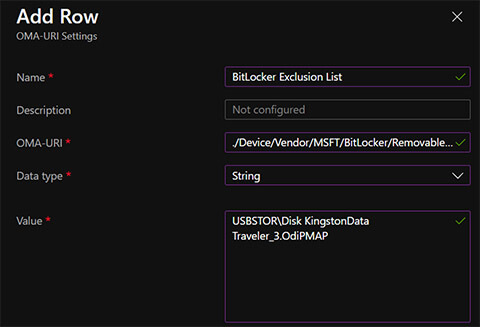
Excluding USB drives from BitLocker encryption will solve the problem of accidental or automatic encryption of embedded storage in specialized devices such as video cameras, voice recorders, conference systems, medical devices, and many more.
When this policy is enabled, you will not be able to encrypt storage that is on the exclusion list , you will not be prompted for encryption if you connect such storage to a device, and “Deny write access to removable drives will not be active.” protected by BitLocker”. Until now, this policy can only be configured through MDM’s custom OMA-URI.
Other news in Preview Build 22579
You can now name your app folders in Start . To name a folder, simply create a folder; which will have the default name of “Folder”, but when you open it you only need to click on “Edit name” and type the name you want.
Also, they’ve added pinned site suggestions to the Get Started app so you can conveniently pin websites to your taskbar. To find this new feature, launch the Get Started app and go to the “Apps & Sites We Think You’ll Love” page.
- Download and update Windows 11


