
One of the most used functions in WhatsApp is the sending and receiving of photos . Sharing multimedia files has become an everyday thing between family and friends, but what happens when the photos they send you don’t save in the gallery? This is a bug that is possibly related to configuration issues. However, other reasons cannot be ruled out.
Fortunately, WhatsApp is an easy-to-use application, so if you are having the annoying problem of not seeing the photos in the gallery of your Android phone , don’t worry! In this article we show you the main reasons why your app does not work correctly and the possible solutions that can help you enjoy your photos again.
WhatsApp media visibility not activated
In order for your images to be downloaded to the gallery, WhatsApp media visibility must be activated . There are two ways to change the setting: enable for all contacts or enable for individual contacts.
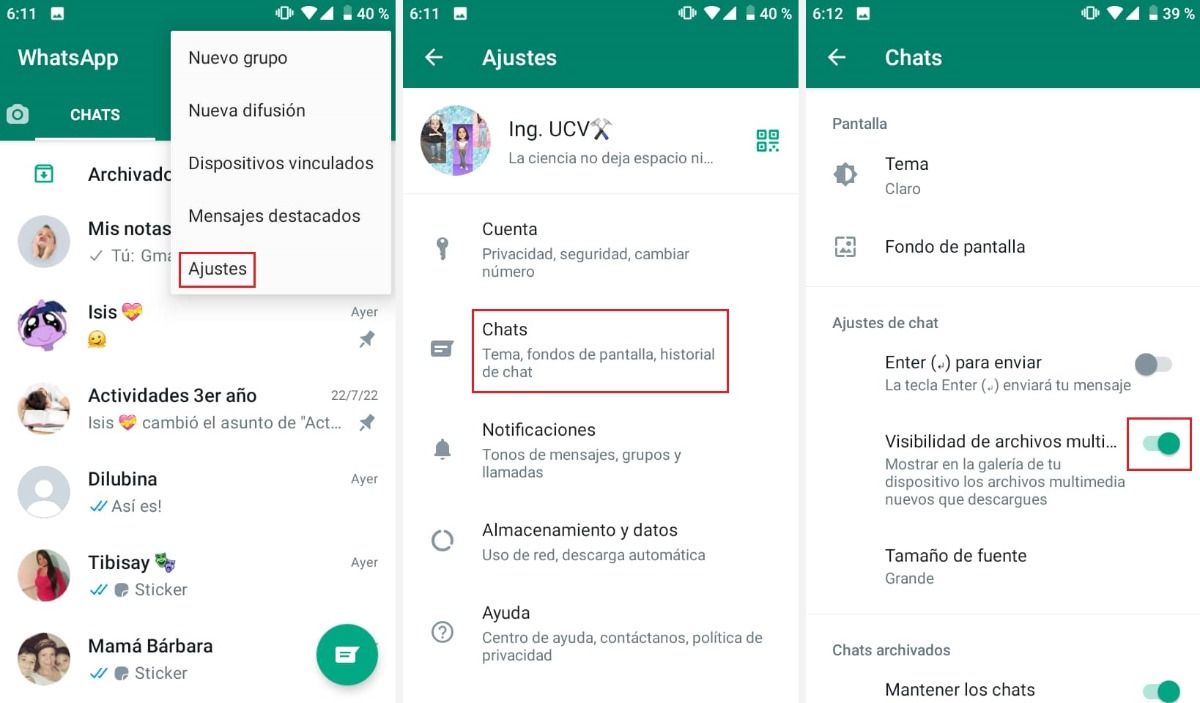
If you want to enable for all contacts you must do the following:
- Open WhatsApp and press the three dots located at the top right.
- Select Settings > Chats.
- Under Media File Visibility, turn on the switch .
- Now the new files will be displayed in the gallery.
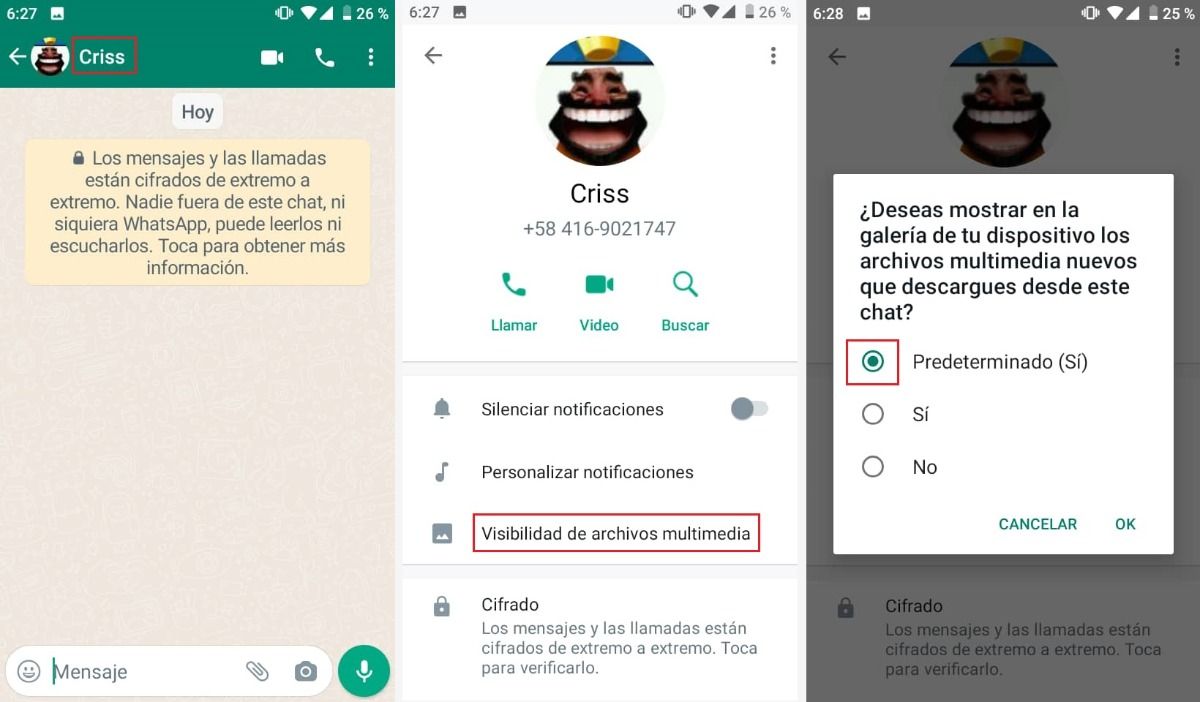
Enabling visibility for individual contacts is also very easy.
- Open the chat of the selected contact.
- Tap the contact or group name at the top.
- Tap “Media File Visibility.”
- Select “Default (Yes)” and press “Ok”.
- Now the files of this specific contact can be seen in the gallery .
WhatsApp folder has a .nomedia file
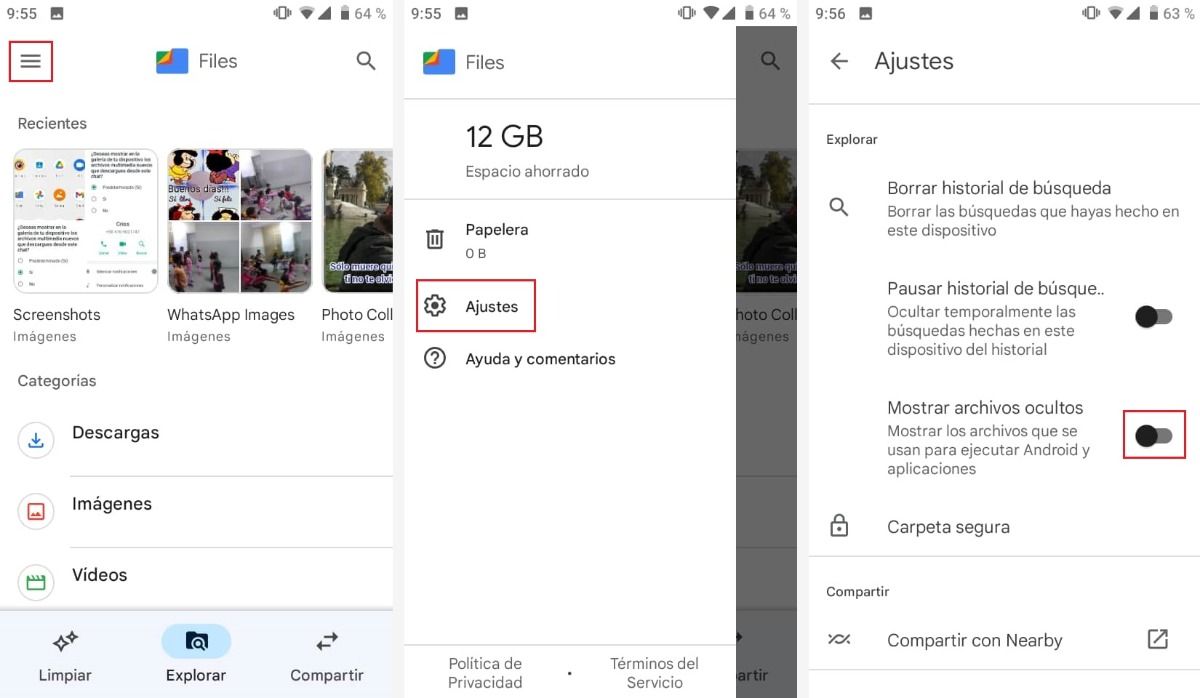
Another way to make the photos visible in the gallery is to delete the .nomedia file in the directory. If the WhatsApp folder contains this type of file, then the photos will not appear in other applications. Therefore, you should remove it as follows:
- Open the file manager of your mobile phone.
- Press the 3 bars .
- Select “Settings” and enable the “Show hidden files” option.
- Now, to find the .nomedia file, go into the internal storage of your smartphone.
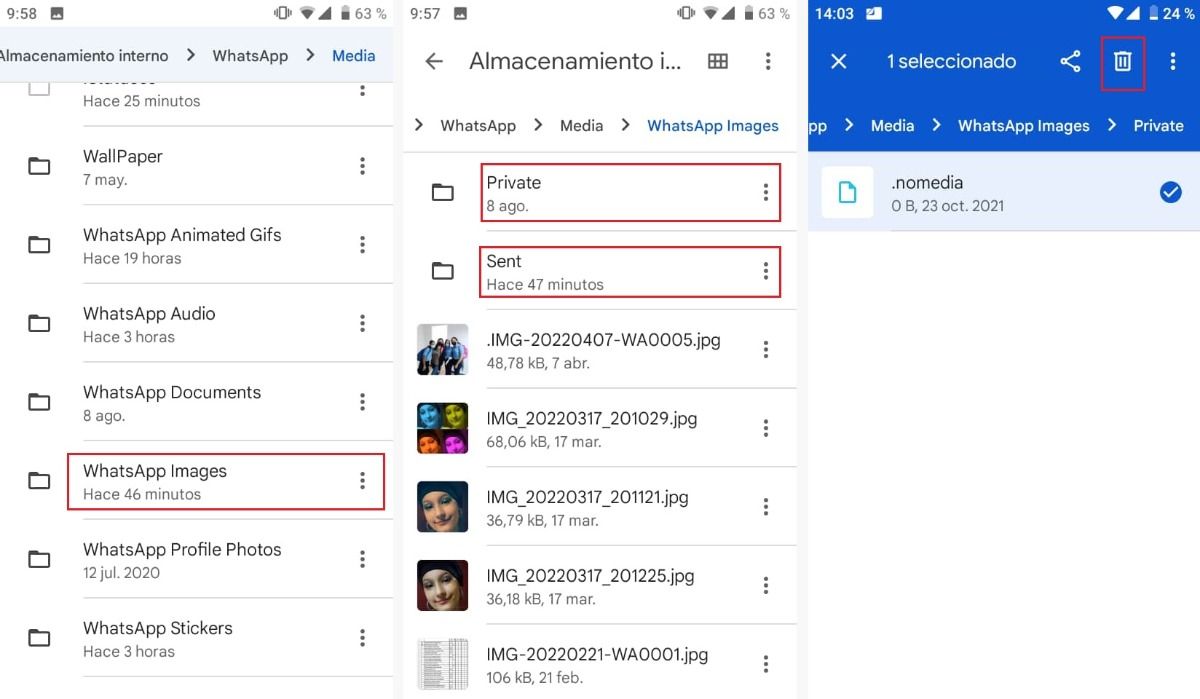
- Next, tap WhatsApp > Media > WhatsApp Images.
- Open the “Private and Sent” folders, tap the .nomedia file and delete it by tapping the trash can .
WhatsApp images are not indexed in your photo gallery
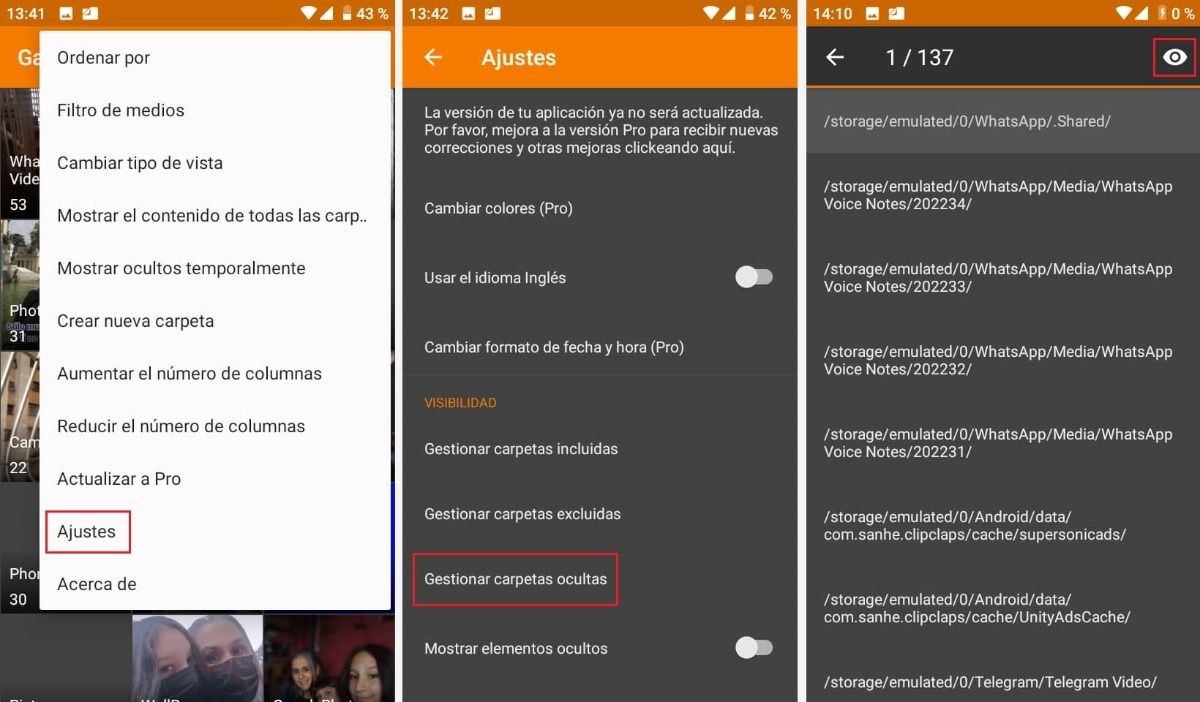
The images you receive in WhatsApp conversations are saved in an album in your phone’s gallery. If you do n’t see the album in the gallery , it’s either because it’s not indexed or because you excluded that location from it. That is, the photos are saved, but remain hidden. To resolve this issue, do the following:
- Enter the “Gallery” application.
- Tap the three dots at the top of the screen.
- Tap Settings > Manage hidden folders.
- Touch and hold the folder you want to make visible and tap the eye icon .
- Check out the gallery . Now you can see the folder that was hidden!
WhatsApp does not have storage access permissions
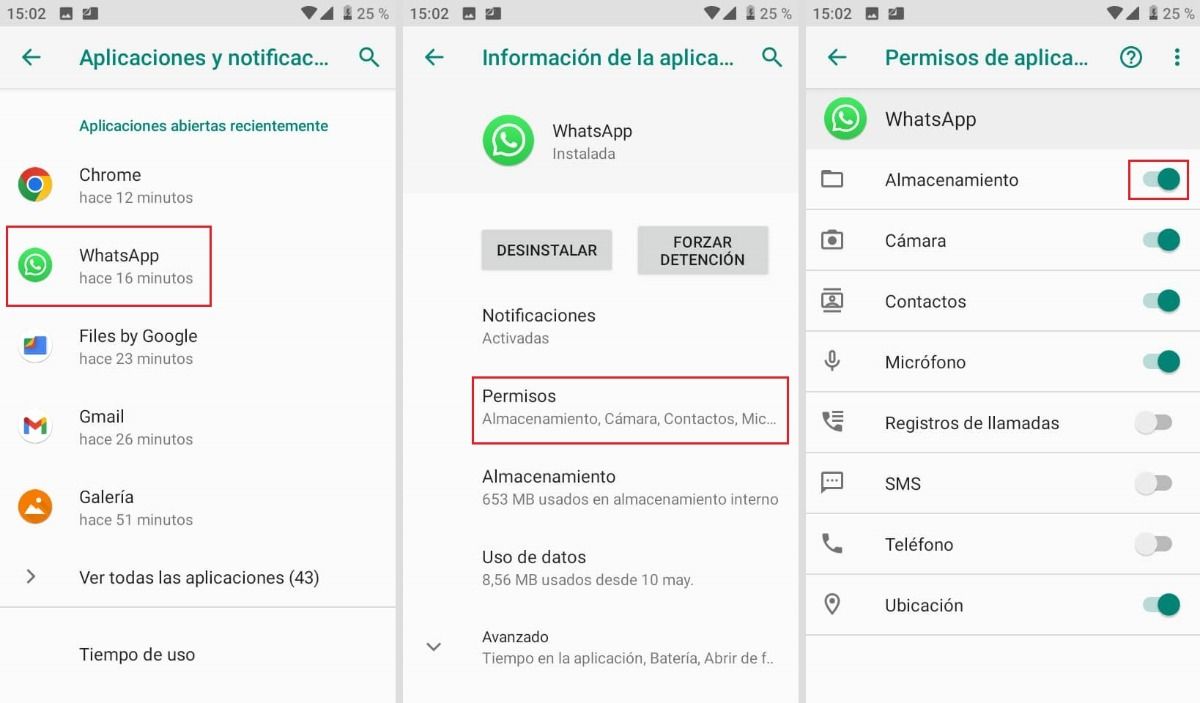
Another possible reason why WhatsApp does not save the images that are sent to you is that the application does not have access to your internal storage medium. In these cases the solution is very simple.
- Tap Settings > Apps & notifications > WhatsApp > Permissions.
- Enable the “Storage” option.
Internal memory full
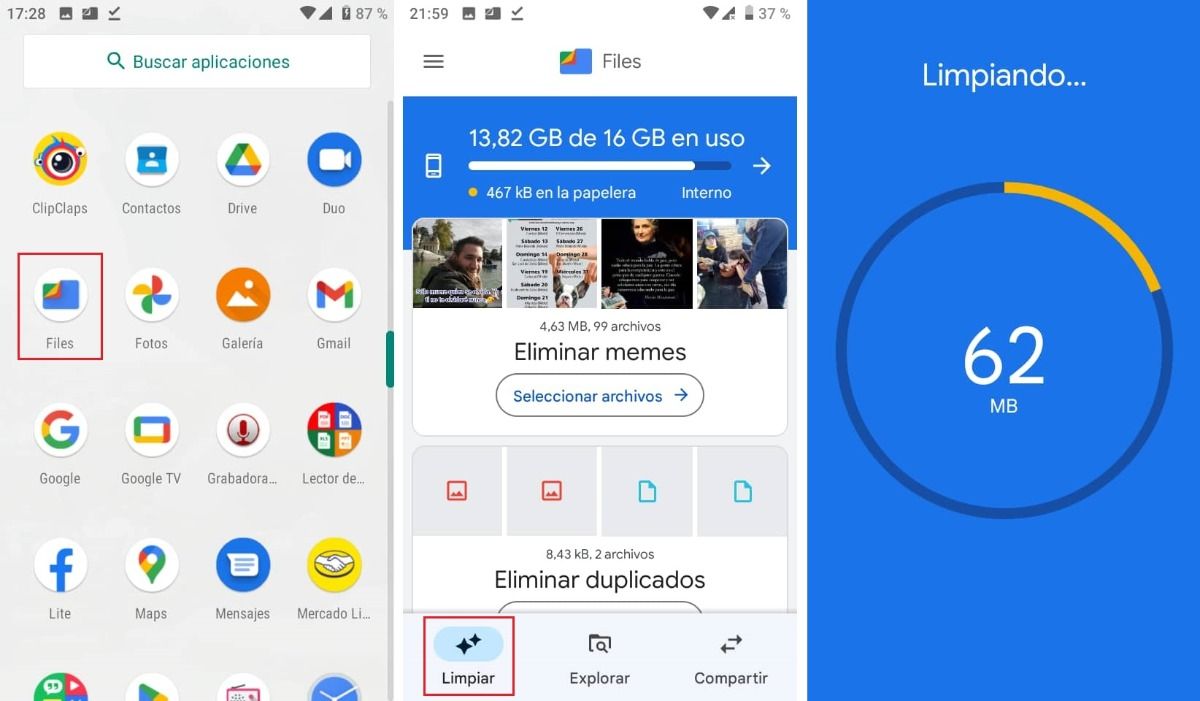
It is not uncommon for phones with low storage space to have trouble saving WhatsApp photos, this could be the source of the problem. To verify this, you must first check if the memory is full . Generally, mobile devices notify you when storage is low.
By deleting apps or files you don’t need, you free up space. This allows the WhatsApp photos to be saved back to the gallery of your Android device. To do this, you can use an Android file manager like Google Files .
- Open the file manager .
- Click the “Clean” tab.
- Select and delete files that you no longer use , such as: duplicates, memes, old screenshots, blurred photos, among others.
- The application will show you how much you have freed and the available storage space.
Automatic photo download is disabled
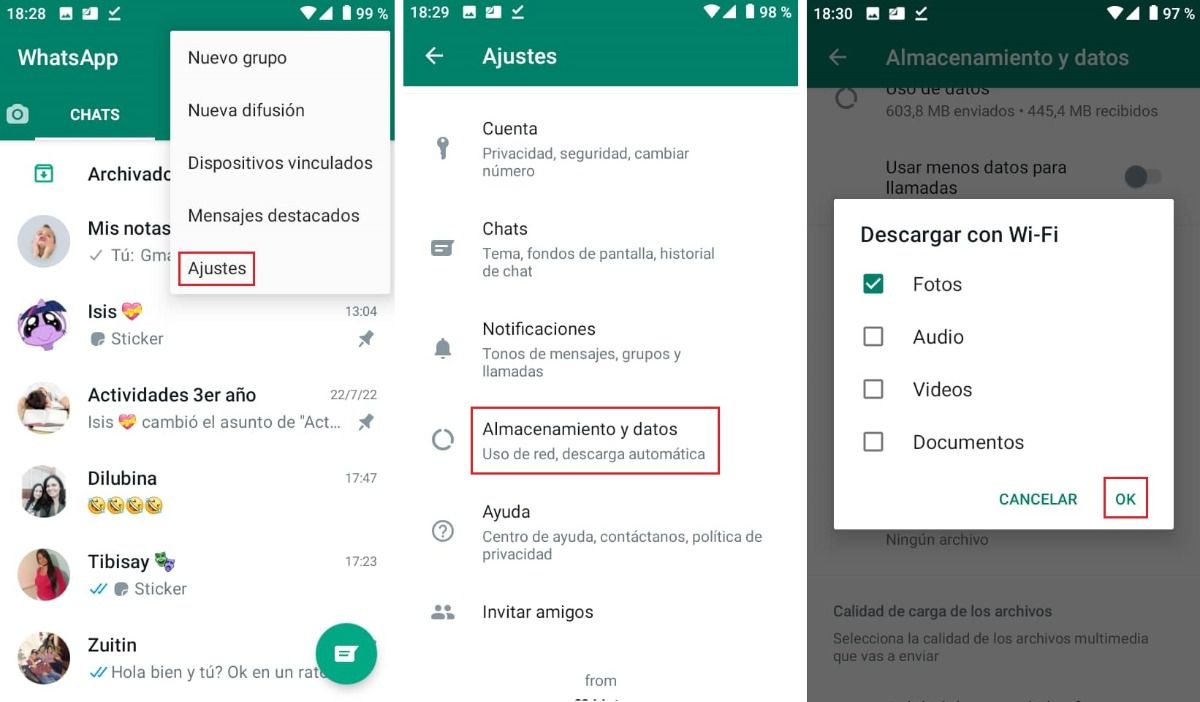
If the photos still do not appear in the gallery, it is possible that the automatic download of images in WhatsApp is disabled. Many users disable this feature to avoid data consumption and save storage space. Instead, they only download the photos they want to their device. Fortunately, activating automatic downloading is an easy process that takes a few seconds.
- Open the WhatsApp app on your mobile device.
- Press the three dots to access WhatsApp settings.
- Tap “Storage and data”.
- Select “Download with mobile data” and “Download with WiFi”.
- Check the “Photo” box and press “ok”.
whatsapp outdated
Older versions of the app can cause problems storing your photos. Updating WhatsApp to the latest version is usually a way to get rid of these types of bugs. So the first thing you need to do is open the Play Store on Android to check if WhatsApp needs an update.
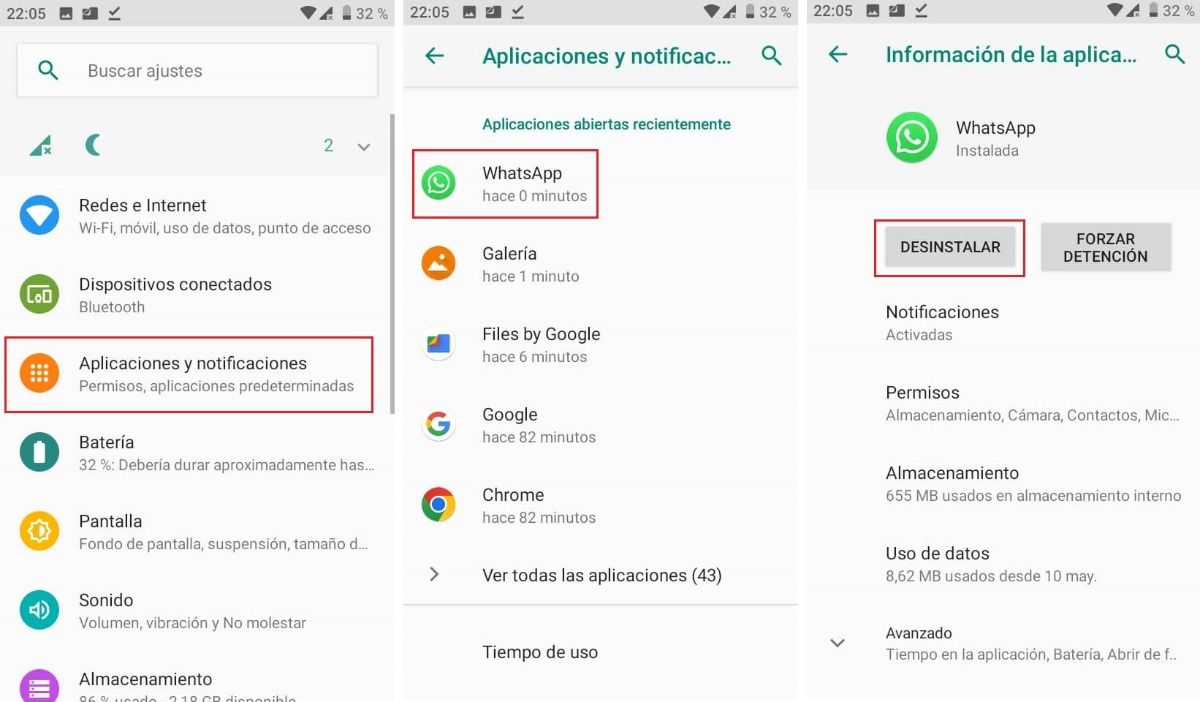
If updating the application does not work for you, then you can use as a last resort reinstall WhatsApp . To do this, you must first uninstall the app; but do not forget to create a WhatsApp backup of your messages, files, etc. first. To uninstall the app do the following:
- Go to the screen of your smartphone and press “Settings”.
- Tap Apps & notifications > WhatsApp.
- Once inside the application information, tap “Uninstall”.
- To install again, search for the app in the Play Store and press “Install”, register your phone number and restore the backup you made previously.
Currently, applications like WhatsApp have become essential in life. People through this medium share photos, videos and messages regardless of the distance that separates them. Therefore, not finding the images stored on your mobile device can be a great calamity. But if that’s your case, don’t worry! You already have all the solutions to save your photos in the gallery again .
