
Android is so popular that many times we forget that it is not perfect . For example, sometimes the apps we install can give us problems with the operating system. This leads to system crashes like getting stuck on “Starting up – Optimizing app 1 of 1” prompt.
Depending on the severity of the problem that does not let Android start, the solution will be more or less easy. In any case, it is very annoying , so we are going to explain how to fix it as soon as possible. Let’s go there!
Download apps from the Google Play Store and avoid APKs
Normally, the applications in the Play Store are endorsed by professional companies that make sure that their apps do not cause problems.
However, by downloading APKs or MODs from outside the official Android system application store, we are giving rise to problems like the one at hand. Many times, APKs are created by inexperienced developers who do not optimize them properly .
App optimization bugs are precisely what causes Android to get stuck on the “Optimizing app 1 of 1” message. No wonder apps in APK format are no longer allowed in the Google Play Store!
So, if you have any APK installed on your mobile, our advice is to uninstall it to avoid this type of problem.
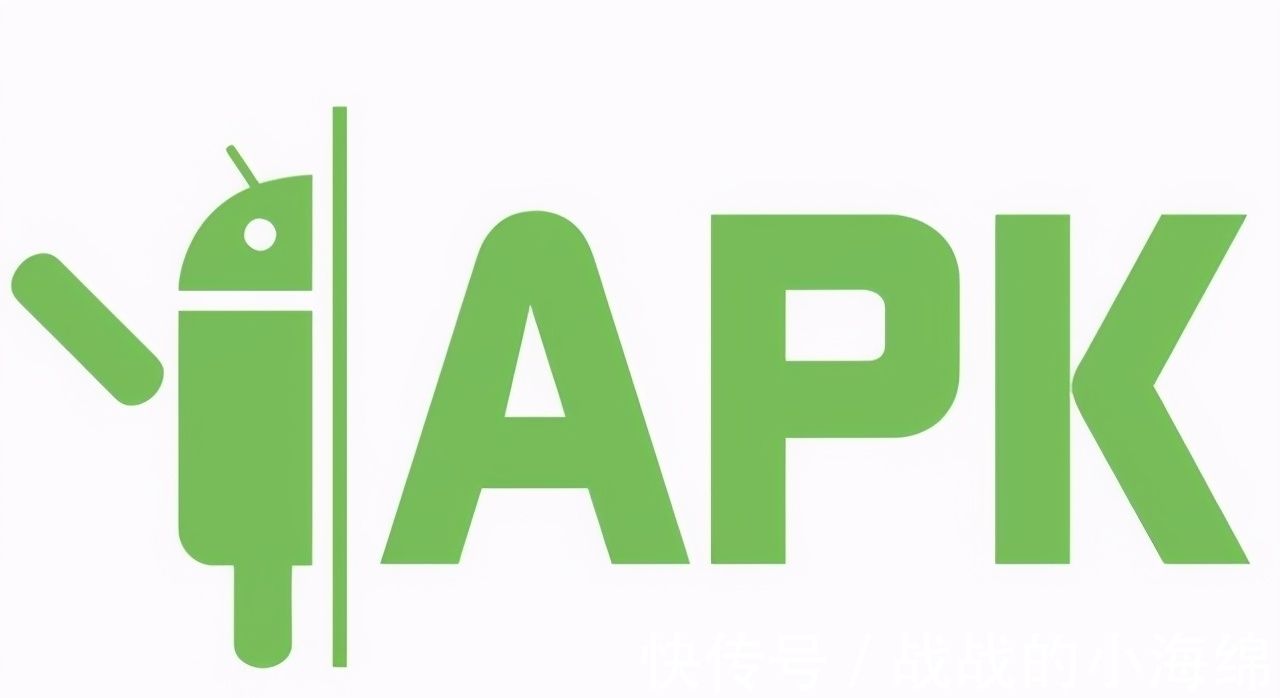
Some official Google Play Store apps that can also cause errors on Android
eye! The fault of this Android failure is not only the APKs . There are also badly optimized apps that you can easily find in the Play Store, and that can give you serious problems of this type .
Keep in mind that it is the developer company that is in charge of optimizing its apps , and errors may always creep in.
These are some of the applications most reported by users as causing optimization failures on Android:
- uTorrent , although its developers are always trying to polish the optimization of the app.
- Zedge , a well-known device customizer.
- Sygic , a GPS navigator.
The best thing, in any case, is to try to detect which app the optimization error comes from and uninstall it . Don’t worry! Although it is a very important app, you can always find alternatives . There are many more apps to download torrents, browsers and all kinds of tools.
Use the Minimal ADB and Fastboot tool on a Windows computer
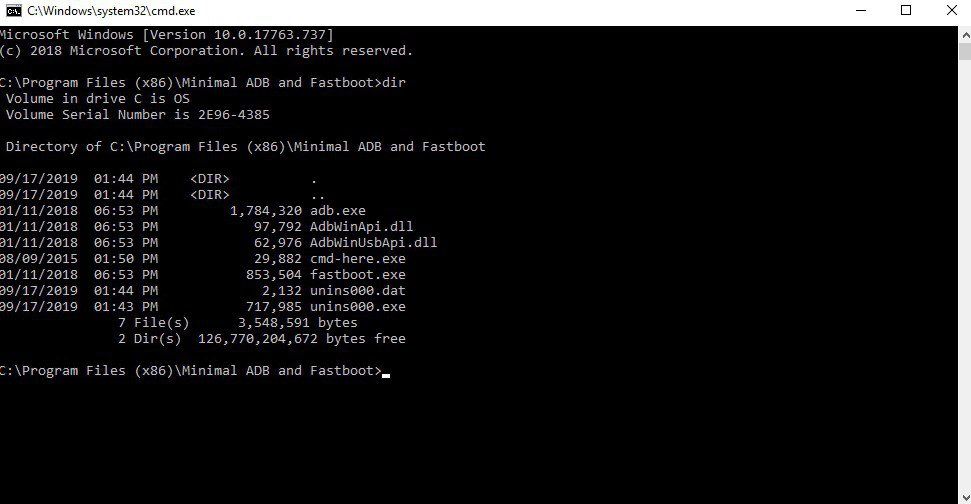
It is the fastest way to know which application is causing problems due to being poorly optimized, and thus be able to solve the problem by uninstalling it.
However, in order to use ADB you have to enable USB debugging on your phone by following these simple steps:
- Go to “Settings” .
- Choose the “About Phone” option.
- Click on the “Build number” option until you get the warning message that the developer options have been activated .
- Go back to the main screen of your phone.
- Go back into “Settings” . Now you will have more options, among which will be “USB debugging” .
Once you have enabled USB debugging on your terminal, the next thing you have to do is download the Minimal ADB and Fastboot tool (by clicking here ) and install it on a computer with a Windows operating system . Don’t worry, it barely weighs a few megabytes!
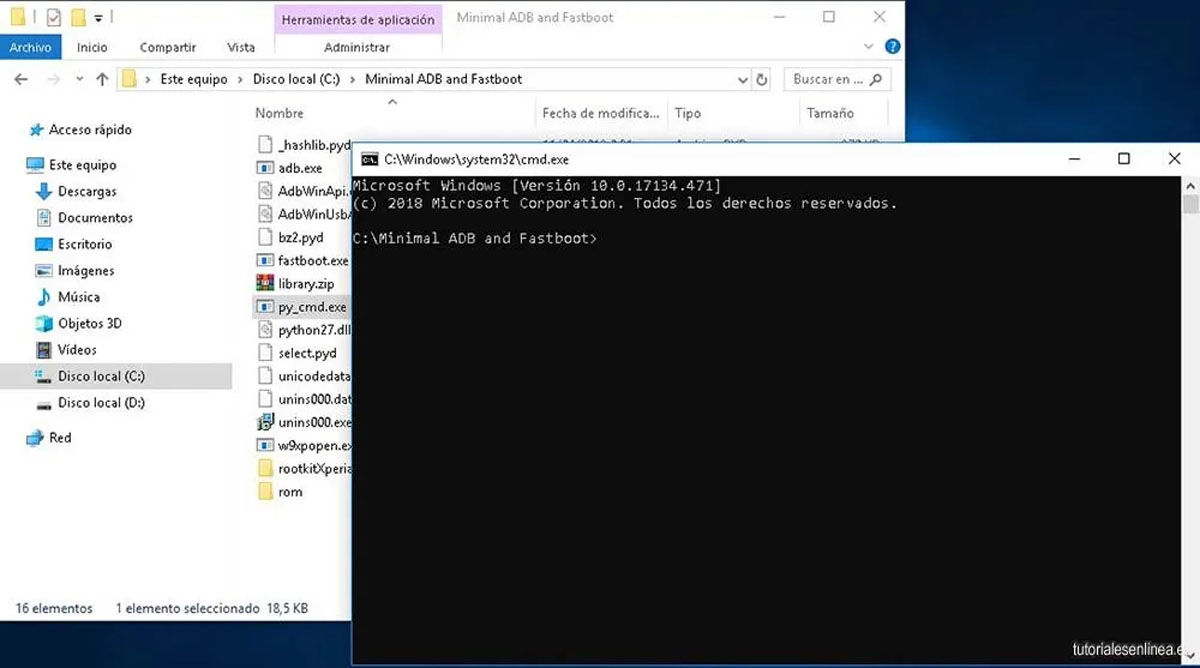
When it is already installed, connect your mobile to one of the USB ports of the computer and follow these steps:
- Run Minimal ADB and Fastboot tool.
- Type the command “adb logcat > log.txte” .
- When the log opens, go to “Open with…” and select “Notepad++” or “Notepad” , just to be able to read it.
- Look for the “dex2oat” lines and you’ll know which poorly optimized app is giving you trouble.
From here, you can now disconnect the mobile and uninstall the app that is causing the “Starting Android – Optimizing application 1 of 1” error. It’s a piece of cake!
Clean the cache partition of your Android mobile
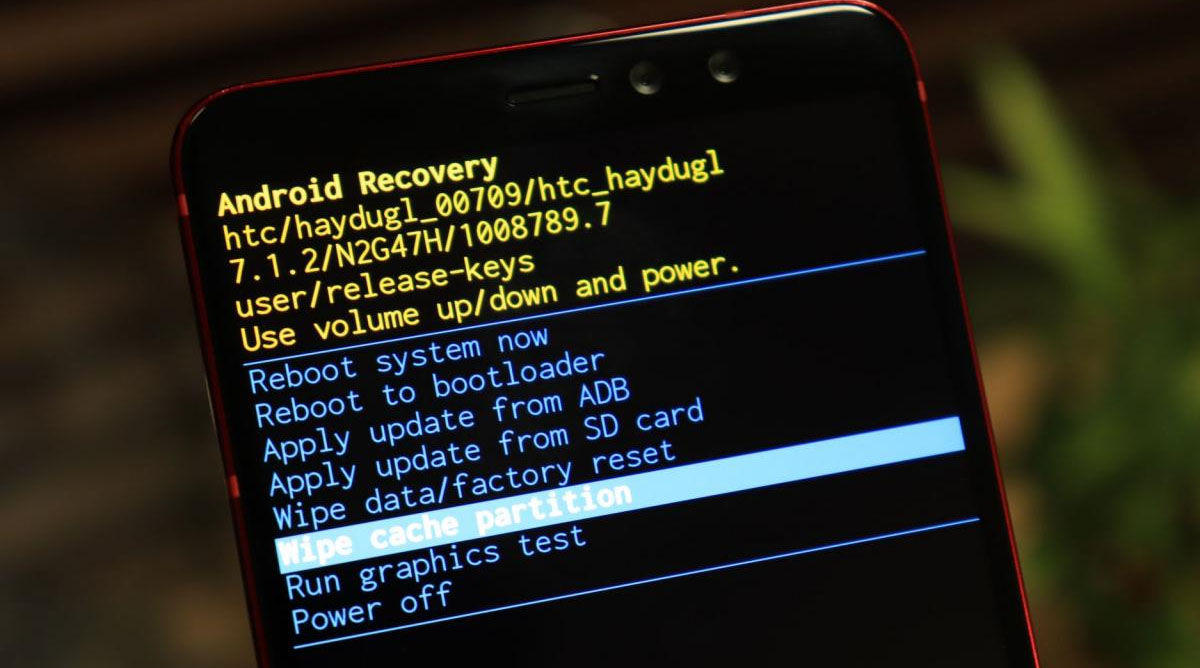
Sometimes the problem may be hidden in the cache of the applications. You can try to fix it very easily , just like if you were to restore the factory settings of the device:
- Press and hold the volume down button and the power button at the same time , until the device vibrates.
- Go to recovery mode and press the power button again to start recovery.
- Use volume up and down buttons to go to “Wipe cache partition” option.
- Confirm your choice by pressing the recovery button .
- When the process is complete, select “Reboot” and confirm your choice by pressing the power button.
Factory reset your phone
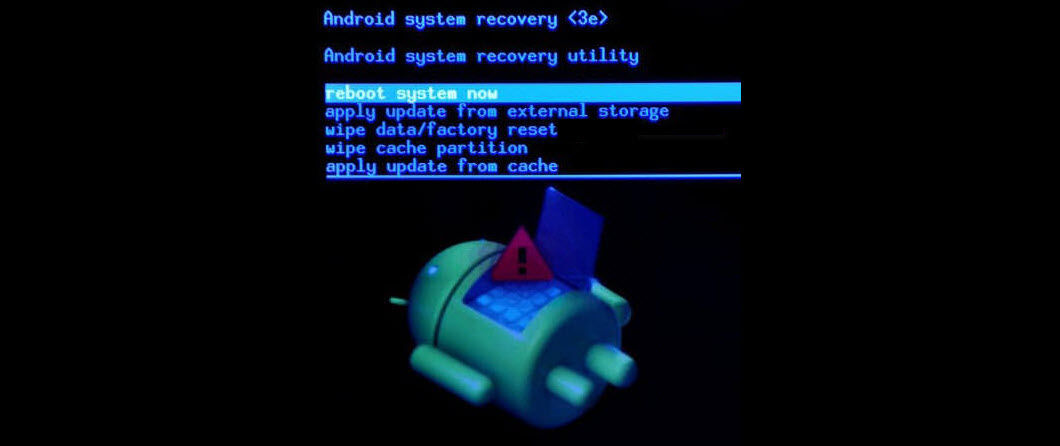
If none of the previous solutions are working for you to solve the error, your last option is to restore the factory settings of your mobile.
We recommend that you put the mobile on charge before or during the process , since this operation needs at least 70% battery to be carried out. You don’t want your mobile to die in the middle!
Remember to make a backup before anything else so as not to lose your photos, videos, contacts… You can save it in the cloud or on a computer . Once you have it done, you just have to follow these steps:
- Press and hold the power button and volume down button at the same time until the Android logo appears on the screen.
- Go to “Wipe data/Factory reset” option by using volume up and down buttons.
- Confirm that you want to restore your terminal with factory settings.
- Once the process of deleting everything is finished, which may take a few minutes, turn on the mobile as you normally would.
After formatting the mobile from the factory, the logical thing is to have deleted whatever it was that was causing that error on your Android. It is practically impossible (not to say 100% and pinch our fingers) that the pre-installed applications on the device are poorly optimized , so the problem should be fixed.
Even so, we recommend you try the first solutions on the list before resorting to formatting your mobile.
We hope we have helped you get rid of the annoying “Starting Android – Optimizing app 1 of 1”! Tell us which solution worked for you in the comments.
