Facebook Messenger is the app that the social network has that allows us to communicate with our Facebook friends. Very recently Facebook Messenger added the dark mode in the app and we will tell you how you can activate it manually or automatically with the system.
Dark mode is a theme that we can apply to almost all applications and aspects of our phones. It allows us to adapt our mobile to dark environments or that each user likes it more, it really is a purely aesthetic change, but many users prefer it.
In addition to being a theme or change in the appearance of our mobile, the dark mode of the mobile allows us to save a little more battery if we have an OLED screen, since the black pixels will be off and, therefore, they will not spend battery. Another advantage of dark mode is that it provides a visual break .
Activate the dark theme of Facebook Messenger
Next, we will tell you how you can activate the dark theme of Facebook Messenger in a few simple steps from your mobile:
- Open the Facebook Messenger app.
- The next step will be to click on your profile icon .
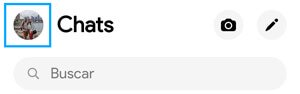
- Next, you will see an option called “Dark mode” , click on that button.

- In the next window we can see three different options: “Activated” , “Deactivated” and “System” . The “system” option will help you to activate the dark mode in Facebook Messenger automatically when it is activated on your mobile.
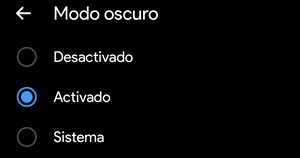
Using the “system” option is the best way to be able to change the theme of Facebook Messenger , since it will activate itself and we will not have to do anything else. This is the way to activate the dark mode of Facebook Messenger on mobile. Unfortunately, it cannot be activated in the browser, but you can do it from the Windows app, follow these steps to do it:
- Download the Facebook Messenger app from the Microsoft Store (link below).
- Open the app and log in with your Facebook account.
- Click on your profile picture, located at the bottom left.
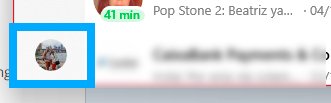
- Select “Preferences” .
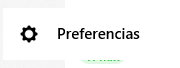
- Next, click on “Appearance” .

- Select the first option and in the drop-down list you can choose the theme you want. The Windows app has several themes, including dark mode.
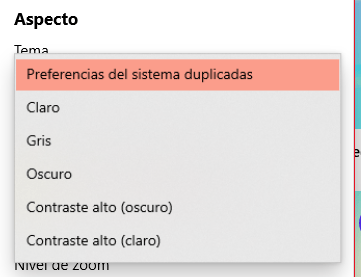
- Download Facebook Messenger for Windows

This is the way you will have to activate the dark mode in Facebook Messenger , as you have been able to verify, regardless of the app you use, you will be able to do it in a very simple way and thus you will be able to change the visual theme of your app to talk with friends and family.

