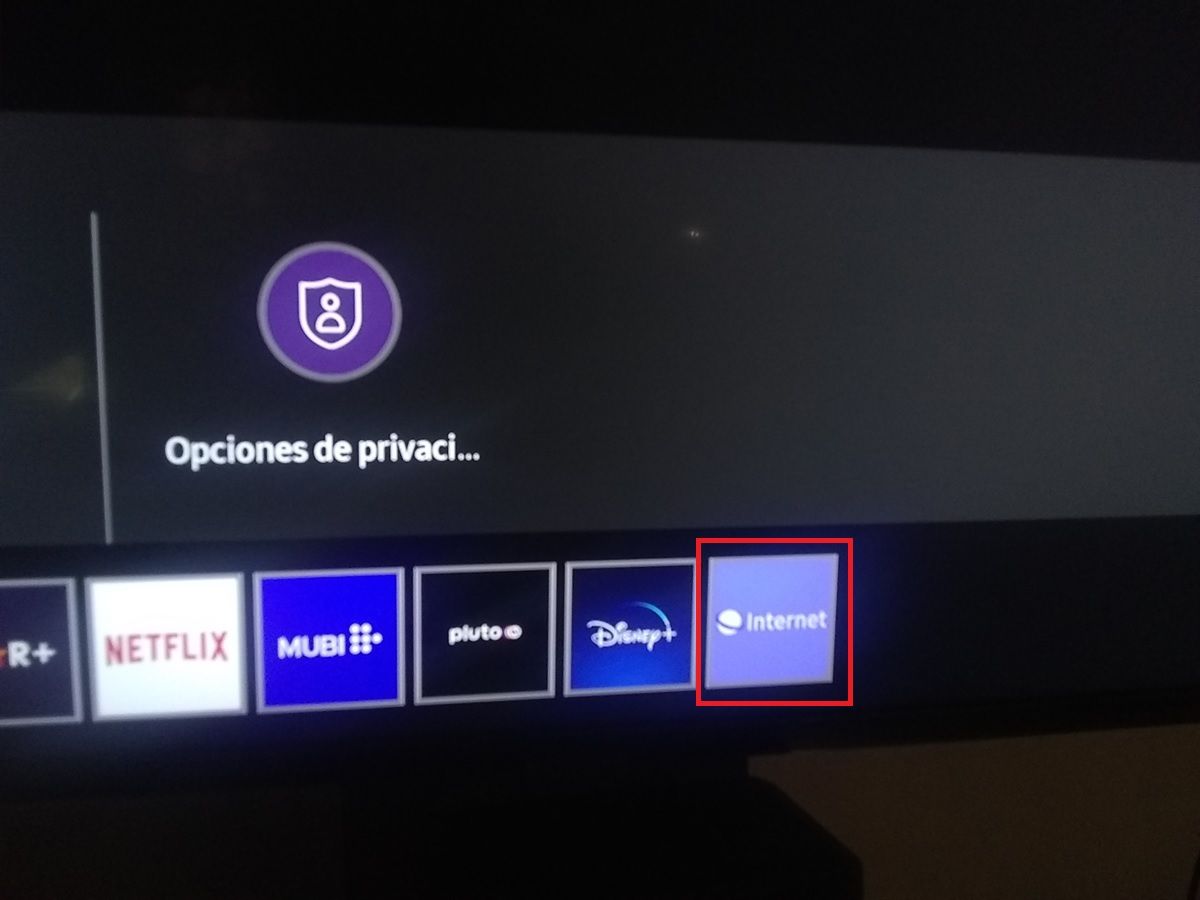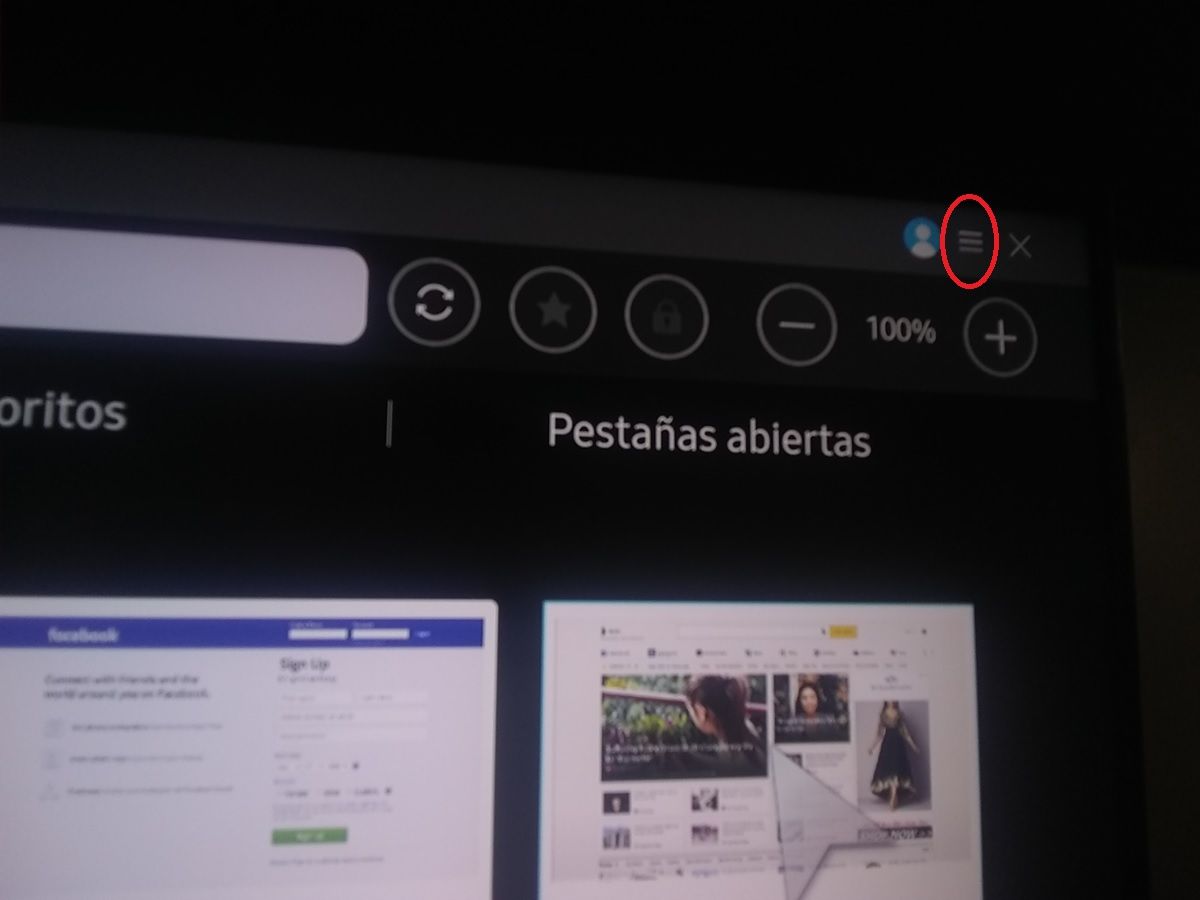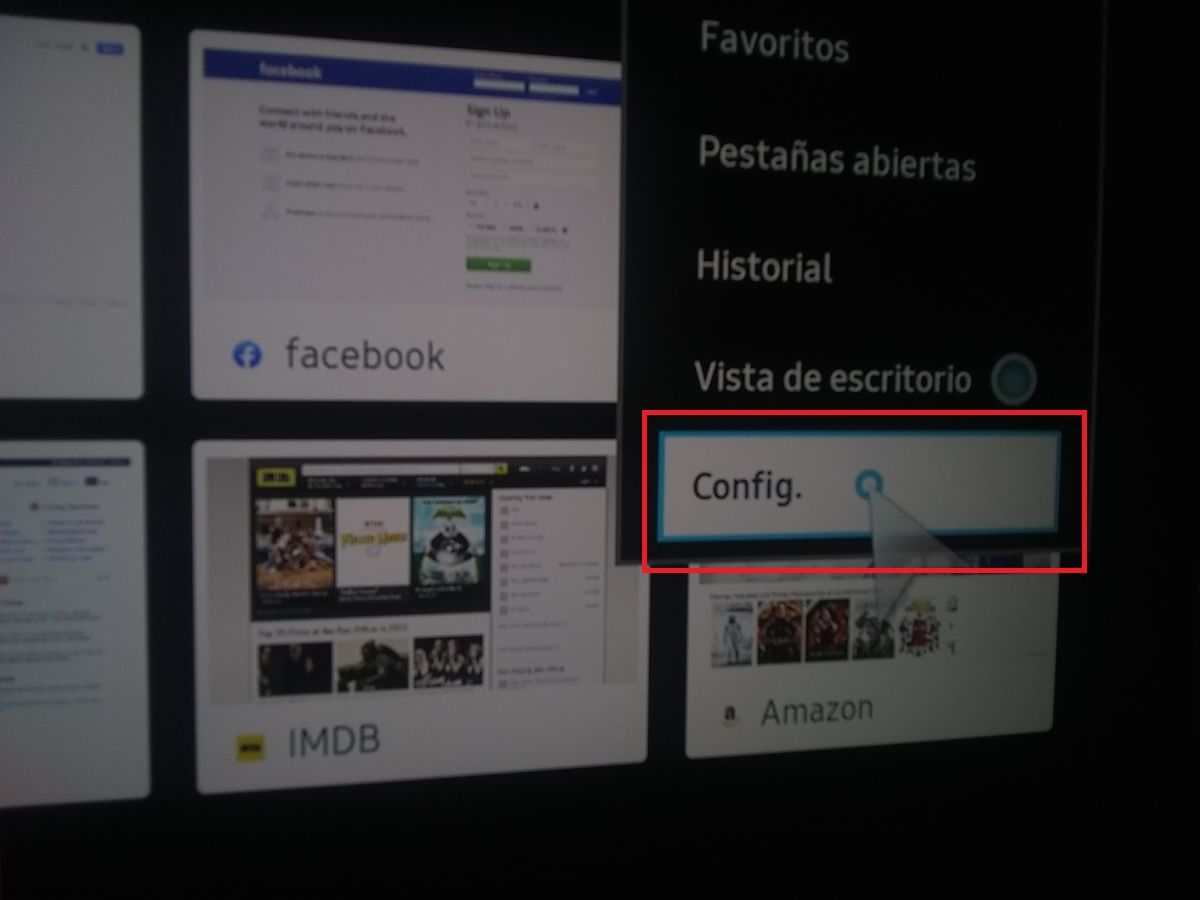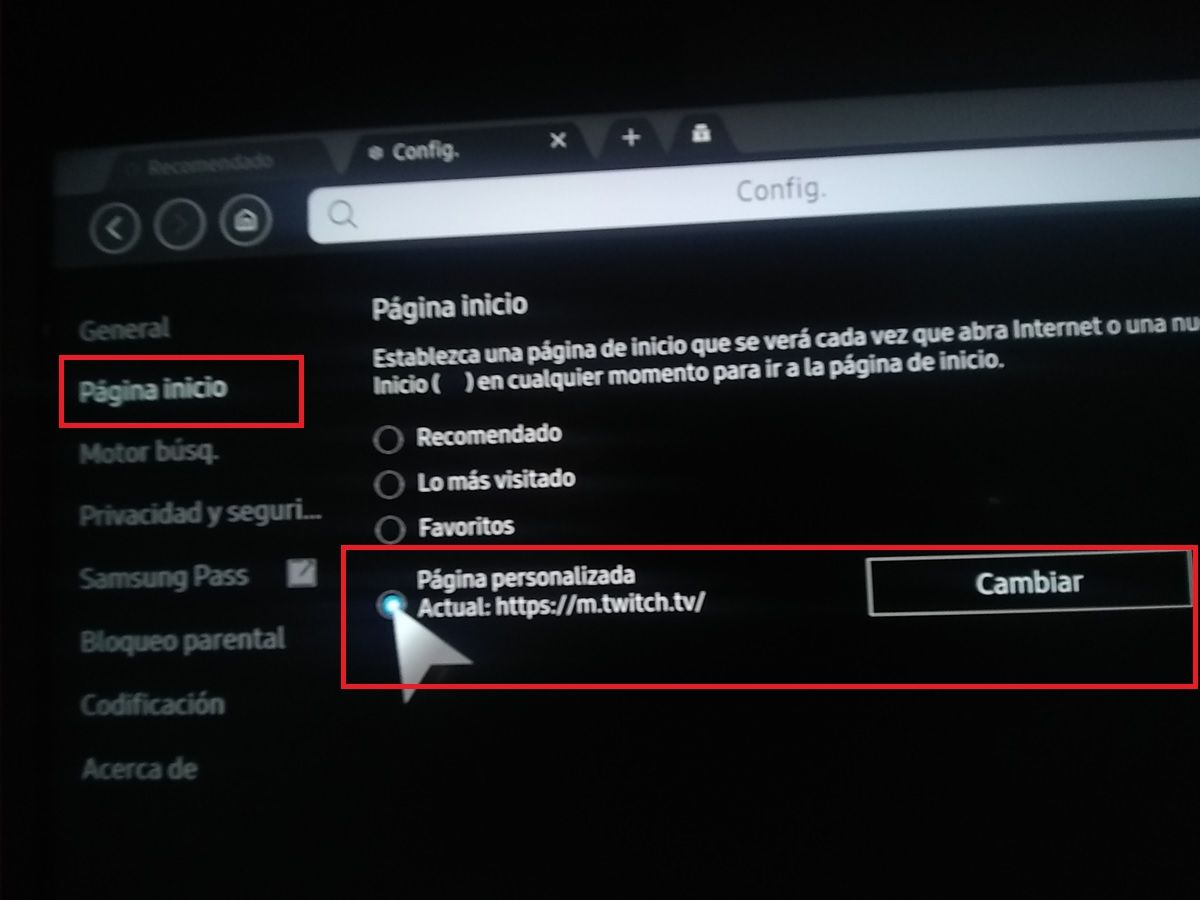Samsung Smart TVs have a big problem and that is that their app store is much more limited than that of Android TVs. They use the Tizen OS operating system that does not have a Google Play Store and offers very few applications . And to make matters worse, the Tizen store blocks certain apps depending on the region, although here we already show you a trick to download applications that do not appear on your Samsung Smart TV.
Now, even with the trick that we mentioned before it is not possible to install the Twitch application on a Samsung Smart TV . Unfortunately, there is currently no official Twitch app for these TVs. A few years ago there was one, but Samsung had to remove it, since it was a third party (it was not official from Twitch). So there is no way to have Twitch on a Samsung Smart TV? Yes, there is and we will show it to you right away.
How to have the Twitch app on a Samsung Smart TV
The best way we found to get the Twitch app on a Samsung Smart TV is to use its web version pinned to the browser. In a nutshell: turn your Smart TV browser into a Twitch app . And don’t worry, doing this won’t stop you from using the browser to access other web pages.
Follow these steps to “install” the Twitch app on your Samsung TV:
- Turn on your TV and open your Internet browser .
- If you don’t see the list of apps, tap the Home button on your controller (the one with the house).
- Now press the three horizontal lines of the “Internet Menu” button that are in the upper right corner.
- Select Settings .
- Choose Home Page from the options on the left of the screen.
- Tap on Custom Page and then tap on “Change”.
- There, enter the exact Twitch URL , which can be:
- https://www.twitch.tv/
- https://m.twitch.tv/
- Press the Return button on your controller until you exit the app.
- Then, reopen the Internet browser of your Samsung Smart TV.
- Now, you will see that the browser will go directly to Twitch whenever you open it , so it will be almost like having the Twitch app installed on your Smart TV. You won’t have to retype the URL or search for shortcuts. You just open the browser and you have Twitch ready to enjoy.
This version of Twitch for TVs is more limited than the Android TV app, but it still lets you do a lot of things: sign in with your account, watch and participate in chat, search for streamers, and even turn on dark mode (done by tapping the buttons). three dots that are in the upper right corner).
In my experience, I have only noticed one problem and that is that it does not let you go up when you are browsing the application. How is it solved? Refreshing the page. Otherwise, streaming works great . By the way, if you find it inconvenient to use Twitch chat on TV, remember that the Twitch mobile app has a Chat Only mode , in addition to the mode that allows you to listen to Twitch with the screen off on Android, which will be very useful for you. of great help.
Is there another way to have Twitch on a Samsung Smart TV?
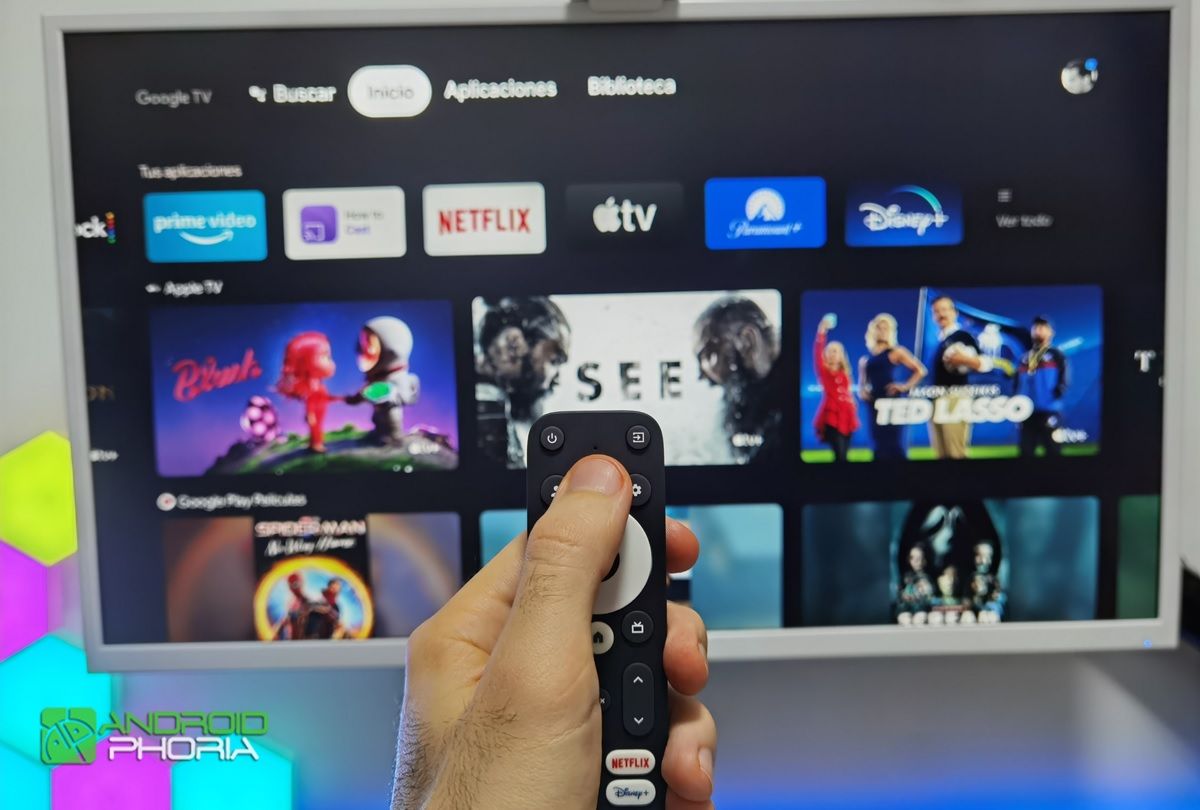
If the above method did not convince you, let me tell you that the only other way to have Twitch on a Samsung Smart TV is to change the operating system to Android TV with a dongle, TV Box or Chromecast . The best quality / price device for this is currently the MECOOL KD3 that has Google TV (the renewed version of Android TV).
With a device like the one mentioned above, you will not only be able to install Twitch on your Samsung Smart TV, but you will also be able to send the content to it from your mobile (if you use a classic Chromecast you will only be able to do the latter). However, this way technically Twitch will still not be installed on the TV. Anyway, if you have any questions, let us know.