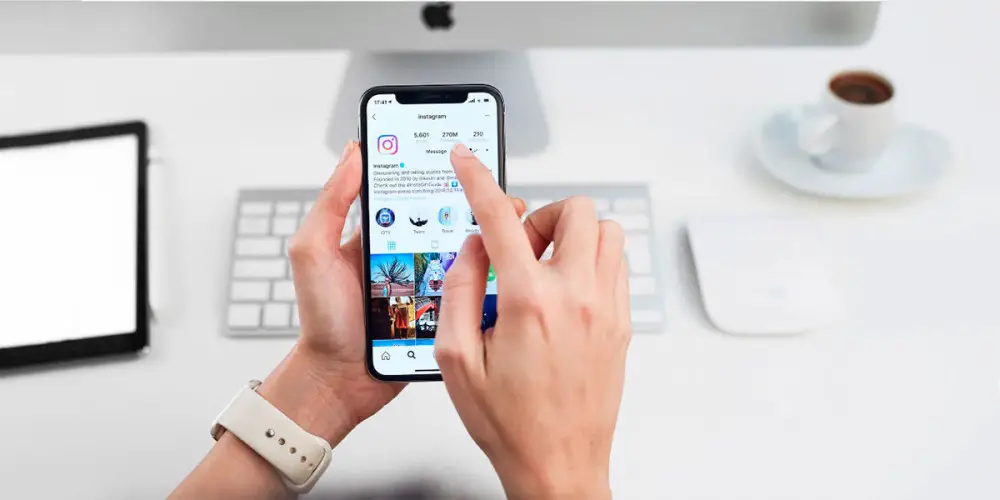
Instagram is one of the most popular social media apps. How not to be! Who doesn’t like to see photos of their friends, family and favorite celebrities? But this does not take away how frustrating it can be not to receive notifications or alerts from the application and even more so if you are waiting for something important.
If you are passionate about Instagram and use this application daily, it is very likely that at some point the notifications have stopped reaching you. So, in this article we will explain everything you need to know about why you are not receiving Instagram notifications and how to fix it . Keep reading and enjoy it!
I am not receiving notifications from Instagram: why and solutions
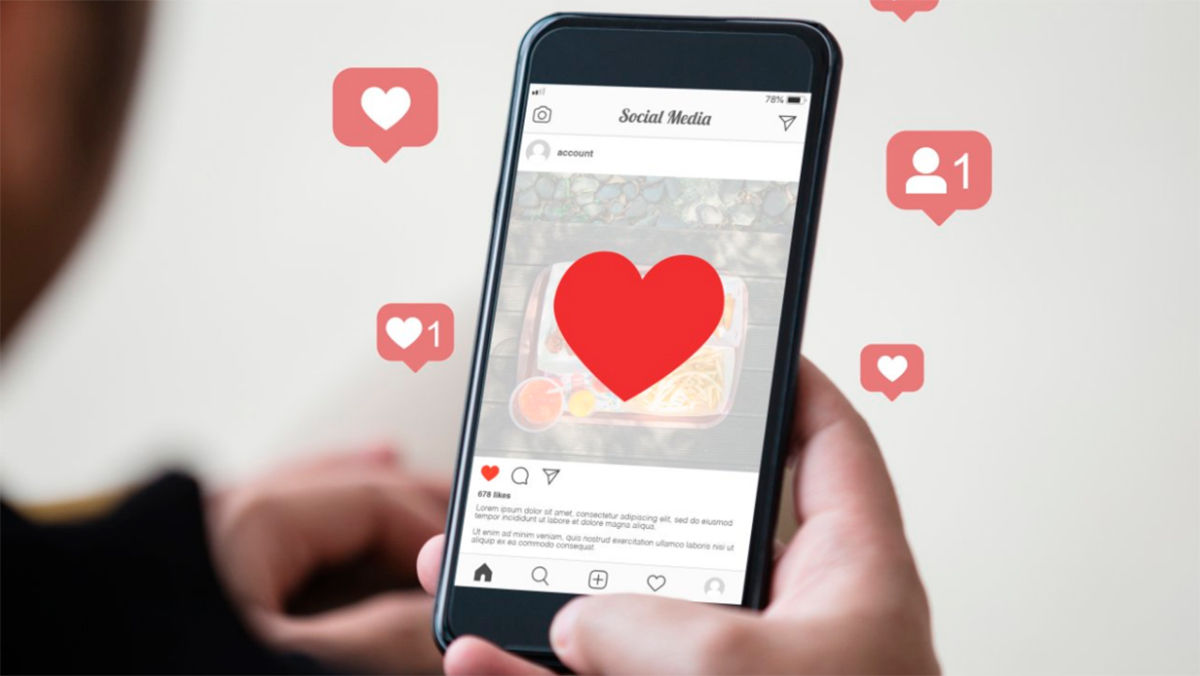
The inconvenience of not receiving notifications from Instagram can be due to several causes, such as the configuration of your mobile or the application, so you will have different solutions to address this problem. These are the following:
Check if you have paused notifications on Instagram
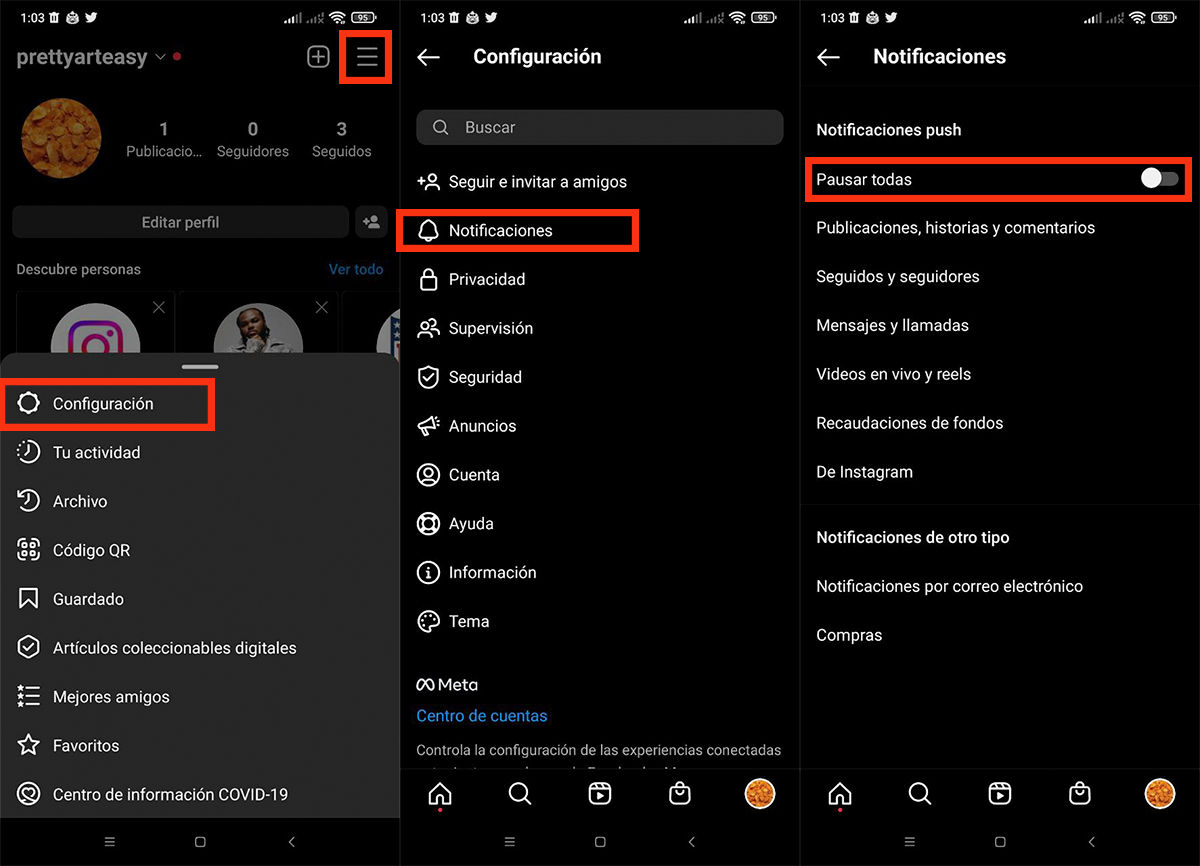
If you’ve ever paused notifications on Instagram and don’t remember, know that you won’t receive any. You can solve this by going to the settings of the Instagram application on your mobile. If you are not sure how to locate the app on your device, you should follow the steps below:
- Go to the home screen (or the applications menu) of your device.
- Look for the Instagram icon and open the app.
- Once there, go to your profile and look for the Menu in the upper right corner, this is represented by three horizontal lines.
- Then tap there to open the menu and tap Settings .
- On the next page, tap on Notifications.
This panel will help you see if notifications are active or paused. If they are paused, turn off the Pause All option. If this option was already disabled, now you know that the problem is not there.
Activate Instagram notifications in your mobile settings
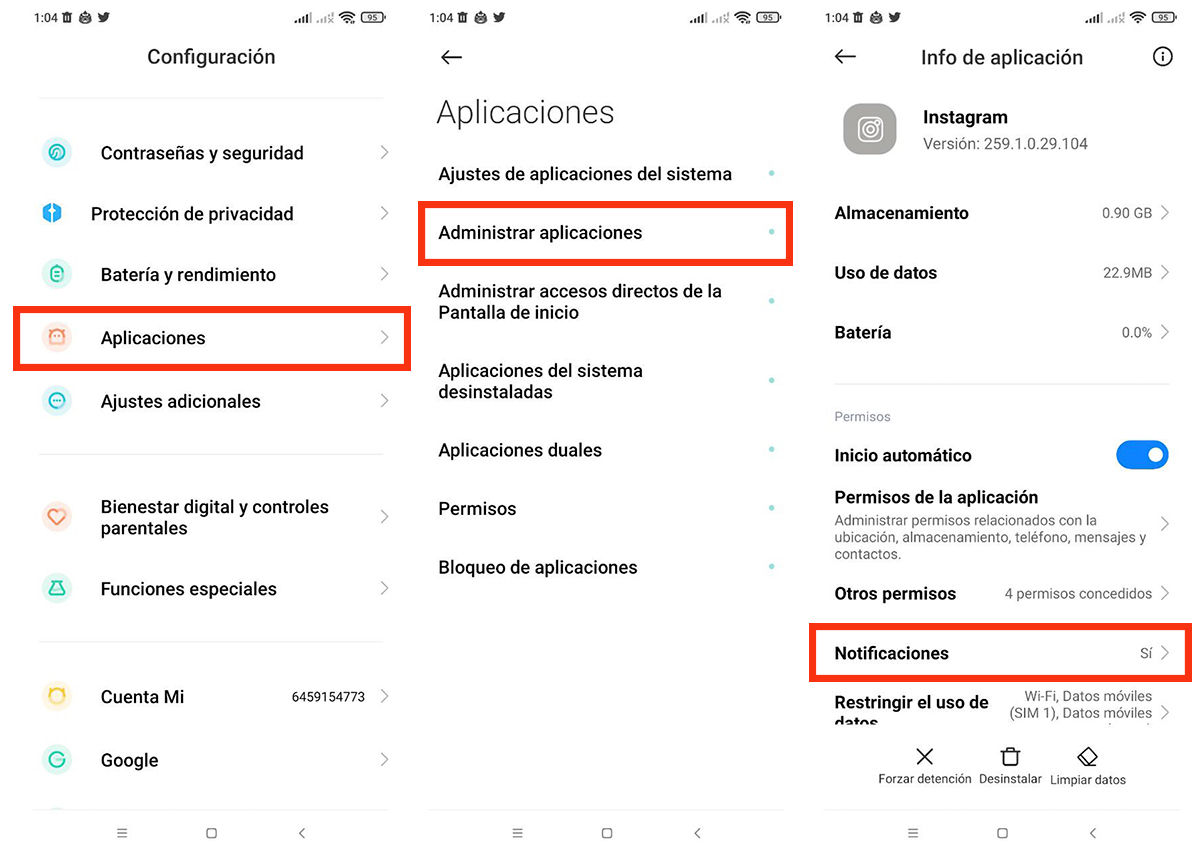
To configure Instagram notifications on your mobile, you must give the app the appropriate permissions . In this way, you will get them to work in the best way and you can receive alerts when new content is published. To turn on notifications in settings, you need to follow these steps:
- First of all, open the Settings on your mobile.
- Then, look for the Applications section.
- Next, click on Manage applications.
- In the list below, find the Instagram app and tap on it to see the App Info tab.
- Once there, find and press the Notifications section. When you enter that panel, you will be able to see if they are active. If it is not, you can touch the option to activate it.
In the same way, we recommend that you always read the permissions that you accept in each application that you install on your mobile. Thus, you will be able to regulate the functions of each of them according to your preferences.
Clear the cache of the Instagram app
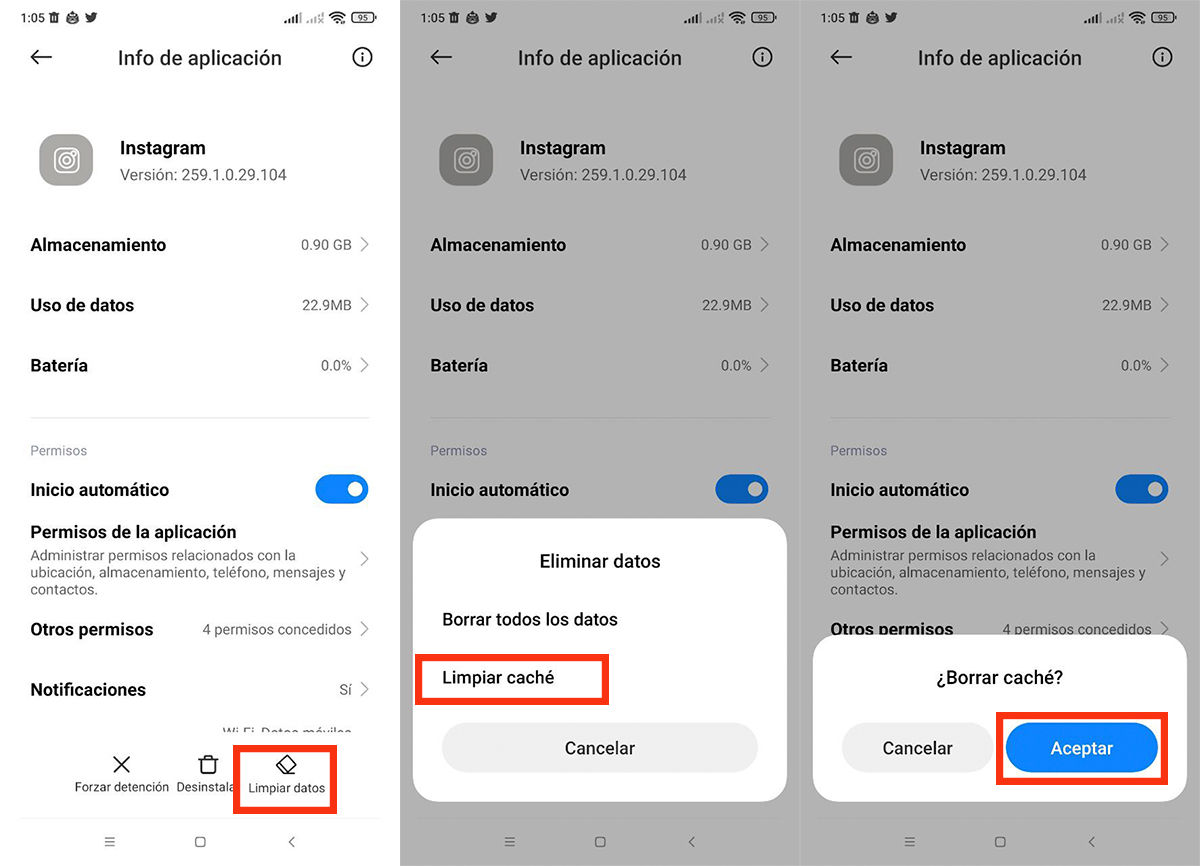
This is one of the simplest solutions, since all the frequent data that can harm the operation of your mobile is found in the cache. Therefore, this method can solve the problems of notifications in the Instagram app. If you want to clear the cache of the Instagram app, follow these instructions:
- On your Android device, go to the Settings menu and select Apps .
- Find and tap the Instagram app.
- When you see the Application Info section, look for the Clear data section at the bottom right and press there .
- Right after, a menu will be displayed where you must click on Clear cache and press OK to confirm this cleaning.
Check internet connection and check mobile data usage
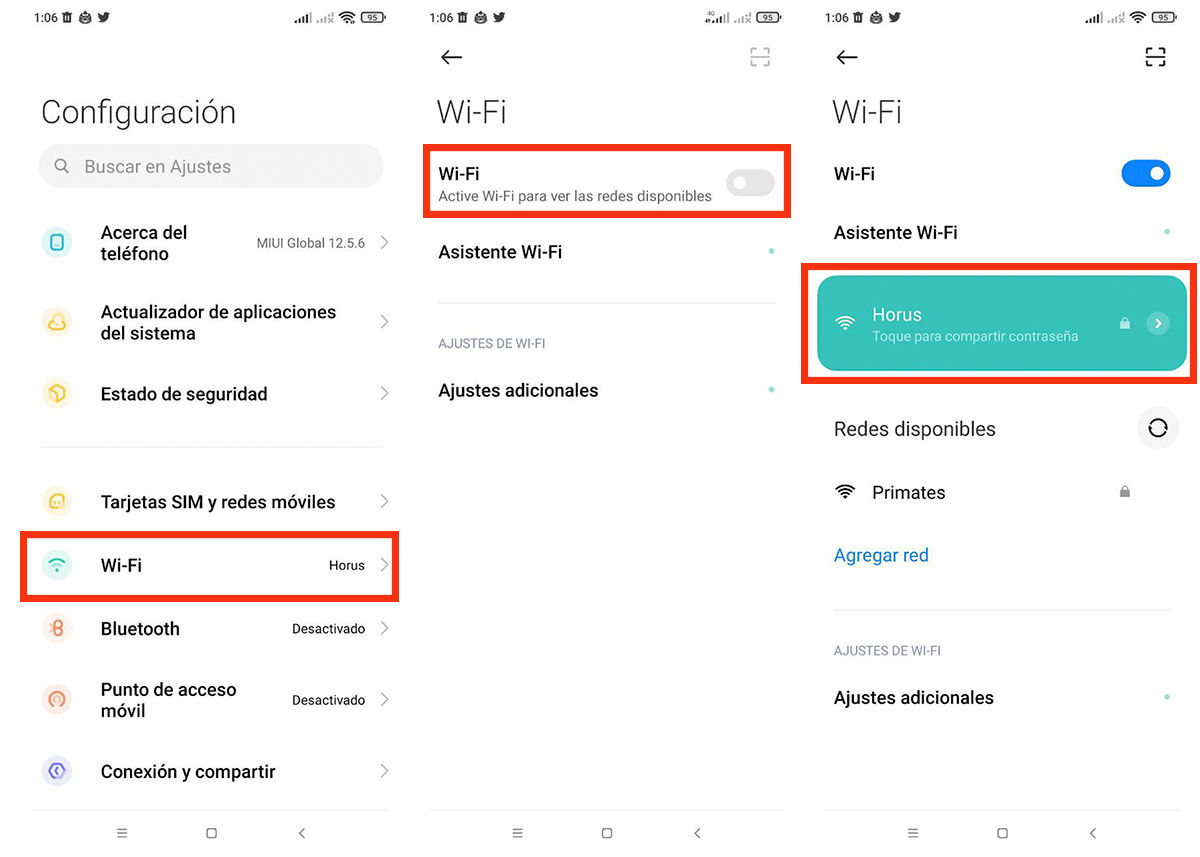
If you’ve cleared your Instagram app’s cache and you’re still not getting notifications, it’s time to check your internet connection and mobile data usage. To verify this data, do the following:
- First enter the Settings menu and enter Wi-Fi.
- While there, check to see if you’re connected to a Wi-Fi network.
- When you check the previous step, go to Instagram and verify that a video or image loads correctly and smoothly.
- If not, turn off the Wi-Fi antenna in the control panel of your mobile and carry out the above process, but using your mobile data.
If when doing all this the image or video does not load correctly, it means that you do not have Internet and that the notifications will not arrive because of this.
Check if the airplane mode of the mobile is activated
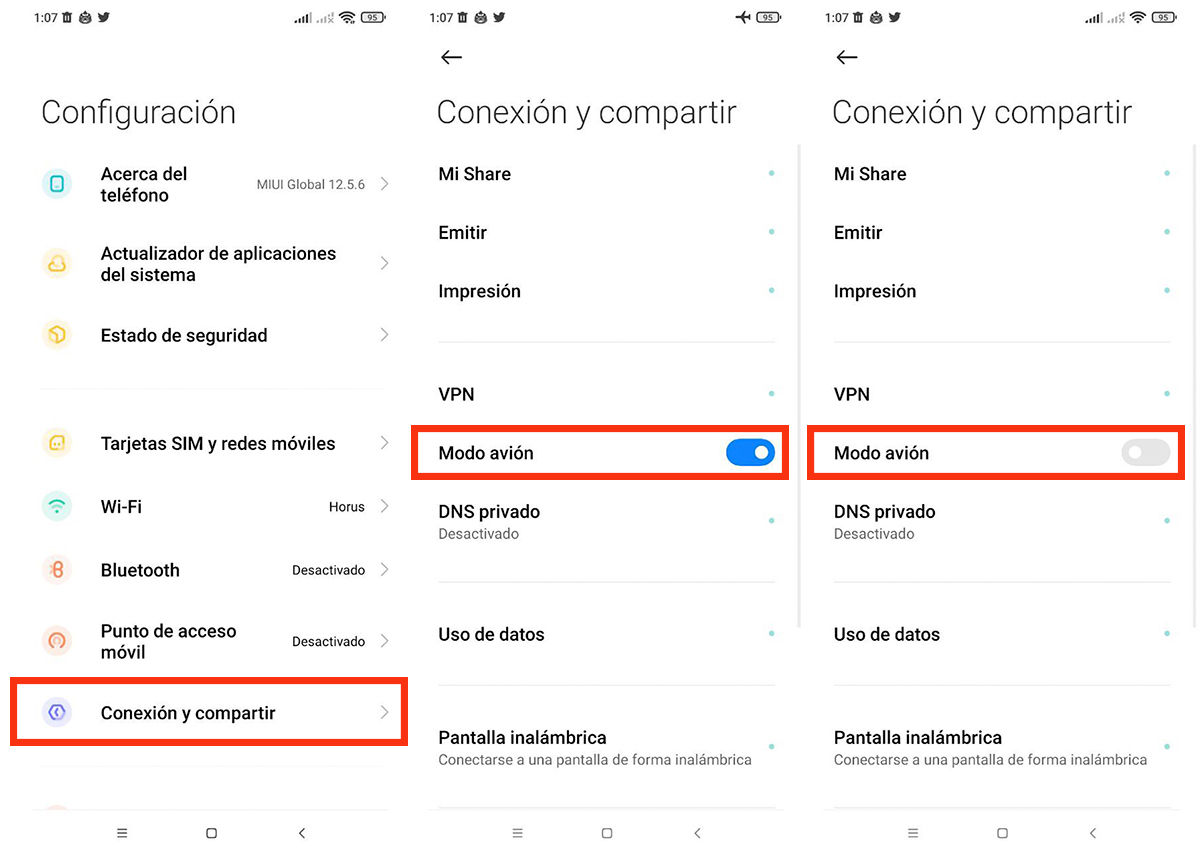
If you still can’t see your Instagram notifications, your phone may be in airplane mode . To check it, do the following:
- Open the Settings menu of your mobile and look for the Connection and sharing section.
- In this section, you are going to get a button called Airplane Mode which is usually disabled.
If this button is on, move it to the off position. This will automatically turn off airplane mode and allow your device to turn all its antennas back on, so all its functions, including receiving notifications, will return to normal.
Update the Instagram app
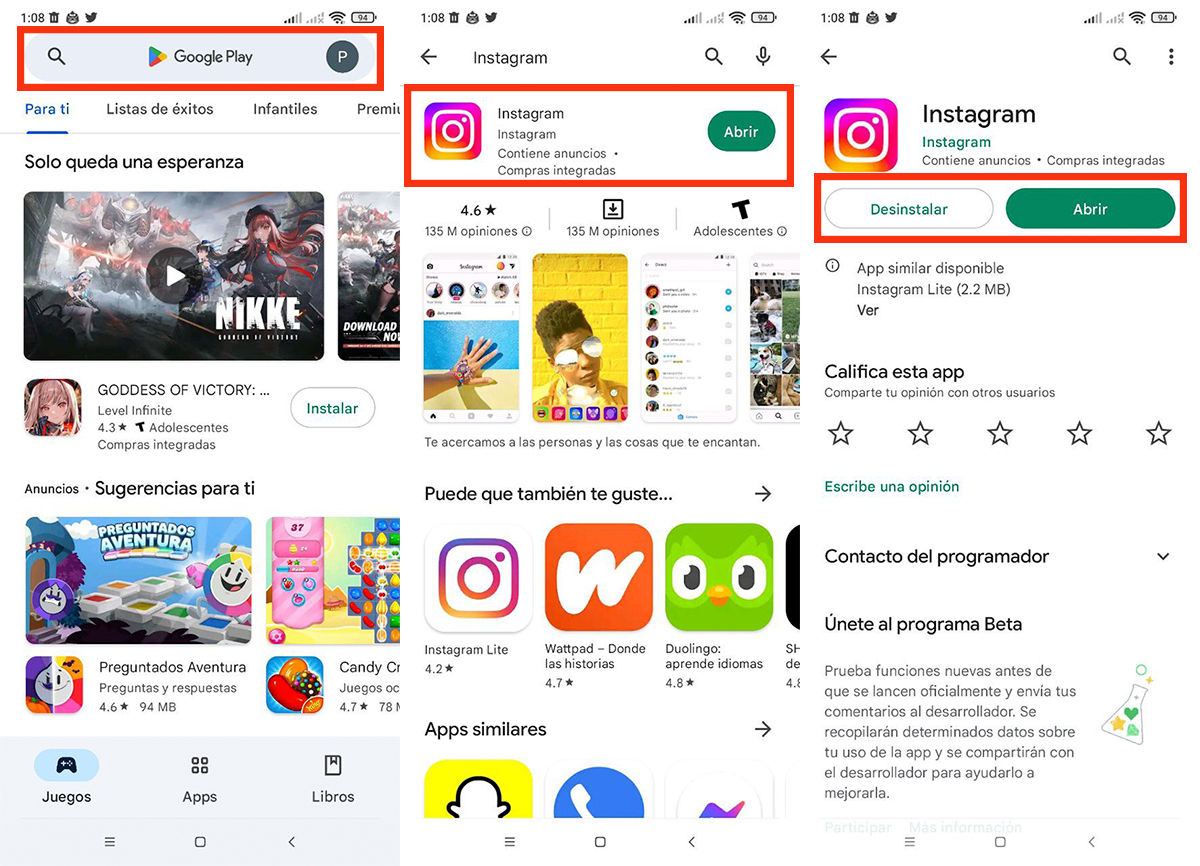
If none of the above methods have worked for you, it’s time to update the Instagram app . This method is very simple, you just have to do the following:
- Go to the Play Store and type in the search bar “Instagram” .
- When the search is complete and the app appears , click on it to open a tab with all its information.
- In this section, you will see a button that says Update. Click on it and automatically, the update download will start. Note that if it is already updated, this button will not be available .
Confirm if the mobile operating system is up to date
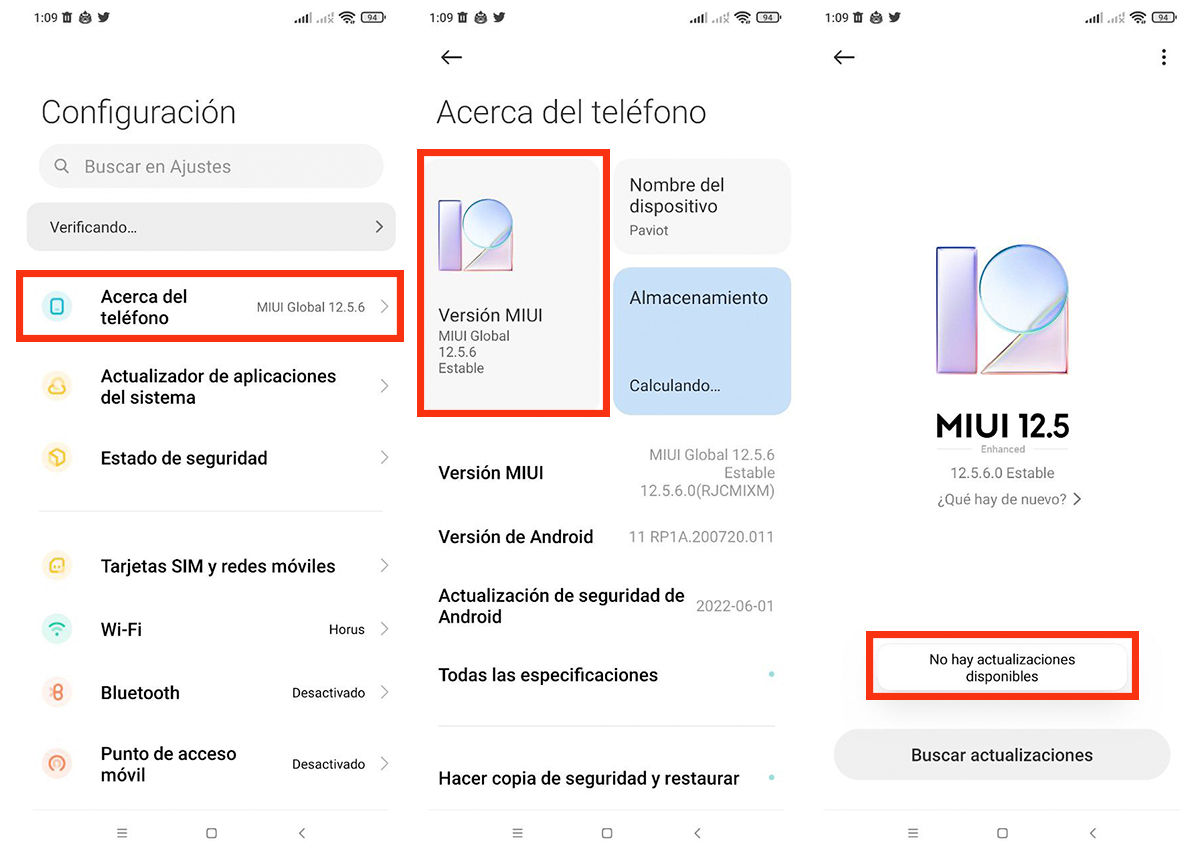
On some occasions, having your mobile operating system outdated can result in errors in the compatibility of the applications . To see if the operating system is up to date, do the following:
- Go to Settings and tap on About phone.
- Then tap on MIUI version . Once there, a notice will appear at the bottom of your screen telling you whether or not an update is available.
In case you have an update pending, download it and wait for the mobile to finish all that process to check if the lack of Instagram notifications is due to the fact that you did not have the latest version of the operating system.
Reinstall Instagram and restart the mobile
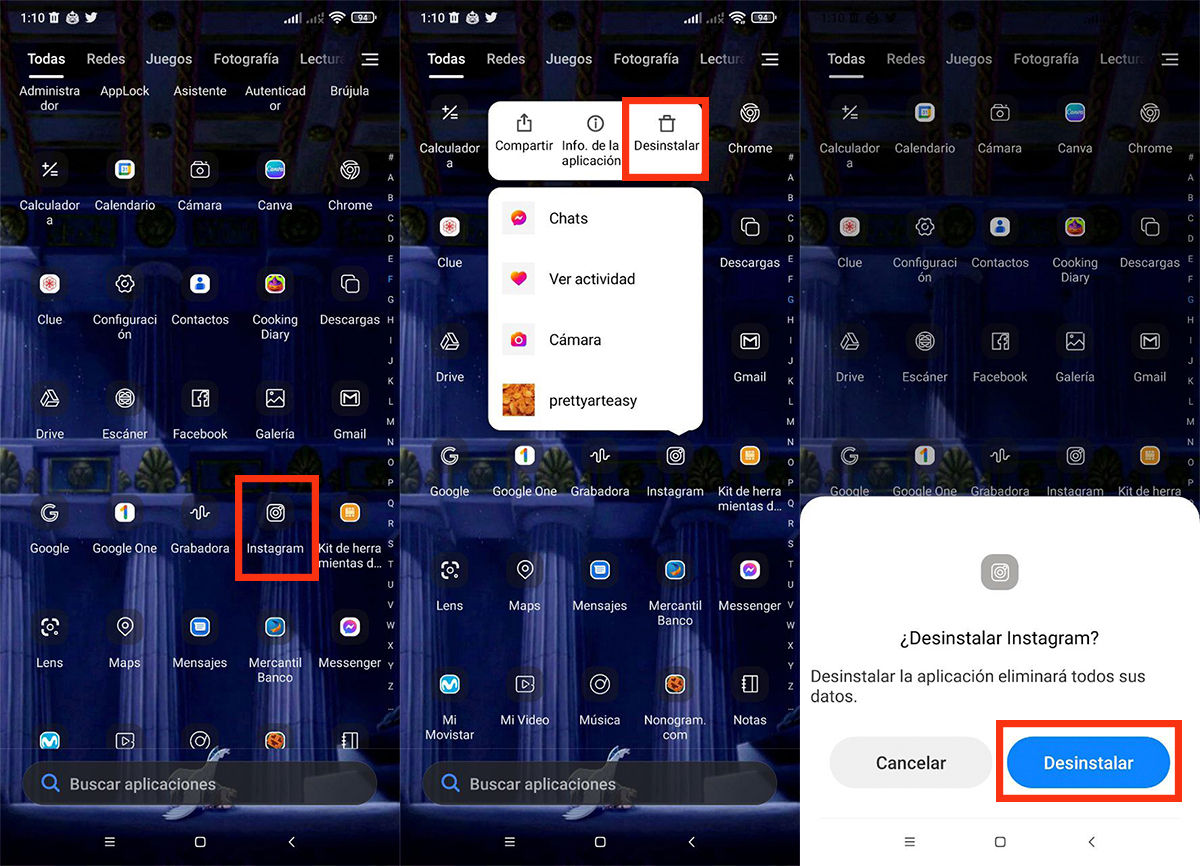
As a last option, you can consider reinstalling the Instagram app and rebooting your phone . By performing these processes, you make sure to completely restore the installed files of the Instagram app and all the processes of your mobile just by turning it off and on. To reinstall the Instagram app, follow these steps:
- First, you must search the panel or start menu for the Instagram app. When you find it, press on it for a few seconds to display an additional section.
- In this section you will have the Uninstall option available, touch it and confirm the uninstallation of the app.
- When finished, enter the Play Store, place “Instagram” in the search bar and install the application again.
- When the installation is finished, restart your mobile and log in to your Instagram account as normal and check if the problem with notifications is resolved.
By using any of these options, the functions of your mobile should return to normal, solving the problem of why you do not receive notifications from Instagram , and appearing again in the control panel of your mobile. We hope that this article has been to your liking!

