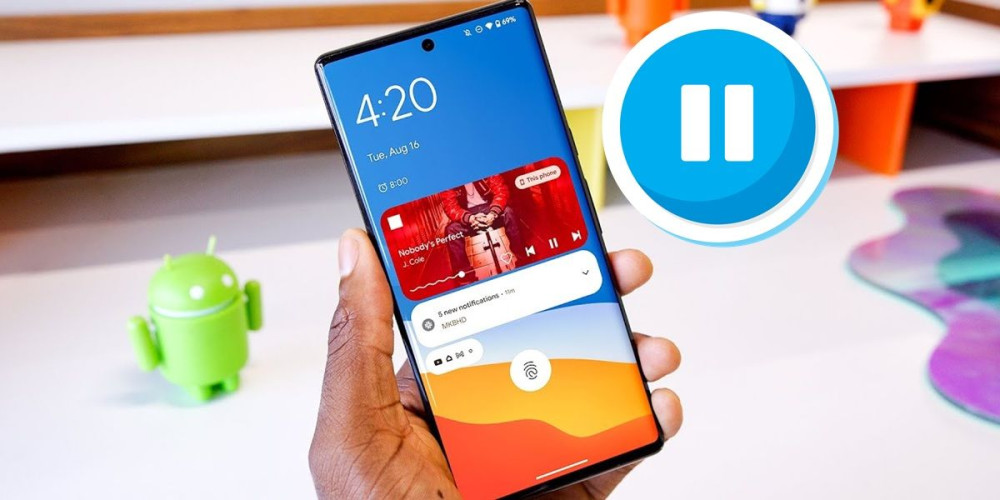
Android is a smart operating system and therefore does not need any manual configuration to work well out of the box. However, some applications abuse the operation of Android to stay active, even when you have not used them for hours . That is why for some time the function of pausing applications has been implemented so that you can have full control of what happens on your phone.
While there are third-party apps that let you pause apps on Android when you stop looking at the screen, in Android 13 you don’t need to install anything to pause apps open in the background . Next, we explain how to do it step by step. Later, we will tell you why this function is very useful.
How to pause apps on Android 13
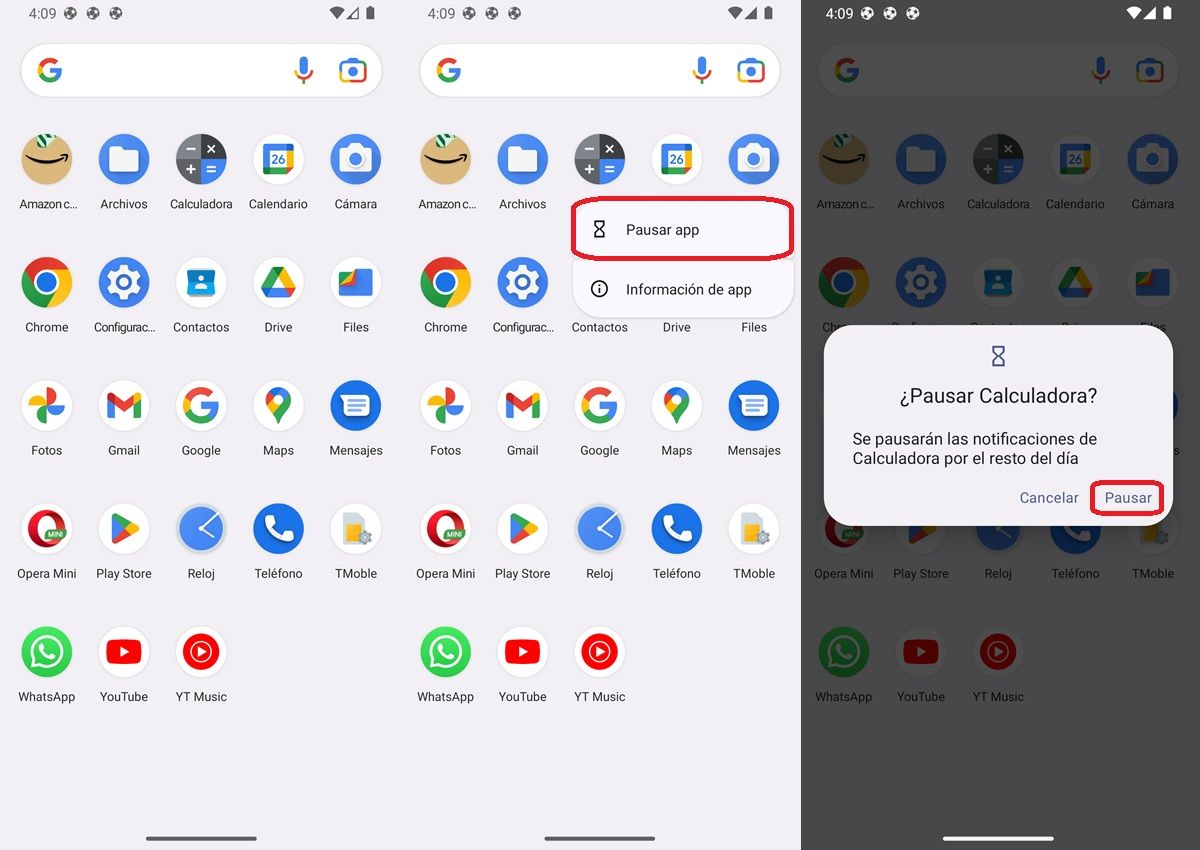
To pause an application in Android 13 you only have to do the following:
- Open the application drawer of your mobile . You can do it by sliding up the bottom edge of the mobile or by touching the app drawer icon.
- Press and hold the app you want to pause for a few seconds .
- Select the Pause app option.
- Confirm the action by clicking Pause .
- To unpause the app, open the app and tap on Resume app .
Another way to pause an application in Android 13 is from the recent apps menu that is opened by touching the square button located on the left side of the navigation button bar. Once you open that menu, hold down the app icon until you see the “Pause app” option.
What happens when you pause an app in Android 13 and what is it for?
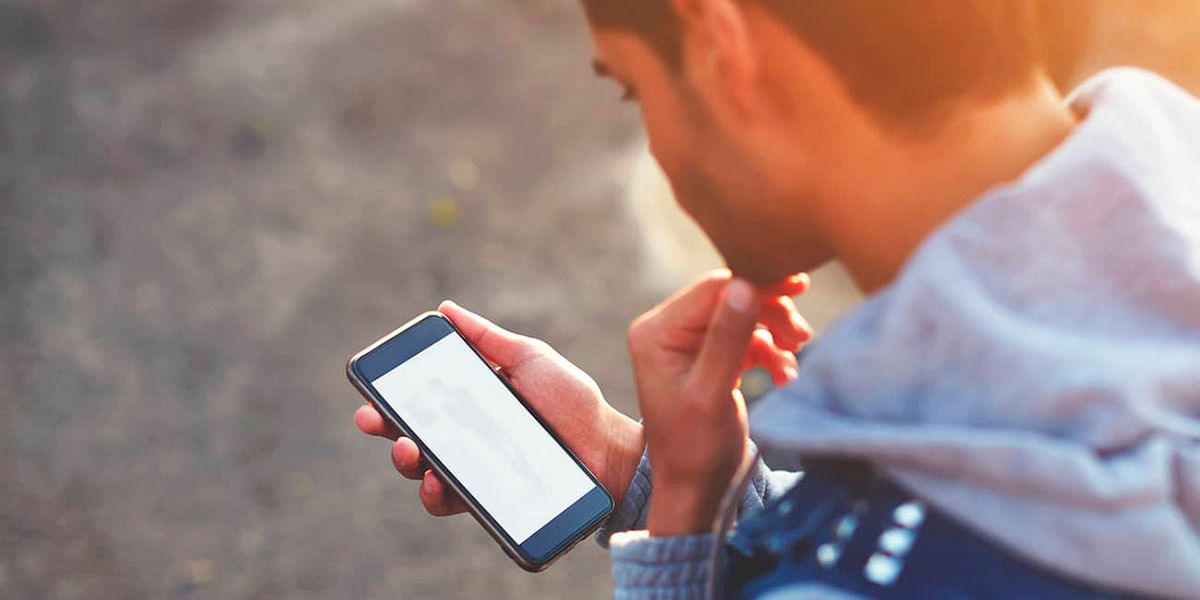
After pausing the application, you will wonder… what now? What is the use of pausing applications? What happens to the app that is paused? Well, the main use of this function is to block notifications from an app that you don’t want to bother you . And it is that, when pausing an application, it will be completely frozen and you will not be able to do anything at all.
Pausing an app does not cause it to close completely (it will still take up some space in RAM) , but rather to suspend it. It will stop running in the background, but you can quickly resume it whenever you want to use it or let it do its stuff in the background. In short, this is what you get when you pause an application in Android 13:
- Avoid sending the data collected by the apps to third-party servers.
- Prevent data consumption in the background.
- Reduce energy consumption on your mobile.
- Stop collecting data from background apps.
- Block all notifications that the app could send.
Unfortunately, with Android 13 the behavior of pausing apps has changed and now it is not possible to pause apps indefinitely . Paused apps will automatically resume at the end of the day. So you’ll have to pause them again in the morning if you want them to stay paused.

