We are going to explain how to watch Pluto TV on an LG Smart TV , so we can enjoy the platform of streaming channels in a very similar way to conventional television. Since Pluto TV has its own app for LG Smart TVs, it is simple and intuitive to view its content.
Pluto TV’s numerous free channels encourage zapping, that is, changing programs to pass the time. And this is much more comfortable on the screen of a large television , using the remote control to quickly choose what we want to see.
Pluto TV has its own free app for LG Smart TVs based on the webOS operating system, almost all those sold by the manufacturer in recent years. We have already explained how to watch Pluto TV on smart TVs, and now we will focus on LG models.
We are going to indicate how to watch the service using this app, its well Pluto TV content also appears in the LG Channels app that comes pre-installed.
Pluto TV with app for LG Smart TV
On LG Smart TVs that can download the native app, it is undoubtedly the best option we can choose. We will show step by step how to locate and install the application:
- We turn on the TV and press the “home” button (icon of a house) on the remote control:
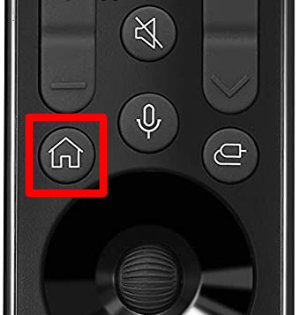
- The design of the LG Magic Remote control is a little different depending on the year of manufacture of the television, but if it is a smart TV based on webOS we will find the “home” icon.
- In the lower menu we look for access to LG Content Store , the TV application store:
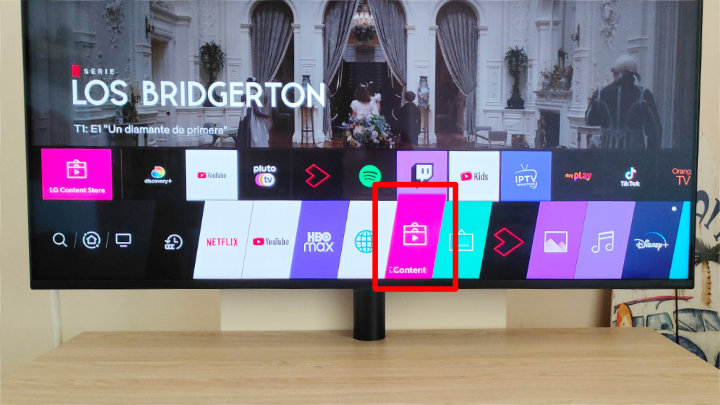
- It is possible that Pluto TV appears in the suggestions of apps to install, in any case we can press the magnifying glass icon to open the search engine:
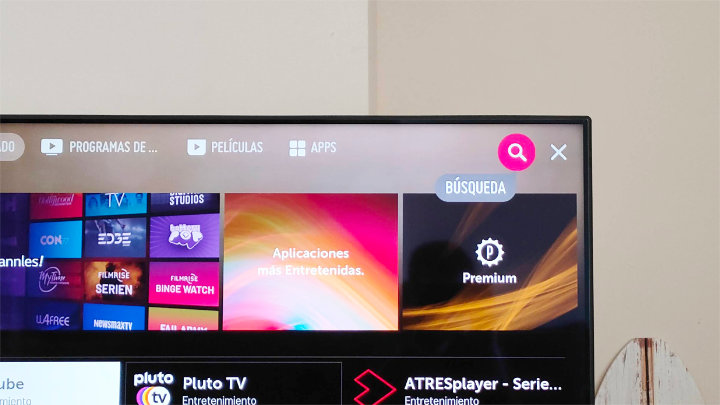
- In the search box we will write “Pluto TV” (without the quotes), either with the on-screen keyboard or voice recognition, and we will choose “Install” once located:
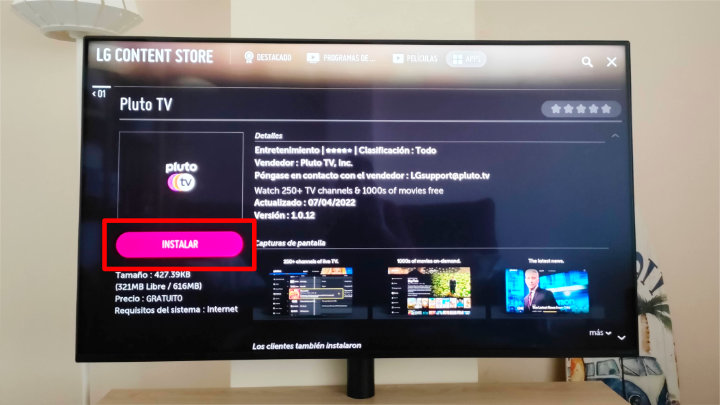
- At the end of the installation, the store will let us open Pluto TV to start watching the channels, there will also be access to the app at the end of the TV’s “home” menu :
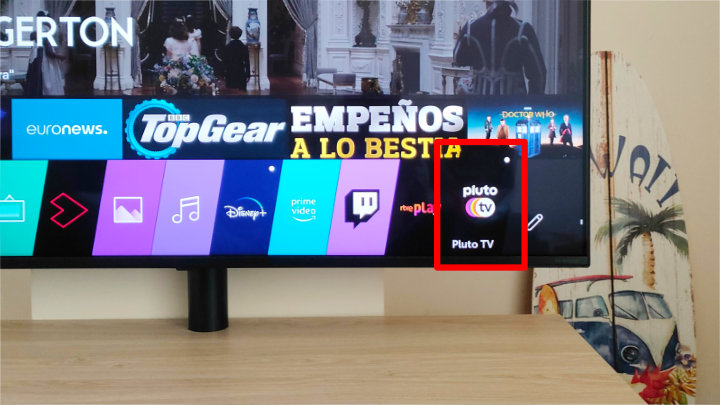
- If we are going to watch a lot of Pluto TV, we can press and hold the selection button on the remote (under the rotary wheel) and drag the access to the beginning of the menu.
- All that remains is to watch Pluto TV in an interface adapted to our LG Smart TV, without even needing to register:
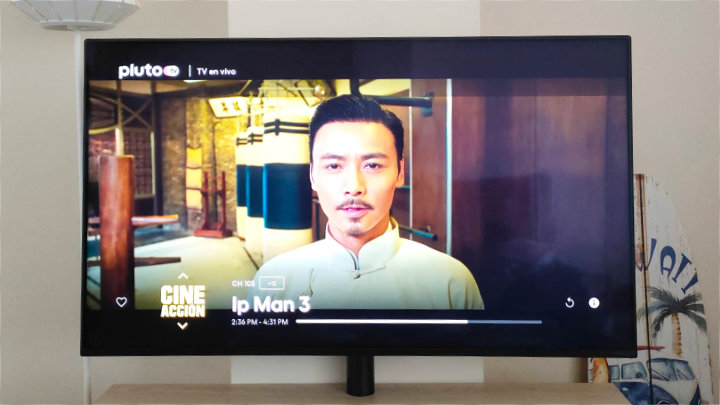
Other Options to Watch Pluto TV on LG TVs
If the Pluto TV app does not appear in the app store, the second alternative would be to watch the channels through LG Channels , which is really a very similar platform. LG Channels is free as it is based on advertising, it does not require registration and it also integrates other services such as Rakuten TV.
Since LG’s agreement with Pluto TV does not reach all countries and could be canceled in the future, there is the option to watch the broadcast through a web browser . It’s not the most comfortable, since Pluto TV’s web interface adapts to computers and mobile phones, but not so much to remote control.
To enter we will type the address in the TV browser :
www.pluto.tv
If you don’t have a smart TV, you can always watch Pluto TV with a Chromecast, a simple and inexpensive accessory that turns any TV into a smart one.
There are other options to connect a TV without WiFi to the Internet, although less comfortable, for example, connect it via an HDMI cable to a computer and mirror the screen.
In general, the native Pluto TV app for LG Smart TVs is the best option , but not the only one. Once installed, we have compiled the best series channels on Pluto TV to start watching all the free entertainment on the platform.

