
Google Discover is a very useful news feed that you may not know about or simply do not have it activated. You can recognize it because it is represented with an “asterisk” symbol and to access it, you must enter the Google application. On other devices you can find it on google.com, from the browser or from the home screen by swiping right.
There are different ways to give your personal touch to Google Discover. This search experience shows you content according to your activity , which you can adjust to your liking. There are many tricks to customize Google Discover and with the tips that we will give you here, you will learn to use the tool like a professional. Learn to get the most out of it!
Tricks to customize Google Discover on Android
The changes you can make to this News Feed range from customizing the content you see, changing some settings, turning on features, to things as basic as creating a reminder. Therefore, for you to have a better experience, here we will show you in detail 10 tricks that you can use :
Turn Discover on or off
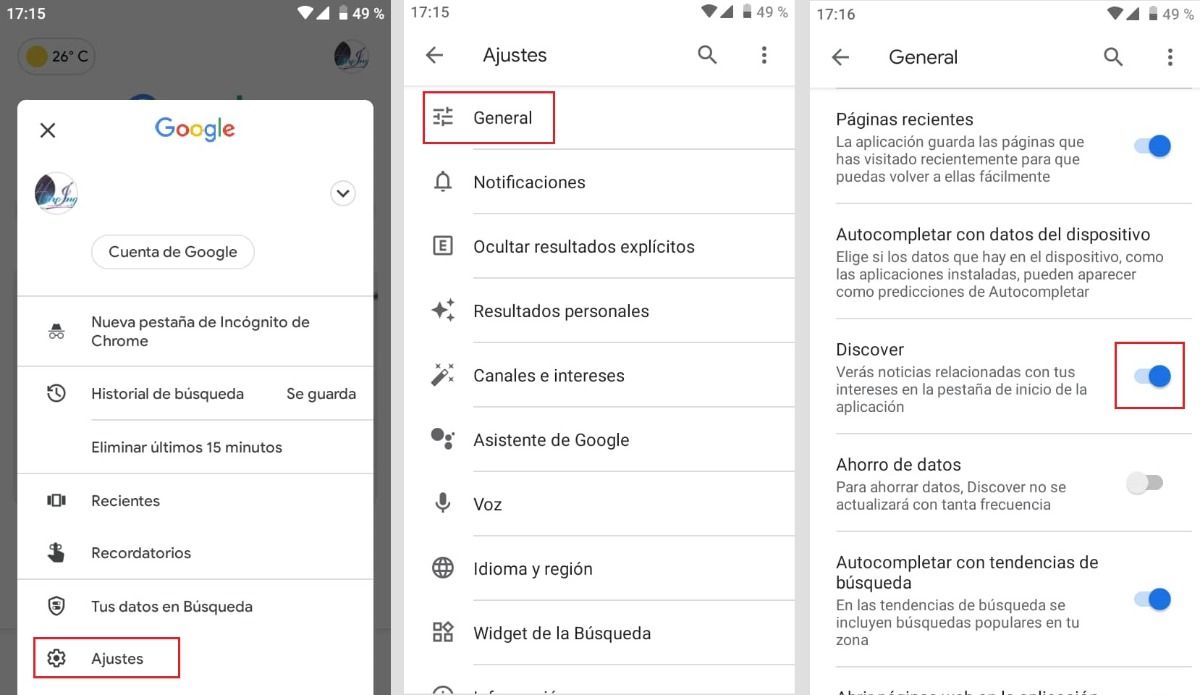
If when you launch Discover, you can’t see the news feed and only see the search bar, it might be disabled . To activate it you must go to the settings of the Google application. It is a quick process and here we will tell you how to do it:
- Open the Google app on your mobile phone.
- Tap on your profile picture.
- Tap Settings > General.
- Finally, turn Discover on or off on the switch.
In case you want to change your mind and don’t want to receive personalized news or see the stories in Google Discover, you can disable it by following the same steps described above.
Change weather settings
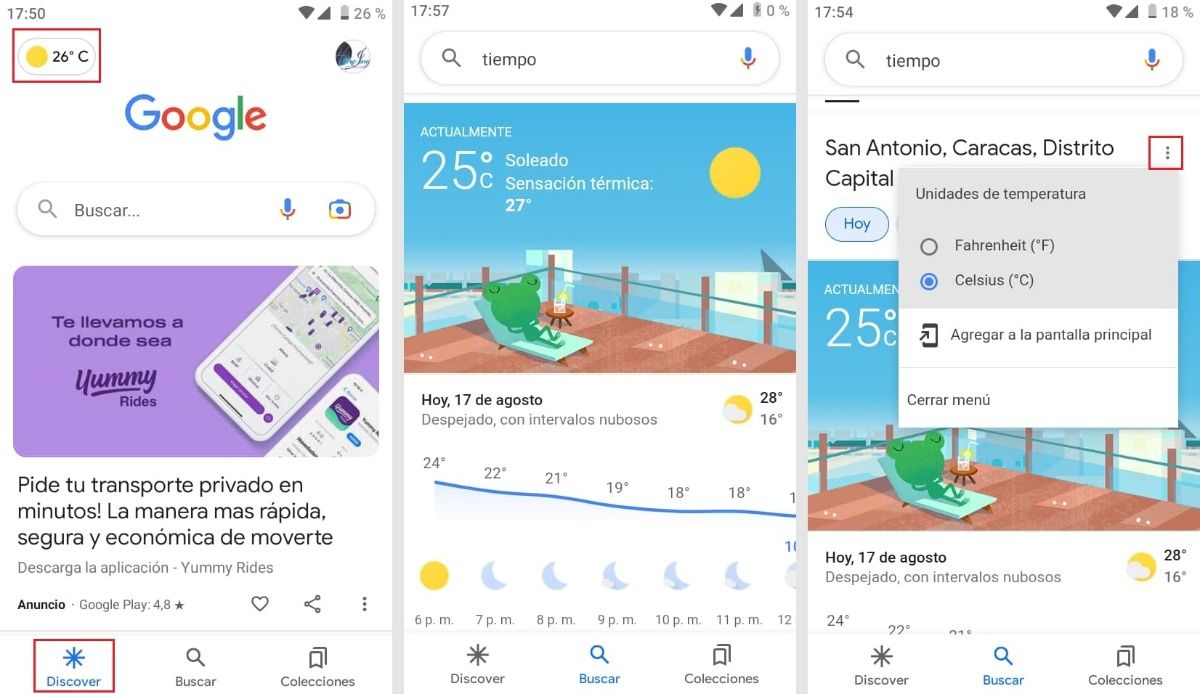
Checking the weather forecast is something that many people do on a daily basis; but, what some do not know, is that you can have the weather conditions of your location at the moment from the Google app on your Android. Changing settings and accessing weather information with Google Discover is very easy, just do the following:
- Open the Google app on your mobile device.
- In the “Discover” tab press “Climate”. You can easily recognize it, with the symbol of the sun or the moon .
- Immediately, you will be redirected to the Google weather section.
- In the three menu items, change the temperature units (Fahrenheit or Celsius). You can also add the weather information to the main screen.
See your most recent searches
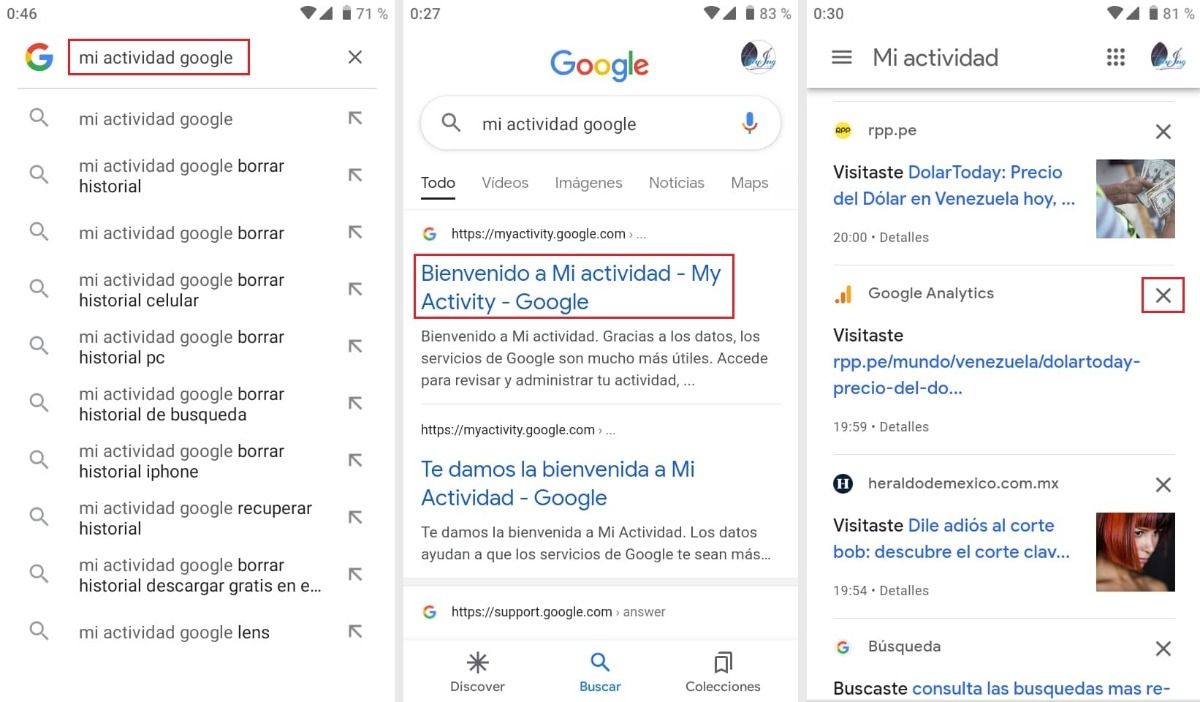
You may need to browse your activity or clear your most recent searches . You can see these results displayed on the screen of your mobile phone and modify them whenever you want. To see the latest queries, follow these instructions:
- Open the Google app on your mobile device.
- Write “My Google activity” in the search engine and enter the web page .
- Swipe your finger on the screen and review the most recent searches in Google Discover.
- If you want to open and see the news again, simply click on it.
- To delete, press the “x” next to the information.
Use Google Lens from Google Discover
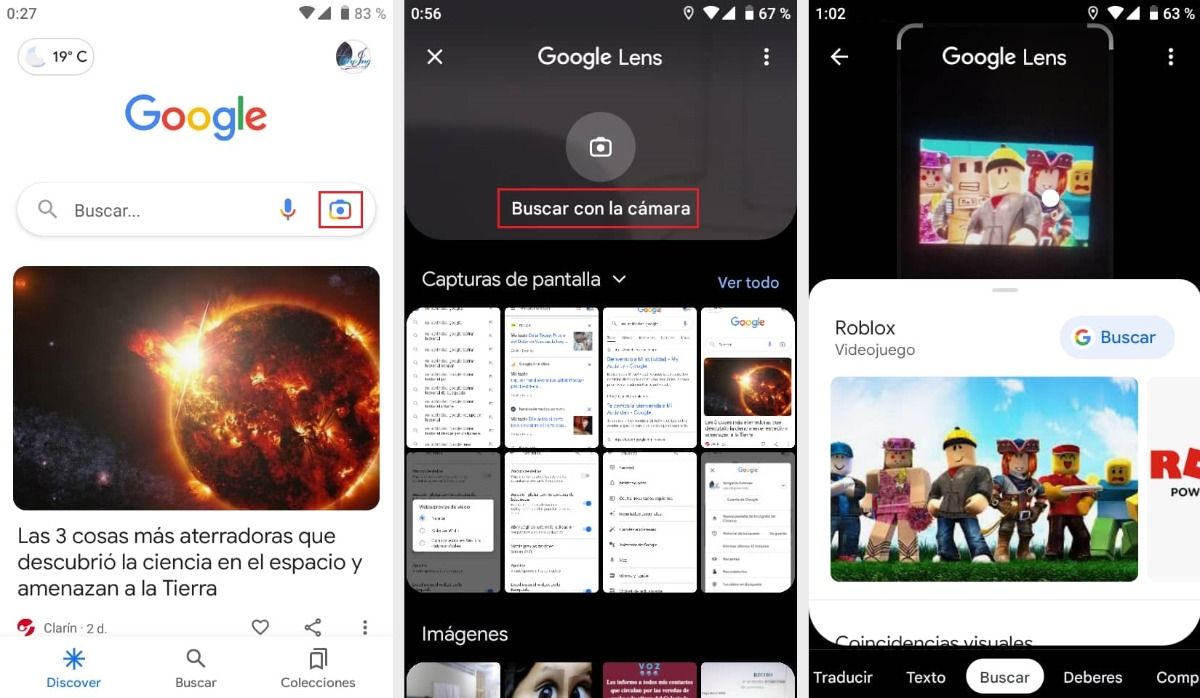
Another trick is to access Google Lens from Discover . This is very simple to do, you just have to press the camera that is next to the microphone inside the browser. From there you can search for what you see just by taking a photo. Once the app recognizes the image, it will show you the related results.
Create events and reminders
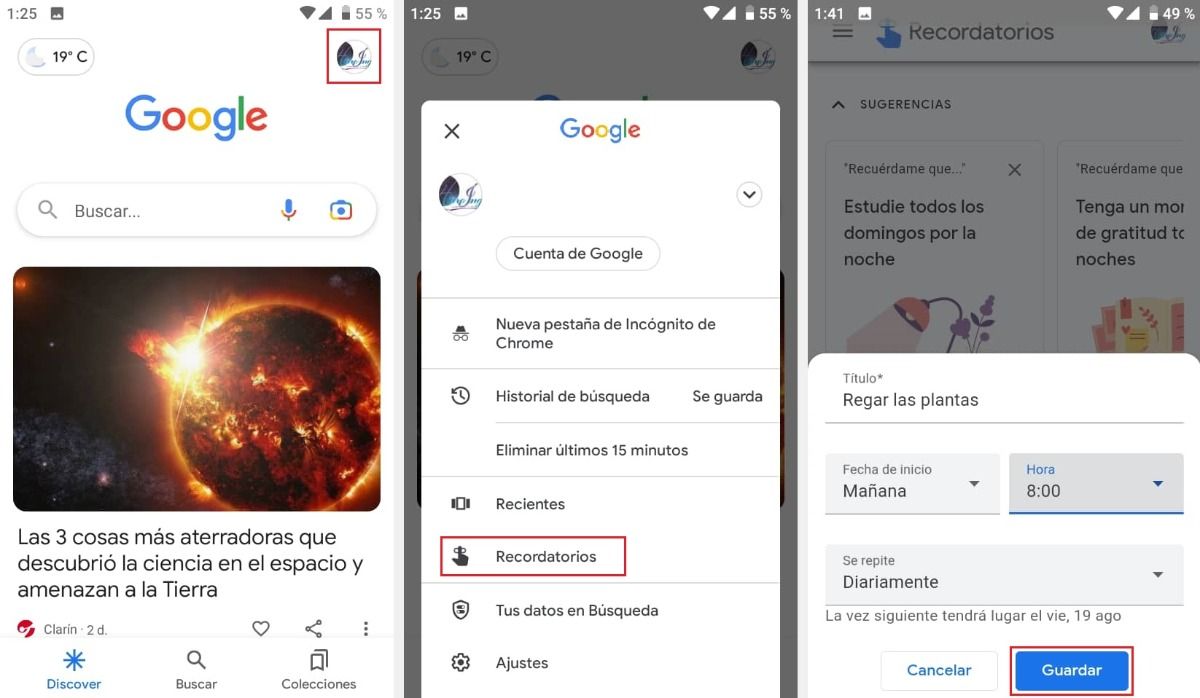
With Google Discovery you can create events and reminders of the most important tasks that you want to do and don’t want to forget, for example: take out the garbage, take medicine, remember a birthday, feed your pet, among other things! Create your events and reminders by following these simple steps:
- From Google Discover press your profile picture .
- Click on “Reminders”.
- Look on the screen for some suggested reminders and if the one you want isn’t there, you can make a new one by tapping “+ Create”.
- Enter the title of the event to remember, the date, time and frequency of notification.
- Press “Save”.
Customize the Google widget
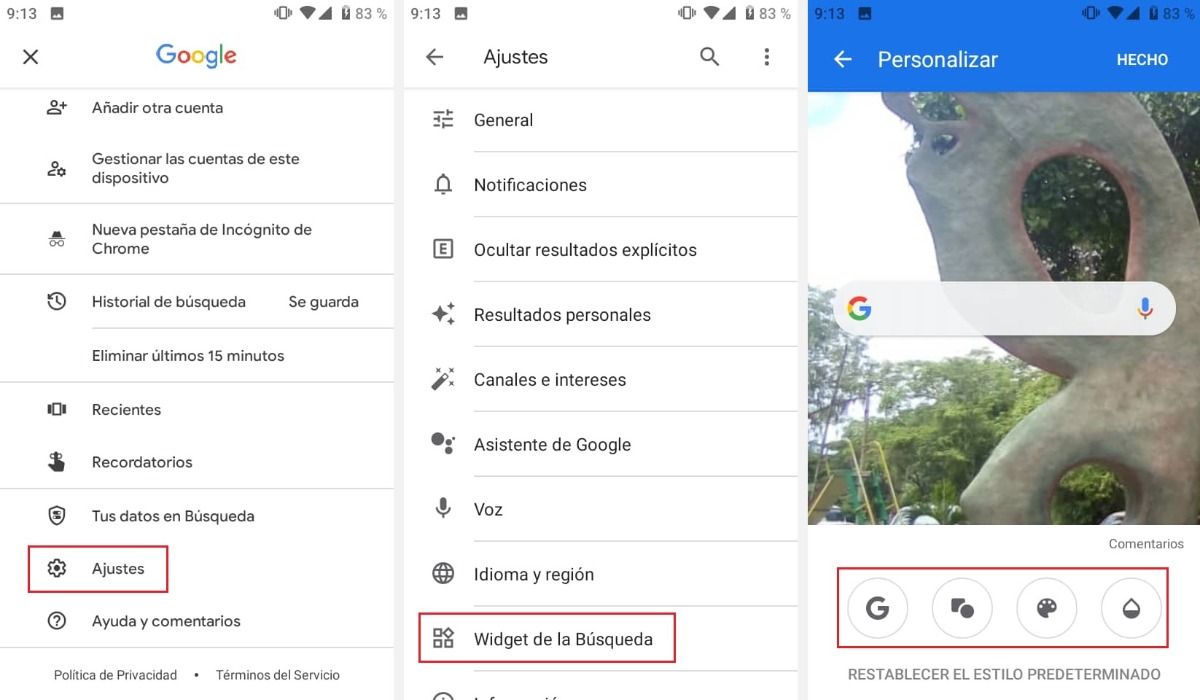
Generally, when you enter Discover you can see just a G to the left of the search bar, this you can change and adjust as you like. You will have the option to change the logo, shape, colors and shades of the bar. To customize the Google widget, simply:
- Tap the profile photo from Discover.
- Tap Settings > Search widget > Customize widget.
- In the bottom bar of the screen you will find all the customizations you can make. Click each of them and apply the style you want .
- Save the changes by clicking “Done”.
Change search language or region
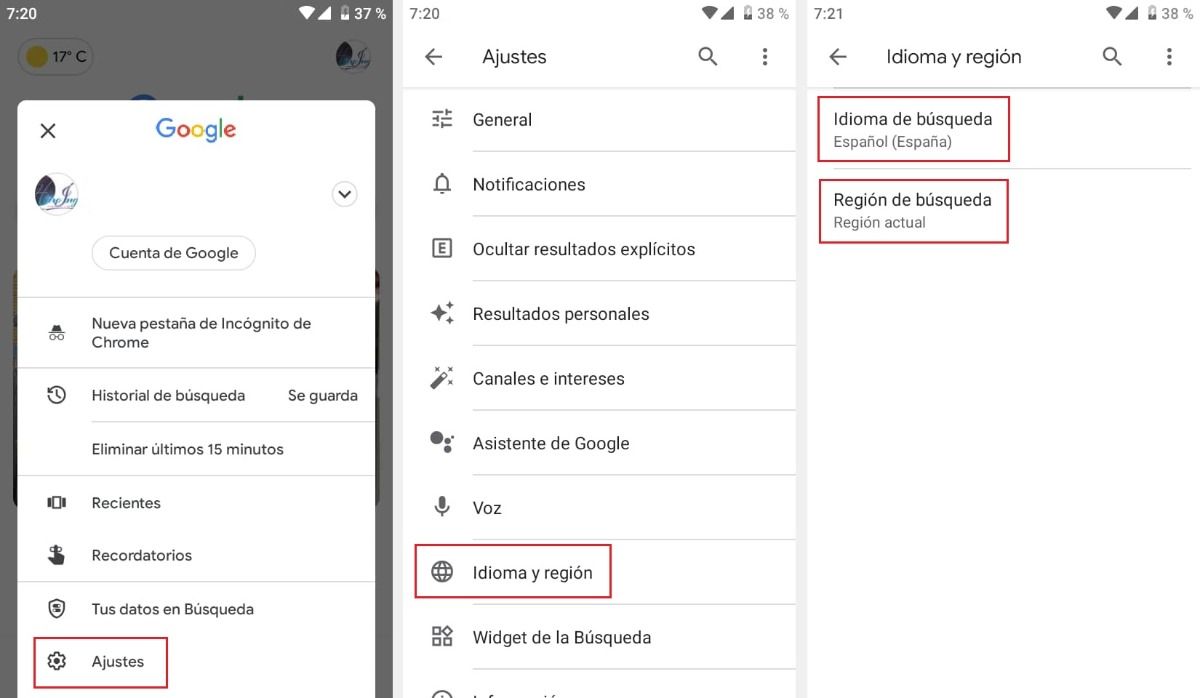
Normally, the information you see in Google Discover is predetermined according to the language and region of the country where you are located; but, if you are interested in reading news in another language or from another region , you can change the settings as you wish.
- Launch Google Discover on your mobile phone.
- Tap on your profile picture.
- Tap on Settings > Language and region.
- Change the search language or region, depending on your preferences .
Reactivate the sources you have hidden
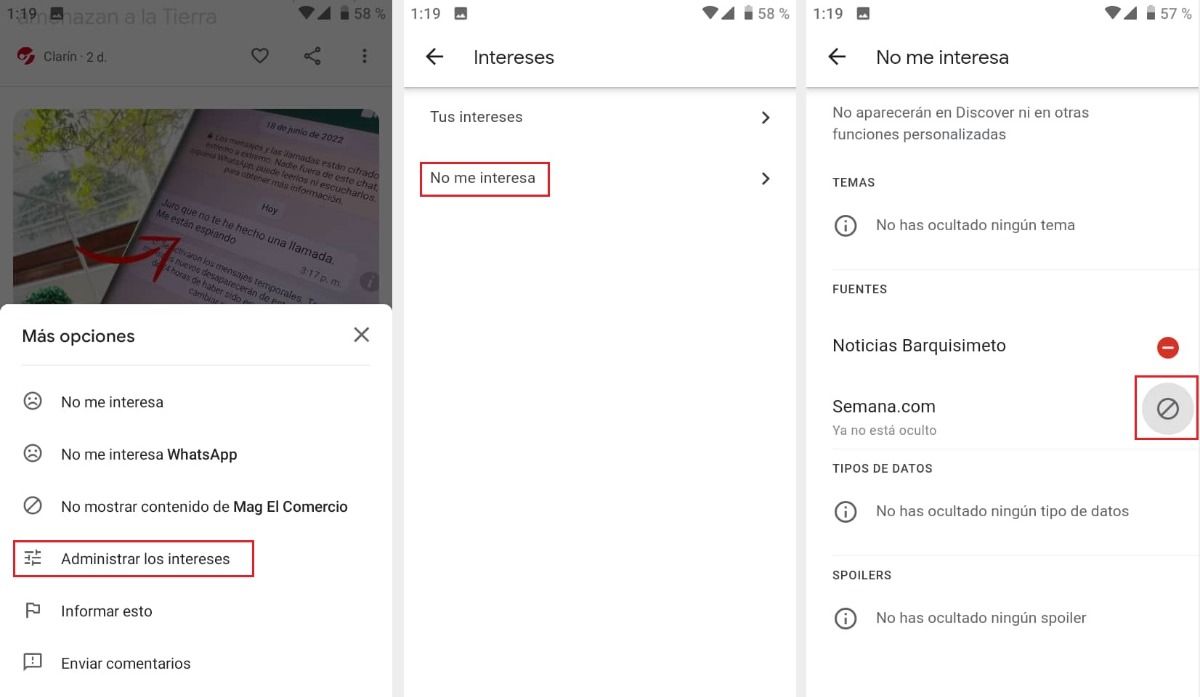
It is common for Google Discover users to disable some news sources, from which they are not interested in receiving information. If this is your case and you want to reactivate these media that you have hidden , follow these steps:
- Open Google Discover on your mobile phone.
- Press the three dots located at the bottom right of any news.
- Click on “Manage interests”.
- Tap on “I’m not interested” and then activate the sources you want to receive the information again. By doing so, you will be able to see the message “No longer hidden” below the reactivated media.
Turn on data saver in Discover
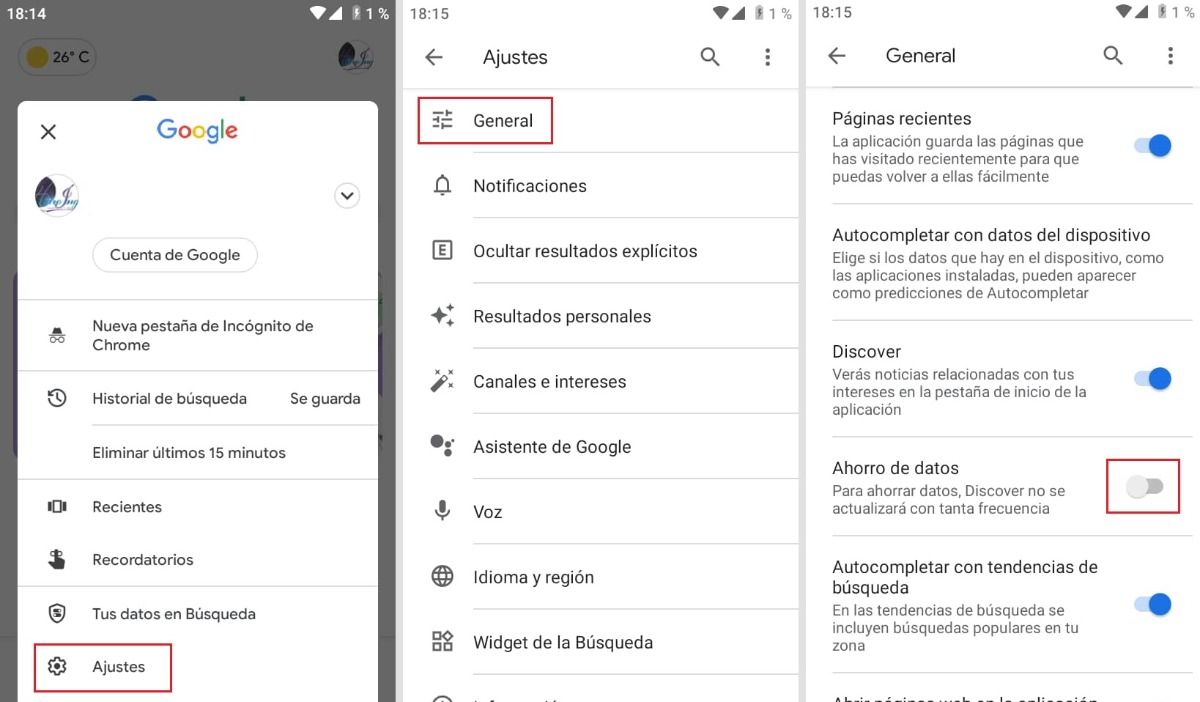
Google Discover updates frequently in the background and this results in constant data usage . So if you want Discover to update less frequently to save data, you can do the following:
- Launch Google Discover on your mobile phone.
- Tap on your profile picture.
- Tap Settings > General.
- Turn on “Data saver”.
Set video autoplay
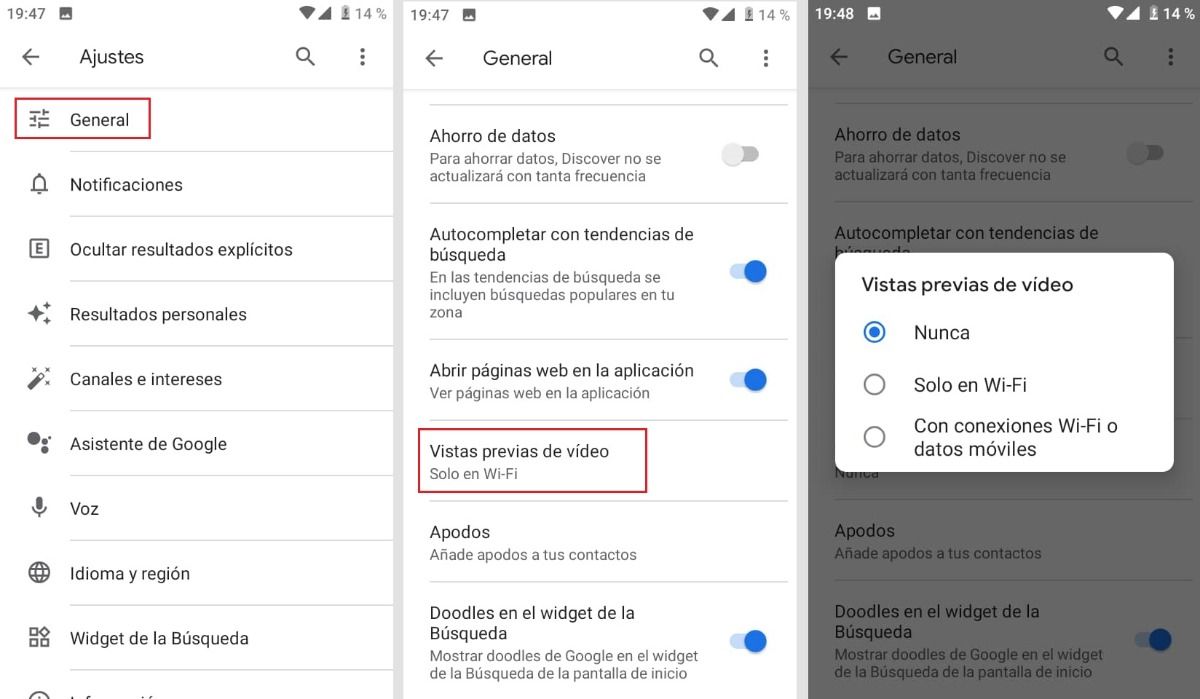
As you scroll through the content in the Google Discover feed, you can see that the videos automatically start playing within the site. However, you can disable video playback by following these steps:
- Launch Google Discover.
- In the upper right, click on your profile image.
- Tap on Settings > General.
- Click on “Video Previews”.
- Finally, select one of the following options : “Never”, “Only on WiFi” or “With WiFi connections or mobile data”.
Google Discover is an intelligent tool that offers you a unique experience : what you see is different from what others can see. Personalize your content and enjoy the news like never before!