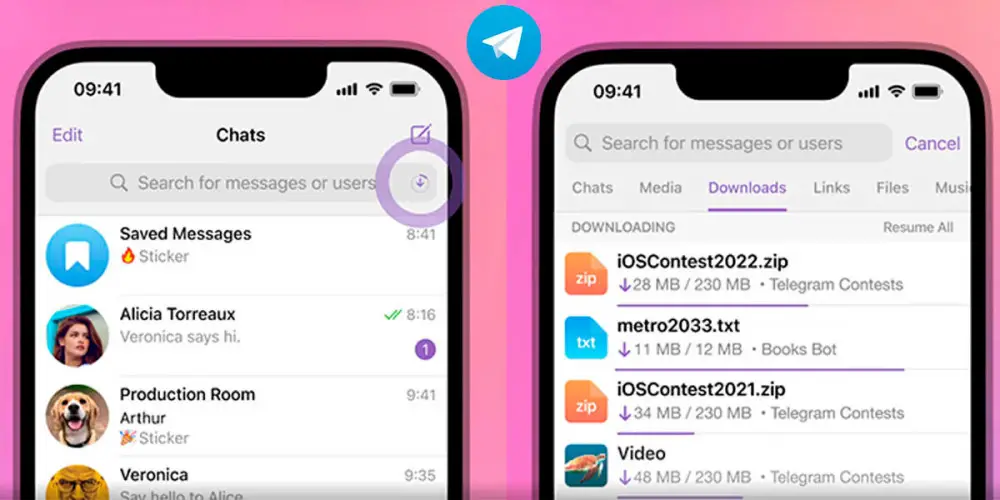
If there is something that is clear, and that everyone who uses Telegram knows, it is that this app is much more than a messaging platform . So much so that within this application you can find all kinds of content.
Apparently, the creator of Telegram himself knows very well what direction his platform is pointing to, since it is not for nothing that he has added a new function that is directly related to downloads made from groups, channels and private conversations .
Telegram already has its own download manager

The function that we talked about above has to do specifically with the files, documents, photos and videos that are downloaded from Telegram .
Thanks to an update that the app received, an update that you must download from the Google Play Store or iOS, now any user can manage their downloads simply and quickly .
Basically, this update adds the following features to the Telegram app for Android and iOS:
- All downloads can now be viewed in a tab that is separate from conversations, channels, and groups.
- You can choose which file should be downloaded first (assign priority bandwidth).
- Canceling a download is now much simpler .
- Allows you to forward downloads to other conversations in seconds.
- Deleting downloads is now much easier: you can delete them all at once, or select just a few.
It is worth clarifying that this function should already be available throughout the world . Similarly, if you have updated the Telegram app and cannot access the download manager, we recommend installing Telegram Beta on your mobile. This version usually has the latest features.
How to access the Telegram download manager?
On the other hand, if you have already downloaded Telegram Beta or updated the app, but you cannot find the download manager, we recommend that you follow these steps:
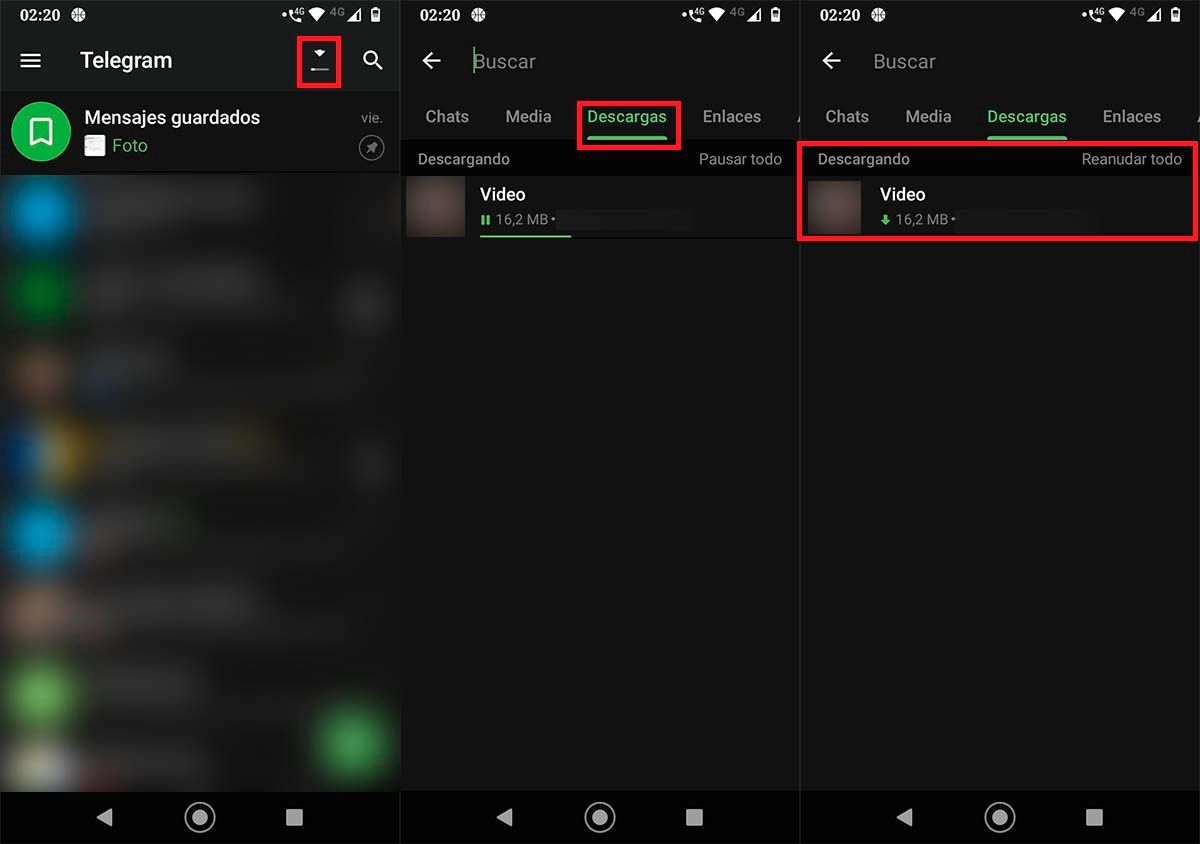
- Join a group, conversation, or channel and download a file.
- Once the download has started, you will see a small arrow on the top right of the screen . Click on it to enter the Telegram download manager.
- In seconds, Telegram will show you all the files that are being downloaded.
Without anything else to add in this regard, you should keep in mind that if a file is less than 2 MB , it will most likely not appear in the download manager (it will download very quickly and will not go through the Telegram function). ).
