
Android took a big step forward in its eleventh version in terms of privacy and security. Among other things, it added temporary permissions and permissions that expire to prevent apps from abusing the power they have on your phone . In that same sense, Android 11 introduced a new restriction that prevents applications from accessing the storage of other apps.
In this way, Android no longer allows any app, not even file explorers, to have access to the Data and OBB folders that many users regularly access to install XAPK files without third-party apps or games downloaded outside of the Play Store. . For this reason, this new restriction of Android 11 did not go down very well with the community.
Luckily, there is a way to bypass this restriction and we’ll show you right away so you can do whatever you want in the Data and OBB folders of your Android 11.
Access the Data and OBB folders of Android 11: this is the only thing you have to do
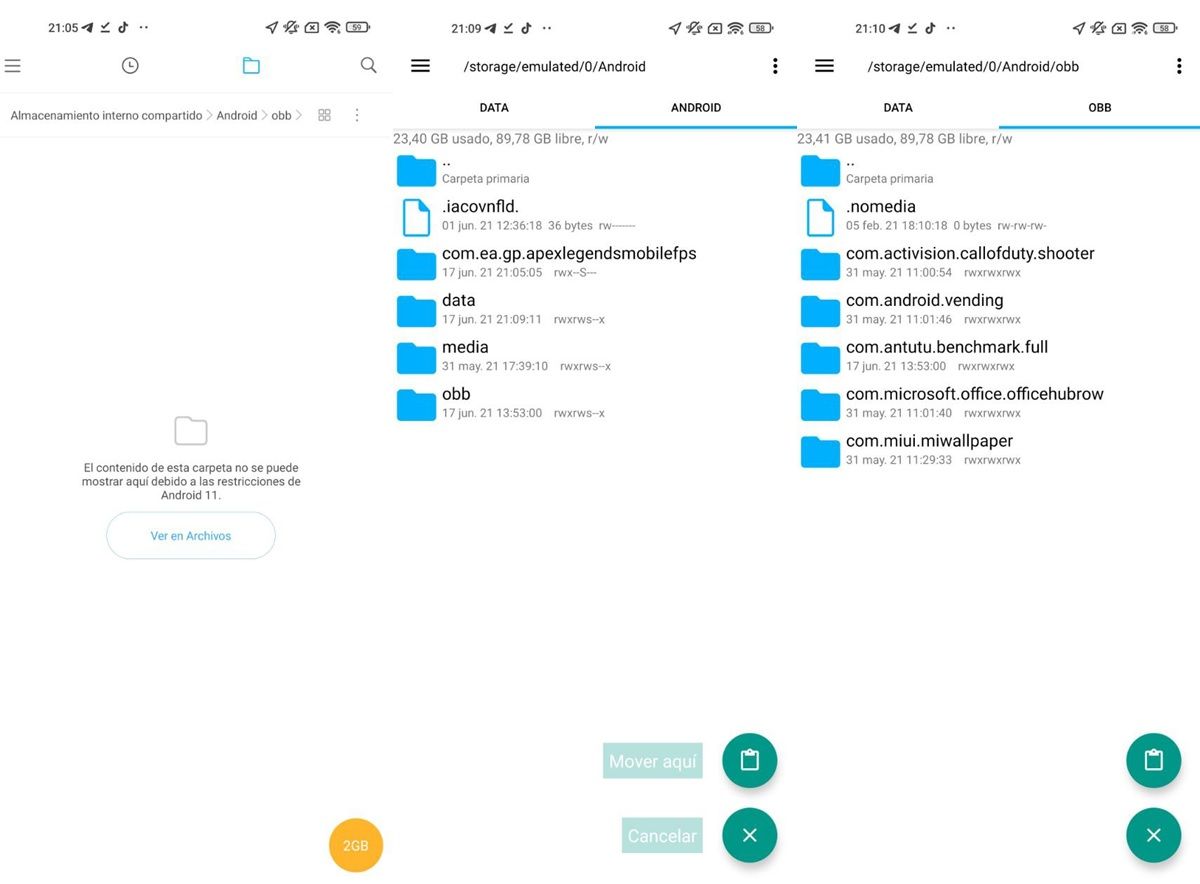
When you try to pass something to the Android 11 Data and OBB folders, they will appear empty with the following message: ” The contents of this folder cannot be displayed here due to Android 11 restrictions .” And it is that, in theory, only Android applications signed by the manufacturer can access those folders (such as Play Store, Samsung Store and perhaps Samsung File Manager).
However, there is an app that can bypass this restriction . It’s called Explorer, it’s free and it only weighs 4 MB. No other file explorer we’ve tested can do this, only Explorer. So if you need to copy files to the Data and OBB folders in Android 11, just do this:
- Install the Explorer app on your mobile.
- Open the app and grant it the requested permissions .
- Now, hold the file you want to move to Data or OBB for a second.
- At the top, you’ll have the options to Copy (the two overlapping rectangles) and Paste (the scissor icon). Click on the action you want to do.
- Next, go to the Storage tab and enter the Android folder.
- Once there, go into the Data or OBB folder and tap the paste button in the bottom right corner, above the X icon.
That’s it! Thus, you will have moved your files to the Data and OBB folders of Android 11 without problems. In case Explorer can’t access these folders , long press its icon in the app drawer and choose App info. Then go to Advanced settings and turn on the Install unknown apps switch. That way, the problem should be fixed.
Another trick to copy files in the Data and OBB folders of Android 11
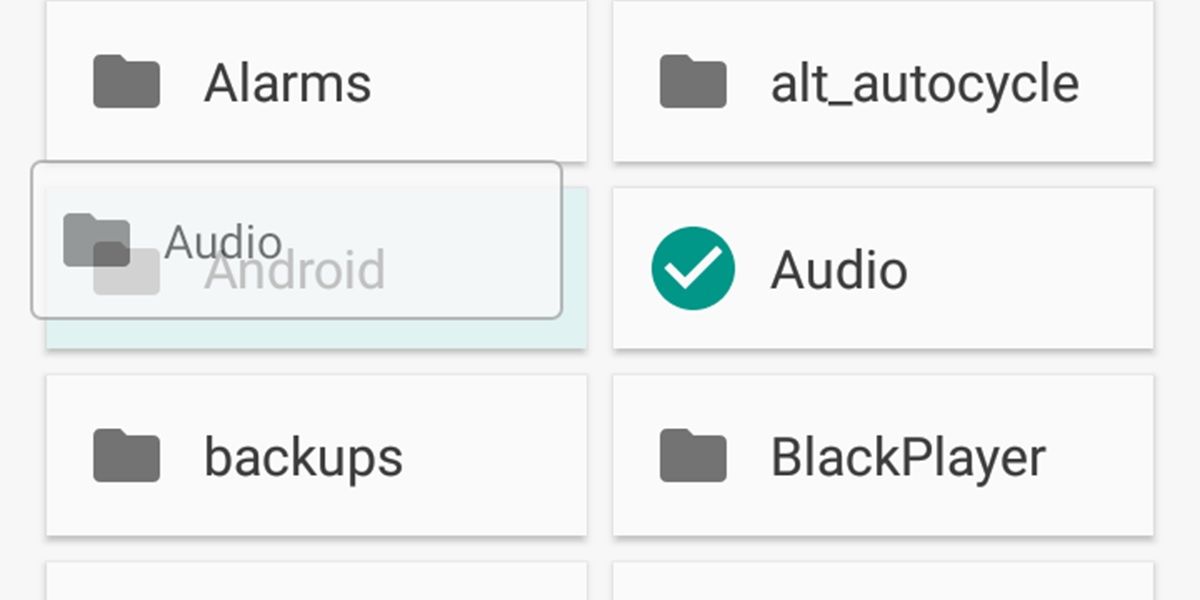
On some mobiles with Android 11, files can also be copied to the Data and OBB folders in this way:
- The file you want to copy must be placed in the root of the mobile storage (outside all folders).
- Go to the Data or OBB folder in the normal way as you have been doing until now.
- It will come out empty with the restriction message and the View in files button. Hit that button.
- Now, drag the file or folder in question to the Android folder with your finger .
- Finally, go into the Android folder and do the same thing: drag the file or folder, but now to the Data or OBB folder .
Ready! The key to this method is not to use the copy, paste, or move file options , but to use the drag gesture to move them to Data or OBB without Android 11 stopping you.
We only tested this method on a mobile with Xiaomi 12.5 based on Android 11 , although we assume that it also works on other mobiles with Android 11 because the file explorer used is the system one.
The ultimate solution: use your PC to move your Android 11 files to the Data and OBB folders
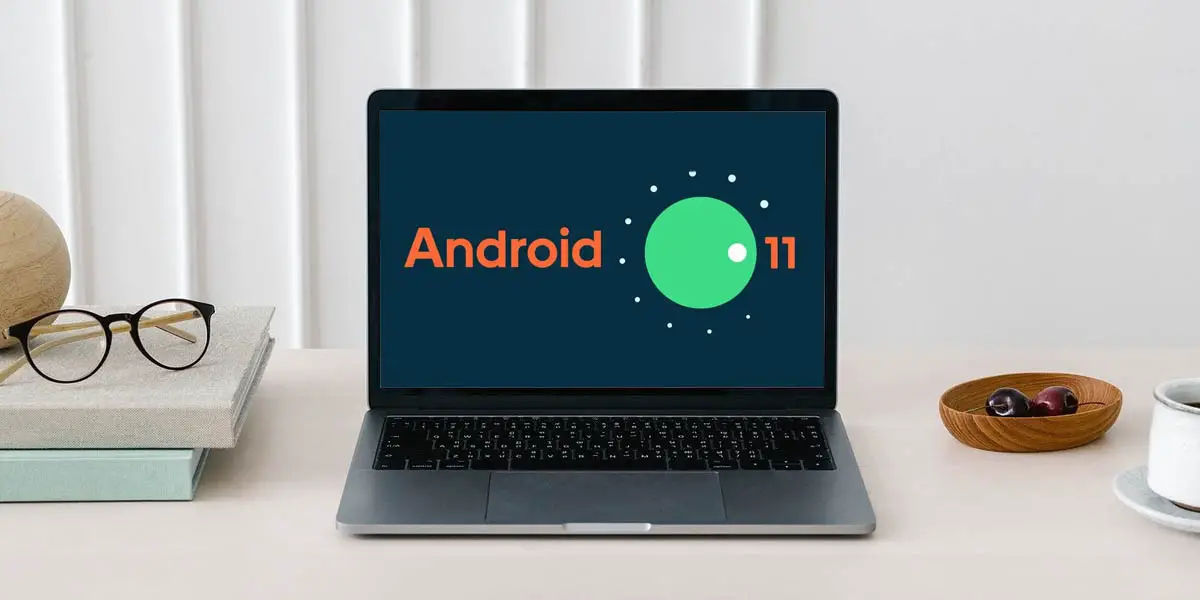
But if none of the above methods worked for you, the only thing left for you to do is to move the files to the Data or OBB folder via a PC by following these steps:
- Connect your Android mobile to PC with a USB cable.
- Enable the Transfer files option on the mobile.
- On the PC, access the storage of your mobile and copy the file you want .
- Then go to the Android > Data or OBB folder and paste the .
It is done! As simple as that. The good thing about this method is that it is infallible , since Android 11 cannot limit what you do on your mobile from your PC. The bad thing is that you will necessarily need a PC to move the files.
Anyway, tell us… which of these methods do you prefer?

