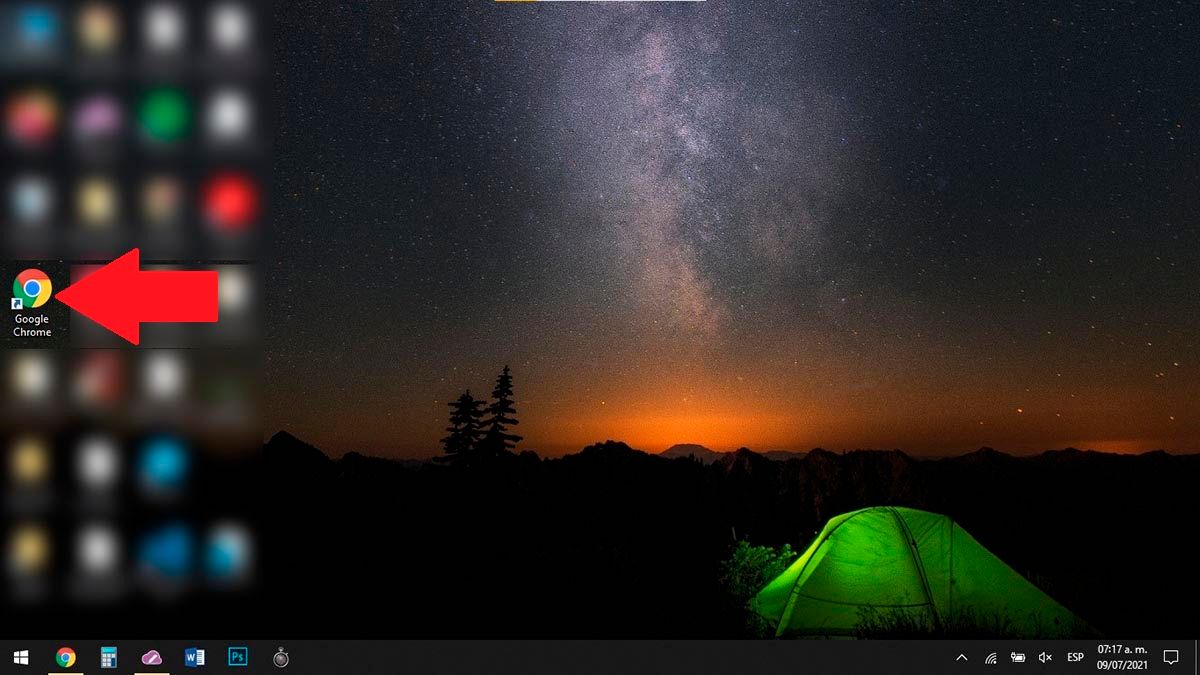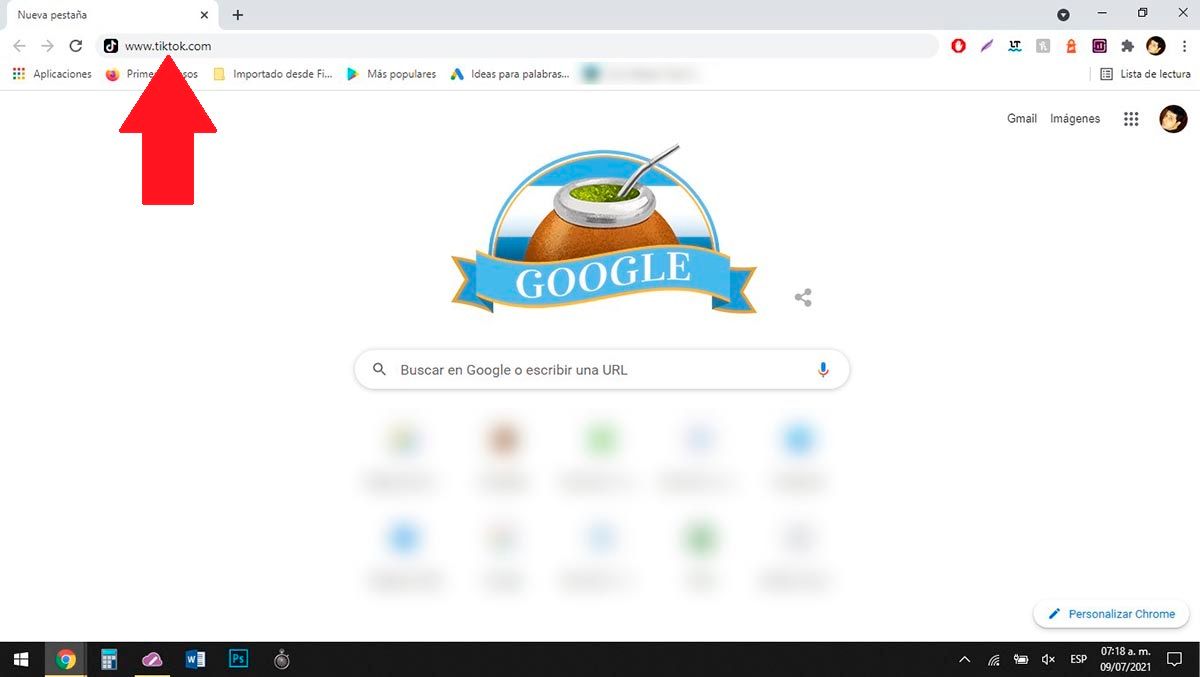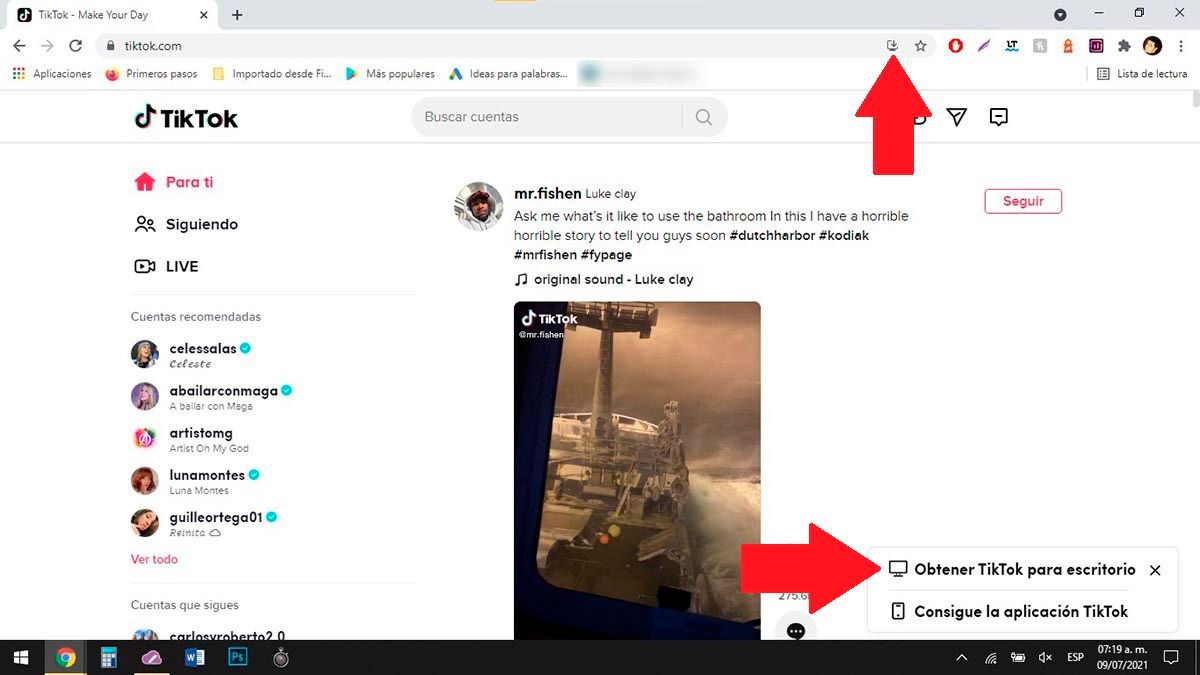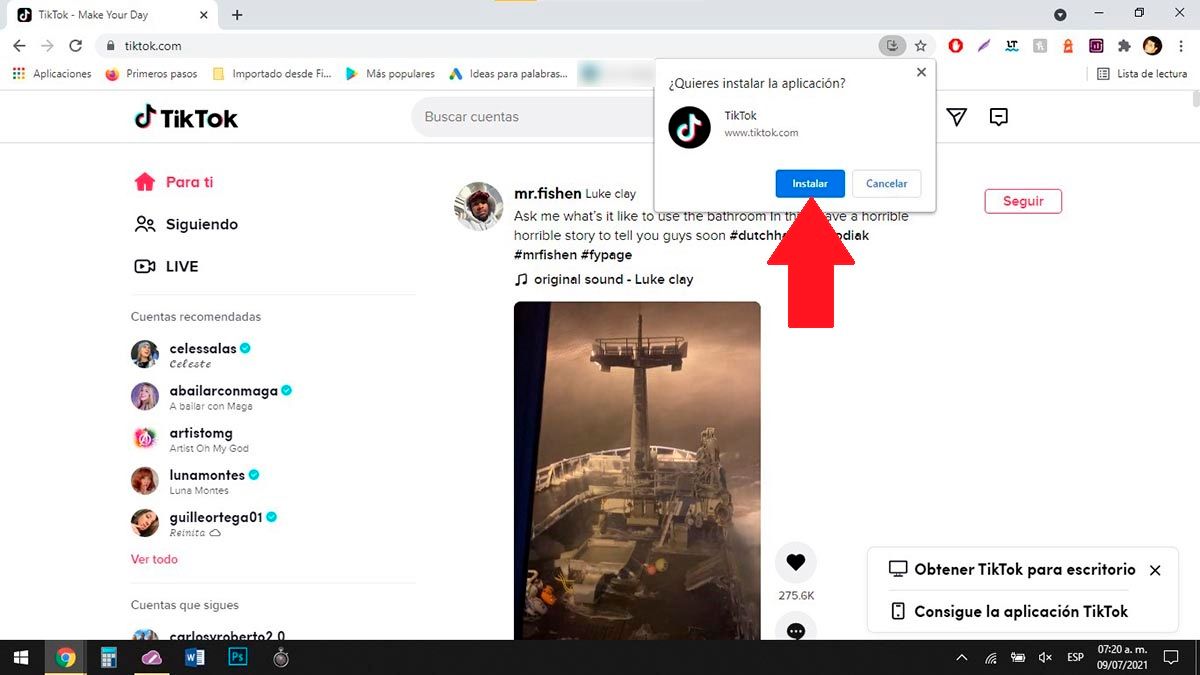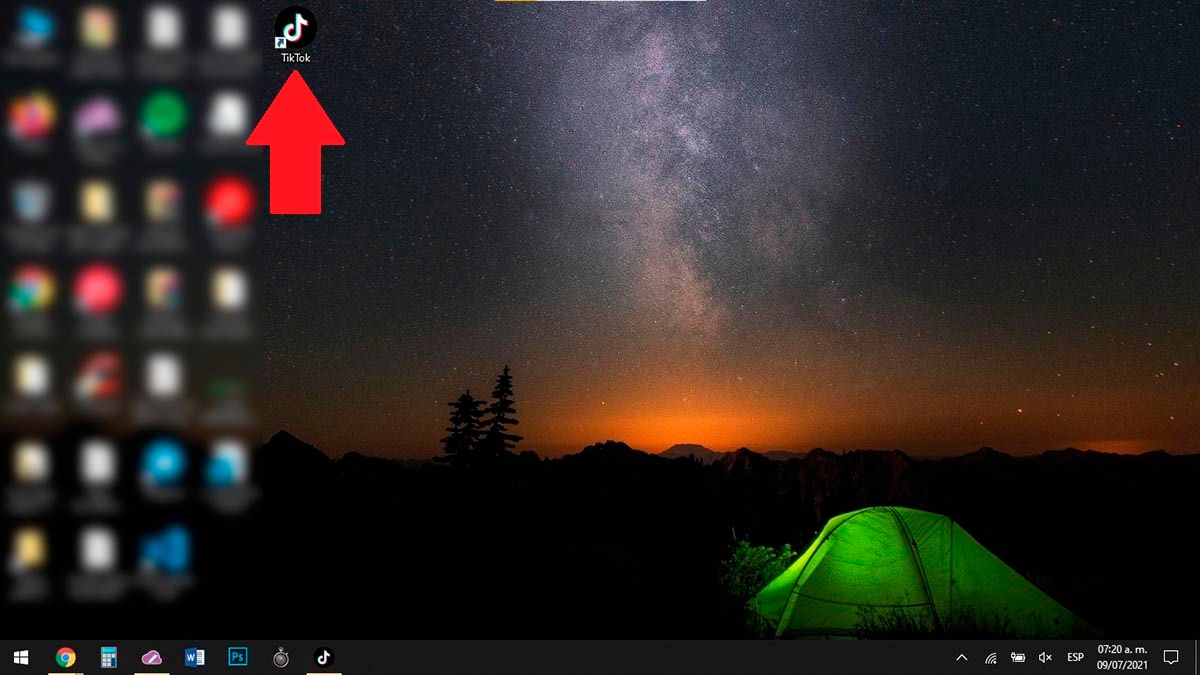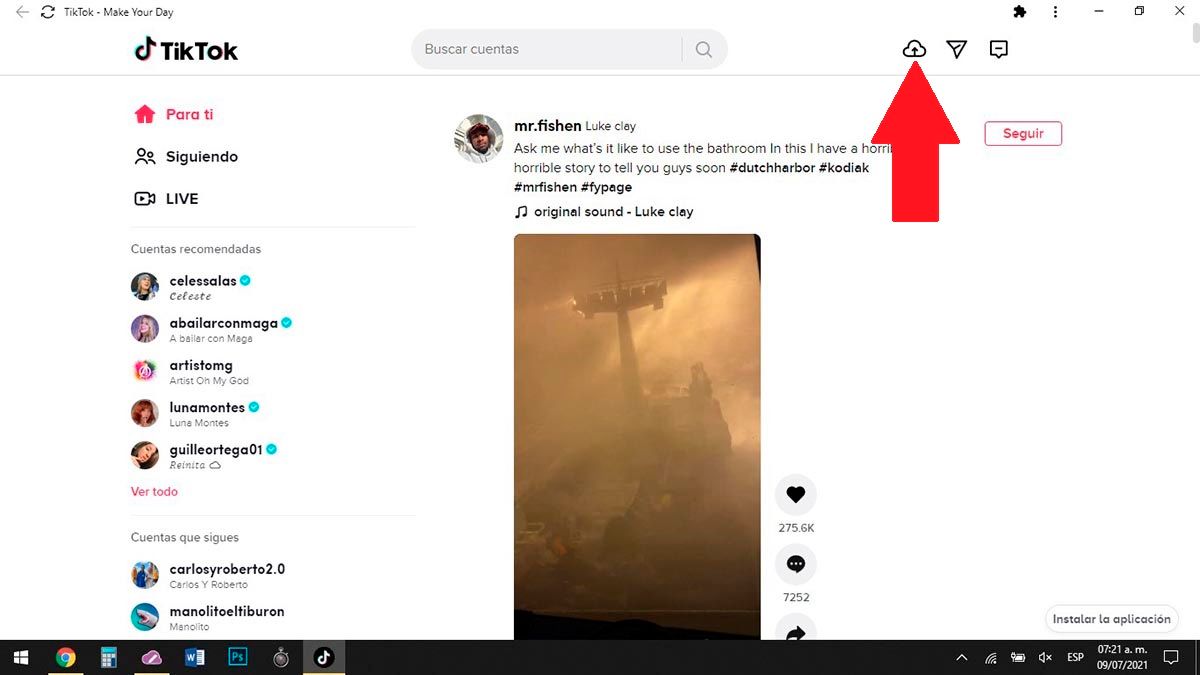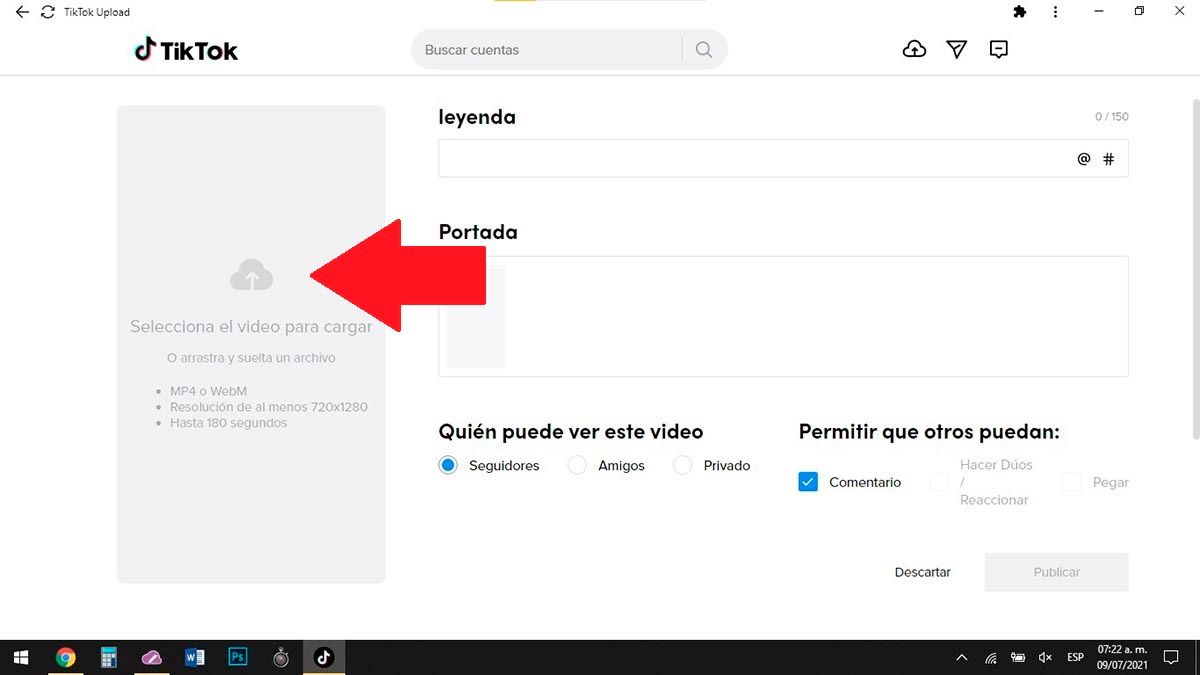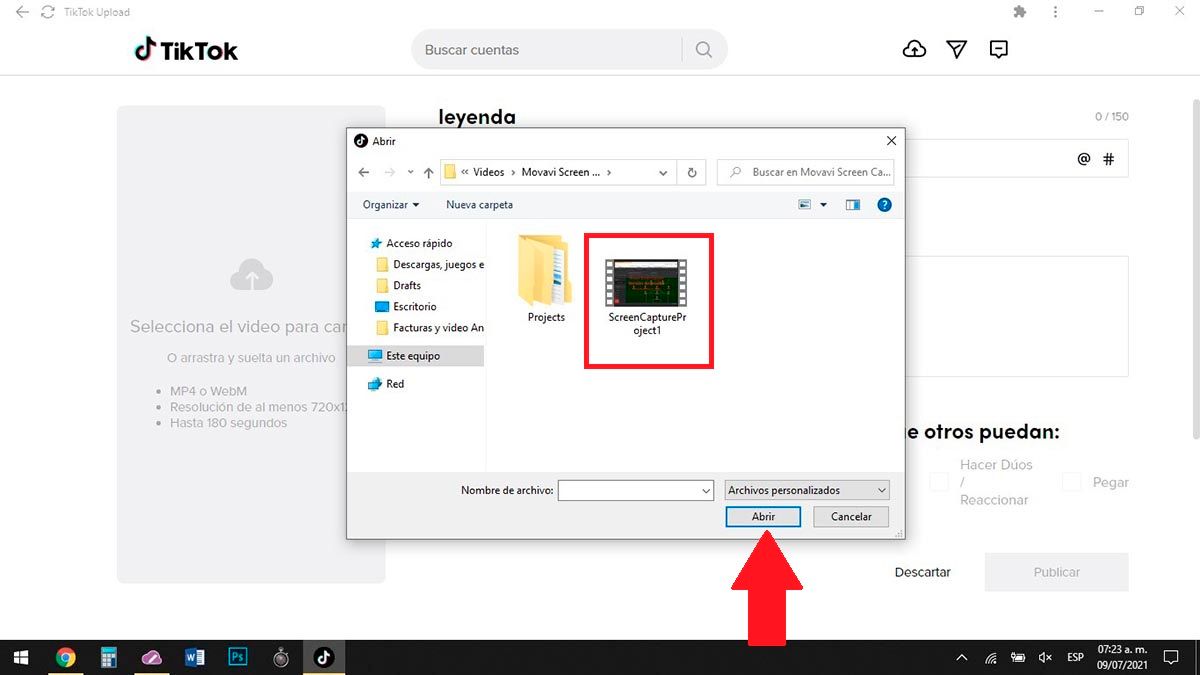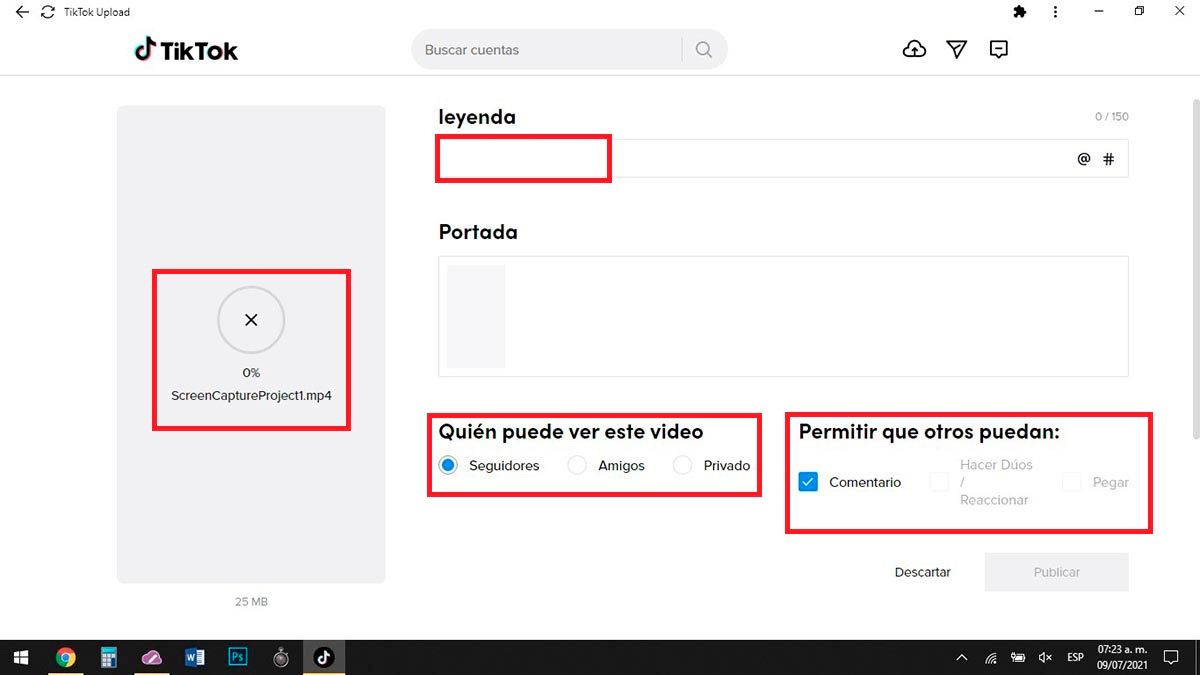Are you tired of having to use your mobile to watch videos on TikTok? Well, you don’t need to always have it with you when you work or study using your PC, since using TikTok from your computer is possible .
Luckily, with TikTok it is not necessary to download an Android emulator to be able to use the app on PC , since the video platform itself offers an extension that can be installed on any computer without too many complications.
How to use TikTok from the computer?
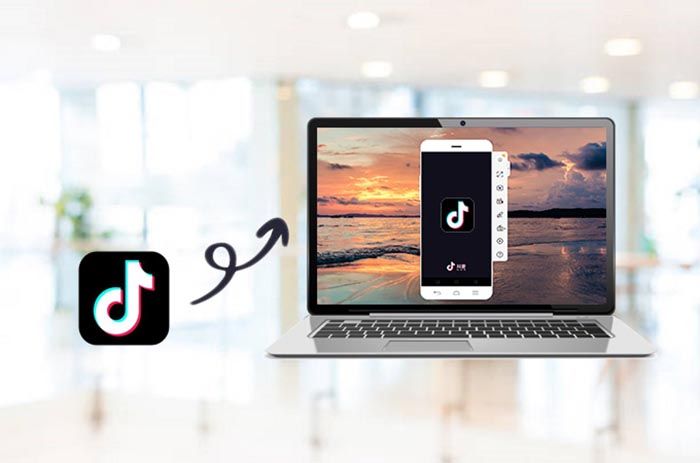
In order to use TikTok on your PC , you must download the official app of the social network for computers. Of course, it is necessary to clarify that it is not a program with an installer , it is rather an extension.
Also, in order to download and install the official TikTok extension for PC, you need to have Google Chrome . If you use Firefox or another browser, you will not be able to install TikTok on your PC, as the extension was created for Google’s web browser only .
How to install TikTok on PC?
Before we explain everything you have to do to be able to download TikTok for PC , it is important to clarify that from this version you cannot use any effect.
If you want to change the color of your hair on TikTok, or use any other of the fun filters that the social network has, you must open the app from your phone.
- The first thing you have to do is open the Chrome browser from your PC .
- Once opened, you will have to enter the TikTok website .
- As soon as you open the TikTok website, on the main page you will see a message on the back right of the screen. There you must click on the option that says “Get TikTok”. If that message is not displayed on your PC, you can click on the small icon that is displayed on the right side of the Chrome web address bar.
- A small screen with two options will be displayed, there you will have to click on the blue button that says “Install”.
- Once TikTok is downloaded and installed on your PC, a shortcut to the program will appear on your desktop . If you double click on this shortcut, you can watch TikTok videos on your computer .
How to upload a video to TikTok from PC?
As in the version of TikTok for Android and iOS, you need to log in with your account to be able to upload videos to the social network. If you’re already logged in, you’ll need to follow these steps to be able to upload videos from your PC:
- With the version of TikTok for PC installed on your computer, you will have to click on the small cloud that appears in the upper right part of the screen.
- Therefore, you will have to click on the gray option that says “Select the video to upload”.
- Find the video you want to upload to TikTok from your PC. Once found, select it and then click on the option that says “Open”.
- While you’re waiting for the video to upload to TikTok, you’ll need to put a description for it (under “Caption” ), as well as choose who can view the video, and whether other users can comment, duet, react, or comment. Paste that video into your accounts.
- Once the video is uploaded to TikTok, you will have to click on the button that says “Publish”.
Without much more to add, we recommend you download CapCut for PC and upload videos from there. This video editing program will allow you to increase your views on TikTok, that is, you will be able to make the content you upload to your account much more viral .