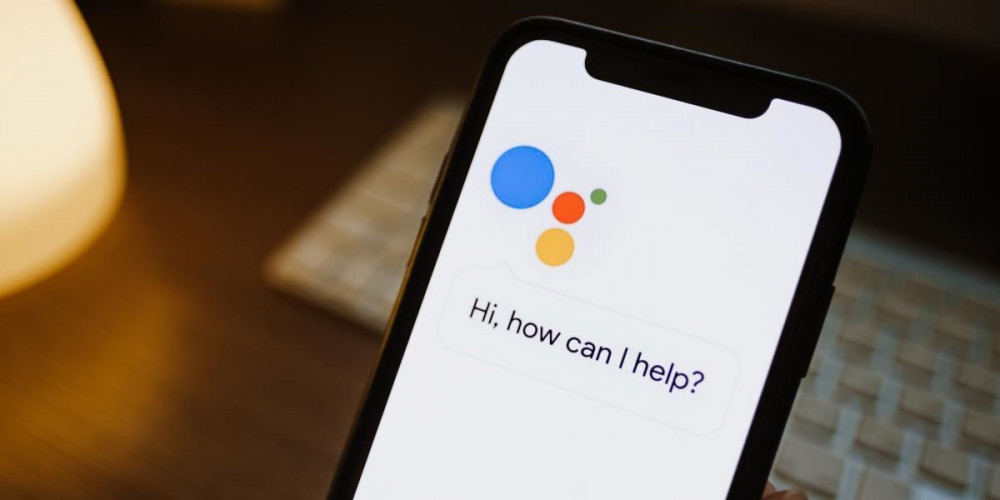
While it is true that there are some very interesting alternatives to Google Assistant, just as you can buy phones with Alexa integrated, the truth is that Google’s solution is the most complete. In addition, Google Assistant receives all kinds of updates with which they improve the service.
A Google Assistant that recently allows it to be activated in another way, and can be used from the same lock screen to save us those extra unlocks.
You can now use Google Assistant with the screen off
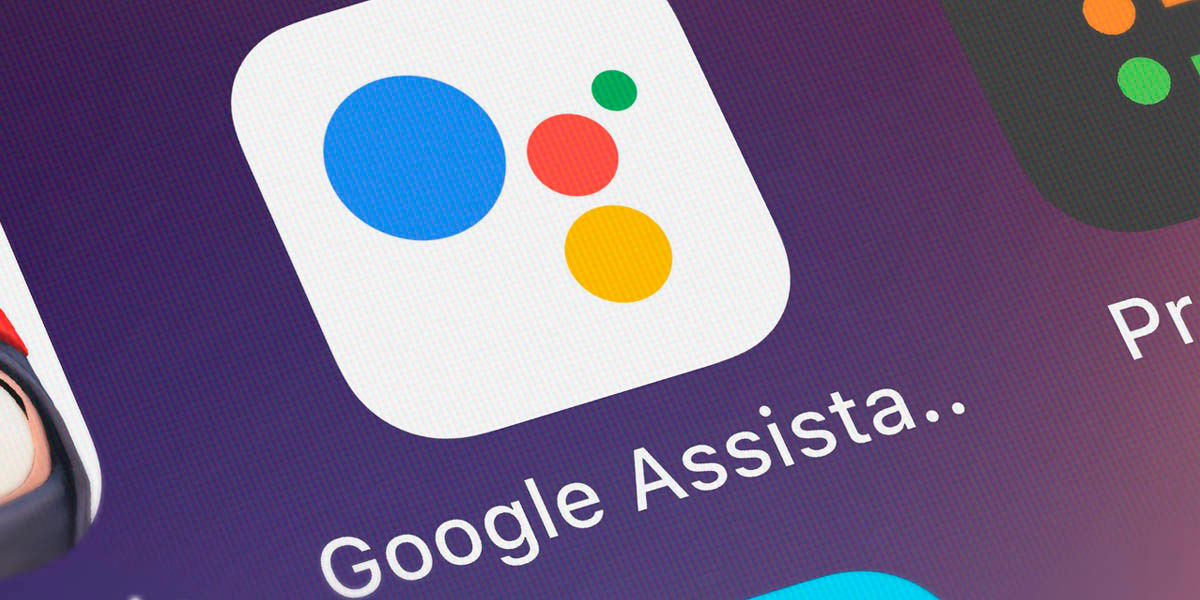
One of the latest innovations that has come to the voice assistant of the Mountain View-based giant, will allow you to use Google Assistant with the phone screen locked.
A very useful tool that can make things easier than ever. Mainly because on more than one occasion you have wanted to use Google Assistant in a timely manner, and that it can be invoked with the screen locked is a value to take into account.
How to use Google Assistant on the locked screen
We are talking about simple actions such as setting an alarm, turning on the light in the dining room, creating a simple reminder or knowing in what year Columbus discovered America. Very simple actions that make you waste time having to unlock the screen. Unless you apply the trick for Google Assistant that we are going to show you.
In addition, and as you will see later, the process is extremely simple, so you will not have any problems.
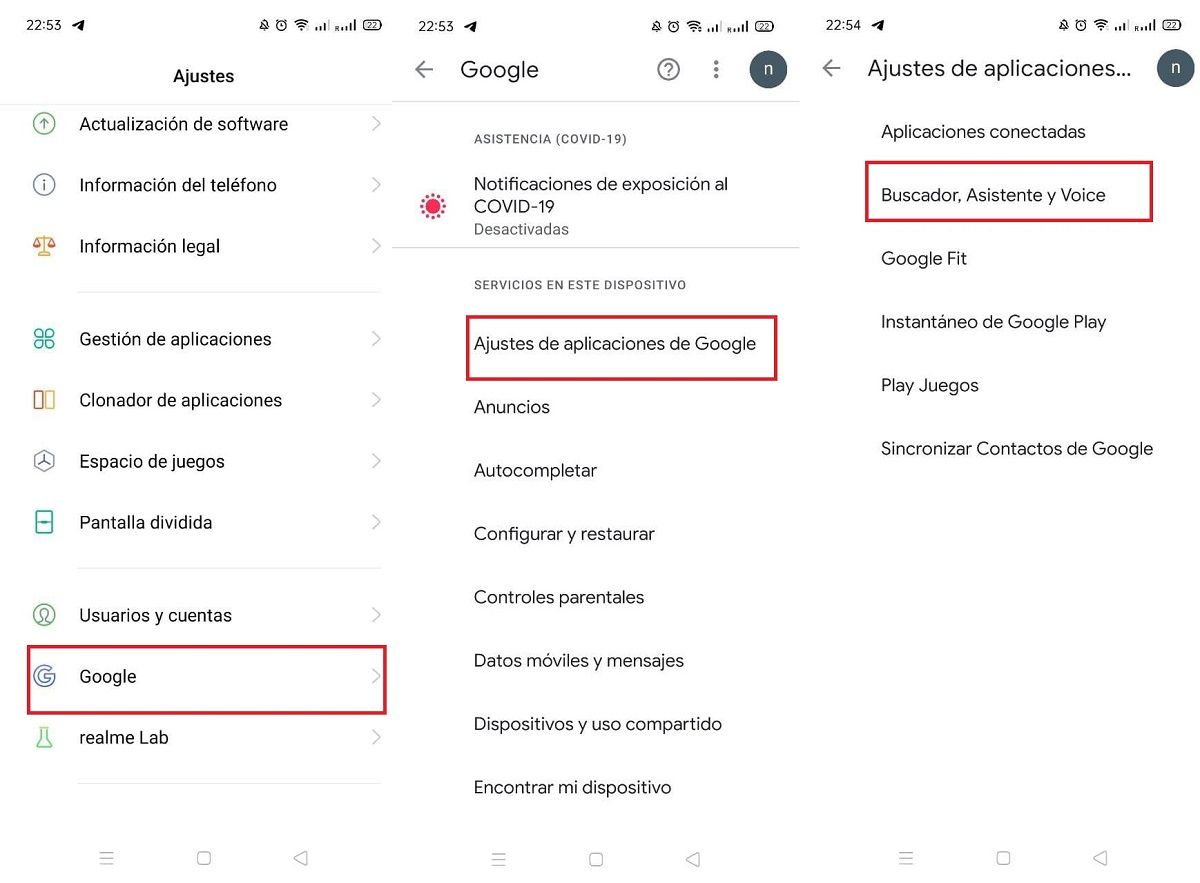
- The first thing you should do is open the phone Settings.
- Now, within the available options, choose Google.
- Google app settings.
- Search, Assistant and Voice.
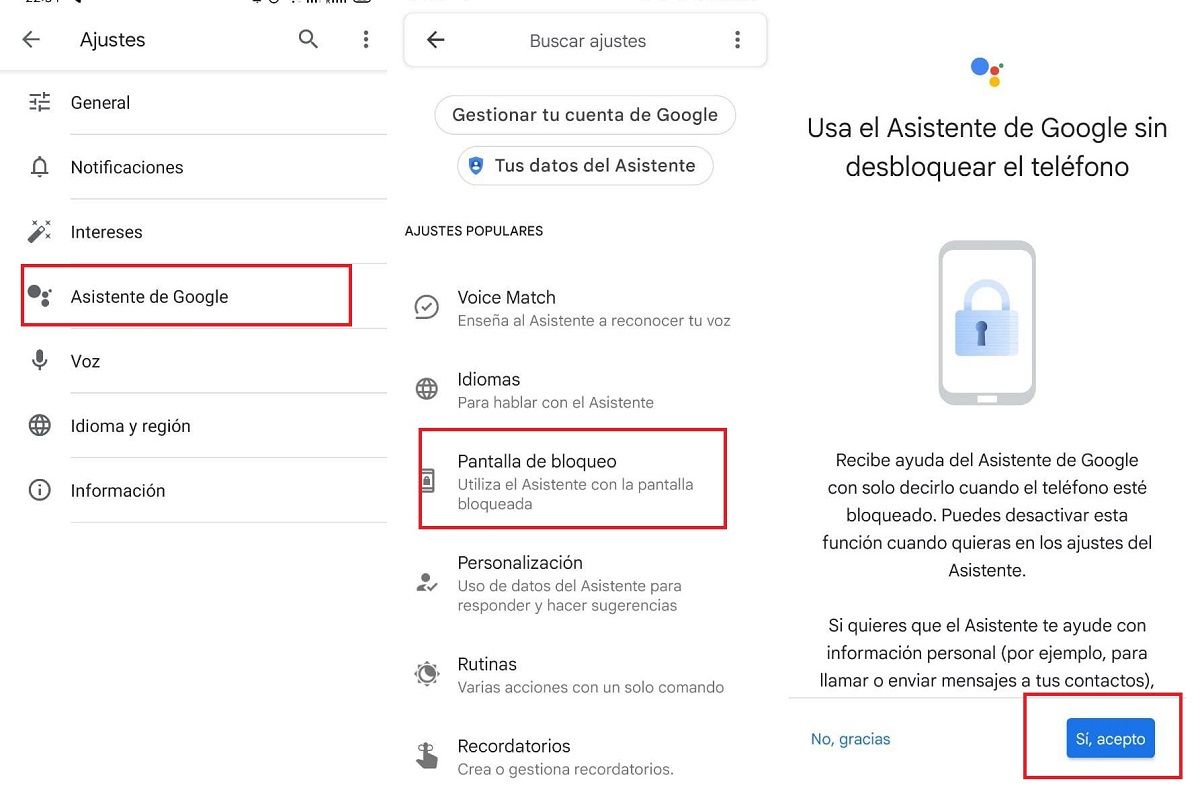
If you have followed the steps correctly, we move on to the second part of this tutorial to be able to use Google Assistant with the phone screen locked.
- Within the options available in Search, Assistant and Voice, you should look for one that indicates Google Assistant.
- In the new window, click on Lock screen.
- Finally, click Yes, I accept to activate this function.
- After accepting, you will get an option that allows you to also show personal results if you want.
As you may have seen, the process is very simple. So don’t hesitate to try this new feature to use Google Assistant with the screen off.