
Want to cast your Mac or Linux computer screen to a Chromecast? With the Mkchromecast tool you can. This open source program allows you to stream audio and video from macOS or Linux to your devices with Google Cast or Sonos speakers. The best thing about Mkchromecast is that it is capable of using lossless audio formats (such as Spotify HiFi music) and supports 24-bit / 96kHz high-resolution audio.
The only problem with Mkchromecast is that its installation can be a bit confusing for people who are not used to using the command line. But don’t worry, we’ll show you how to install and use Mkchromecast on your computer right away.
How to cast your macOS screen to Chromecast with Mkchromecast
If you are a MacOS user, here are the instructions to install Mkchromecast on your computer:
- If you have Homebrew, you can install Mkchromecast and Soundflower at the same time by entering this command from Terminal: brew cask install mkchromecast . If not, keep reading.
- Download the latest version of Mkchromecast from this link (you need to download the DMG file).
- Drag the downloaded DMG file to the Applications folder to install Mkchromecast.
- Now, you must install the Soundflower dependency that you can download by clickingthis link . It is installed in the same way as Mkchromecast.
Ready! You already have everything installed to start using Mkchromecast and share the screen from MacOS to a Chromecast. How? The video that we leave you above explains it clearly. Basically, you have to do this:
- Open Mkchromecast (use Spotlight to find it faster).
- Press the screen share icon .
- Select Search for Google Cast Devices .
- Once the program finds your Chromecast , you can choose it from the same screen share icon.
- When you choose it, the MacOS screen (or audio) will automatically start casting to the Chromecast.
Keep in mind that from the screen sharing icon you can modify the volume and configure the delivery of content according to your preferences.
How to cast your Linux screen to Chromecast with Mkchromecast
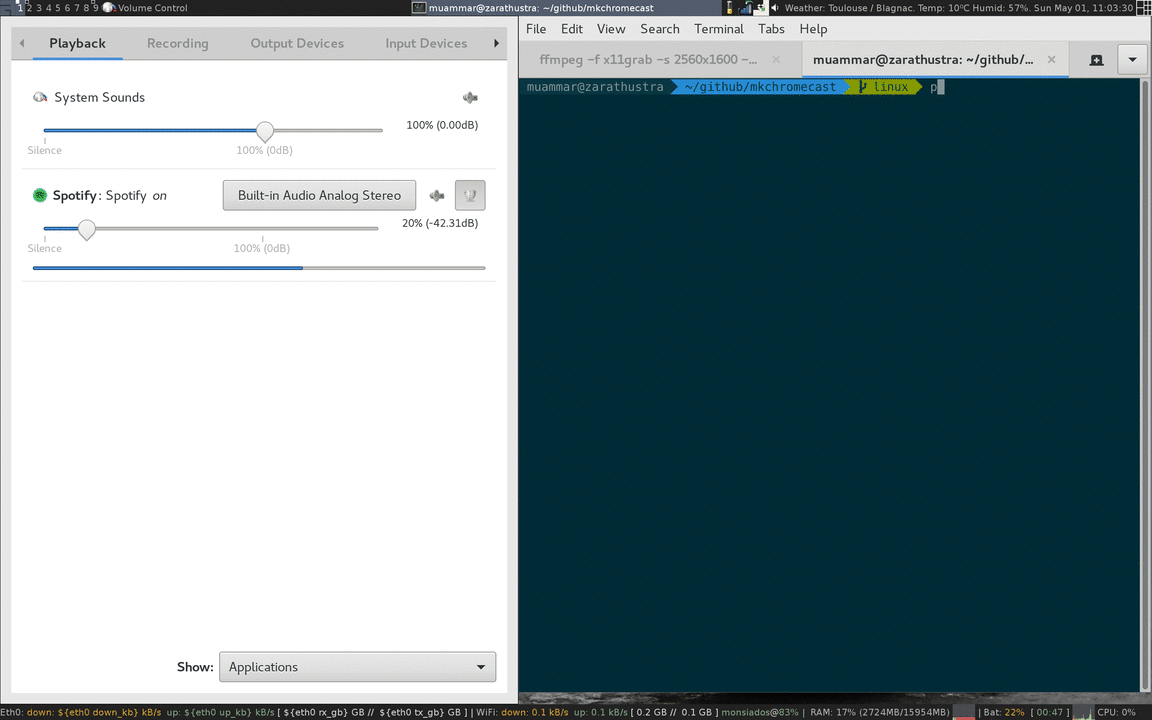
Linux users have a bit more difficult to install and use Mkchromecast, as almost everything is done from the command line. The steps to follow to install this program on Linux are as follows:
- Open Terminal using the key combination Ctrl + Alt + T.
- Install Mkchromecast by entering this command: sudo apt-get install mkchromecast .
- If the installation fails in this way, then download the program manually with: wget https://github.com/muammar/mkchromecast/releases/download/0.3.8.1/mkchromecast_0.3.8.1-1_all.deb.
- And install it with: sudo apt -f install ./mkchromecast_0.3.8.1-1_all.deb.
Thus, you will have already installed the program. Using it is very simple, you just have to do the following:
- First of all, run this command in Terminal: mkchromecast .
- This will cause the program to share the screen with the first Chromecast it finds. To send a specific video, you can use this command: mkchromecast –video -i “path-to-file “.
- In the same way, you can send YouTube videos. For example: mkchromecast –video -i https://www.youtube.com/watch?v=Ne-epCYbN50 .
That’s it! For a more advanced explanation about the installation of this program in the different Linux distributions, we recommend you visit the official website of MkChromecast , as well as its official usage tutorials for Linux .
