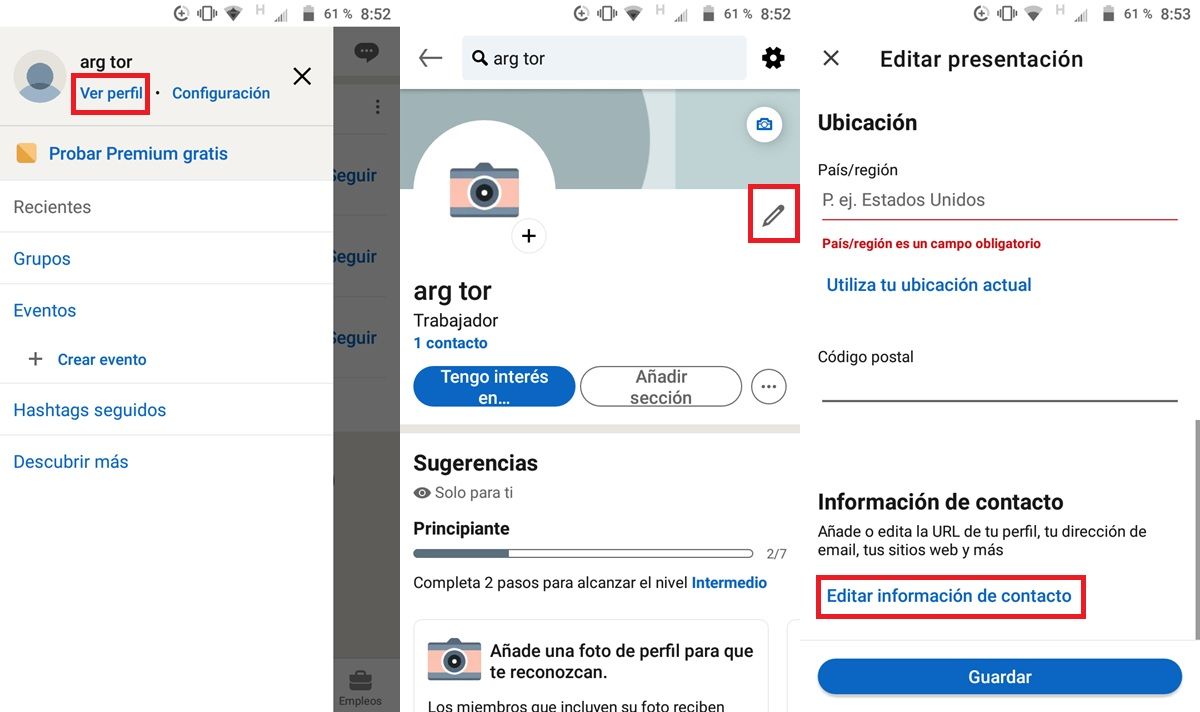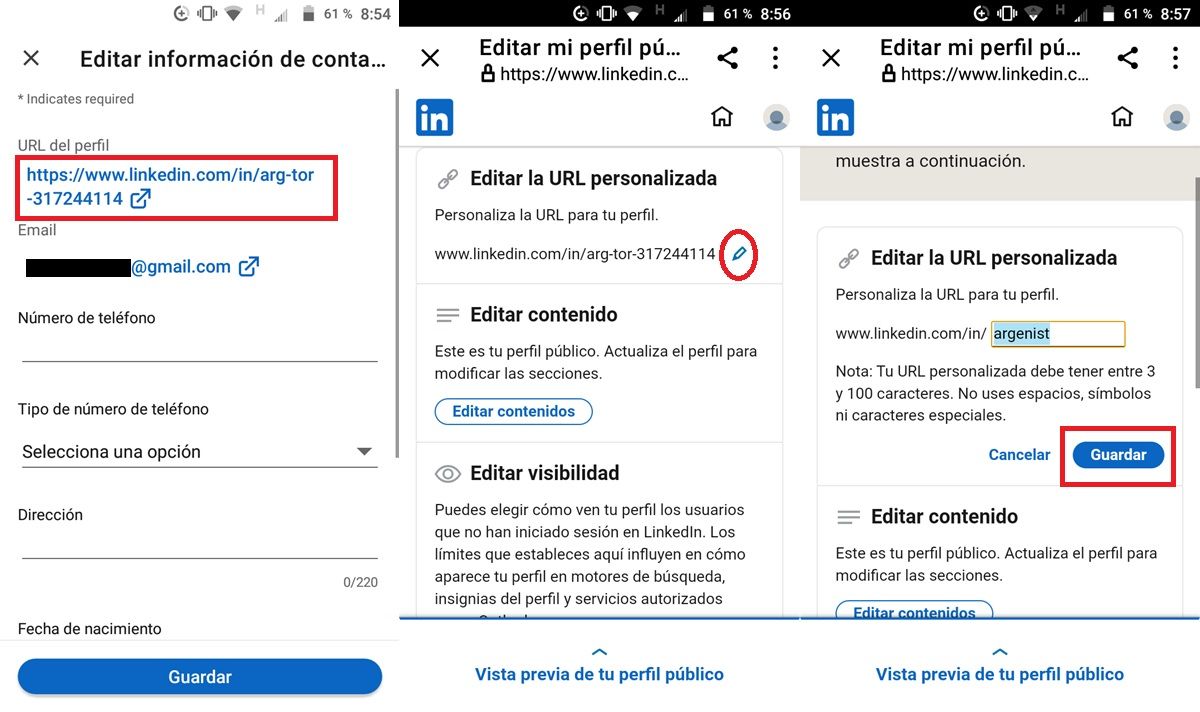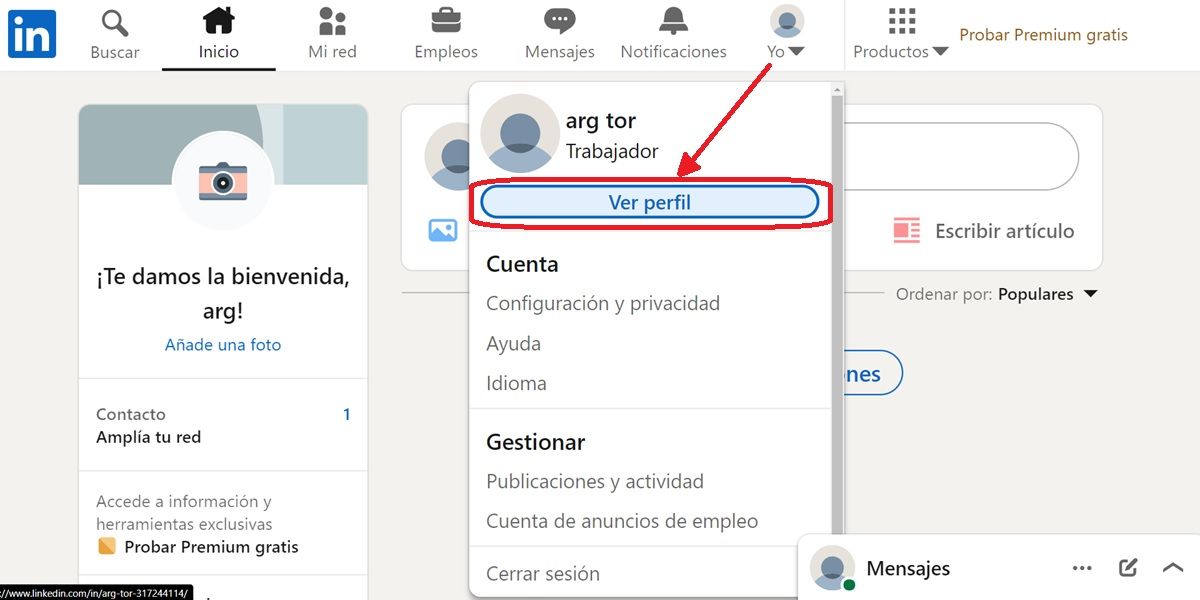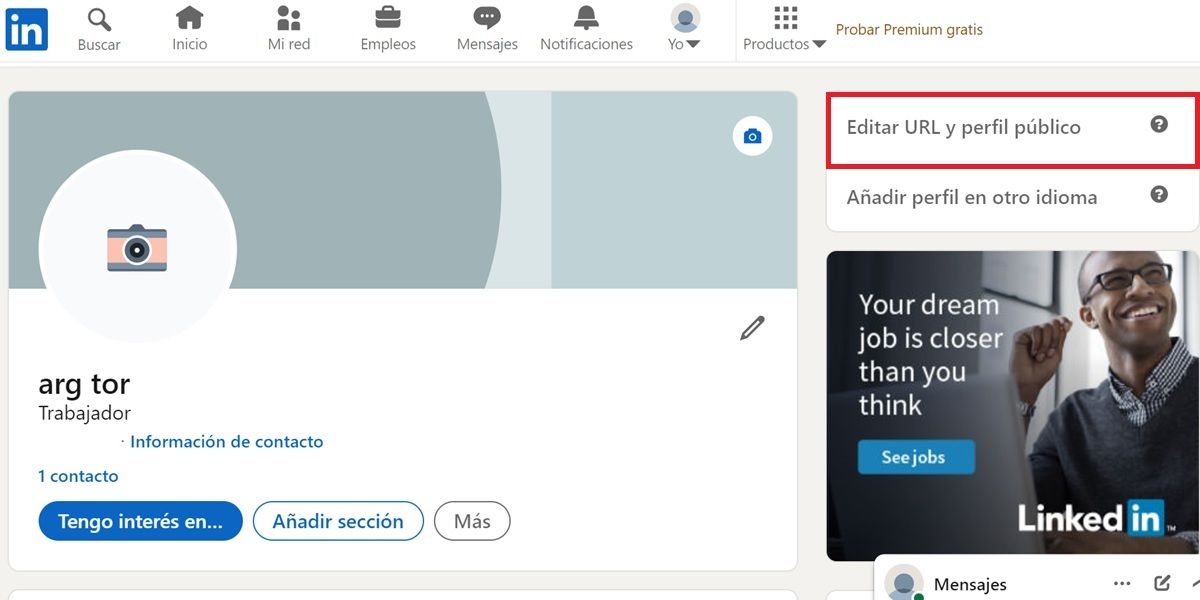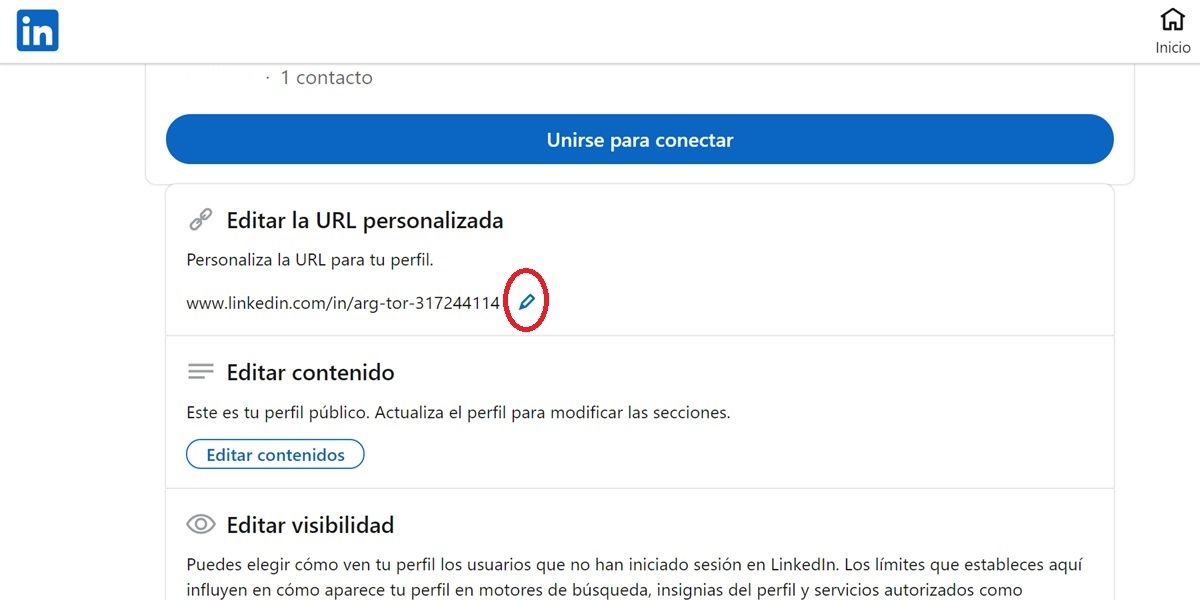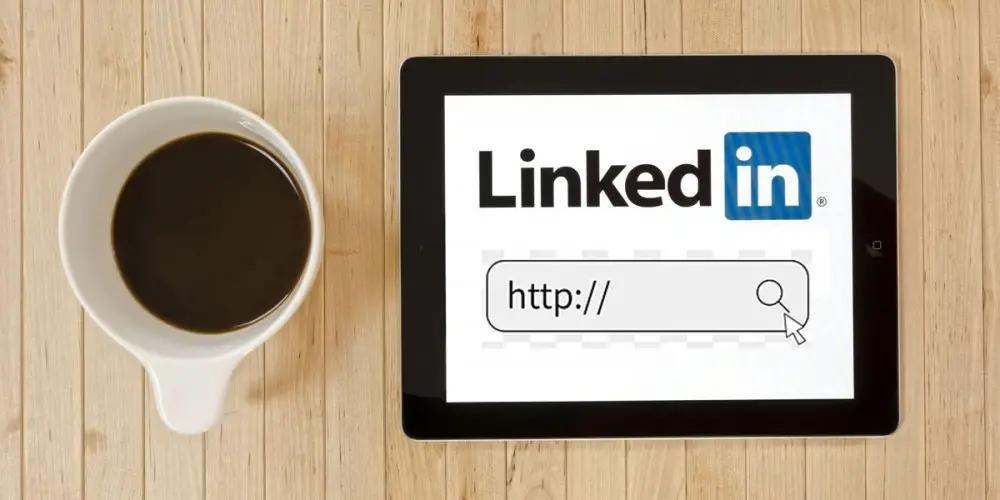
For your work life, it is important that you have a well-made profile on LinkedIn. After all, this platform is the most popular for job hunting and networking. If the people who find you on LinkedIn get a good impression of your profile, the more likely it is that you will get that job you want so much. And if you are an employer, the same: your LinkedIn profile will be the first thing that will attract (or drive away) the best professionals in the sector.
Now, on LinkedIn, it is not enough to fill out all the data and upload good photos of yourself to attract attention. Your profile URL also needs to be easy to understand, find, and share . When we talk about URL we refer to the link or web address that leads to your profile on the platform. Don’t you like the one that played you by default? It does not matter, we will teach you to change it right away.
Before changing the URL of your LinkedIn profile you should know this

The first thing you need to know is that all LinkedIn profiles start like this: www.linkedin.com/in/ . And that is something you cannot change. The only thing you can change is what comes next, but with some limitations.
Your new URL must be a minimum of 3 and a maximum of 300 characters . You cannot use spaces, symbols, or special characters in your URL. Also, keep in mind that your profile URL is not case-sensitive.
Ah! And remember that you can only change the URL of your LinkedIn profile 5 times in a 6-month period.
Finally, to make your URL more user-friendly, we advise you to keep it concise and easy to read . Do not put your full name, for example, better put only your first name and the first initial of your last name. Or you can put a nickname that identifies you or your business. The important thing is that it is short and easy both to understand and to share.
How to change your LinkedIn profile URL
Your LinkedIn profile can be edited by entering the platform’s website from a PC browser or using the LinkedIn mobile application. Next, we show you how to do it in both ways.
Change the URL of your LinkedIn profile from your mobile
If you have the LinkedIn app on your Android device, iPhone or iPad, you can change your profile URL from there by following these steps:
- Open the LinkedIn app .
- Tap your profile picture in the upper left corner.
- Click on View profile .
- Tap the pencil button .
- Enter the option Edit contact information that is at the bottom.
- Select your profile URL .
- Under “Edit custom URL”, click the pencil button to change your URL.
- Enter your new URL and click Save .
Ready! The platform will likely tell you that the URL you entered is not available . In that case, you should only try others until you choose one that is not being used by another user on LinkedIn.
Change your LinkedIn profile URL from a PC
If you are on a laptop or computer, the steps to follow to change the URL of your LinkedIn profile are as follows:
- Open the browser you use on your PC.
- Go to the LinkedIn website and sign in if you haven’t already.
- At the top right, select Me> View Profile .
- Click Edit URL and public profile .
- Under “Edit custom URL”, tap the pencil button and change your URL.
- After doing so, click on Save .
That’s it! We hope this tutorial has been of great help to you. By the way, we did not mention it before, but it is important that you know that not only with the URL you can share your profile on LinkedIn. In this other article we show you how to share your profile with a QR code on LinkedIn.