
When you enter a page in Chrome and log in with a username and password, Google usually shows you a prompt that says “ Do you want to save this password? ”. When you press ” Save password “, that password is automatically stored in your Google account. Every time you enter that page again, it will no longer be necessary to enter your access code again.
However, there are many password managers other than Google to configure your keys. Therefore, we anticipate that it is very easy to export them to those services, and then delete them.
How can you export your passwords from Google Chrome
If you want to export your Chrome keys (method for Windows), you must follow these simple steps:
- Go to Google Chrome .
- Click on your profile icon that is on the right side of the top bar.
- Enter the deployment menu key.
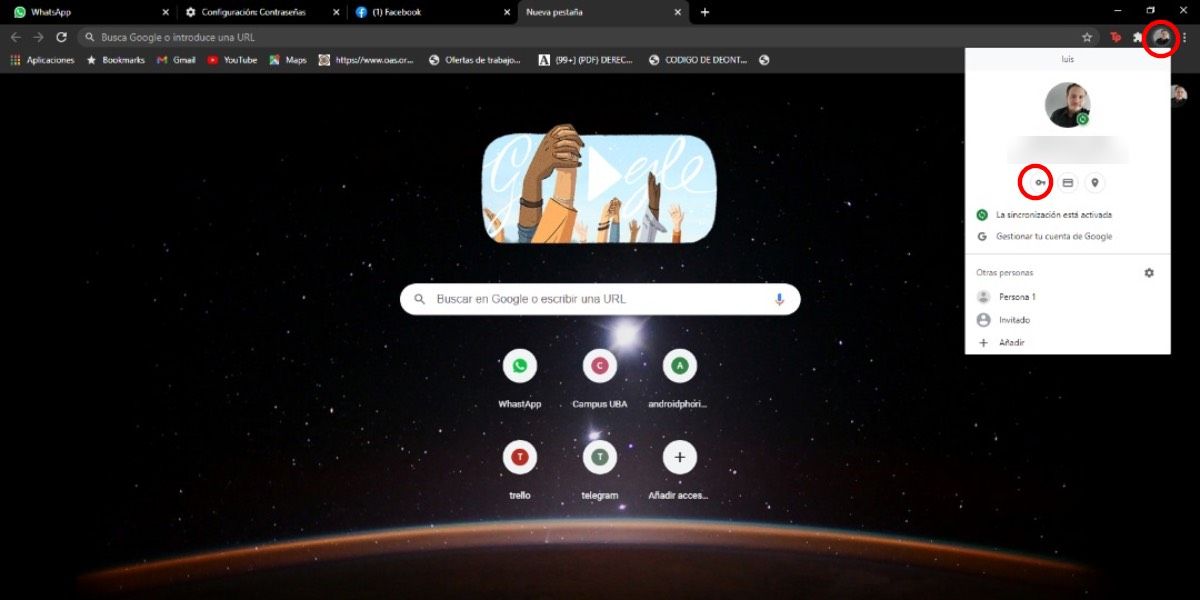
- In the section where all your passwords appear, select the 3 points that appear at the top.
- Choose ” Export passwords “, and when you skip the confirmation prompt, press again where it says the same.

- A window will appear asking you for a password. You must enter your computer password to continue.
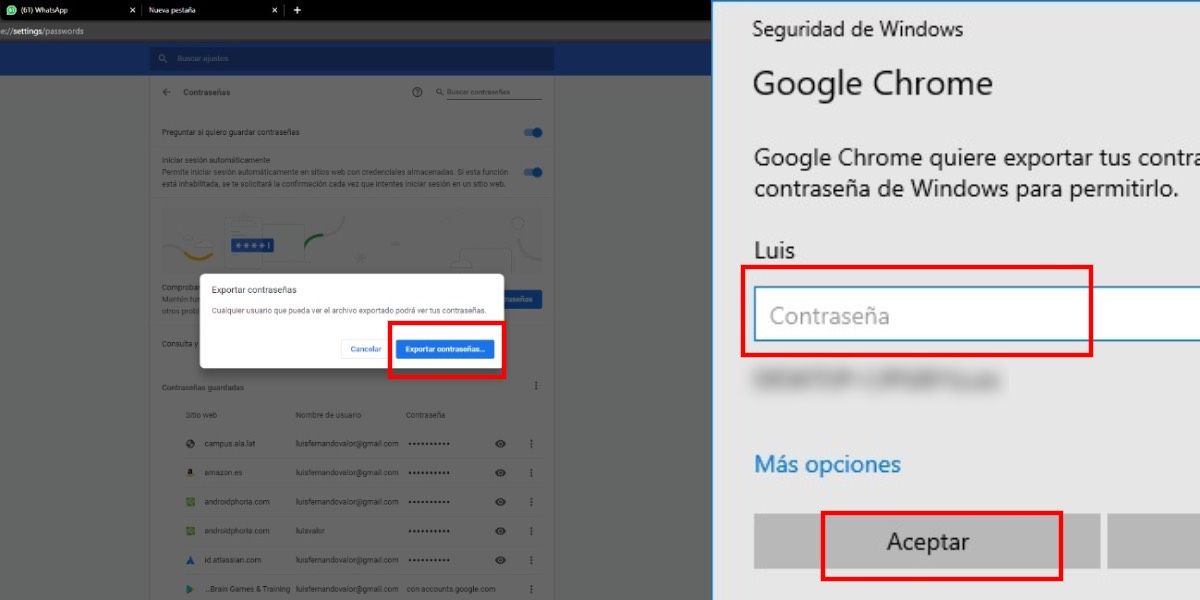
- Then you will see how the File Explorer of your PC appears, and you will have to save the file of ” Chrome passwords ” on your computer.
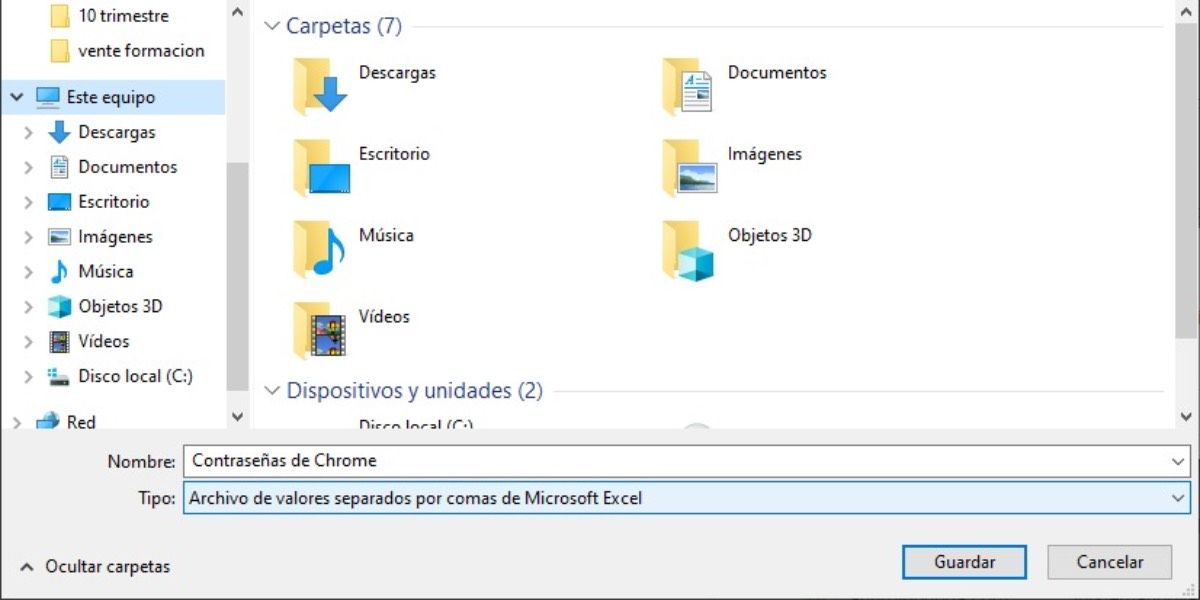
- Your keys will be saved as an Excel file .
Once you’ve exported them, you can import them into any password manager.
How You Can Remove Passwords From Chrome
To erase the passwords that you have saved in Chrome you must follow the following steps:
- Go to Chrome .
- Click on the 3 vertical dots on the top bar and go to ” Settings “.
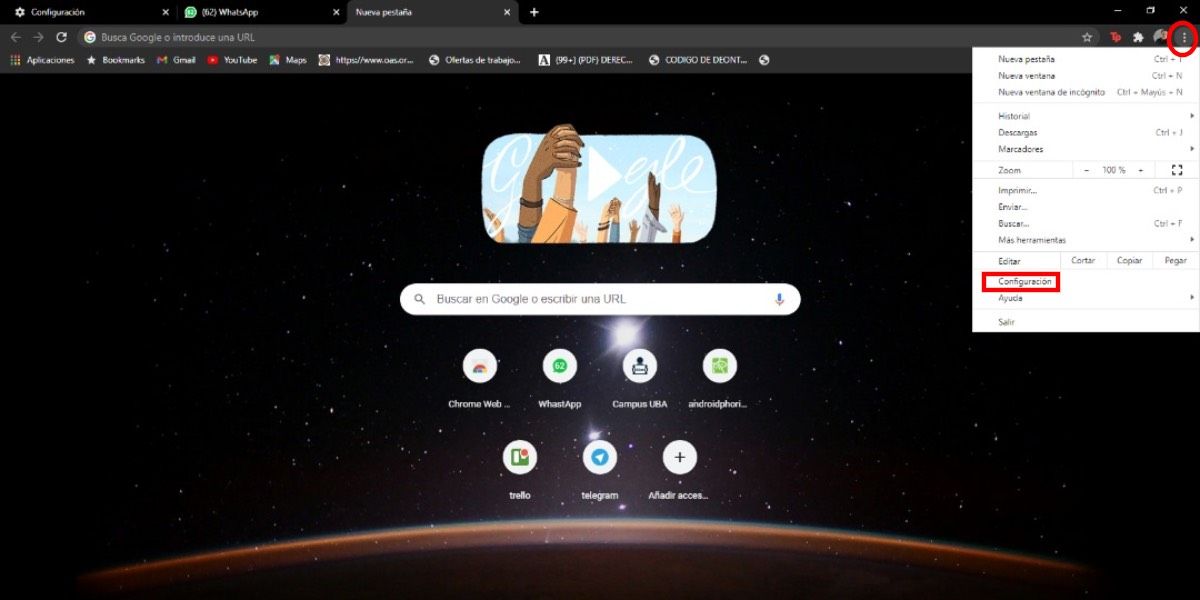
- Go to ” Clear browsing data “
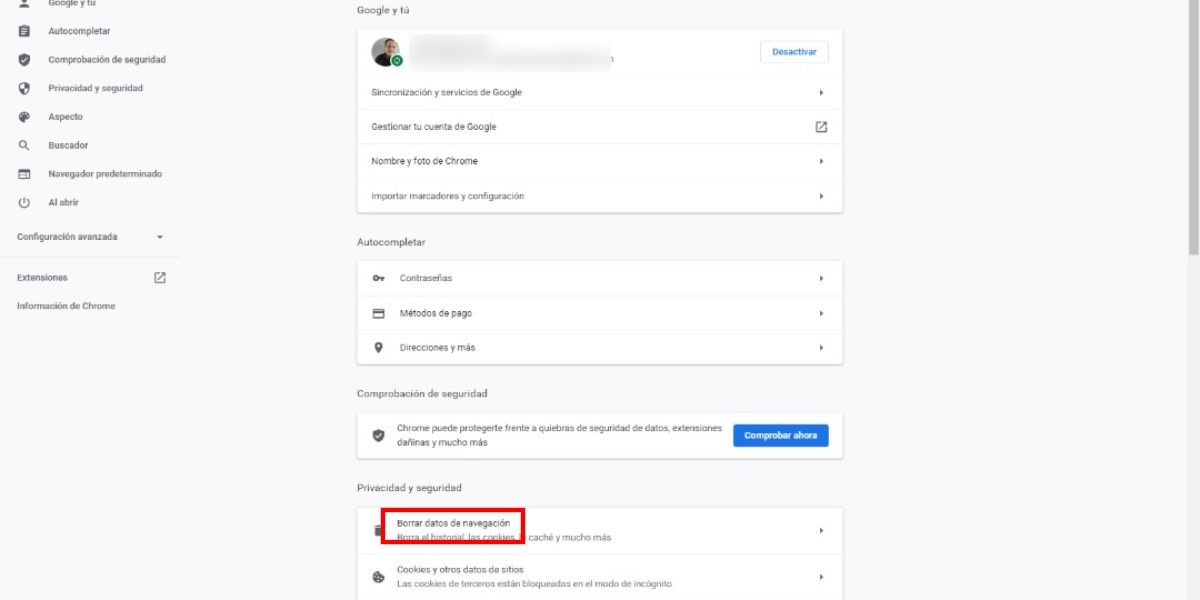
- Select ” Advanced Settings .”
- Check the option for passwords and other login details.
- Click on ” Clear data “.

- After that all your passwords will be erased .
Although that method removes all your passwords, there is a way in which you can delete only the ones you choose . For that you must do the following:
- Go to Chrome .
- Click on your profile icon and enter the key.
- In the passwords section, 3 vertical dots will appear next to each of the pages, click there.
- Select the ” Remove ” option.
- If you want to remove the password from several pages, but not from all of them, you must do the previous point in each of the sites.
This method to delete and export your Google passwords is useful especially when you want to manage your passwords through third-party services. That is why we would like you to tell us: which password manager do you use?

