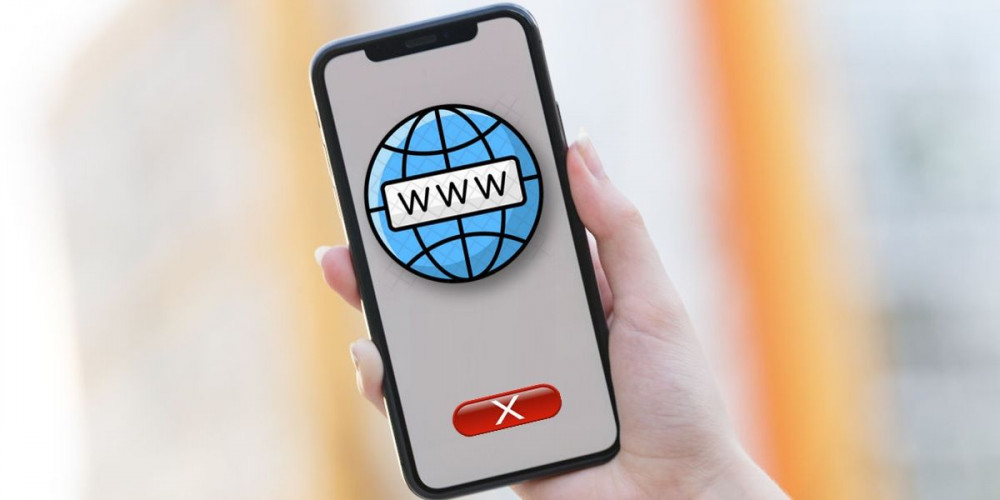
When you use a browser, like Chrome, it saves certain information in its cache and cookies from the websites you visit . That is why browsers come to occupy twice the space (or more) than they originally weigh. Now, before you rush to delete this data from your mobile, you should know two things:
- Cookies facilitate your experience on web pages , saving your access data and preferences.
- The cache remembers parts of pages , like images and icons, to help them open faster the next time you visit them.
In other words, unless this data is causing a problem on your Android, you should not delete it because it is very useful. But if you’ve noticed loading or formatting issues on sites , or just want to free up space on your device, here’s how to clear cookies and website data on Android.
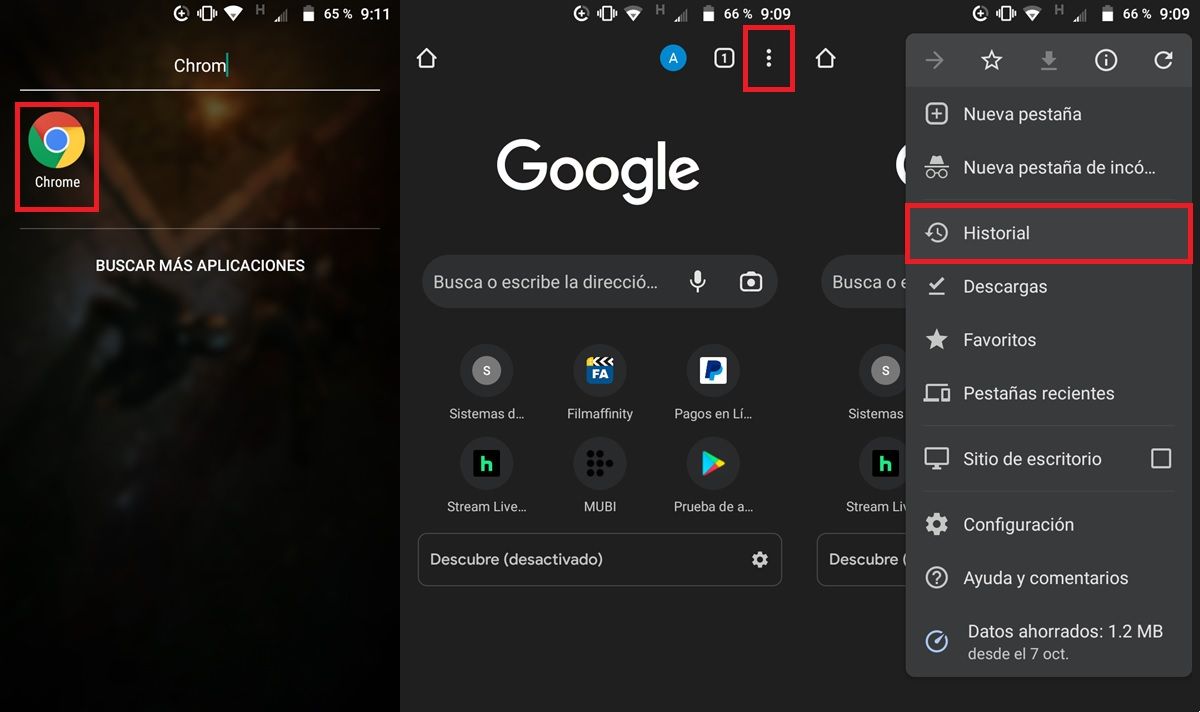
According to web traffic analysis firm StatCounter , Chrome is by far the most used browser on Android . Do you also use it? Well, here are the steps to follow to clean the data (cookies and cache) of a website in this browser:
- Open the Chrome app on your Android.
- Tap the three dots button in the top right corner.
- Select History .
- Click on Clear browsing data .
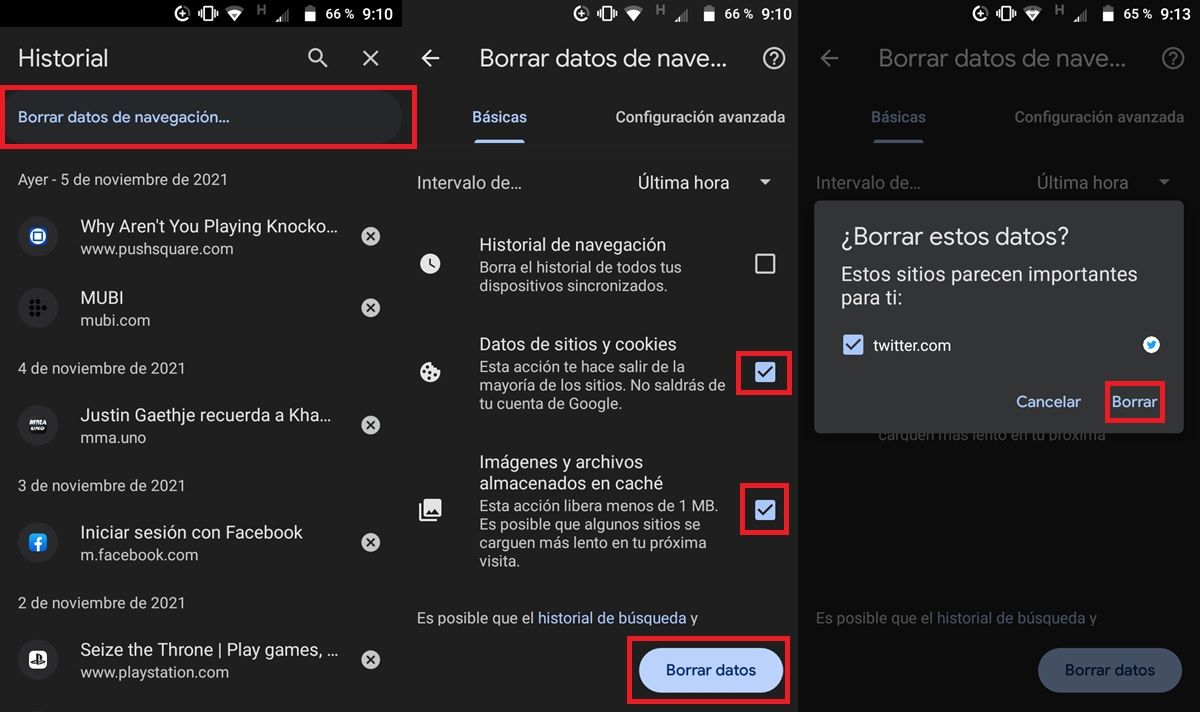
- Under Time Range, Last 7 Days will be selected by default. That means that Chrome will delete the data that you have saved in the last 7 days.
- You can tap this option to change it to Last hour (to clear data from a site you just visited), Last 24 hours, Last 4 weeks, or All (this last option will delete absolutely all data that has been saved in the browser).
- Check the Site and cookie data and Cached images and files boxes.
- Finally, press the Clear data button at the bottom. Clever!
This procedure is pretty much the same for all the best Android browsers. On the other hand, keep in mind that there is no way to delete cookies and data from a web page individually . The only thing you can do is change the time interval of the information that you are going to delete so as not to get rid of everything that the browser has saved.
Also, remember that after deleting this information, it is normal that you have to log in again to the websites that you usually use. In addition, the pages will probably take a little longer to load , since you have eliminated the icons and images that were saved in the browser’s cache.
The good thing is that your Google account will not be left from the services (YouTube, Google Search, etc.) where you use it.
How to delete the data that Google has about you
However, with the previous steps you will not be able to eliminate all the information that Google and its services store about you . To do this, you must follow another procedure. Specifically, you should see this article on Google AdSettings or how to know everything that Google keeps about you.
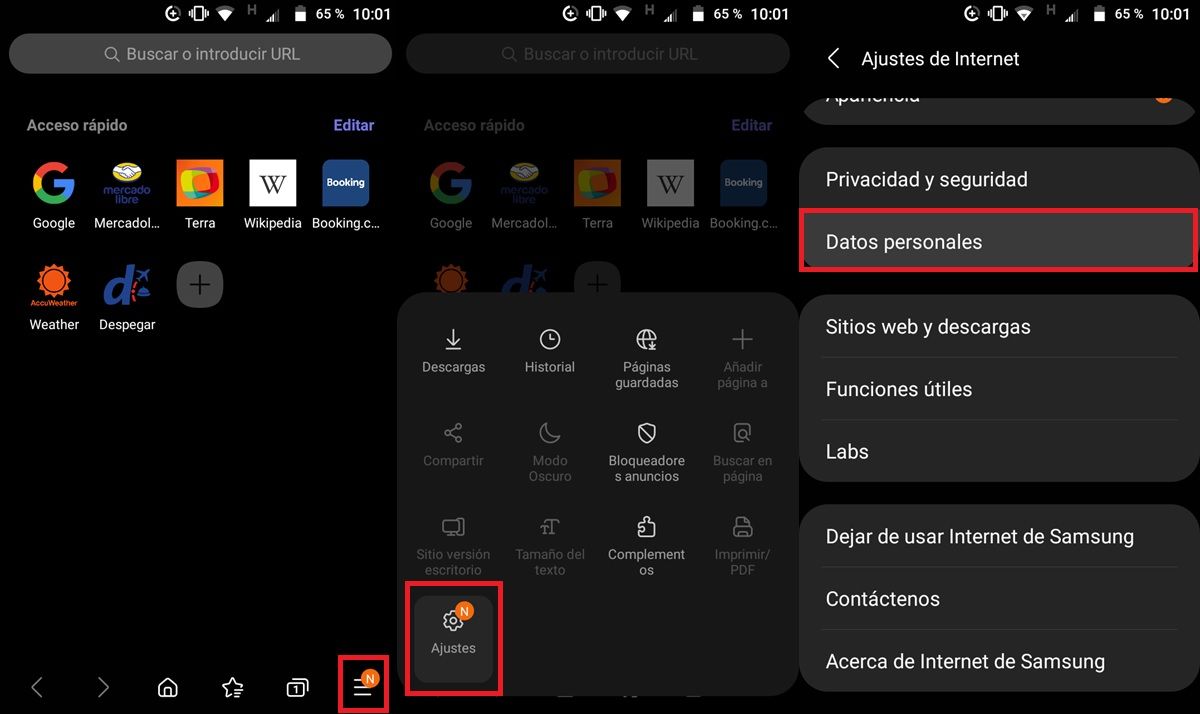
The second most used browser on Android is Samsung Internet. Are you one of those who uses this native browser of the Samsung Galaxy? Then follow these instructions to clear all web page data that the browser has saved:
- Open the Samsung Internet app on your mobile.
- Press the button with the three horizontal lines in the lower right corner.
- Tap on Settings .
- Go to Personal data .
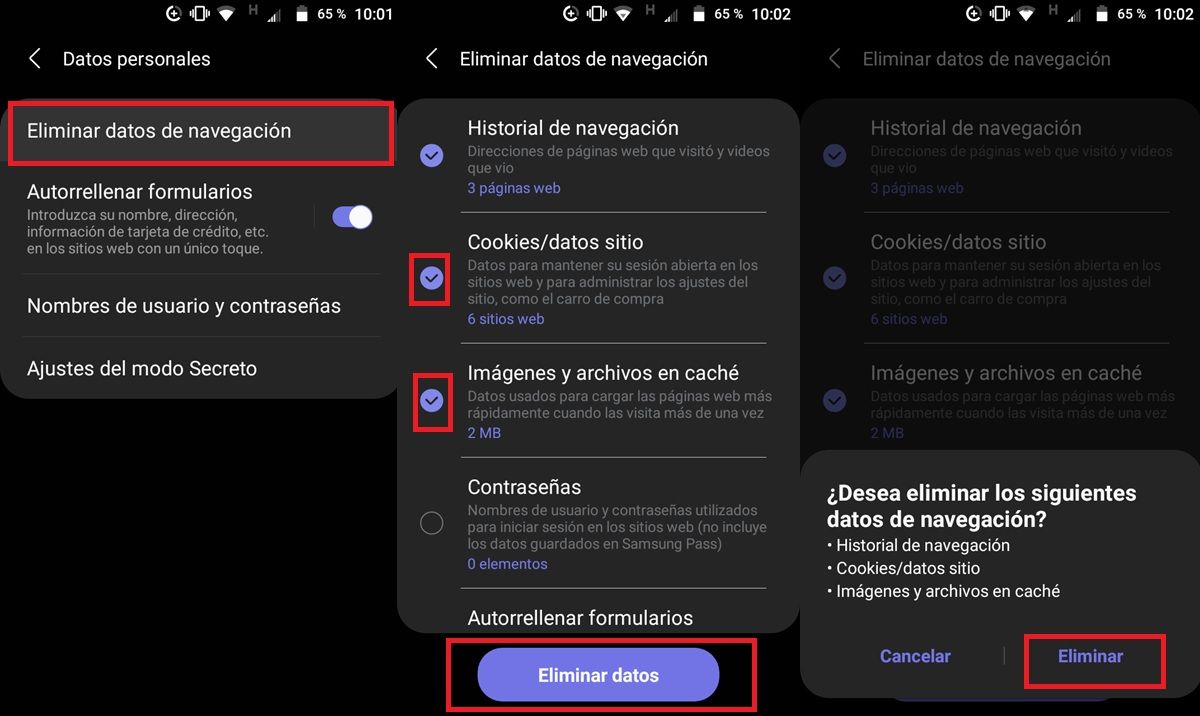
- Select Clear browsing data .
- Check the Cookies/site data and Cached images and files boxes.
- Lastly, tap on the Clear Data button at the bottom.
That is all! Anyway, we hope that these tutorials have been useful to you and if you have any questions, let us know.

