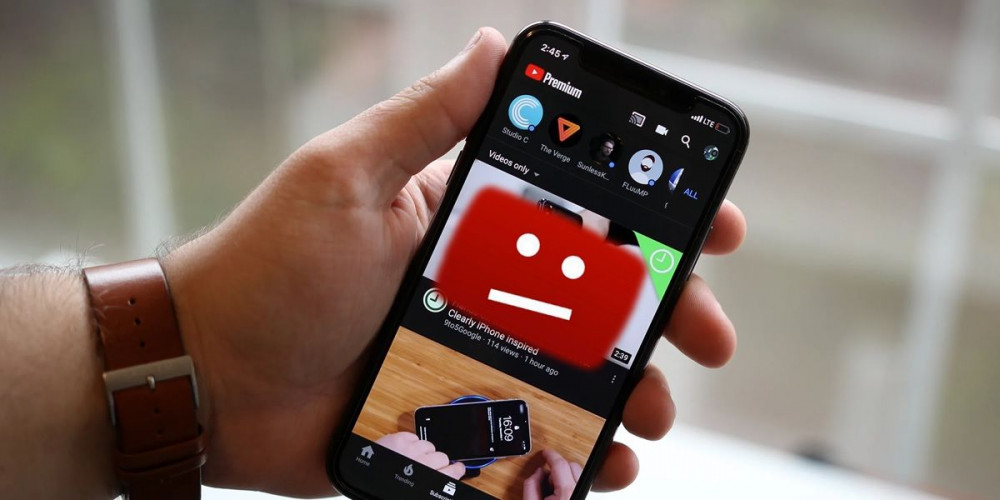
If you’re here, it’s because you’ve tried to play a YouTube video and you couldn’t, either because the platform won’t let you or because you can’t find it. You most likely have Restricted Mode turned on, which blocks certain types of content that is not suitable for minors . You may have activated it yourself by mistake or your Internet provider may have done so. In any case, here we will show you how to deactivate it.
What is YouTube restricted mode and how to disable it?
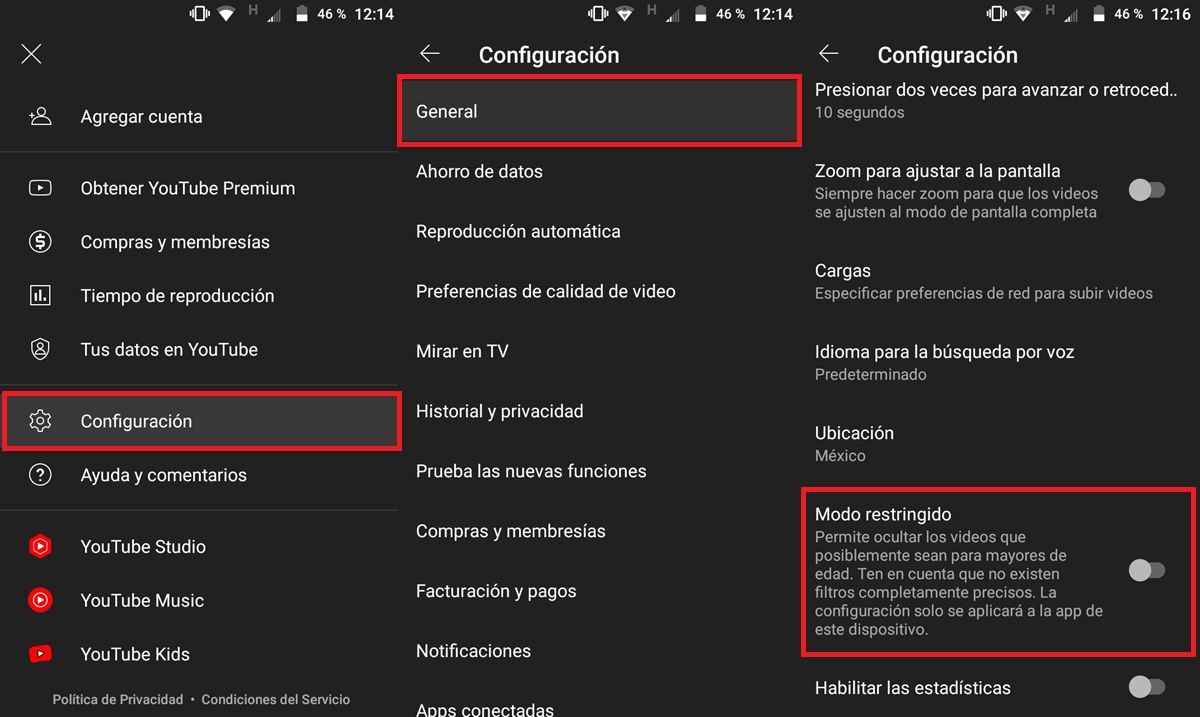
Restricted mode is an option that is activated from the settings of the YouTube application. While not foolproof, it does help filter out adult content that you don’t want to see or that you don’t want other people using your devices to see. For example, videos that talk about sex, violence, war conflicts, among others, are usually blocked by the restricted mode.
Turning off YouTube restricted mode is as simple as following these steps:
- Open the YouTube app (or the website instead).
- Tap your account icon (it’s in the top right corner).
- Now, do the following depending on the device you are on:
- On phones and tablets : Go to Settings > General > Restricted mode.
- On PC – Go to the bottom of the options menu and there you will find Restricted Mode.
That easy! In this way, you can check if the restricted mode is activated and turn it off if necessary.
YouTube restricted mode won’t turn off, what do I do?
It is possible that the restricted mode of YouTube has been activated on your device by your Internet provider or by the network administrator (university, library, public institution, company, etc.). By clicking on the following link you can verify if there are really limitations to watch YouTube on your network:
View | YouTube content restrictions on your network
In this case, the best thing to do is contact the network administrators directly and ask them to disable YouTube Restricted Mode on your device. If you can’t contact them or if they can’t fix the problem for you, try the following:
- Turn off your home or office router for 5 minutes.
- Power on the router and see if the restricted mode has been removed.
- If you’re connected by mobile data, turn on airplane mode for a while.
- Turn off airplane mode and try again to watch the YouTube video that you couldn’t before.
If this didn’t fix anything either, try the solutions below.
Turn off Google Family Link restricted mode
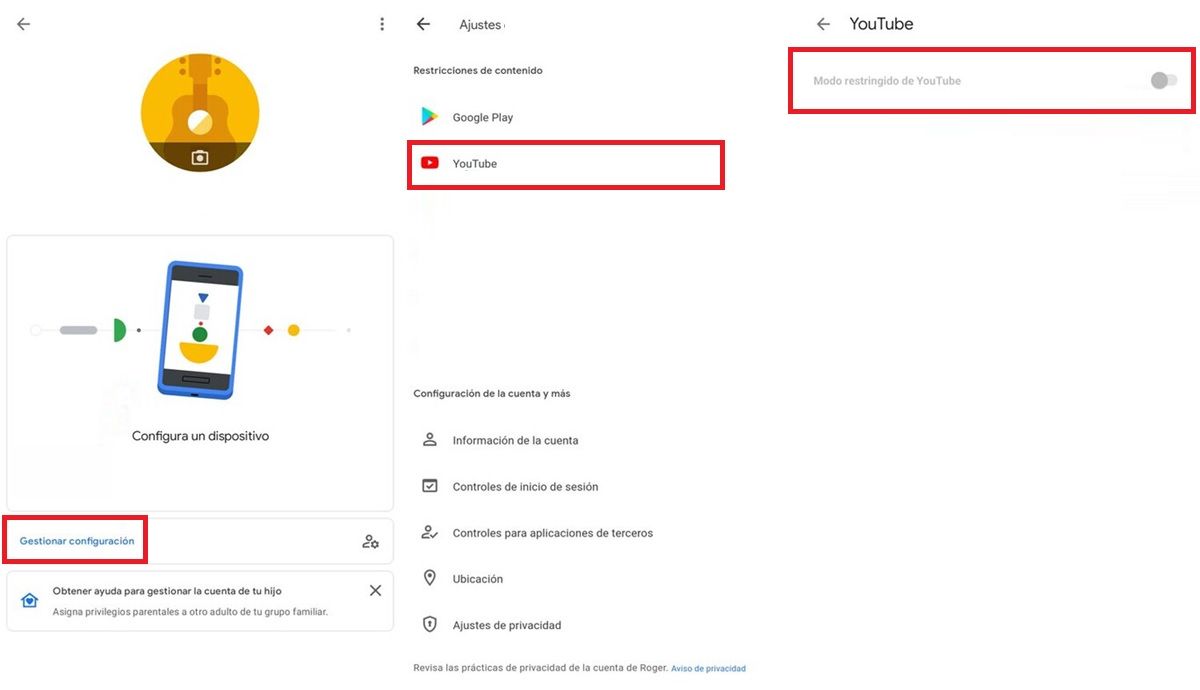
Google Family Link is Google’s parental control app. Someone may have set it up to restrict YouTube content on your home or business devices. So do the following to disable restricted mode from this app:
- Open the Google Family Link app and sign in with the Google account that set up parental controls.
- Now, you will have to click on the family member who has the restriction on YouTube.
- Select Manage Settings .
- Then choose YouTube and turn off restricted mode.
Turn off Google Home restricted mode
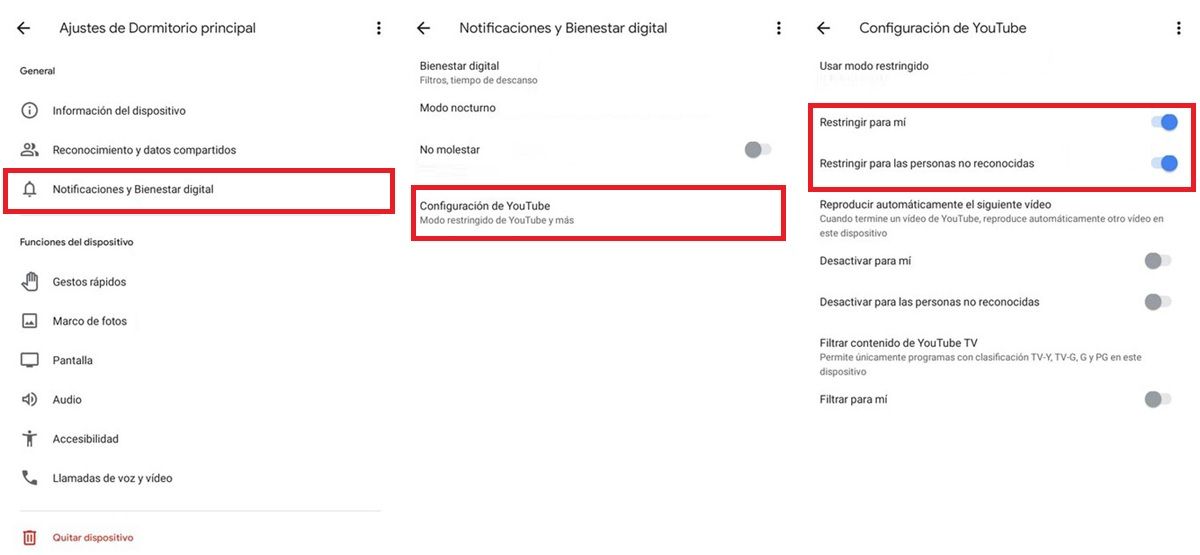
Another application from which the restricted mode can be activated is Google Home. Therefore, make sure that you or someone else has not activated the restricted mode in this app in this way:
- Open the Google Home app.
- Choose the device that has the restriction on YouTube.
- Tap the Settings cogwheel.
- Tap on Notifications and Digital Wellbeing .
- Go to YouTube Settings .
- Turn off the Restrict for me and Restrict for unauthorized people options.
Turn off any VPN or firewall
There is also the possibility that the firewall on your PC or Android is limiting the content you can see on YouTube, especially if it is from third parties. This same problem can be caused by a VPN app. Therefore, we recommend that you turn off the VPN or firewall that you are using for a moment to verify that they are not the cause of the problem.
Change the DNS
From the DNS they can also restrict the content you see on YouTube. To check that this is not the problem, follow this tutorial on how to change DNS on Android. Change them to those of Google that do not have any type of restriction for YouTube:
- DNS1 : 8.8.8.8
- DNS2 : 8.8.4.4
Clear the cache of the YouTube app
The YouTube app may have a bug that is preventing you from watching certain videos. To fix it, check out this article on how to clear app cache on Android. After doing this the problem should be gone.
If none of these solutions worked for you, it’s likely that only your network administrator is able to remove Restricted Mode . So you have to negotiate with him to achieve your goal.

