
Everyone knows that smartphones come with built-in GPS, which is what gives you the ability to be tracked. With the help of applications such as Google Maps, it is possible to know the location of a person quite easily.
But the question is… can Google Maps be used to track someone without them knowing? Keep reading this article to find out.
Do you want to know the location of a person using Google Maps? You must ask him to share it with you
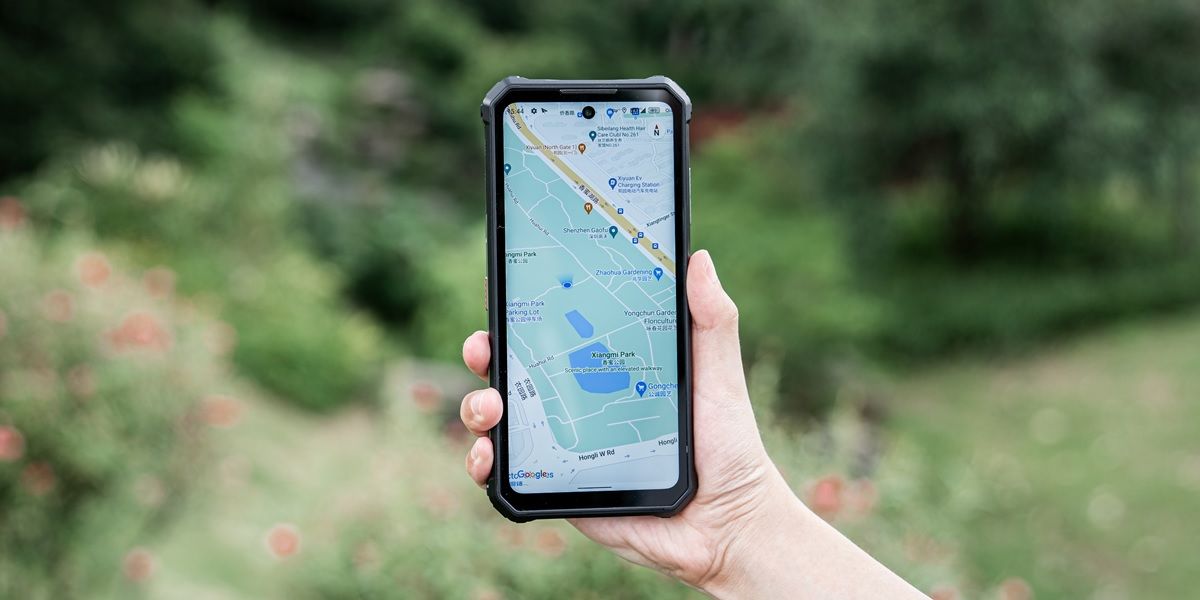
For obvious reasons, Google has certain security parameters that prevent anyone from accessing someone else’s location without their knowledge.
In order to know the location of another person without being noticed, you would first have to have access to this person’s mobile in order to share their location with your device. This really turns out to be a significant obstacle, but assuming that you will be able to do it, the user will receive different notifications from Google Maps indicating that there is someone who has access to their location.
This obviously works that way to avoid putting the user in danger and that, in case he notices any abnormality, he can hide his location immediately.
So, in order to have access to someone’s location without them knowing it, you would need, firstly, to have access to their device, and secondly, that this person does not notice that their mobile is sharing location despite the different warnings. .
Once these points have been clarified, it can be concluded that the chances that you can know the location of someone using Google Maps without the other person noticing it is quite low.
Whenever you need to know someone’s location, you should ask them to share it with you. And if you don’t know how to do it, then I’ll explain the steps to share your location using Google Maps.
How to share your location with another person using Google Maps
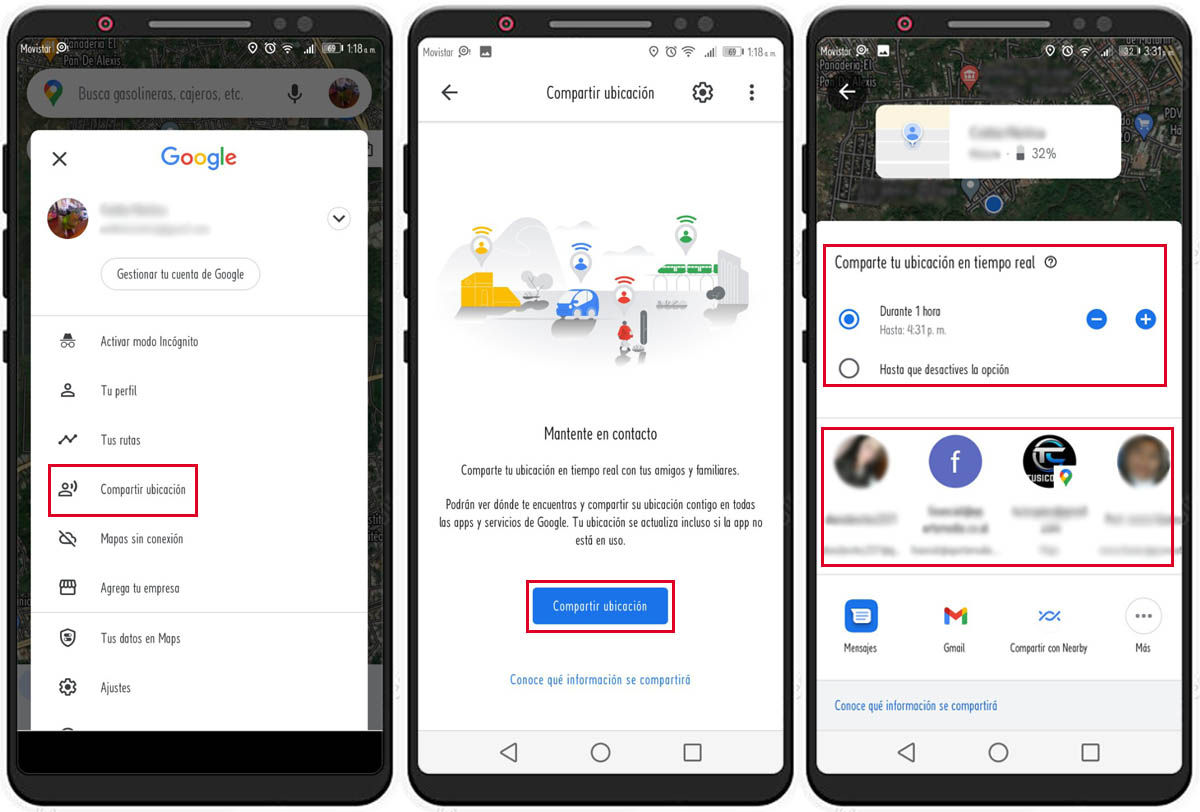
Google Maps allows you to share your location with other people for specified periods of time or indefinitely. In order to do this, you just have to follow these steps:
- Open Google Maps.
- Select your profile picture in the top right corner.
- Tap the Share location option.
- Now, select the button that says Share Location again.
- A kind of menu will appear where, at the top, you can choose if you want to share your location for a specific time or indefinitely. Select the one you want.
- You will now need to choose the contact you want to share your location with.
- When you select a person, they will receive a link that they must enter in order to see your location.
How to stop sharing your location on Google Maps
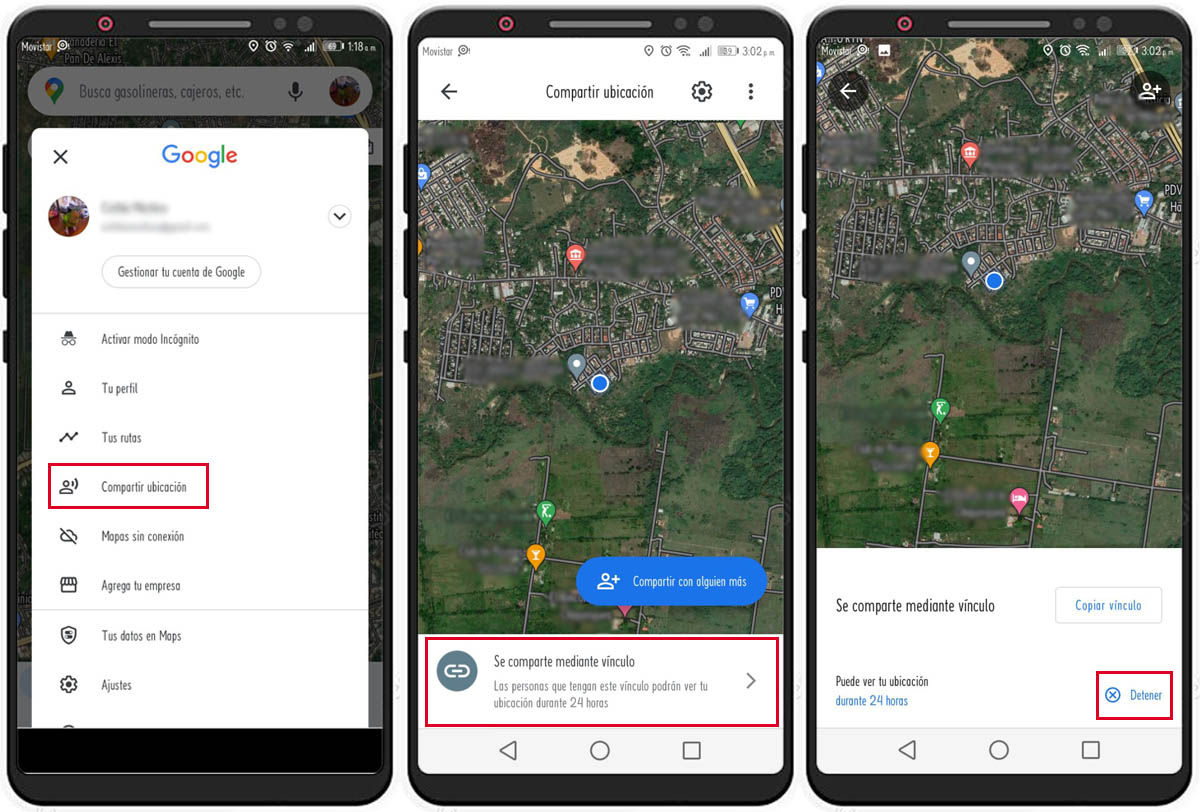
There are situations where sharing your location with a friend or family member is quite helpful. However, every time you share your location, it’s best to hide it again for those times when you really don’t need to share it. This is something that will help you prevent your mobile from being tracked.
- Enter Google Maps.
- If you are still sharing location, when you enter the app you will immediately see a panel at the bottom of the screen. But in case you don’t see the panel, you just have to enter the Share location section for it to appear.
- Once you have located the panel that tells you that you are sharing your location, you must select it.
- Now hit Stop . This way you will no longer be sharing your location.
How to create a shortcut that takes you directly to someone’s location on Google Maps
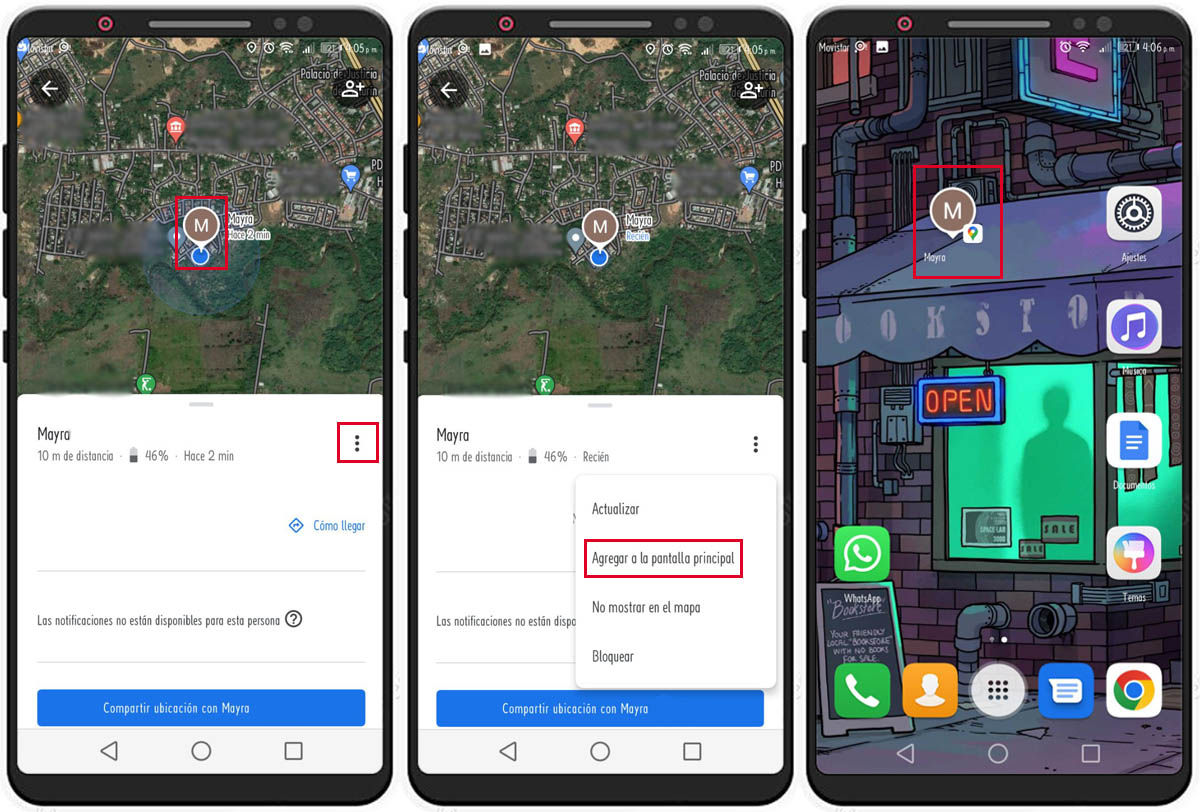
Do you have a loved one that you often ask to share location with you constantly? Save yourself some time by creating a shortcut.
- In order to create a shortcut to someone’s location, the first thing you need to do is ask them to share their location with you.
- Now, you will see an icon on the map that will indicate the person’s location. Select it.
- You will see how a menu will open at the bottom of the screen. Select the three vertical points.
- Now, press Add to home screen. In this way you will create a direct access to the location of this person and every time they share their location with you, you will only have to select the direct access.
I hope this article has been helpful to you. And if you liked it, you will surely be interested in knowing what are the 5 ways to prevent your location from being known by WhatsApp.
