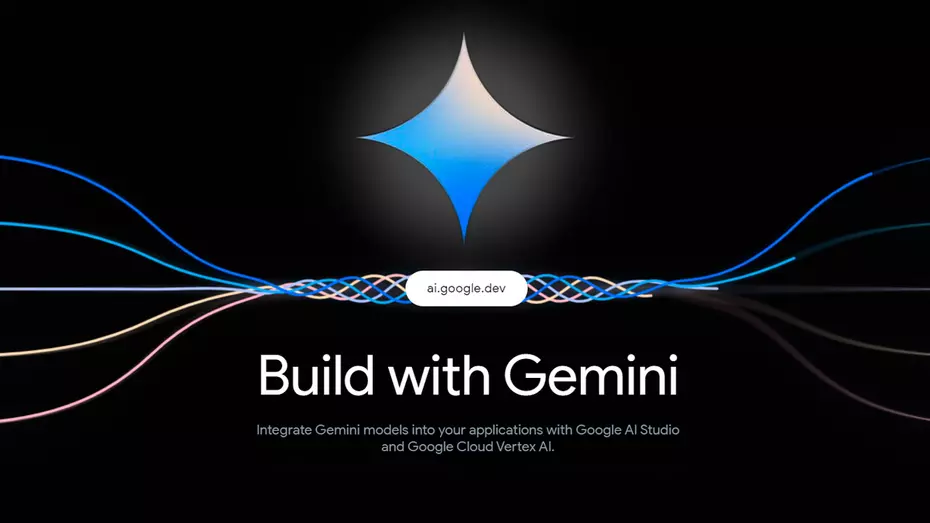The realm of artificial intelligence (AI) is expanding rapidly, with recent years marking significant strides in AI integration into our daily tech gadgets. The latest innovation to capture attention is Google’s AI platform, initially known as Bard, now rebranded as Gemini. This evolution signifies a major leap forward in AI technology, aiming to revolutionize how we interact with our smartphones.
Here’s a concise guide on disabling your current voice assistant to make way for Google Gemini, along with an introduction to its capabilities and installation process.
Introducing Google Gemini
Originally introduced as Bard, Google’s AI has undergone a transformation into Gemini, marking a new era of smartphone intelligence. Google Gemini promises to enhance the functionality of Android devices beyond traditional voice assistant capabilities, incorporating advanced AI features to improve user interaction and productivity.
Capabilities of Google Gemini
Google Gemini is designed to elevate the smartphone experience with a suite of advanced features:
- Image Recognition: Answer questions about images with precision.
- Content Summarization: Quickly summarize articles, documents, and more.
- AI Image Generator: Create images based on textual descriptions.
- Plan Organization: Utilize Google Maps for seamless plan organization.
- Text Writing and Idea Generation: Assist in writing and brainstorming ideas.
These features represent just the tip of the iceberg, showcasing Gemini’s potential to become an indispensable tool for Android users.
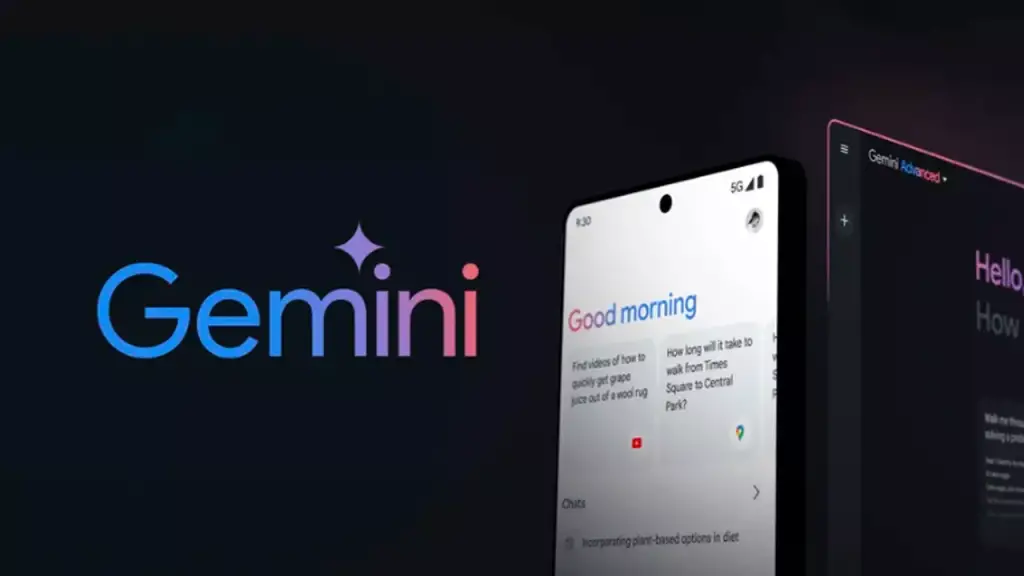
Installing Google Gemini on Your Device
Currently, Gemini is not available for direct download from the Play Store but can be safely installed via APK. To embrace Gemini’s capabilities, users need to ensure their device is updated to Android 14 and has the latest version of the Google app. Here’s how to get started:
- Download the APK: Use Google Chrome to download the Google Gemini APK from a reputable source.
- Enable Unknown Sources: If prompted, grant permission to install from unknown sources.
- Install Gemini: Once downloaded, tap on the APK file to initiate installation. Follow the prompts to complete the process.
- Set as Default Assistant: After installation, Gemini should prompt you to set it as the default digital assistant. If not, manually adjust this setting in your Android phone’s application settings.
Conclusion
Google Gemini represents a significant advancement in AI technology for Android devices, promising to redefine our interaction with mobile technology. By following the steps outlined above, users can easily transition to Gemini, unlocking a new dimension of AI-powered capabilities on their smartphones.