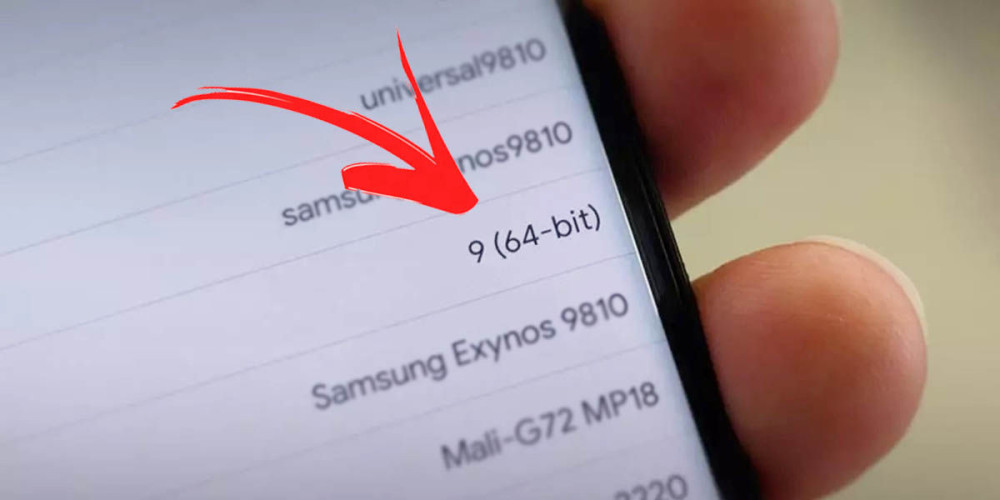
If you are someone who often uses your phone for demanding tasks, such as playing video games, having a 64-bit mobile is essential. So, if you are interested in knowing how many bits the processor is on your phone, keep reading this article.
What is the difference between a 32 and 64 bit phone?

The most notable difference between a 32-bit phone and a 64-bit phone is that 32-bit phones can only take advantage of a maximum of 4 GB of RAM , while 64-bit phones can use up to 16 Exabytes , which is about 16 Exabytes. million terabytes.
The fact that a phone is 64-bit means that it is a much faster mobile, with the ability to process information quickly . In addition to this, there are also some applications that will not run directly if your phone is 32-bit.
Find out if your phone is 64 or 32 bit with these applications
Here are the apps that will help you find out if your phone is 32-bit or 64-bit:
AnTuTu Benchmark
You may know AnTuTu for the lists of mobiles with the best performance that they release every month, but in this case we will talk about the application, which will help you to know how powerful your mobile really is.
Download AnTuTu Benchmark | Link
Steps to know how many bits your mobile is from the AnTuTu app
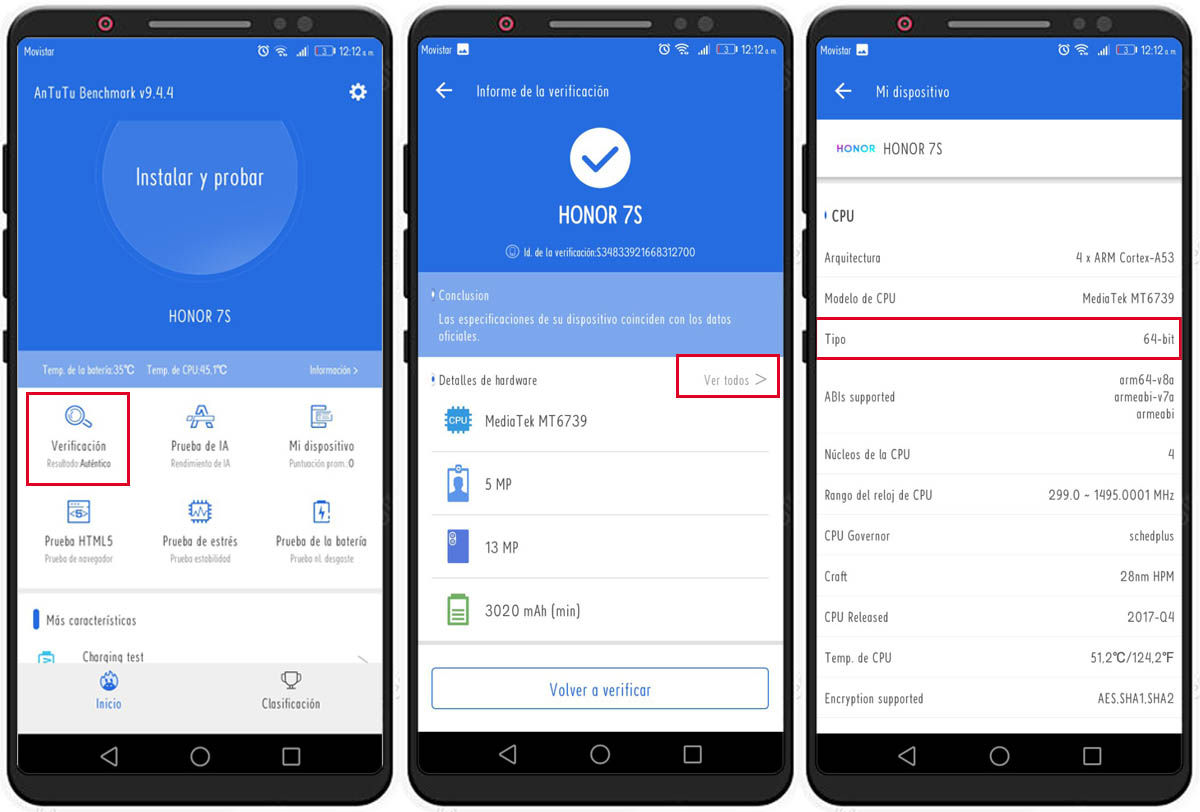
These are the steps you must follow:
- Download and install the app on your device.
- Enter the app and select the Verification option.
- Now press See all .
- Scroll down until you find the CPU section. Once there, look for the row that says Type and there you can see how many bits your mobile is.
CPU-Z
This is an application that will not only help you to know what the real characteristics of your device are , but it will also provide you with real-time information on the status of your mobile, such as temperature.
Steps to know how many bits your mobile is from the CPU-Z app
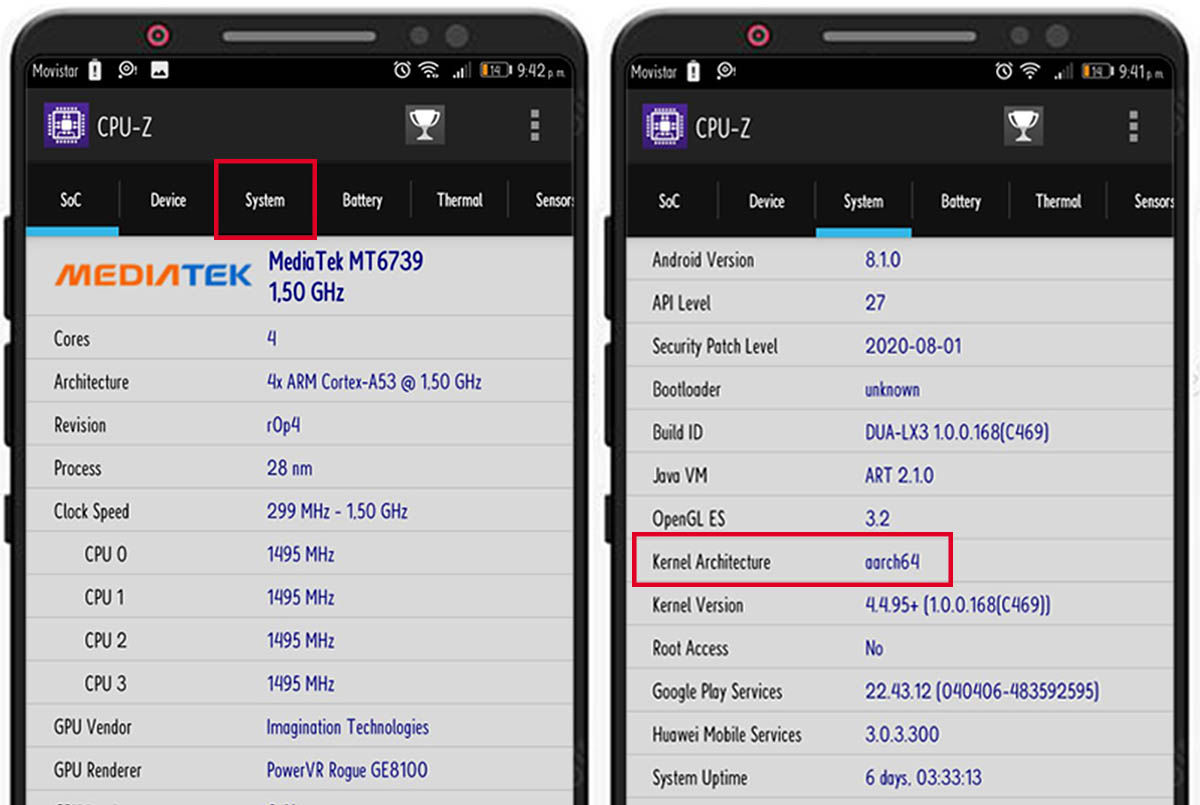
These are the steps you must follow:
- Download the app and start it .
- When you start it, you will see different options at the top, select System.
- Once there, you will see a list of specifications. If what you are interested in is knowing how many bits your mobile is, then you should look for the Kernel Architecture row, there it will specify how many bits your mobile is.
And that’s how easy it is to discover how many bits your smartphone is. If you are interested in learning more about the benefits of 64-bit, then check out this article where we explain why Chrome works better when going 64-bit on Android.

