The task manager is one of the functions that we use the most in our day to day, surely more than once you have had to open it to be able to close a program that does not respond or also to be able to see the current consumption of our processor or the load that RAM memory has, well, the arrival of Windows 11 has made the way to open it different, so we will tell you how you can do it.
Windows 11 has changed many things and not only visually , some shortcuts such as access to the task manager have changed and we can no longer open it from the start bar as we have done until now. Next, we tell you how you can open it.
To be able to open the task manager in Windows 11 we will have several ways: by means of CTRL + ALT + Del, with the right click on the Start button, CTRL + Shift + ESC, Windows + X or through the execute command, then, you We will show all the ways.
CTRL + ALT + Del
This is one of the most used commands in Windows, with the CTRL + ALT + Delete key combination we can access a menu with which we can open the task manager. Follow these steps:
- Press “CTRL + ALT + Delete” to open this window:
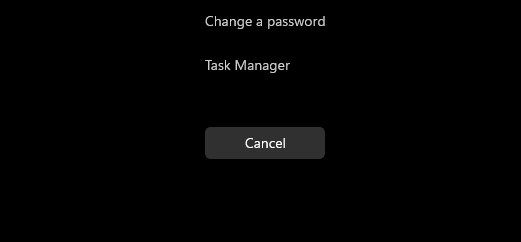
- Now click on “Task manager” or “Task manager” .
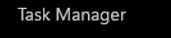
This is the way you will have to open the task manager from this menu.
Right click on the Start button or Windows + X
In Windows 11 we have seen a great change in visual elements, such as the complete change of the Start bar and its button, which we now find in the center of the taskbar.
- To open the task manager you will have to right-click on the Windows icon in the start bar.
- Now select “Task Manager “.
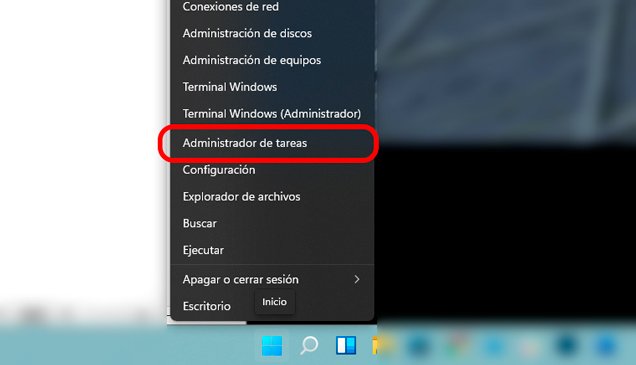
- You can also press the “Windows + X” keys to directly open the same menu so that you can open the task manager.
CTRL + Shift + ESC
The following key combination directly opens the task manager, it is a much more direct way to open it from Windows 11, for this you will only have to press the “CTRL + Shift + ESC” keys at the same time.
Execute command
Other of the functions that we use the most in Windows is also the execute command with which we can access many more functions, just as we can access the task manager, for this follow these steps.
- Press the “Windows + R” keys to open the “Run” window.
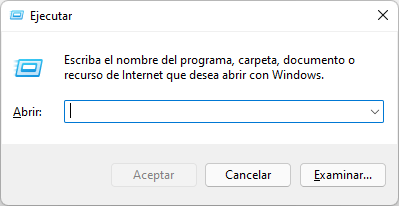
- Now type “taskmgr” and press “Enter” .
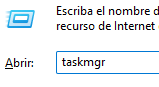
- This will open the task manager in Windows 11.
These are the different methods that you will have to be able to open the task manager in Windows 11 , since the changes that the new operating system has undergone have made many of the previous ways to open it different, so here you can see how to open it .

