
Knowing how fast your Internet is is essential to understand what you can do with it. And no, you should not believe your Internet provider (ISP) who will always tell you that it is faster than it really is to get you excited . Luckily, today there are many tools that allow you to easily check if you are receiving the contracted speed or not.
Of course, if you want to measure the real speed of your Internet, there are several things that you must take into account. It is not enough to enter a website or an app that gives you the result without more . A series of steps and recommendations must be followed to avoid erroneous readings or measurements that do not correspond to reality.
In addition, you have to understand what each of the data that you can measure from your Internet means. That way, you will not only realize how fast it is, but also how stable it is, what it is for and what it is not for . Keeping all this in mind, in a moment we will show you how you can measure the real speed of your Internet in a simple way, but without leaving any loose ends.
Steps to measure the real speed of your Internet
The essential thing to measure your Internet is to avoid peaks or drops that are not a reliable sample of the real speed that you will enjoy on a day-to-day basis . To achieve this, just follow the preparations that we show you below.
Preparations that you should not overlook

Before conducting a speed test, do the following:
- Stop file uploads and downloads – these file streams make your Internet speed vary. If you are not downloading or uploading anything, make sure that other people who are using the Internet are not either.
- Turn off VPN : If you are using a VPN service, you’d better turn it off. Some VPNs can slow down or overload your Internet connection, preventing you from measuring actual speed.
- Also stop streaming content for a moment : while you’re testing, no one should be using the Internet to watch movies, listen to music, or stream games. If your Internet is very fast, this may not affect the test results, but it is worth taking this forecast.
- Do the test from a device connected by cable to the Internet : this is not mandatory, but if you can, perform the speed test on your PC or laptop connected directly to the modem with an Ethernet cable. This is the most reliable way to check the speed of the Internet, since this way you avoid measuring possible connection problems generated by the router that are not the fault of the Internet as such.
- Place yourself in an area with full WiFi coverage : in case you are going to perform the test from a device connected to the Internet via WiFi, at least make sure you receive all the signal from the router and stand next to it.
As you will see, the preparations to do a speed test are not unusual and are intuited if you use common sense . Are you already prepared? So let’s see how to check your Internet speed.
Test your Internet speed with Speedcheck
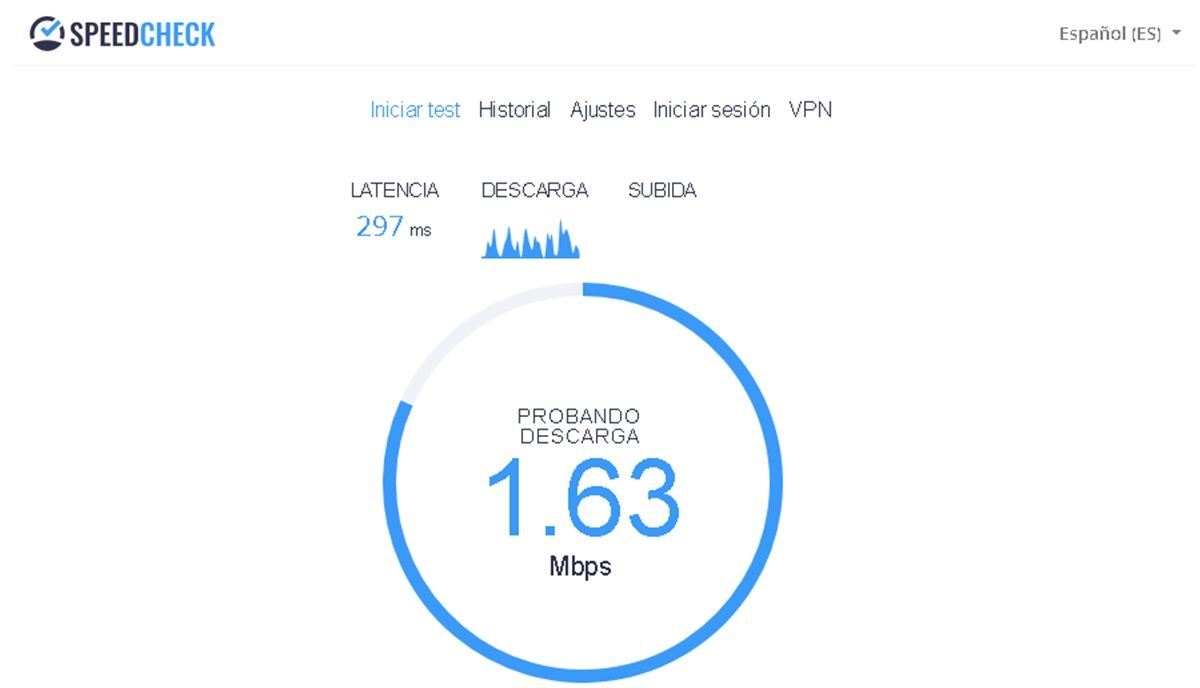
Now, to do the speed test of your Internet you must resort to an app that allows you to do it. If you start looking, there are many that can help you, but we particularly recommend Speedcheck. Why? Well, because it is reliable, simple, easy to use, it does not require an account and it provides you with all the information you need to know in a clear and understandable way. So you can do a test with this application:
- Click on the following link to enter Speedcheck (you can do it from the browser of any device).
- Click on Start test and you’re done.
After a few seconds, you will see on the screen the download and upload speeds of your Internet , as well as the ping, with their respective stability graphs. This data is the product of multiple tests carried out by the app quickly, so you can be sure that it is reliable and it is not readings of spikes or abrupt drops.
Anyway, you can read at the bottom of the website how the app performs the tests. In addition, nothing prevents you from repeating the test as many times as you want to verify the information . You can even keep a history with graphics of your tests that you can save in the cloud and view it on other devices (you must create an account for this).
Incidentally, this app is also available as a dedicated application for Android and iOS in case you want to repeat the tests with more precision from your mobile.
Understanding Internet Speed Test Results
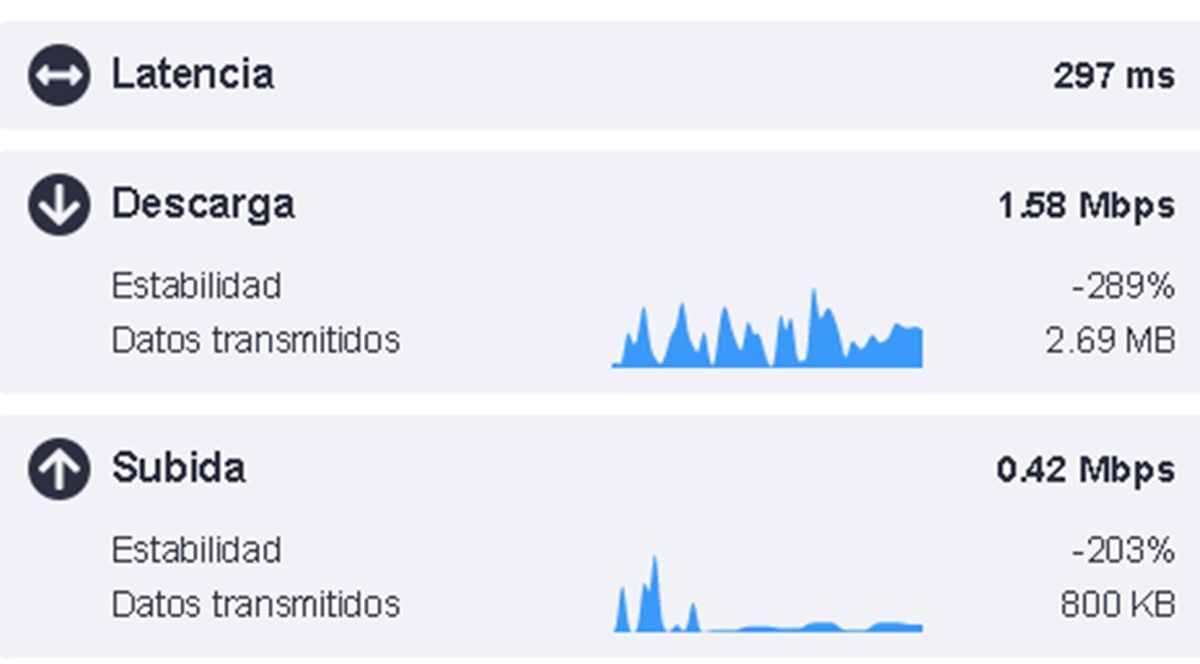
The three data that the Speedcheck test provides you, and which are what define the speed of your Internet, are the following:
- Download speed : is the speed with which data is received from the Internet. This is the most important metric of all, as it determines how fast you can download files from the Internet, at what quality you can watch videos or streaming content, how fast websites will load, etc.
- Upload speed : is the speed with which data is sent to the Internet. Determine how fast you can upload videos, photos or audios to your social networks, or files to a cloud storage service, for example. Basically, it is very important for the transfer of files over the Internet, although it also has other uses such as in video calls and when making direct calls.
- Ping (latency) : this value indicates how much delay has a signal that you receive through the Internet. For gamers this is a very important piece of information, since it depends on whether they can play online properly or not. Unlike speeds, the lower the ping, the better the connection.
Note that Speedcheck also offers you a small graph for download and upload speeds, which shows you how stable your Internet is .
Check what your Internet is for
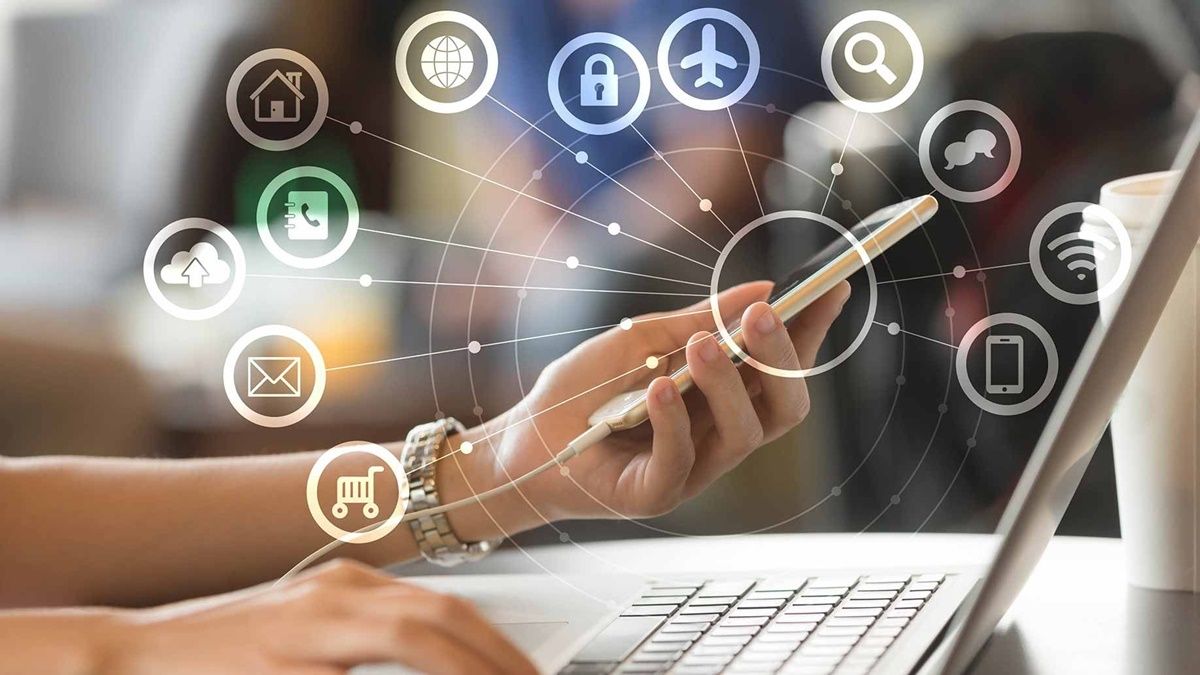
Now that you understand what each of these data is, let’s evaluate what they are for. Here below we leave you the speed requirements of several popular applications and services so that you know what you can do with your Internet:
- To watch streaming videos, movies and series :
- Netflix : 0.5 Mbps download speed for minimum quality, 5 Mbps for HD quality and 25 Mbps for 4K quality.
- Disney + : 5 Mbps download speed for HD quality and 25 Mbps for 4K quality.
- Amazon Prime Video : 1 Mbps download speed for minimum quality and 5 Mbps for HD quality.
- YouTube : 0.7 Mbps download speed for minimum quality, 2.5 Mbps for HD quality, 5 Mbps for Full HD quality, and 20 Mbps for 4K quality.
- To listen to streaming music : 500 Kbps download speed is more than enough to enjoy services like Spotify, Apple Music, YouTube Music, Tidal, etc.
- To make voice calls : 200 Kbps upload and download speeds should suffice.
- To make video calls : at least 400-600 Kbps upload and download speed.
- To do direct :
- Twitch : 3 Mbps upload speed minimum (720p resolution).
- YouTube : 1 Mbps upload speed minimum (240p resolution).
- Facebook Live : 3 Mbps minimum upload speed (720p resolution).
- To play streaming :
- Google Stadia : 10 Mbps download minimum and 35 Mbps or more to play in 4K.
- NVIDIA GeForce Now : 15 Mbps minimum download (HD quality at 60 FPS) and 25 Mbps to play in Full HD at 60 FPS.
- PlayStation Now : 5 Mbps download minimum.
- To play online : as a general rule, a ping below 100 ms is recommended. The lower the better.
That’s it! We hope you have reached this point and you already know the real speed of your Internet and what you can do with it . If you have any questions about it, you can tell us to help you.

