
Have you ever wanted to start doing live shows, either to earn some money, be popular, or both? TikTok is one of the best platforms to start your career in live streaming content. Not only because creating your account and starting to show your creativity to the world will only take a couple of minutes , but also because TikTok has so many users and its algorithm does not leave out small streamers.
However, to begin your journey in live streaming you will need certain resources and technologies that you may not be aware of right now . Although TikTok gives you the tools so you don’t need anything, using iMyFone MirrorTo or Streamlab on a PC seems to be the best option to stream on TikTok.
In this article we will show you every detail of how to stream on TikTok from PC . Let’s get started before someone else grabs your audience’s attention.
Things you should know about TikTok live streams
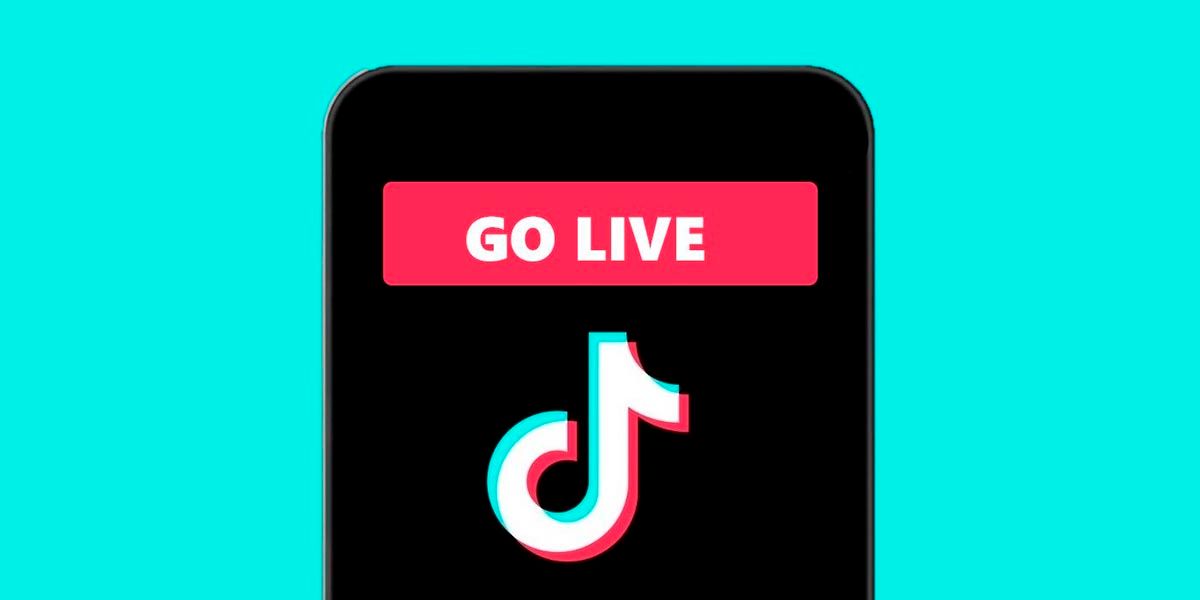
Before explaining what you need to do to stream on TikTok from your PC or laptop, there are a few things you need to know.
What is a TikTok live stream?
Live streaming on TikTok allows users to interact with their audience in real time . Once you get involved, this will help you increase your views and followers. If you are looking to grow your fan base and connect with your target audience, live streaming is a perfect idea.
Users can have access to all TikTok resources along with unlimited recording time , which adds more fun and enjoyment while playing the live stream. However, only those over the age of 16 can use the TikTok Live feature . Apart from that, you need to have at least 1000 followers to be able to live stream on TikTok.
Why do people want to stream on TikTok from PC?
There is no doubt that TikTok has made many people famous. This platform is used to display artwork, create funny videos, and much more. Therefore, it gives people the privilege of building their own community . In addition, it adds a human touch to virtual communication, so users are very interested in it. Any random person can join if you go live and leave comments to start a two-way interaction . And doing the direct from PC is much more comfortable than from the mobile.
How to make a TikTok live from your PC or laptop
You cannot live stream on TikTok from a PC or laptop without installing a third-party program . And while there are multiple programs available for it, we have picked two of the most reliable and effective live streaming apps for you.
Use iMyFone MirrorTo – Safe and Fast
iMyFone MirrorTo Android screencasting software is the solution to all your live streaming needs on PC. Within minutes, it allows you to share the screen of your iOS and Android devices to your PC. Freely mirror everything from your phone to computer with ease. You can easily stream audio or video, make calls with your phone, manage messaging apps and games , or anything else you can do on your Android or iOS device with the best tool for the job.
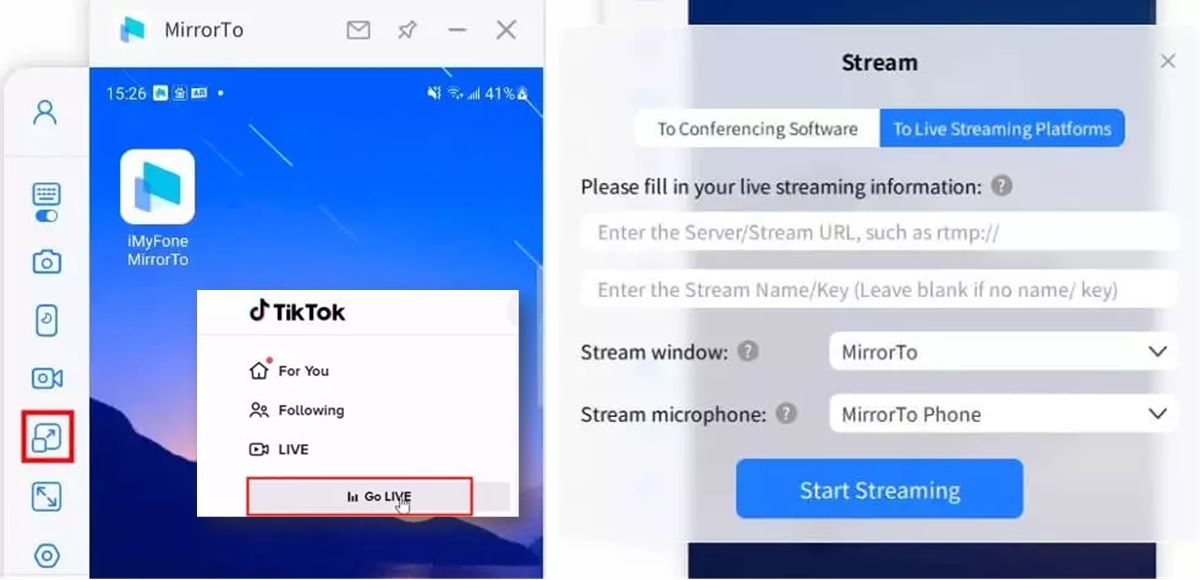
How to use iMyFone MirrorTo?
- Connect the devices – Install iMyFone MirrorTo from its official website and launch it on your PC. After that, connect your phone to PC to start mirroring the live stream.
- Choose the correct option – Click the broadcast button on the toolbar and select the “to live streaming platforms” option from the toolbar.
- Copy Server Key – Use TikTok and choose the “Go Live” option which will bring up a screen displaying the server URL and stream key. Copy both to use in the next window.
- Paste the code – In the “please fill in your live stream option” section, you have to paste the stream code and then you are ready to go live on TikTok using your PC.
- Clever!
Use StreamLab
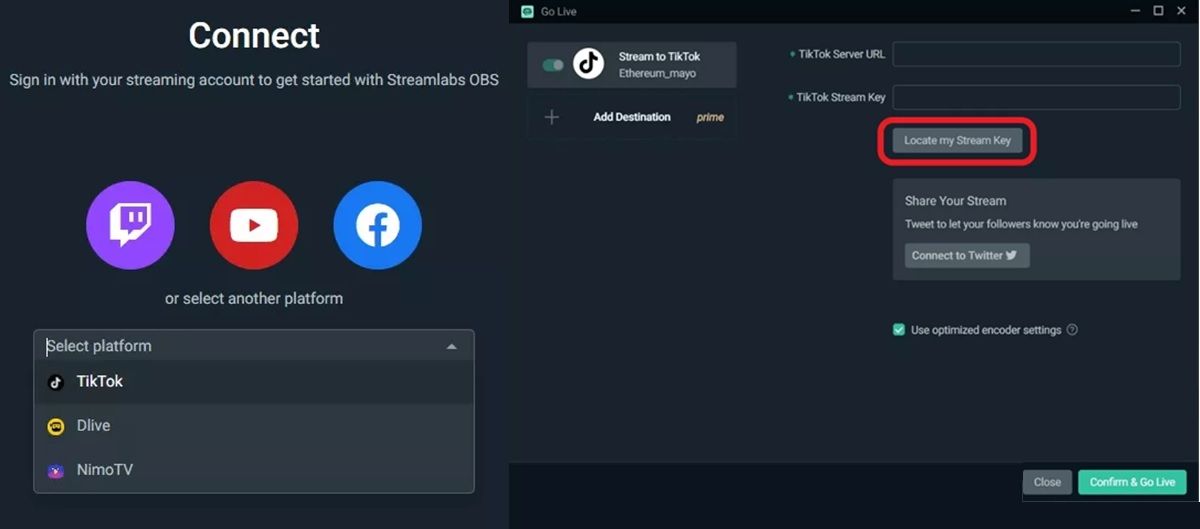
Streamlab is another solution for your TikTok live streaming needs. Many TikTokers are using it too. If you want to try it, follow these steps:
- Install Streamlab – Download and install the desktop version of Streamlab on your PC and launch it to continue.
- Select TikTok – From the dropdown list, choose TikTok as your platform, then sign in with your credentials.
- Get Stream Key – Get your stream key and server URL after logging into TikTok. Now, click on “Go Live” and then a window will appear where you have to paste the stream key and server URL.
- You can also add a catchy title to your live stream and an image to engage the audience. At the end, click “Confirm and go live”.
- That is all!
Conclusion: It is very easy to stream TikTok from PC with the right programs
That is all for now. In this article, we have listed all the best tips to learn how to use TikTok on PC . You can follow these steps and start live streaming without facing any issues.
We hope you got all the details on how to stream on TikTok on PC that you were looking for. If you have any questions or confusion related to the main topic of this article, do not hesitate to leave us a comment below.

