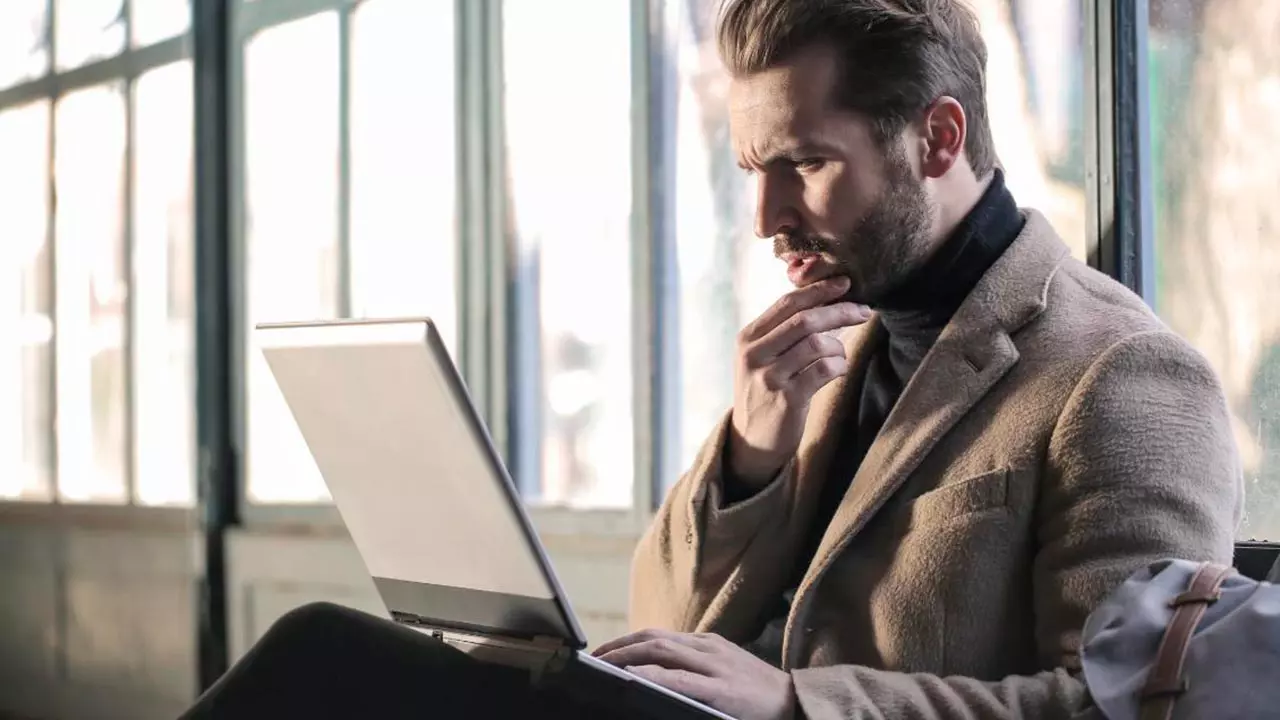Windows Safe Mode, available in both Windows and Windows 11, is a specialized environment where only the core operating system components are loaded, excluding drivers and programs. It serves as a troubleshooting tool to address various issues such as blue screens of death, system crashes, or startup failures.
Benefits of Safe Mode
Safe Mode enables users to identify and rectify problems caused by malfunctioning applications or updates, which are common culprits for system instability. It proves particularly valuable when Windows fails to boot properly, displaying black or white screens without pertinent information.
Accessing Windows Recovery Mode
Microsoft provides multiple pathways to access Windows Safe Mode, each involving a computer restart:
- From the Windows Desktop: Simply hold down the Shift button while clicking the Restart PC option from the Start menu.
- Via Configuration Options: Access Windows settings (Win + i), navigate to Update & Security > Recovery, and click Restart now under Advanced Startup.
- With a Black or White Screen: Windows automatically triggers the recovery screen after multiple failed boot attempts, requiring no manual intervention.
Activating Windows Secure Boot
To initiate Windows Safe Mode from the recovery screen:
- Select Troubleshoot, followed by Advanced Options.
- Choose Startup Settings to access various boot options.
- Click Restart and select Enable safe mode to enter Safe Mode.
Exiting Safe Mode
Exiting Safe Mode and returning to normal Windows operation is straightforward: shut down the computer and restart it. While restarting may suffice, manually powering off the PC ensures a clean transition, minimizing the risk of inadvertently re-entering recovery mode.
Conclusion
Windows Safe Mode is an invaluable tool for diagnosing and resolving system issues, offering users a streamlined environment to troubleshoot problems effectively. By understanding how to access and utilize Safe Mode, users can regain control over their systems and resolve a wide range of issues with confidence.