
Email has become one of the main means of communication chosen by the user to send all kinds of files and documents. This is because it is a medium that is easy to use, that offers a wide variety of tools, but, above all, that it is accessible from any device, including your Android mobile.
However, the fact that it is a great tool does not mean that it is exempt from presenting drawbacks. As can happen with any other platform, errors may occur when using the functions offered by the Gmail app, such as not being able to download an attachment.
In the case of Android devices, there are several factors that can cause this type of error. In this article we will review each of these scenarios and we will explain which is the applicable solution for each case .
Problems downloading Gmail attachments on Android
If you’re having trouble downloading Gmail attachments from your Android phone, here are all possible solutions:
It may be due to an error in the Gmail servers
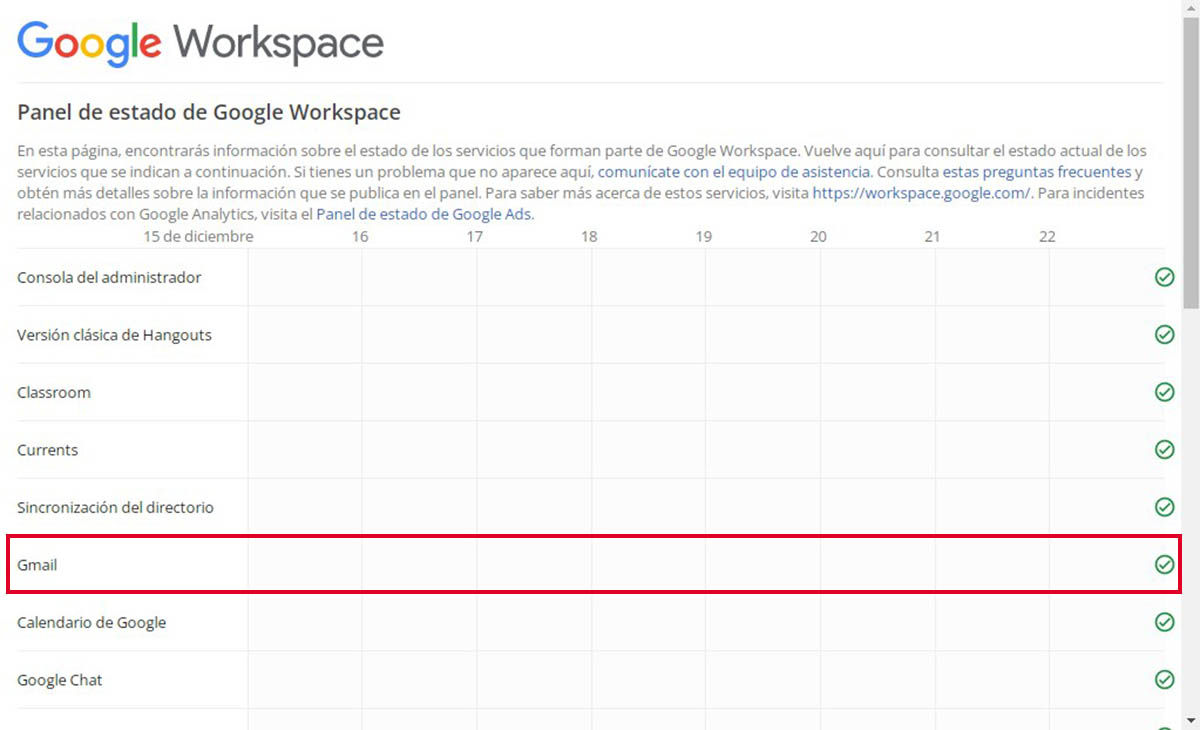
Before doing anything, verify that the problem is not coming from the Gmail servers themselves. Since the attachments in Gmail emails come from the servers, if the servers are not working properly, you will not be able to download them.
To verify that it is not a server problem, you can visit the web page that I will leave you with below. In the event that you verify that it is indeed due to a server problem, you will have no other option than to wait for it to be resolved. But if, on the contrary, the servers are working correctly and you still cannot download, then you should try another of the solutions in this article.
Link | Check the status of Gmail servers
restart the device
It is possible that restarting the device can solve the problem. In the event that you cannot perform the downloads due to a temporary error in the system, restarting the device can solve it.
bad internet connection
To perform any download it is necessary to have a stable Internet connection. If your internet connection isn’t as good as it should be, this will cause the data transfer to be constantly interrupted, preventing the download from completing.
You don’t have enough storage space on your mobile
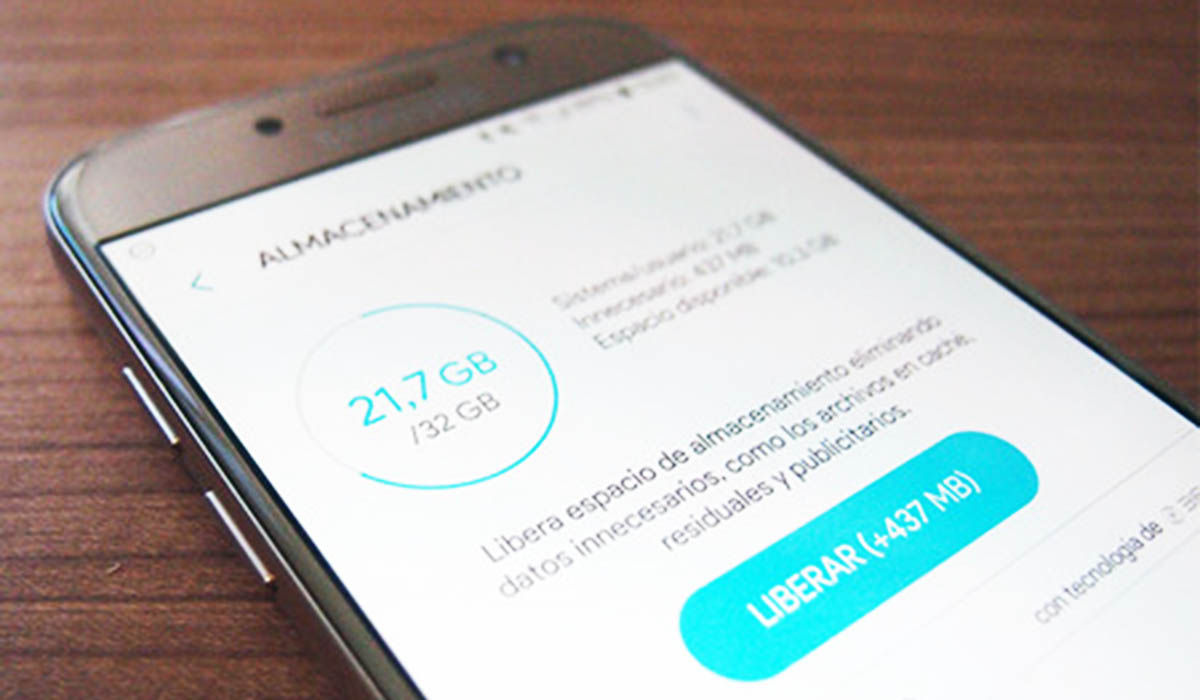
If you are going to download a file, it is necessary that your mobile has enough space to store it, otherwise, you will not be able to download it. You should also take into account that, depending on how large the file is, you will need more or less free space on your mobile.
In case you do not have enough space to download, you can choose to first delete your junk files with an application from the Play Store or using the application that comes pre-installed on your mobile.
If after deleting the junk files you still don’t have enough space to download the file, then you should consider deleting some photos, videos, documents or any other items you have on your mobile to free up space.
Make sure you have the app up to date
You must make sure that you do not have any pending updates to be made. It is recommended that you always perform the respective application updates to avoid this type of problem.
Unlink your Gmail account from your mobile
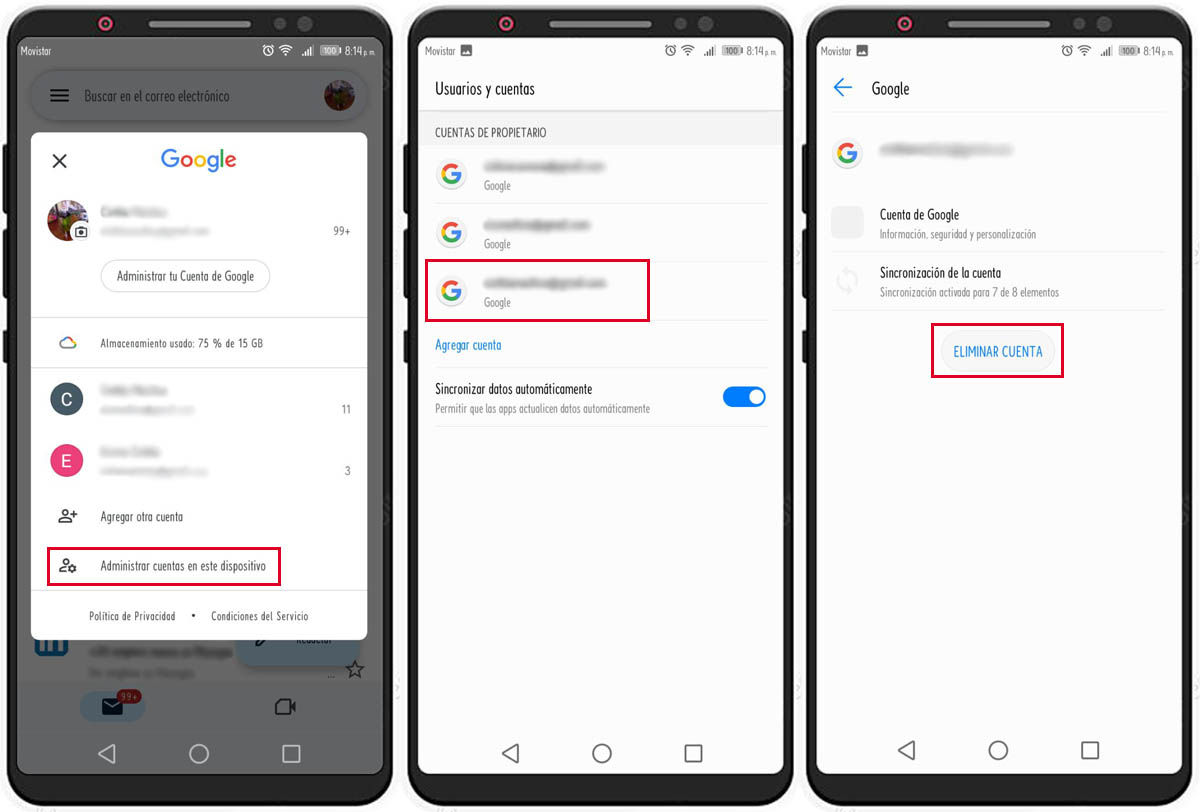
Unlinking your Gmail account from your device and relinking it may be able to eliminate these types of errors. These are the steps:
- Open the Gmail app.
- In the top right corner, tap your profile picture.
- Tap Manage accounts for this device.
- Choose your account.
- Now, press Delete account.
To link the account again, you must follow the same steps, but instead of selecting Manage accounts for this device, press Add another account. It is important to emphasize that to carry out this procedure you must remember the password of the account.
Delete the app and reinstall it
If you’ve already tried to unlink the account and still can’t download the files, uninstalling the app might be a possible solution. Unfortunately, this solution is not applicable for everyone, as some Android phones do not allow the app to be completely uninstalled. If that is your case, you will have no choice but to try another of the possible solutions in this article.
Steps to reinstall the Gmail app
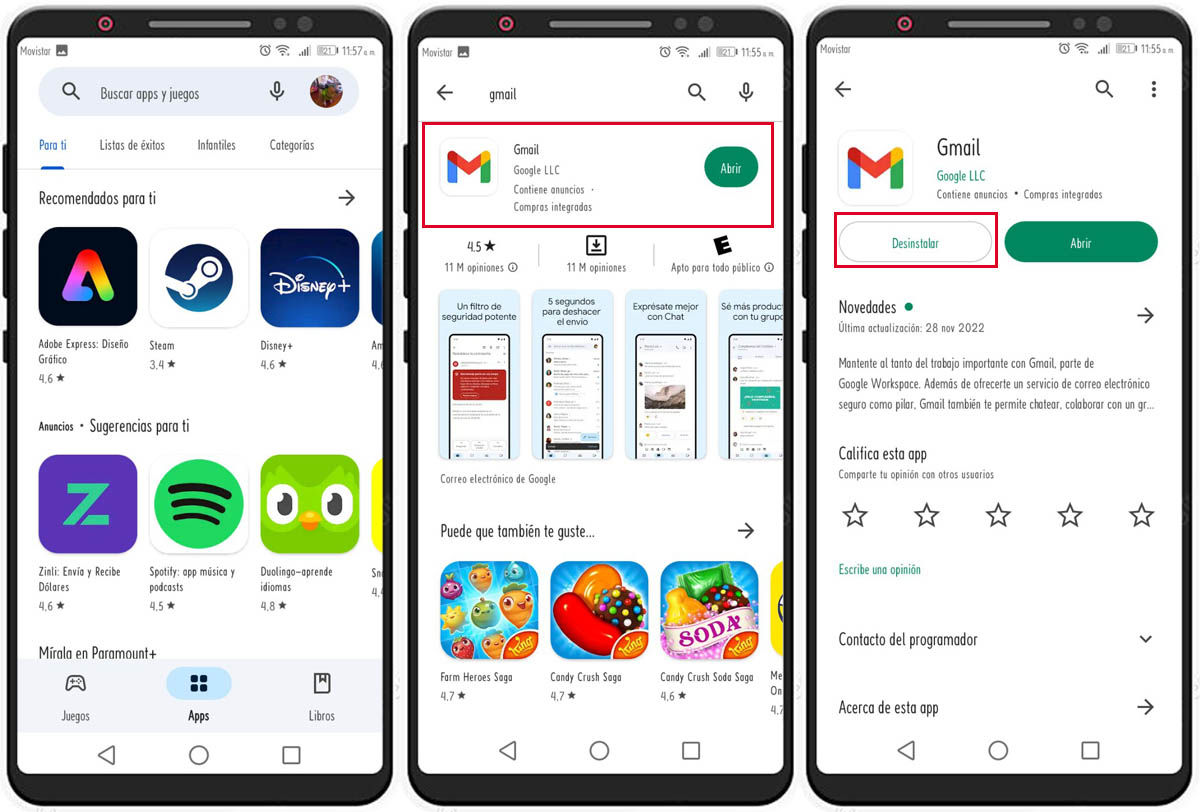
If you want to try removing the app, follow these steps:
- Enter the Play Store and search for the Gmail application.
- Press the Uninstall option to remove the app from your mobile.
- Reboot your Android device.
- Go back to the Play Store app to install it again. Once this is done, try to download the file again.
Go back to the factory version of the application
Sometimes the error can originate from a faulty version of Gmail. In that case, going back to the factory version may be the solution. For that, you will only need to uninstall the app updates.
How to uninstall Gmail updates
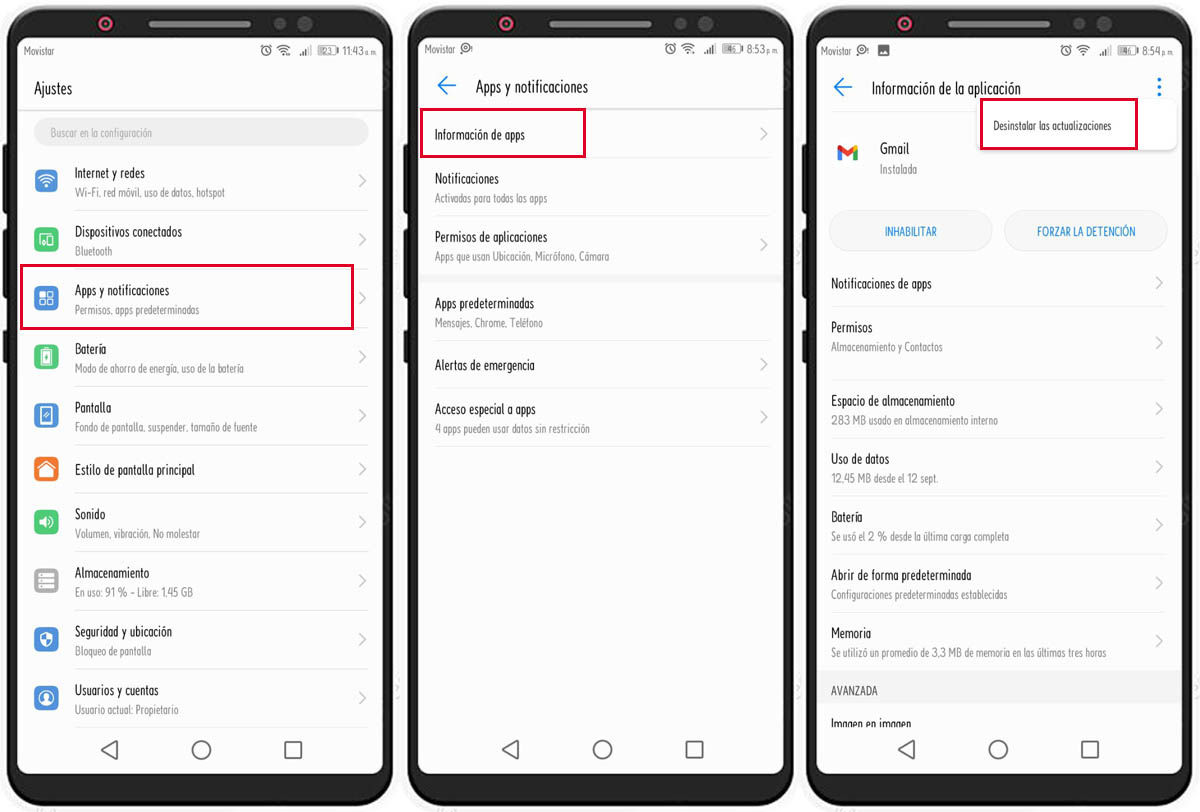
Follow these steps to remove Gmail updates :
- Go into Settings.
- Select the Applications option.
- Press App info.
- Find the Gmail app and select it.
- Now, tap on the three dots at the top right corner and select the Uninstall updates option.
If you can’t open Gmail attachments from Android, here’s what to do
In case you can indeed download the file, but can’t open it, then these tricks might help you fix the problem:
Check the file format
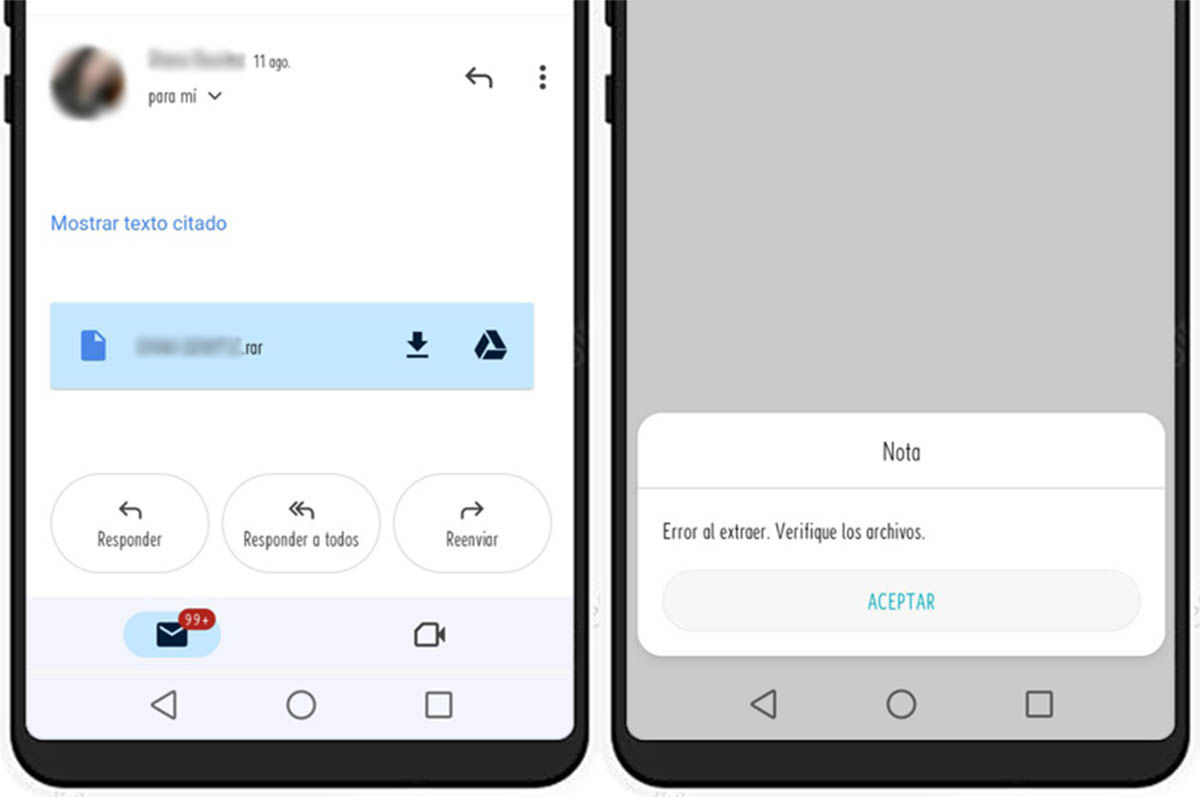
Depending on the type of data being processed, the files can have different formats, and for each of these formats there are different specific tools with the ability to read or process the information. That is, if you do not have the corresponding application, you will never be able to open the file.
For example, if you have been sent a PDF file, make sure you have an application on your mobile that allows you to read the PDF files, such as Smallpdf. If you’ve been sent a compressed file (both of which are in ZIP or RAR formats), you’ll need a tool that will allow you to open it, such as WinZip, and so on with each format.
Fortunately, if you’re not too familiar with that stuff, there are some phones that will automatically offer to search the Play Store for apps when you download a file that can’t be opened.
On the other hand, an important point to take into account when opening files from your mobile is that there are some that simply will not be possible to open from your Android. For those cases, you will have no alternative but to access your email account from your computer.
Delete the file and download it again
One of the first things it is recommended to do is delete the file in order to download it again and access it locally. This way, in case it is a temporary server problem, you will be able to access the file. What you should do is download the file as usual and follow the next steps:
Steps to open the file from the local storage of your mobile
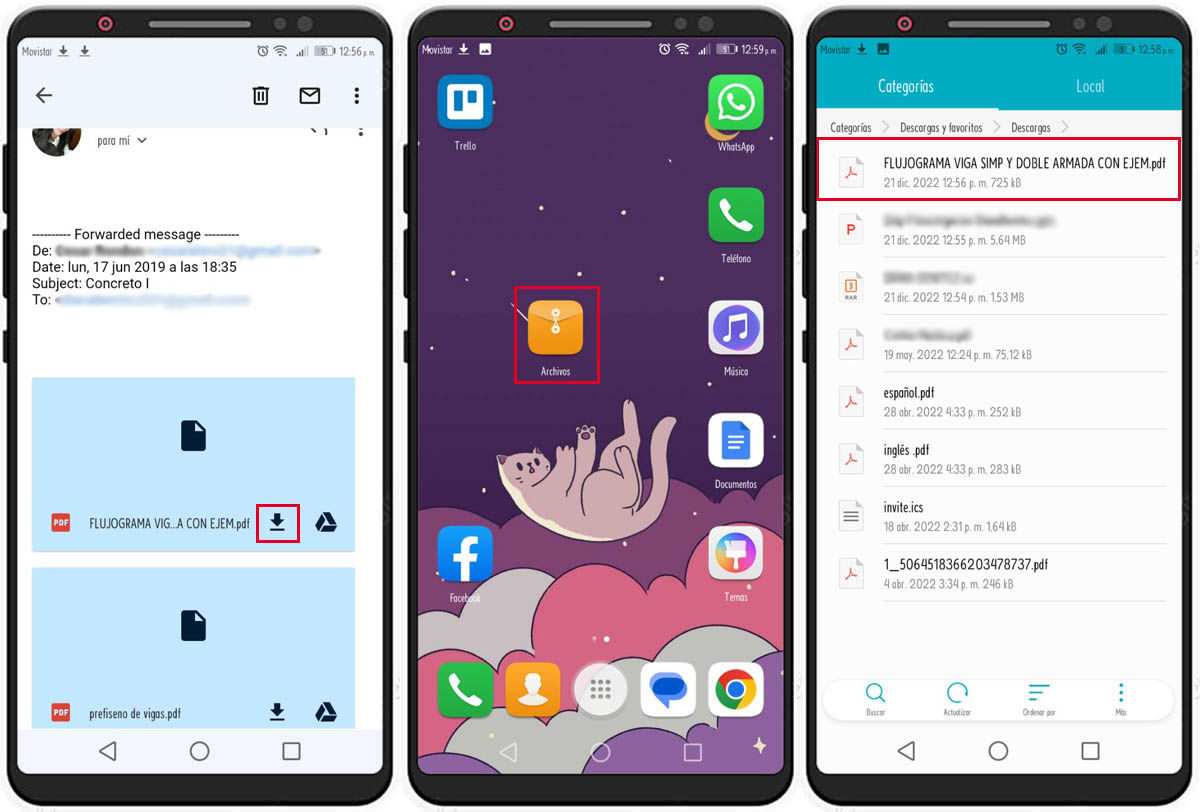
The process is quite simple:
- Download the file attached to the email.
- Go to the file manager of your mobile.
- Locate the downloaded file and open it. It is usually found in the Downloads folder.
Clear local Gmail data
If you have already put the above tricks into practice and none have worked for you, there is a possibility that it is a problem originating in the application itself. In this case, it’s a good idea to reset the app by clearing the local data. This procedure will not affect the information you have in your email, so you don’t have to worry.
Steps to Clear Local Data of Gmail App
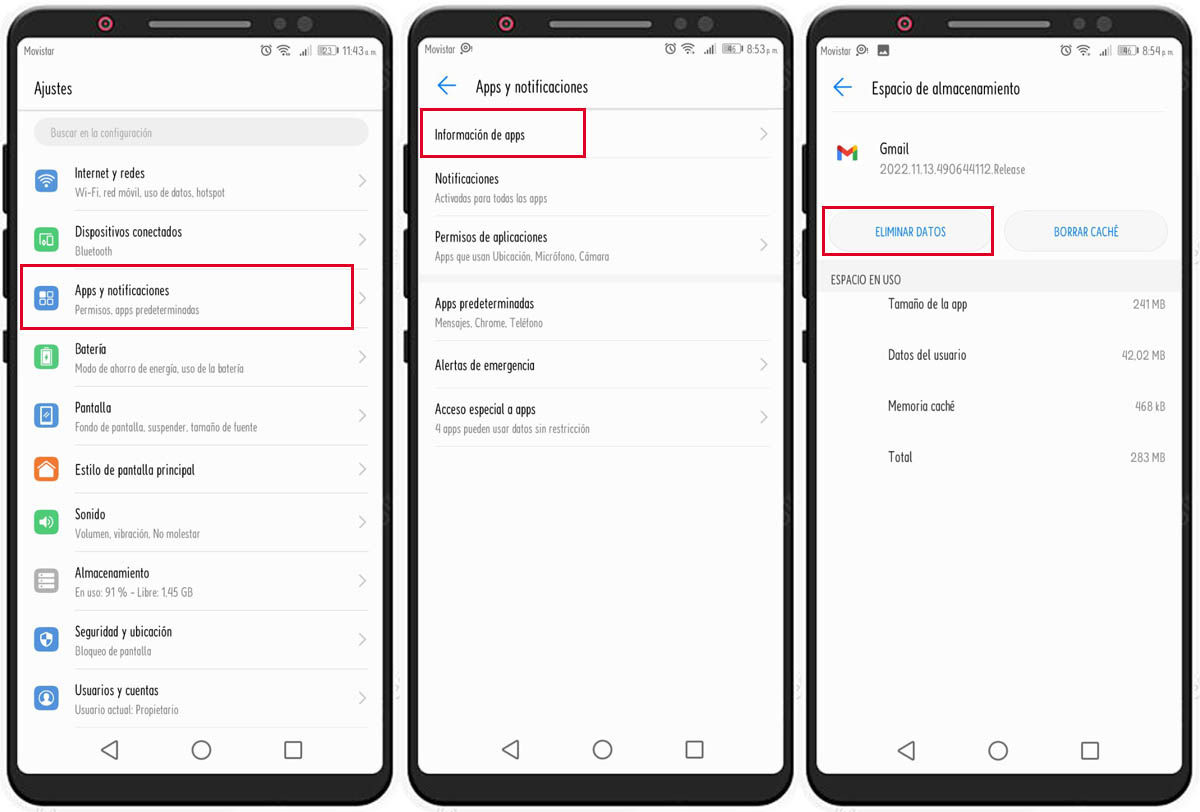
Here are the steps to clear local data on Android:
- Go into Settings.
- Select the Applications option.
- Press App info.
- Find the Gmail app and select it.
- Tap the Storage Space option.
- Select Delete data.
- Then press OK to confirm the action.
- Finally, restart your device and open Gmail to try to download the file again.
Try to access the email attachment from your PC
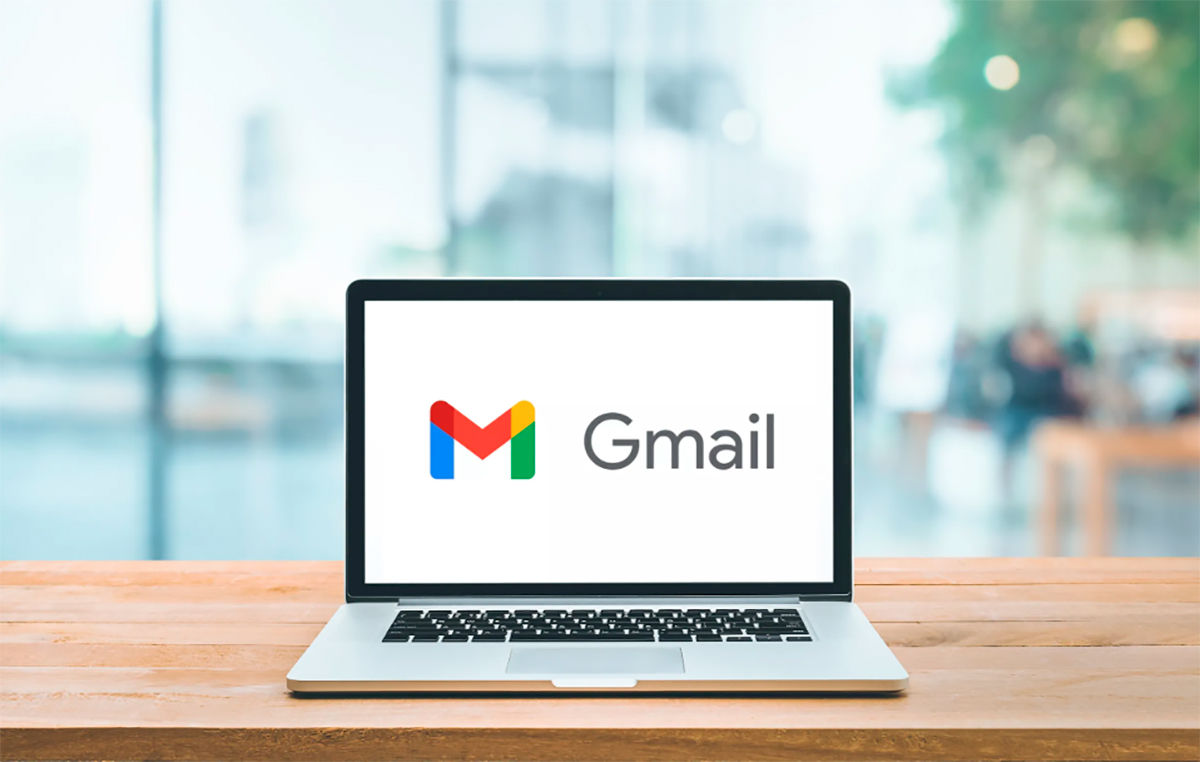
If you’ve already tried all of the above and have been unsuccessful, it may be time to throw in the towel and open the file from a computer. The procedure to download the file is the same as from Android.
If you manage to open the file from your computer, then it means that the problem only occurs on your mobile and that it is not a faulty file. But if, on the other hand, you can’t access the file from your PC, then it might be a good idea to tell the person who sent you the file.
And those would be all the possible solutions in case you have problems opening the files attached to the emails. I hope this article has been helpful to you!

