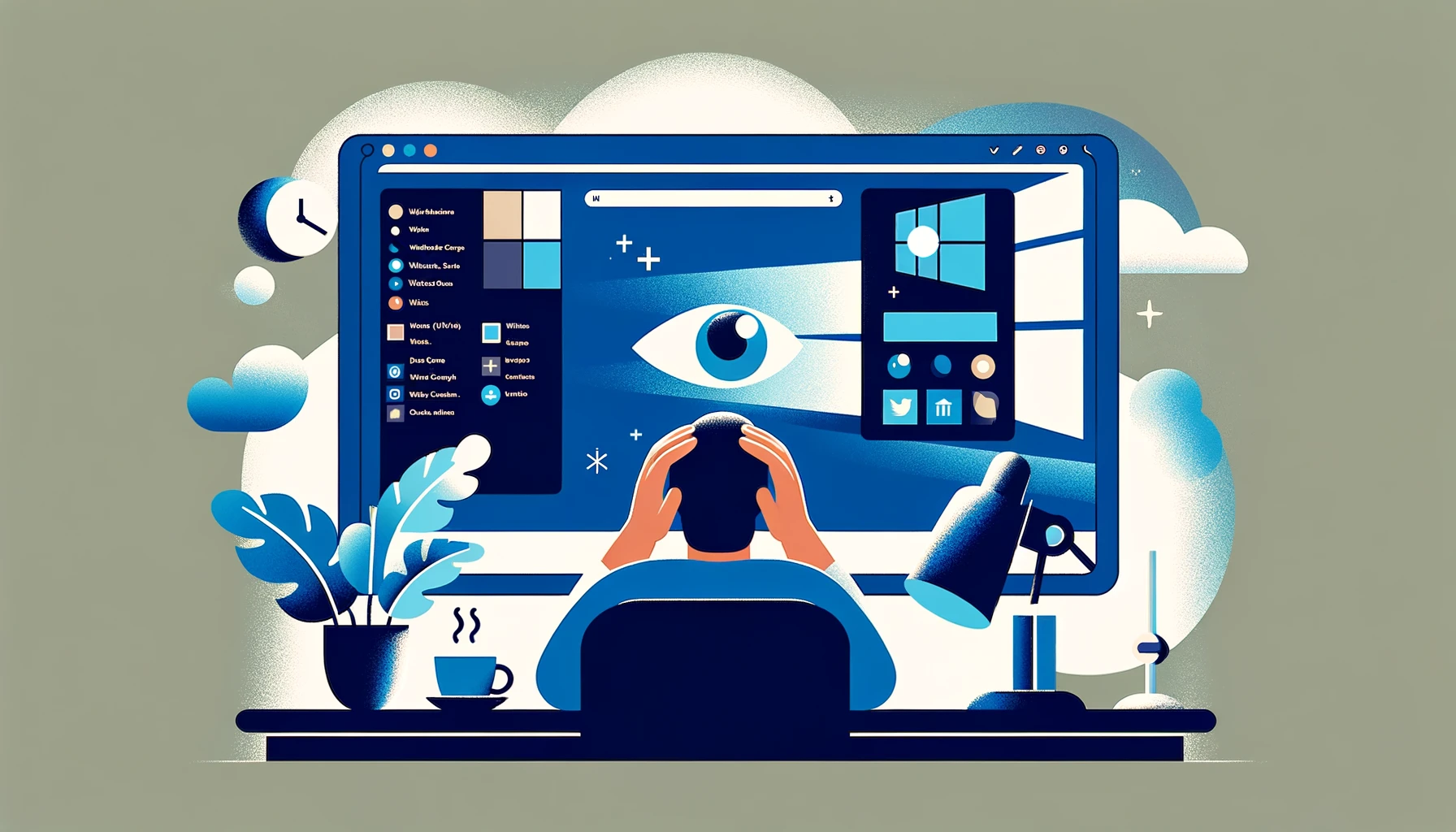If you’ve ever experienced the strain of spending long hours in front of a screen, you know how important it is to find ways to alleviate visual fatigue. Windows 11 offers a simple yet effective solution: dark mode. Whether you use your computer for work, watching movies, or gaming, incorporating dark mode into your routine can significantly enhance your screen time comfort.
Why Dark Mode?
Experts recommend taking breaks from screens every 20 minutes to prevent eye strain, headaches, and migraines. Prolonged screen exposure can also lead to blurred vision and visual stress. While artificial tears can help keep your eyes hydrated, they aren’t always a complete solution.
Dark mode in Windows 11 can be a game-changer for your eye comfort. By reducing the amount of bright light emitted by your screen, it creates a soothing visual environment that allows your eyes to relax. While it should not be overused to avoid eye blurring, incorporating dark mode into your routine, especially before bedtime, can greatly improve your quality of life.
Activating Dark Mode in Windows 11
Enabling dark mode in Windows 11 is a straightforward process:
- Click the Start button and select “Settings.”
- In the Settings menu, click “Personalization.”
- Navigate to “Colors.”
- In the “Choose your mode” section, click the arrow to switch to dark mode.
To enhance your user experience further, consider changing your PC theme to a darker one:
- In the Settings menu, click “Personalization.”
- Under Themes, choose the “Dark Windows” theme.
- Windows 11 will instantly transform its interface, darkening settings windows, folders, and more.
To revert to the original settings, simply select the “Light Windows” theme and return to the light mode in the Personalization > Colors section.
The Benefits of Dark Mode
Dark mode offers several benefits for your visual comfort:
- Relaxes Your Eyes: Dark mode provides a comfortable reading experience with text displayed on a dark background, reducing eye strain.
- Ideal for Low Light: It’s perfect for low-light conditions or areas with minimal lighting, preventing excessive screen brightness that can harm your eyes.
- Clean Aesthetic: Dark mode offers a cleaner and aesthetically pleasing interface, enhancing your overall screen experience.
- Battery Saving: Dark mode can help save battery life on laptops and mobile devices.
Incorporate Windows 11 dark mode into your screen routine, and you’ll notice a significant improvement in your visual comfort during long hours of computer use. Your eyes will thank you for the reduced strain and enhanced relaxation dark mode provides.