
I think it will surprise no one to learn that Google has the ability to see your activity on the web and your activity in the apps you use.
Although news came out a while ago that Google will respect the privacy of new users, it is clear that they continue to monitor their users at all times. And it is that this is the only way in which they can offer you a service in a personalized way, for example, when showing you advertising.
That may not bother some people and they may even see it as something beneficial. In the end, there is no denying that it is useful to receive personalized service .
However, in case you are uncomfortable with being monitored at all times by Google, we will explain how you can avoid it .
How to disable Google tracking on websites and apps
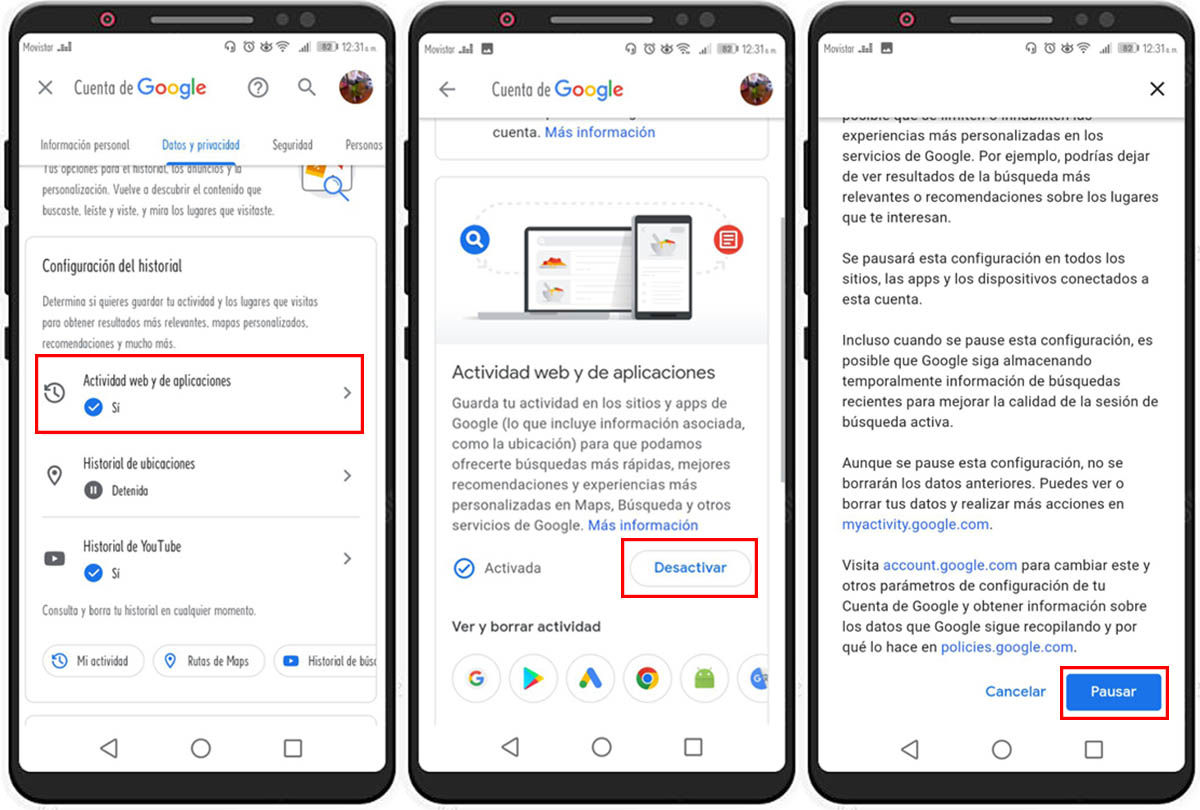
Before you follow the procedure to disable this option from Google, you should be aware that Google uses this information to provide you with a personalized service.
This means that when you disable this option, you will notice a difference when using applications like YouTube or when doing quick searches. And the changes you’ll notice won’t exactly be improvements. That’s the price to pay for a little more privacy.
Once that point has been clarified, these are the steps you must follow so that Google does not have access to your activity:
- Start the Google app and click on your profile picture.
- Select Manage my Google profile.
- Go to Data and privacy.
- Scroll down to the Web & App Activity option and select it.
- Then press Deactivate.
- And finally, select Pause.
- You can follow the same steps in case you want to turn this option back on.
When you enter the section Activity on the web and in Applications, below, you will see different icons, which represent the different applications from which Google collects information.
If you take the time to review each of them, you will notice the large amount of information that Google collects about your activity.
How to delete your Google activity history automatically
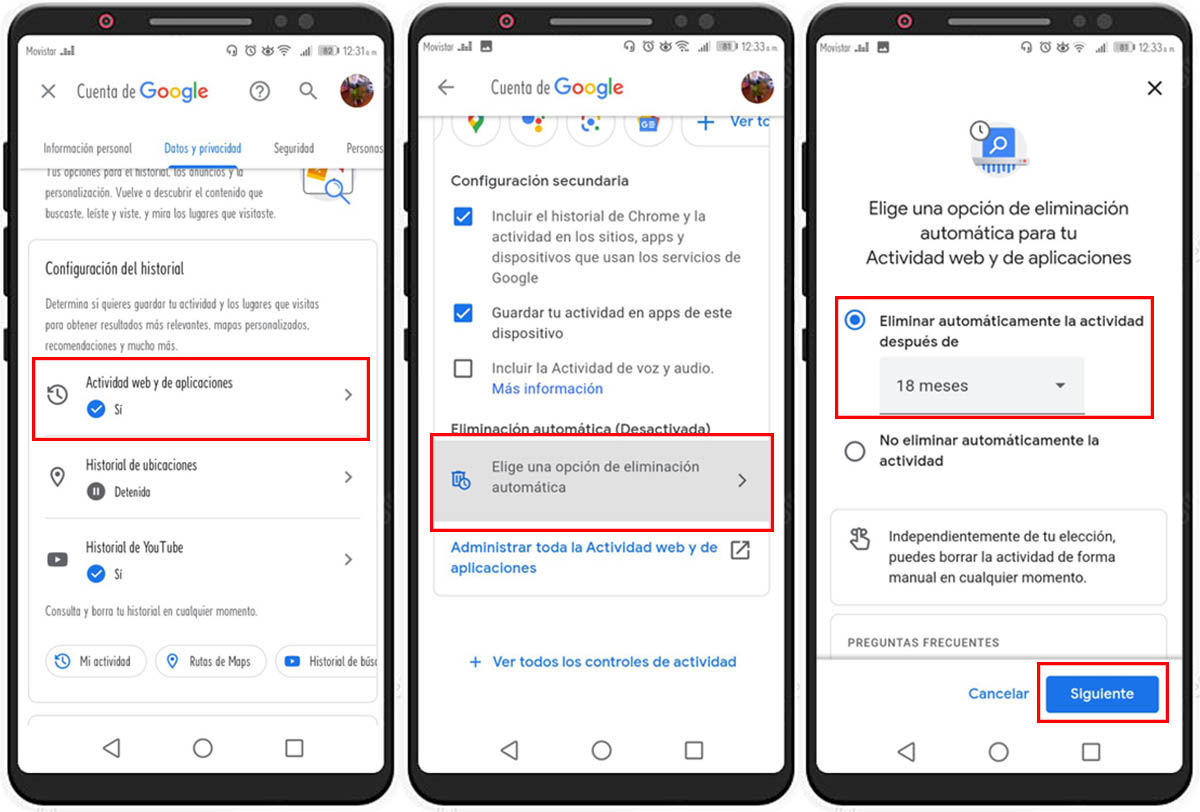
There is also an option with which you can delete this Google history. You can even program this option so that your history is deleted from time to time automatically. The only thing you have to do is the following:
- Go to the Activity section on the web and in Applications.
- At the bottom, you will see the option Choose an automatic removal option, you must select it.
- Once there, you need to select the Automatically delete activity after checkbox.
- You will have the ability to choose how often you want your history to be deleted. Choose the option that works best for you and select Next.
- Then press Confirm . In this way you will be programming your history to be deleted automatically.
And if you are interested in knowing more ways to increase your privacy, we explain how you can avoid being spied on by deleting your Google Maps history.
