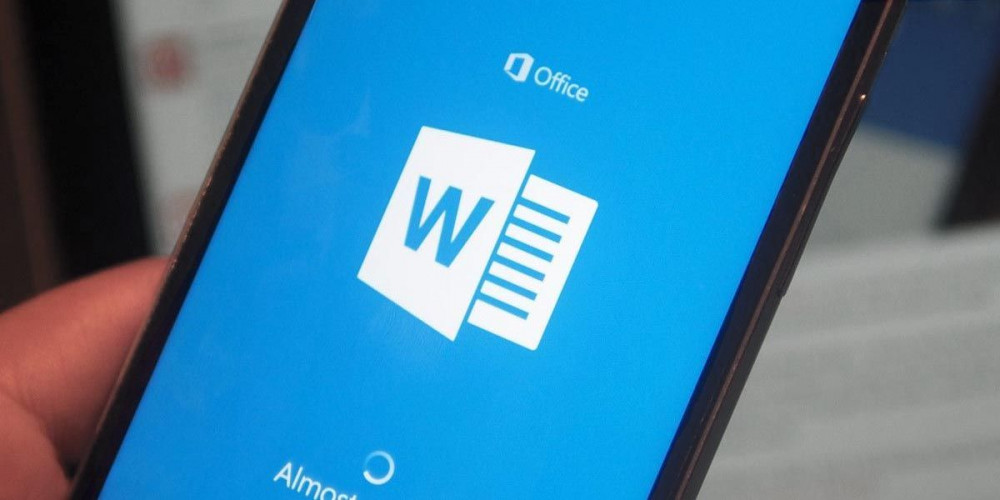
Forget about having to turn on your computer every time you need to work with Microsoft Word. There are 4 different ways to open Word documents, edit them and share them from your Android mobile, and we are here to explain each one of them.
Who wouldn’t want to enjoy their Microsoft Office suite from their mobile? With these totally free official applications you can do whatever you want in Word, as if you were on your computer: from organizing documents in OneDrive to converting audio to text automatically. Make the most of your smartphone!
Install the official Microsoft Office app to open Word on your Android
This application, which is the one that Office itself recommends you to install when accessing its online package, is the most complete for your Android. With it you will not only have the Microsoft Word word processor at your fingertips, but also the rest of the complete Office package .
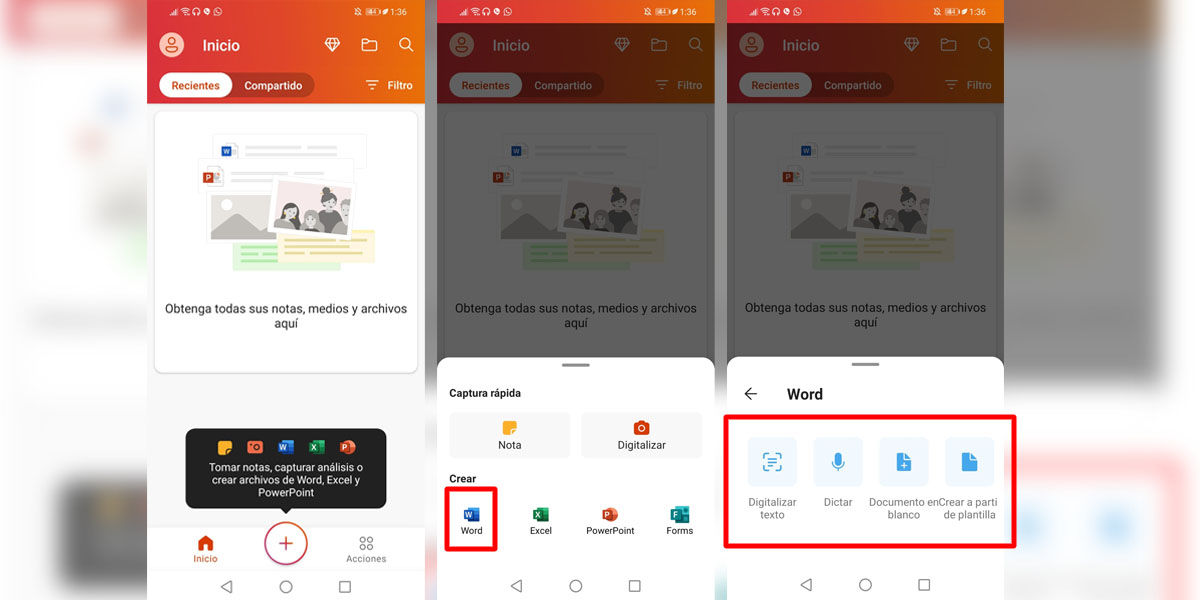
- Sign in to your Microsoft account . If you haven’t been there for a long time, you will most likely have to verify your identity with an SMS code and change your password.
- As indicated, press the circular button with a cross in the middle to open the menu of available programs.
- Choose the “Word” option.
- Within this option, you have a wide range of possibilities: take a photo of a text to digitize it in Word, write a text thanks to voice dictation or create new documents as usual.
Install Microsoft Word app on Android
A simpler option, ideal if all you want to do is create text documents the old-fashioned way and easily share them. Check it out!
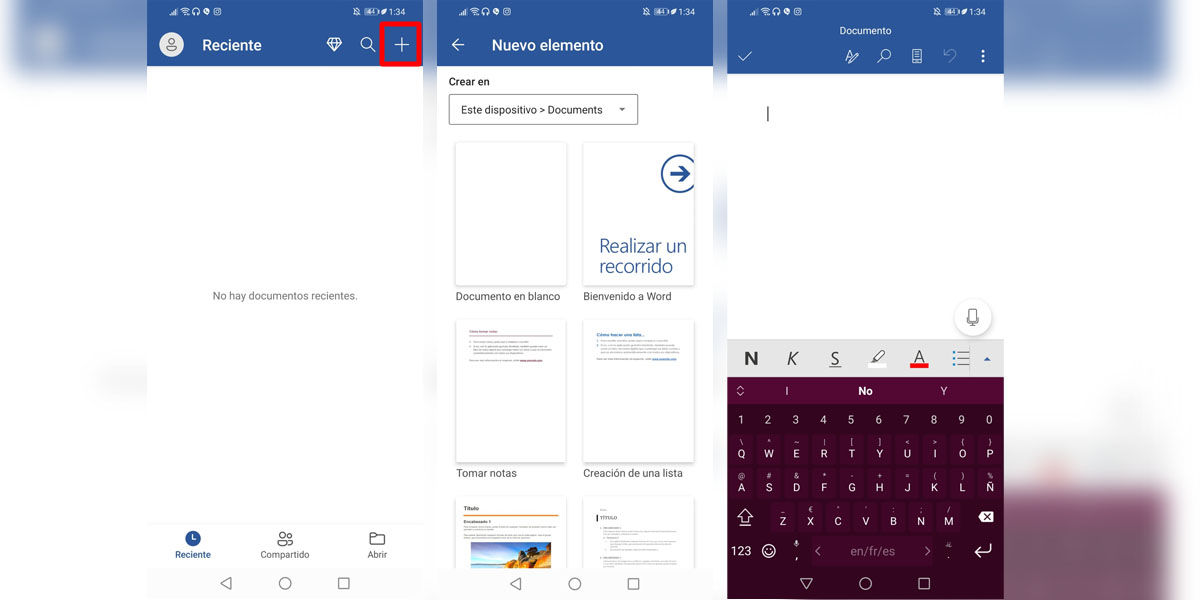
- Enter the app and sign in with your Microsoft account.
- Edit the recent document you want (in my case, my OneDrive is empty). If you prefer to create a new one, click on the cross at the top right , next to the “Search” magnifying glass.
- Choose the template you want or create a blank document , just like on your computer.
Open the Word you want from Google Docs on Android
If you receive a document with the extension “.doc” or “.docx”, exported directly from Microsoft Word , don’t worry. You don’t have to install anything to be able to open it, it’s enough for you with Google’s native word processor, the famous Google Docs.
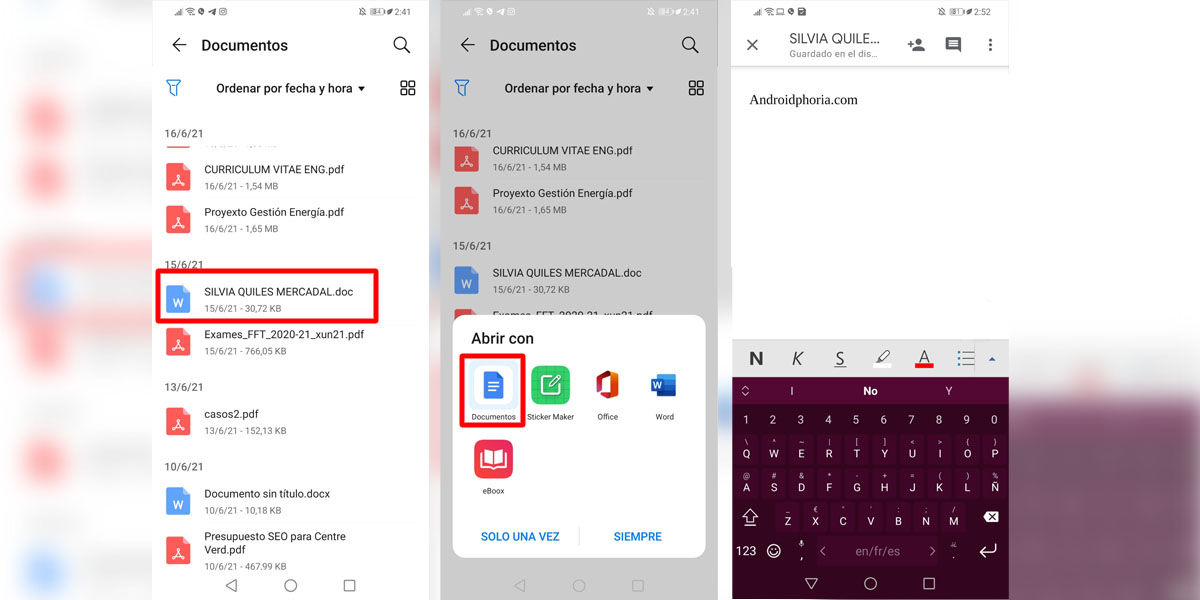
- Open the “Files” folder on your device and find the Word document you want to work with.
- It will ask you which app you want to open it with. In this case, choose “Google Docs” (if you click on the chosen app, there is no need to choose between “Just this once” and “Forever”)
- Double-tap the screen to exit Reader mode and enter Editor mode .
- When you’re done, you can save your document both on your phone and on Google Drive .
This app usually comes installed from the factory on the vast majority of Android phones on the market, although there are companies like Huawei and Honor that are removing Google services from their devices. Take a look at the list of models of these brands that are still compatible with Google and, in any case, we leave you here a download link in the Google Play Store:
Access the Microsoft Office package online from an Android
The last option is to access Microsoft Word from the official Office website in your browser . All you need is an active OneDrive or Skype account to sign in and access the entire package.
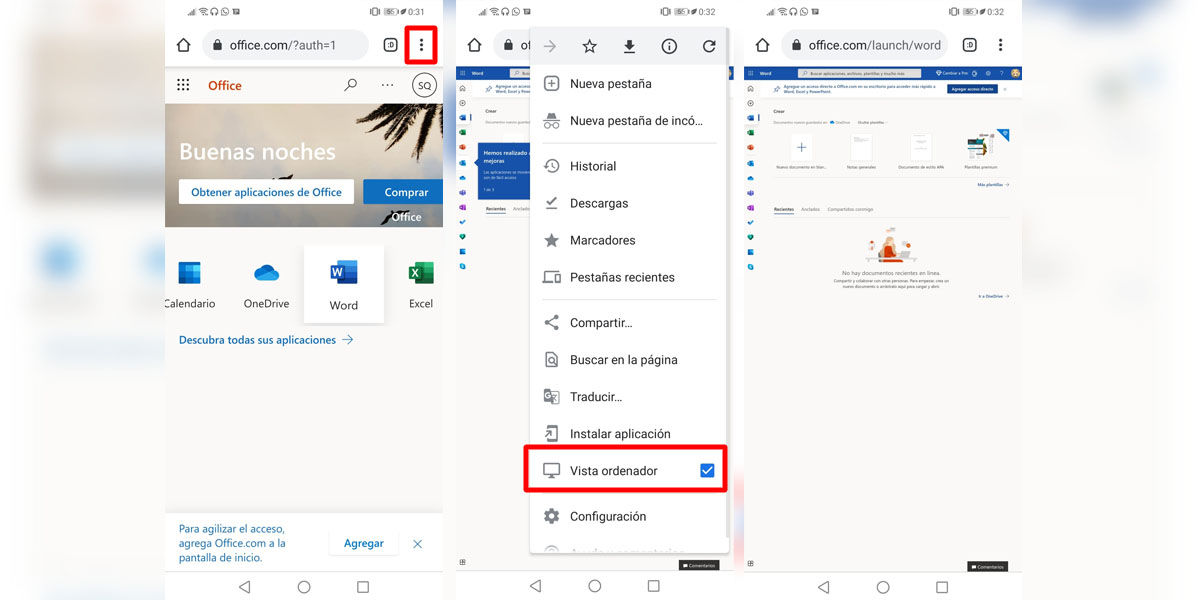
- Look for the URL ” office.com ” in the browser of your choice (Google Chrome, Mozilla Firefox, Ecosia…).
- Sign in to your Microsoft account.
- Once you log in, choose “Word” from all the available options.
- You will see the blank screen, but it won’t let you do anything. In order to start working, you have to activate the “Computer view” of the screen, an option that you will find in the drop-down menu on the top bar (by pressing the three dots icon).
- You can now start using Word online from your Android!
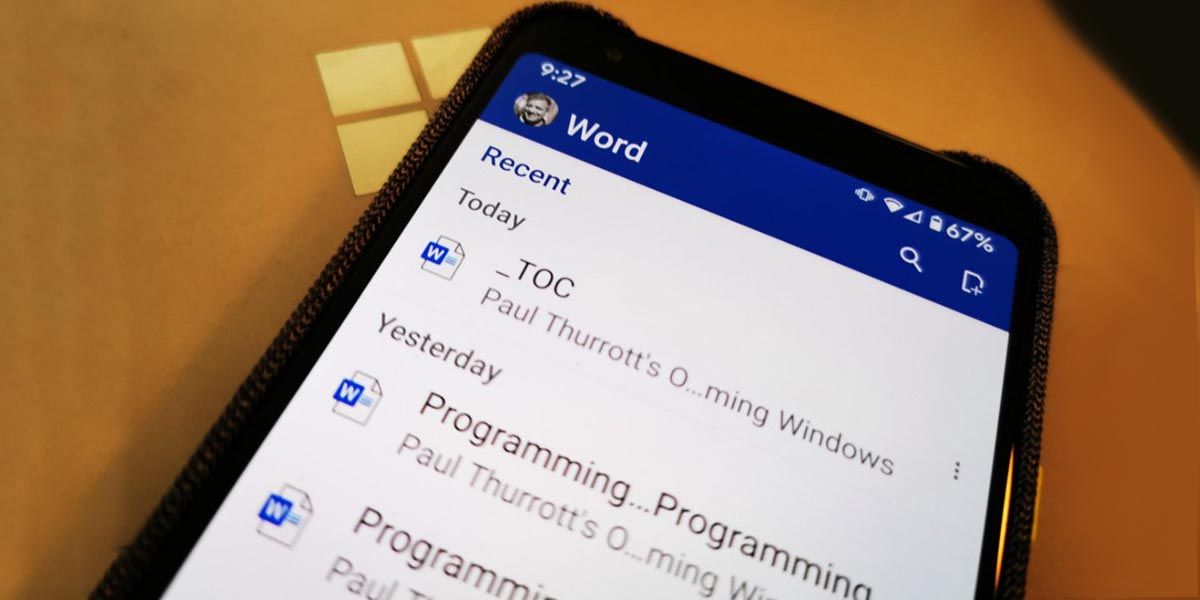
Now that you know how to use Word from your mobile, we assure you that your life will be much easier. At the very least, you’ll have all the files you want at hand and you’ll be able to edit your documents whenever you want . And that is already a great advantage!
Remember that if you are a student you have free access to all the services of the Microsoft Office 365 package, so don’t settle for the free versions and get the most out of your mobile .

